The ZTE ZXV10 W300 router is considered a wireless router because it offers WiFi connectivity. WiFi, or simply wireless, allows you to connect various devices to your router, such as wireless printers, smart televisions, and WiFi enabled smartphones.
Other ZTE ZXV10 W300 Guides
This is the wifi guide for the ZTE ZXV10 W300. We also have the following guides for the same router:
- ZTE ZXV10 W300 - Reset the ZTE ZXV10 W300
- ZTE ZXV10 W300 - ZTE ZXV10 W300 User Manual
- ZTE ZXV10 W300 - ZTE ZXV10 W300 Login Instructions
- ZTE ZXV10 W300 - Information About the ZTE ZXV10 W300 Router
- ZTE ZXV10 W300 - ZTE ZXV10 W300 Screenshots
- ZTE ZXV10 W300 v5 - ZTE ZXV10 W300 User Manual
- ZTE ZXV10 W300 v5 - ZTE ZXV10 W300 Login Instructions
- ZTE ZXV10 W300 v5 - How to change the IP Address on a ZTE ZXV10 W300 router
- ZTE ZXV10 W300 v5 - How to change the DNS settings on a ZTE ZXV10 W300 router
- ZTE ZXV10 W300 v5 - Setup WiFi on the ZTE ZXV10 W300
- ZTE ZXV10 W300 v5 - Information About the ZTE ZXV10 W300 Router
- ZTE ZXV10 W300 v5 - ZTE ZXV10 W300 Screenshots
- ZTE ZXV10 W300 v5 - Reset the ZTE ZXV10 W300
WiFi Terms
Before we get started there is a little bit of background info that you should be familiar with.
Wireless Name
Your wireless network needs to have a name to uniquely identify it from other wireless networks. If you are not sure what this means we have a guide explaining what a wireless name is that you can read for more information.
Wireless Password
An important part of securing your wireless network is choosing a strong password.
Wireless Channel
Picking a WiFi channel is not always a simple task. Be sure to read about WiFi channels before making the choice.
Encryption
You should almost definitely pick WPA2 for your networks encryption. If you are unsure, be sure to read our WEP vs WPA guide first.
Login To The ZTE ZXV10 W300
To get started configuring the ZTE ZXV10 W300 WiFi settings you need to login to your router. If you are already logged in you can skip this step.
To login to the ZTE ZXV10 W300, follow our ZTE ZXV10 W300 Login Guide.
Find the WiFi Settings on the ZTE ZXV10 W300
If you followed our login guide above then you should see this screen.
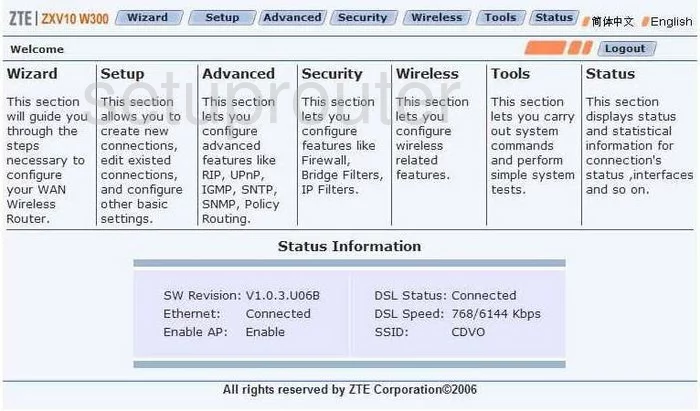
Let's begin this wireless setup guide on the ZTE ZXV10-W300's Welcome page. From there, click the option at the top of the page labeled Wireless. Then make sure Setup is highlighted on the left side of the page.
Change the WiFi Settings on the ZTE ZXV10 W300
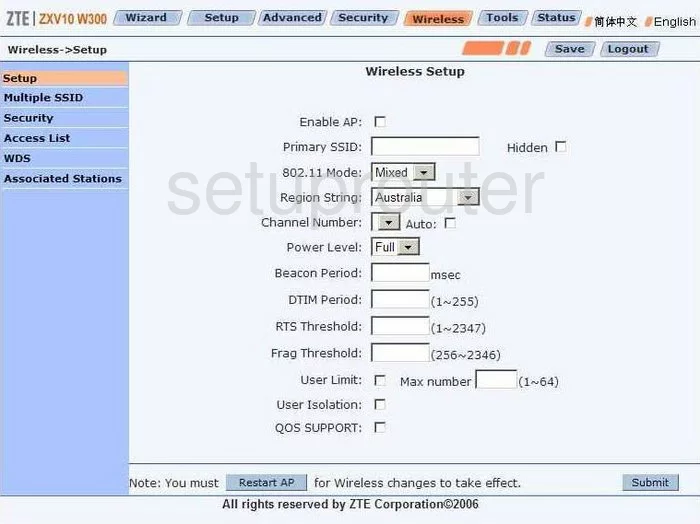
On this page you will need to change the Primary SSID. This is the network ID and should be unique. This name can be anything you like, but we recommend avoiding personal information. Take a look at this guide for more on the subject.
The other setting that can be changed on this page is the Channel Number. Just make sure that when you change it, you use channels 1, 6, or 11. Learn why in this WiFi Channels Guide.
Click the Submit button in the lower right corner of the page to save your changes.
Then in the left sidebar click the option of Security.
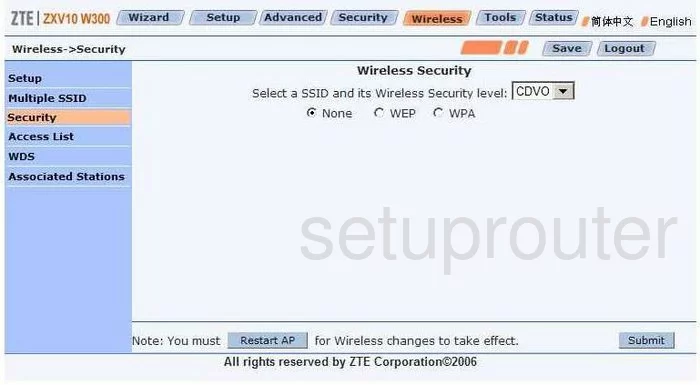
You are then directed to a page like the one you see above. First use the drop down list titled Select a SSID and its Wireless Security level to choose the network name you created on the previous page.
Then below that are three different security options. None, WEP, and WPA. WPA is definitely the strongest option here but it is still very outdated. Learn about your different security choices here. Our recommendation is to update your firmware.
When you have made all the changes you wanted to make, click the Submit button in the bottom right corner of the page. You will need to click the Restart AP in order for these changes to take effect.
Possible Problems when Changing your WiFi Settings
After making these changes to your router you will almost definitely have to reconnect any previously connected devices. This is usually done at the device itself and not at your computer.
Other ZTE ZXV10 W300 Info
Don't forget about our other ZTE ZXV10 W300 info that you might be interested in.
This is the wifi guide for the ZTE ZXV10 W300. We also have the following guides for the same router:
- ZTE ZXV10 W300 - Reset the ZTE ZXV10 W300
- ZTE ZXV10 W300 - ZTE ZXV10 W300 User Manual
- ZTE ZXV10 W300 - ZTE ZXV10 W300 Login Instructions
- ZTE ZXV10 W300 - Information About the ZTE ZXV10 W300 Router
- ZTE ZXV10 W300 - ZTE ZXV10 W300 Screenshots
- ZTE ZXV10 W300 v5 - ZTE ZXV10 W300 User Manual
- ZTE ZXV10 W300 v5 - ZTE ZXV10 W300 Login Instructions
- ZTE ZXV10 W300 v5 - How to change the IP Address on a ZTE ZXV10 W300 router
- ZTE ZXV10 W300 v5 - How to change the DNS settings on a ZTE ZXV10 W300 router
- ZTE ZXV10 W300 v5 - Setup WiFi on the ZTE ZXV10 W300
- ZTE ZXV10 W300 v5 - Information About the ZTE ZXV10 W300 Router
- ZTE ZXV10 W300 v5 - ZTE ZXV10 W300 Screenshots
- ZTE ZXV10 W300 v5 - Reset the ZTE ZXV10 W300