This page will show you how to setup a port forward on the Asus RT-N66U router.
If you are not sure what port forwarding is you can read our What is Port Forwarding guide to help get started.
Other Asus RT-N66U Guides
This is the port forwarding guide for the Asus RT-N66U. We also have the following guides for the same router:
- Asus RT-N66U - How to change the IP Address on a Asus RT-N66U router
- Asus RT-N66U - Asus RT-N66U Login Instructions
- Asus RT-N66U - Asus RT-N66U User Manual
- Asus RT-N66U - How to change the DNS settings on a Asus RT-N66U router
- Asus RT-N66U - Setup WiFi on the Asus RT-N66U
- Asus RT-N66U - How to Reset the Asus RT-N66U
- Asus RT-N66U - Information About the Asus RT-N66U Router
- Asus RT-N66U - Asus RT-N66U Screenshots
- Asus RT-N66U Tomato v1.28 - Asus RT-N66U Login Instructions
- Asus RT-N66U Tomato v1.28 - How to Reset the Asus RT-N66U
- Asus RT-N66U Tomato v1.28 - Asus RT-N66U Screenshots
- Asus RT-N66U Tomato v1.28 - Information About the Asus RT-N66U Router
- Asus RT-N66U v3.0.0.4.382_51636 - Asus RT-N66U Screenshots
- Asus RT-N66U v3.0.0.4.382_51636 - Information About the Asus RT-N66U Router
- Asus RT-N66U v3.0.0.4.382_51636 - Reset the Asus RT-N66U
- Asus RT-N66U v3.0.0.4.382_51636 - Login to the Asus RT-N66U
- Asus RT-N66U v5 Sabai - How to change the IP Address on a Asus RT-N66U router
- Asus RT-N66U v5 Sabai - Asus RT-N66U Login Instructions
- Asus RT-N66U v5 Sabai - How to change the DNS settings on a Asus RT-N66U router
- Asus RT-N66U v5 Sabai - Setup WiFi on the Asus RT-N66U
- Asus RT-N66U v5 Sabai - How to Reset the Asus RT-N66U
- Asus RT-N66U v5 Sabai - Asus RT-N66U Screenshots
- Asus RT-N66U v5 Sabai - Information About the Asus RT-N66U Router
Configure your Computer to Have a Static IP Address
Port forwarding the Asus RT-N66U to your computer can be more reliable if you first configure a static IP address on your computer. We have instructions to setup a static IP address for Windows 7, Windows 8, and a variety of other devices on our Static IP Address Settings page.
Please note that while setting up a static IP address on your computer is optional, it is still a very good idea to go ahead and do it. In the long run it will make your port forward much more reliable.
Login To The Asus RT-N66U
To get started forwarding a port you need to login to your Asus RT-N66U router. If you are already logged in you can skip this step.
To login to the Asus RT-N66U, follow our Asus RT-N66U Login Guide.
Forward a Port on the Asus RT-N66U router
Find The Port Forwarding Section of the Asus RT-N66U
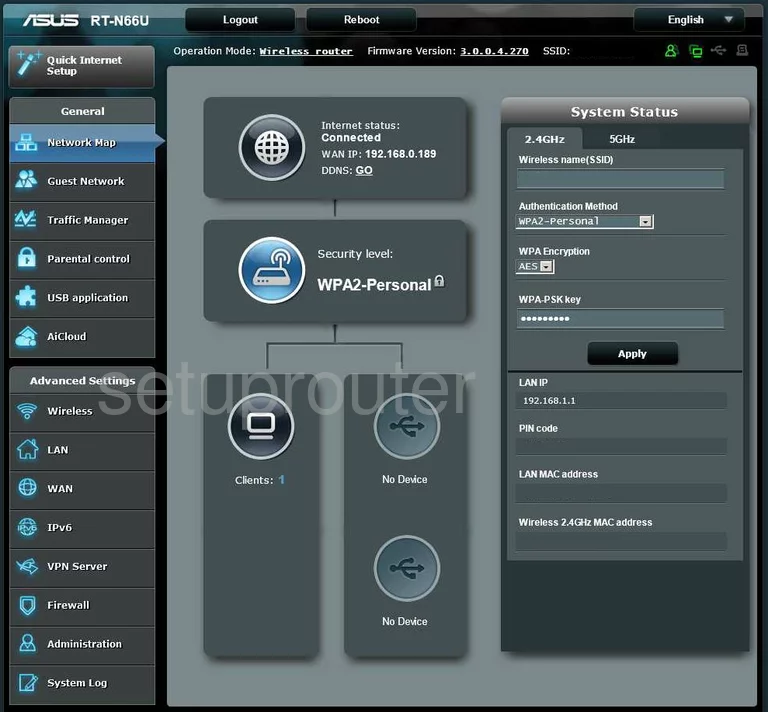
After you have finished logging into the Asus RT-N66U you are taken to the router's Network Map. Find the link on the left side of the page labeled WAN, it is under the heading of Advanced Settings. This opens a new page up, choose the tab at the top labeled Virtual Server/Port Forwarding.
Configure the Port Forwarding section of your Asus RT-N66U
Now to forward a port, make the following changes:
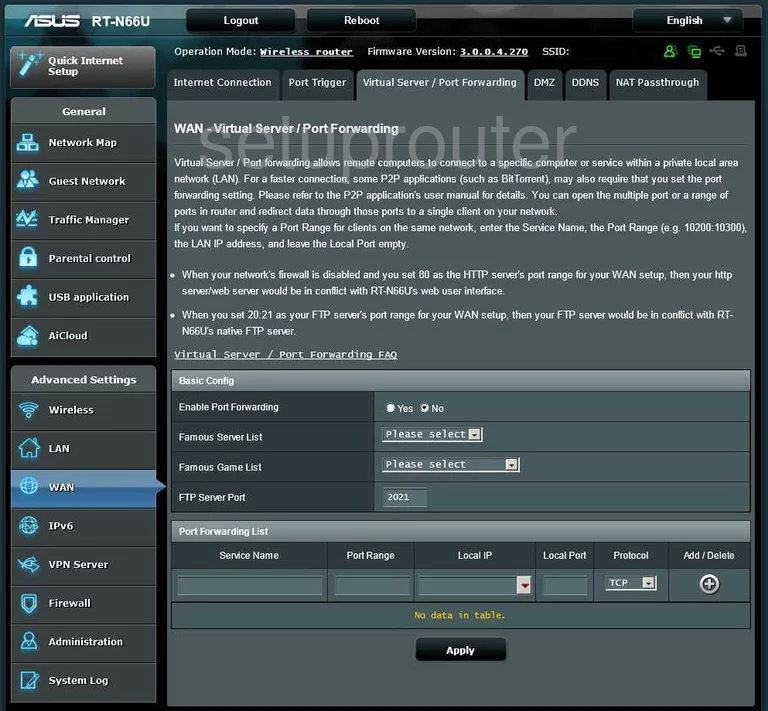
You are now on the correct page. Scroll down until you see Port Forwarding List. Under this is the Service Name enter something that reminds you of why you are forwarding these ports, such as a program name.
Next to this is the Port Range enter the port number in this box, if you are forwarding multiple ports then enter them in a list form such as 22,23,24, a range such as 22-25, or a combination of both 22,23, 25-27.
To the right of this is the Local IP enter the IP Address you are forwarding these ports to in this box. If you are forwarding a port to run a program on your computer, then you should use that computer's IP Address here.
After that is the Local Port. Enter the same numbers you entered in Port Range, you can enter the ports as a list, range, or a combination of both.
Next is the Protocol, use this drop down menu to choose which type of protocol you want to use.
When you have finished all this, click the Add button on the far right, then Apply down below. That's it you're done!
Test if Your Ports are Open
Now that you have forwarded ports on the Asus RT-N66U you should test to see if your ports are forwarded correctly.
To test if your ports are forwarded you should use our Open Port Check tool.
Other Asus RT-N66U Info
Don't forget about our other Asus RT-N66U info that you might be interested in.
This is the port forwarding guide for the Asus RT-N66U. We also have the following guides for the same router:
- Asus RT-N66U - How to change the IP Address on a Asus RT-N66U router
- Asus RT-N66U - Asus RT-N66U Login Instructions
- Asus RT-N66U - Asus RT-N66U User Manual
- Asus RT-N66U - How to change the DNS settings on a Asus RT-N66U router
- Asus RT-N66U - Setup WiFi on the Asus RT-N66U
- Asus RT-N66U - How to Reset the Asus RT-N66U
- Asus RT-N66U - Information About the Asus RT-N66U Router
- Asus RT-N66U - Asus RT-N66U Screenshots
- Asus RT-N66U Tomato v1.28 - Asus RT-N66U Login Instructions
- Asus RT-N66U Tomato v1.28 - How to Reset the Asus RT-N66U
- Asus RT-N66U Tomato v1.28 - Asus RT-N66U Screenshots
- Asus RT-N66U Tomato v1.28 - Information About the Asus RT-N66U Router
- Asus RT-N66U v3.0.0.4.382_51636 - Asus RT-N66U Screenshots
- Asus RT-N66U v3.0.0.4.382_51636 - Information About the Asus RT-N66U Router
- Asus RT-N66U v3.0.0.4.382_51636 - Reset the Asus RT-N66U
- Asus RT-N66U v3.0.0.4.382_51636 - Login to the Asus RT-N66U
- Asus RT-N66U v5 Sabai - How to change the IP Address on a Asus RT-N66U router
- Asus RT-N66U v5 Sabai - Asus RT-N66U Login Instructions
- Asus RT-N66U v5 Sabai - How to change the DNS settings on a Asus RT-N66U router
- Asus RT-N66U v5 Sabai - Setup WiFi on the Asus RT-N66U
- Asus RT-N66U v5 Sabai - How to Reset the Asus RT-N66U
- Asus RT-N66U v5 Sabai - Asus RT-N66U Screenshots
- Asus RT-N66U v5 Sabai - Information About the Asus RT-N66U Router