On this page I will show you how to reset the Asus RT-N66U Sabai v5-5-1 router back to the original factory defaults. A reset is not the same thing as a reboot. When you reboot a router you cycle the power to the device. When you reset a router you take all the settings and return them all to factory defaults. This means every single setting you have ever changed is erased and reverted back to factory defaults.
Warning: Be careful when you reset a router a lot could change. This is a big step and should not be taken lightly. We recommend making a list of all the settings you may have changed in the past. Consider the following as you create this list.
- The main username and password you use to access the router are erased and returned to factory defaults.
- The Internet name and password are erased and returned to factory defaults.
- If this is a DSL router you need to re-enter the ISP (Internet Service Provider) username and password.
- If you have ever made any other changes to your router you need to write these down so you can reconfigure them later.
Other Asus RT-N66U Guides
This is the reset router guide for the Asus RT-N66U v5 Sabai. We also have the following guides for the same router:
- Asus RT-N66U - How to change the IP Address on a Asus RT-N66U router
- Asus RT-N66U - Asus RT-N66U Login Instructions
- Asus RT-N66U - Asus RT-N66U User Manual
- Asus RT-N66U - Asus RT-N66U Port Forwarding Instructions
- Asus RT-N66U - How to change the DNS settings on a Asus RT-N66U router
- Asus RT-N66U - Setup WiFi on the Asus RT-N66U
- Asus RT-N66U - How to Reset the Asus RT-N66U
- Asus RT-N66U - Information About the Asus RT-N66U Router
- Asus RT-N66U - Asus RT-N66U Screenshots
- Asus RT-N66U Tomato v1.28 - Asus RT-N66U Login Instructions
- Asus RT-N66U Tomato v1.28 - How to Reset the Asus RT-N66U
- Asus RT-N66U Tomato v1.28 - Asus RT-N66U Screenshots
- Asus RT-N66U Tomato v1.28 - Information About the Asus RT-N66U Router
- Asus RT-N66U v3.0.0.4.382_51636 - Asus RT-N66U Screenshots
- Asus RT-N66U v3.0.0.4.382_51636 - Information About the Asus RT-N66U Router
- Asus RT-N66U v3.0.0.4.382_51636 - Reset the Asus RT-N66U
- Asus RT-N66U v3.0.0.4.382_51636 - Login to the Asus RT-N66U
- Asus RT-N66U v5 Sabai - How to change the IP Address on a Asus RT-N66U router
- Asus RT-N66U v5 Sabai - Asus RT-N66U Login Instructions
- Asus RT-N66U v5 Sabai - How to change the DNS settings on a Asus RT-N66U router
- Asus RT-N66U v5 Sabai - Setup WiFi on the Asus RT-N66U
- Asus RT-N66U v5 Sabai - Asus RT-N66U Screenshots
- Asus RT-N66U v5 Sabai - Information About the Asus RT-N66U Router
Reset the Asus RT-N66U
Begin by finding the reset button on the device itself. Turn the router around so you are looking at the back of it. The reset button is located here on the back panel. For a more exact location check out the image of the device below. I have circled the reset button in red.
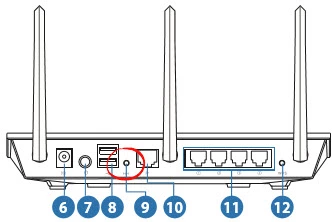
With the router switched on, take a straightened paperclip and press down on the reset button for more than 5 seconds. If you don't press this button down for at least 5 seconds you end up only rebooting the device instead of resetting it like you wanted.
Don't forget this reset erases every single setting you have ever changed on your device. To avoid this you should try other troubleshooting methods first.
Login to the Asus RT-N66U
Now that you've successfully reset your Asus RT-N66U Sabai v5-5-1 router you'll need to log into it. This is accomplished by using the factory default username and password provided for you in our Login Guide.
Tip: If the defaults aren't logging you in it could be because the reset button wasn't held down for long enough.
Change Your Password
After you've logged into your router we recommend setting a new password for it. Keep in mind that this will only protect your router settings, not your wireless network. All the same, setting a strong password is always a good idea. For help in doing so be sure to visit our Choosing a Strong Password Guide.
Tip: Afraid of losing your new password? Try writing it on a slip of paper and taping it to the bottom of your router.
Setup WiFi on the Asus RT-N66U Sabai v5-5-1
Now you can begin re-configuring the router. We recommend beginning by re-securing the WiFi settings. To create a strong local network follow the steps in our easy to read guide titled How to Setup WiFi on the Asus RT-N66U Sabai v5-5-1.
Asus RT-N66U Help
Be sure to check out our other Asus RT-N66U info that you might be interested in.
This is the reset router guide for the Asus RT-N66U v5 Sabai. We also have the following guides for the same router:
- Asus RT-N66U - How to change the IP Address on a Asus RT-N66U router
- Asus RT-N66U - Asus RT-N66U Login Instructions
- Asus RT-N66U - Asus RT-N66U User Manual
- Asus RT-N66U - Asus RT-N66U Port Forwarding Instructions
- Asus RT-N66U - How to change the DNS settings on a Asus RT-N66U router
- Asus RT-N66U - Setup WiFi on the Asus RT-N66U
- Asus RT-N66U - How to Reset the Asus RT-N66U
- Asus RT-N66U - Information About the Asus RT-N66U Router
- Asus RT-N66U - Asus RT-N66U Screenshots
- Asus RT-N66U Tomato v1.28 - Asus RT-N66U Login Instructions
- Asus RT-N66U Tomato v1.28 - How to Reset the Asus RT-N66U
- Asus RT-N66U Tomato v1.28 - Asus RT-N66U Screenshots
- Asus RT-N66U Tomato v1.28 - Information About the Asus RT-N66U Router
- Asus RT-N66U v3.0.0.4.382_51636 - Asus RT-N66U Screenshots
- Asus RT-N66U v3.0.0.4.382_51636 - Information About the Asus RT-N66U Router
- Asus RT-N66U v3.0.0.4.382_51636 - Reset the Asus RT-N66U
- Asus RT-N66U v3.0.0.4.382_51636 - Login to the Asus RT-N66U
- Asus RT-N66U v5 Sabai - How to change the IP Address on a Asus RT-N66U router
- Asus RT-N66U v5 Sabai - Asus RT-N66U Login Instructions
- Asus RT-N66U v5 Sabai - How to change the DNS settings on a Asus RT-N66U router
- Asus RT-N66U v5 Sabai - Setup WiFi on the Asus RT-N66U
- Asus RT-N66U v5 Sabai - Asus RT-N66U Screenshots
- Asus RT-N66U v5 Sabai - Information About the Asus RT-N66U Router