The Asus RT-N66U router is considered a wireless router because it offers WiFi connectivity. WiFi, or simply wireless, allows you to connect various devices to your router, such as wireless printers, smart televisions, and WiFi enabled smartphones.
Other Asus RT-N66U Guides
This is the wifi guide for the Asus RT-N66U v5 Sabai. We also have the following guides for the same router:
- Asus RT-N66U - How to change the IP Address on a Asus RT-N66U router
- Asus RT-N66U - Asus RT-N66U Login Instructions
- Asus RT-N66U - Asus RT-N66U User Manual
- Asus RT-N66U - Asus RT-N66U Port Forwarding Instructions
- Asus RT-N66U - How to change the DNS settings on a Asus RT-N66U router
- Asus RT-N66U - Setup WiFi on the Asus RT-N66U
- Asus RT-N66U - How to Reset the Asus RT-N66U
- Asus RT-N66U - Information About the Asus RT-N66U Router
- Asus RT-N66U - Asus RT-N66U Screenshots
- Asus RT-N66U Tomato v1.28 - Asus RT-N66U Login Instructions
- Asus RT-N66U Tomato v1.28 - How to Reset the Asus RT-N66U
- Asus RT-N66U Tomato v1.28 - Asus RT-N66U Screenshots
- Asus RT-N66U Tomato v1.28 - Information About the Asus RT-N66U Router
- Asus RT-N66U v3.0.0.4.382_51636 - Asus RT-N66U Screenshots
- Asus RT-N66U v3.0.0.4.382_51636 - Information About the Asus RT-N66U Router
- Asus RT-N66U v3.0.0.4.382_51636 - Reset the Asus RT-N66U
- Asus RT-N66U v3.0.0.4.382_51636 - Login to the Asus RT-N66U
- Asus RT-N66U v5 Sabai - How to change the IP Address on a Asus RT-N66U router
- Asus RT-N66U v5 Sabai - Asus RT-N66U Login Instructions
- Asus RT-N66U v5 Sabai - How to change the DNS settings on a Asus RT-N66U router
- Asus RT-N66U v5 Sabai - How to Reset the Asus RT-N66U
- Asus RT-N66U v5 Sabai - Asus RT-N66U Screenshots
- Asus RT-N66U v5 Sabai - Information About the Asus RT-N66U Router
WiFi Terms
Before we get started there is a little bit of background info that you should be familiar with.
Wireless Name
Your wireless network needs to have a name to uniquely identify it from other wireless networks. If you are not sure what this means we have a guide explaining what a wireless name is that you can read for more information.
Wireless Password
An important part of securing your wireless network is choosing a strong password.
Wireless Channel
Picking a WiFi channel is not always a simple task. Be sure to read about WiFi channels before making the choice.
Encryption
You should almost definitely pick WPA2 for your networks encryption. If you are unsure, be sure to read our WEP vs WPA guide first.
Login To The Asus RT-N66U
To get started configuring the Asus RT-N66U WiFi settings you need to login to your router. If you are already logged in you can skip this step.
To login to the Asus RT-N66U, follow our Asus RT-N66U Login Guide.
Find the WiFi Settings on the Asus RT-N66U
If you followed our login guide above then you should see this screen.
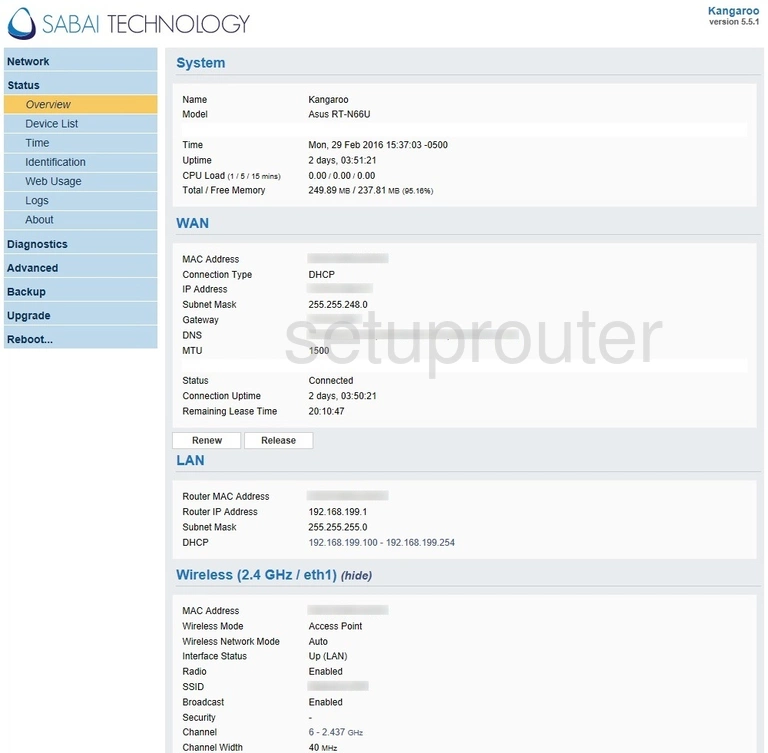
This guide starts on the Home page of the Asus RT-N66U Sabai v5-5-1 router. To change your wireless network settings click Network on the left hand side of the page and then Basic just beneath that.
Change the WiFi Settings on the Asus RT-N66U
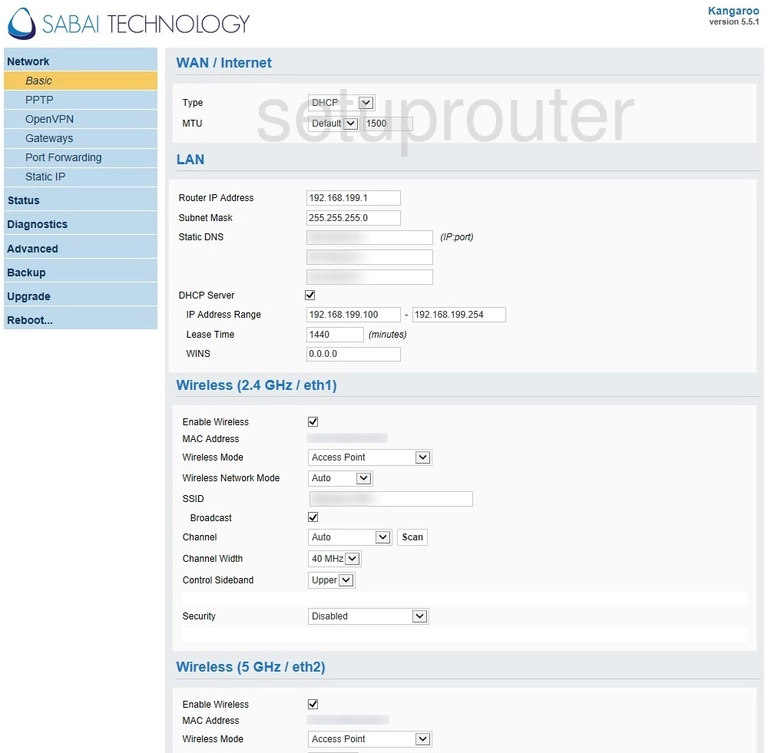
You should be brought to a new page.
We'll only be making changes in the Wireless (2.4 GHz / eth1) section of the page.
First you'll need to set an SSID. This will serve as your network identification and can be anything you like. However, due to security reasons we strongly recommend avoiding the use of any personal information. To learn more visit our Wireless Names Guide.
Next open the drop down menu labeled Channel and choose either 1, 6, or 11. Want to know why these are the best options? Read our WiFi Channels Guide to find out.
After that set the Security to WPA2-PSK or WPA2-Personal. If these aren't options we strongly suggest updating your firmware. To learn why this is important check out our WEP vs. WPA Guide.
Finally, choosing the correct security option should cause a box labeled Password, Passphrase, or Pre-Shared Key should appear. This will serve as your password and can be whatever you want it to be. However bear in mind that a strong password is 14-20 characters in length and includes no personal information. For more help take a look through our Choosing a Strong Password Guide.
That's it! Just don't forget to save your changes before leaving the page.
Possible Problems when Changing your WiFi Settings
After making these changes to your router you will almost definitely have to reconnect any previously connected devices. This is usually done at the device itself and not at your computer.
Other Asus RT-N66U Info
Don't forget about our other Asus RT-N66U info that you might be interested in.
This is the wifi guide for the Asus RT-N66U v5 Sabai. We also have the following guides for the same router:
- Asus RT-N66U - How to change the IP Address on a Asus RT-N66U router
- Asus RT-N66U - Asus RT-N66U Login Instructions
- Asus RT-N66U - Asus RT-N66U User Manual
- Asus RT-N66U - Asus RT-N66U Port Forwarding Instructions
- Asus RT-N66U - How to change the DNS settings on a Asus RT-N66U router
- Asus RT-N66U - Setup WiFi on the Asus RT-N66U
- Asus RT-N66U - How to Reset the Asus RT-N66U
- Asus RT-N66U - Information About the Asus RT-N66U Router
- Asus RT-N66U - Asus RT-N66U Screenshots
- Asus RT-N66U Tomato v1.28 - Asus RT-N66U Login Instructions
- Asus RT-N66U Tomato v1.28 - How to Reset the Asus RT-N66U
- Asus RT-N66U Tomato v1.28 - Asus RT-N66U Screenshots
- Asus RT-N66U Tomato v1.28 - Information About the Asus RT-N66U Router
- Asus RT-N66U v3.0.0.4.382_51636 - Asus RT-N66U Screenshots
- Asus RT-N66U v3.0.0.4.382_51636 - Information About the Asus RT-N66U Router
- Asus RT-N66U v3.0.0.4.382_51636 - Reset the Asus RT-N66U
- Asus RT-N66U v3.0.0.4.382_51636 - Login to the Asus RT-N66U
- Asus RT-N66U v5 Sabai - How to change the IP Address on a Asus RT-N66U router
- Asus RT-N66U v5 Sabai - Asus RT-N66U Login Instructions
- Asus RT-N66U v5 Sabai - How to change the DNS settings on a Asus RT-N66U router
- Asus RT-N66U v5 Sabai - How to Reset the Asus RT-N66U
- Asus RT-N66U v5 Sabai - Asus RT-N66U Screenshots
- Asus RT-N66U v5 Sabai - Information About the Asus RT-N66U Router