In this guide we will discuss how to reset the Belkin F5D7231-4v2 router back to it's original factory defaults. Resetting a device is not the same thing as rebooting the device. When you reboot a router you are cycling the power by turning it off and back on again. Resetting a router is taking every single setting and turning it back to how it was from the factory. Not a single thing is left the way you had it before the reset.
Warning: Resetting the router can cause problems if you don't know what changes. We recommend making a list of the settings you know will change. We have started it for you:
- The router's interface username and password.
- The WiFi SSID, password, and security method.
- The ISP (Internet Service Provider) username and password if you have DSL.
- Any other settings you may have changed like port forwards, or IP addresses.
Other Belkin F5D7231-4 Guides
This is the reset router guide for the Belkin F5D7231-4 v2. We also have the following guides for the same router:
- Belkin F5D7231-4 v2 - How to change the IP Address on a Belkin F5D7231-4 router
- Belkin F5D7231-4 v2 - Belkin F5D7231-4 Login Instructions
- Belkin F5D7231-4 v2 - Belkin F5D7231-4 User Manual
- Belkin F5D7231-4 v2 - Belkin F5D7231-4 Port Forwarding Instructions
- Belkin F5D7231-4 v2 - How to change the DNS settings on a Belkin F5D7231-4 router
- Belkin F5D7231-4 v2 - Setup WiFi on the Belkin F5D7231-4
- Belkin F5D7231-4 v2 - Information About the Belkin F5D7231-4 Router
- Belkin F5D7231-4 v2 - Belkin F5D7231-4 Screenshots
- Belkin F5D7231-4 v5 - How to change the IP Address on a Belkin F5D7231-4 router
- Belkin F5D7231-4 v5 - Belkin F5D7231-4 Login Instructions
- Belkin F5D7231-4 v5 - Belkin F5D7231-4 User Manual
- Belkin F5D7231-4 v5 - Belkin F5D7231-4 Port Forwarding Instructions
- Belkin F5D7231-4 v5 - How to change the DNS settings on a Belkin F5D7231-4 router
- Belkin F5D7231-4 v5 - Setup WiFi on the Belkin F5D7231-4
- Belkin F5D7231-4 v5 - How to Reset the Belkin F5D7231-4
- Belkin F5D7231-4 v5 - Information About the Belkin F5D7231-4 Router
- Belkin F5D7231-4 v5 - Belkin F5D7231-4 Screenshots
Reset the Belkin F5D7231-4
When you have decided to reset this Belkin F5D7231-4v2 router you need to find the tiny little reset button. It is on the back panel of the device. We circled it in red for you in the image below.
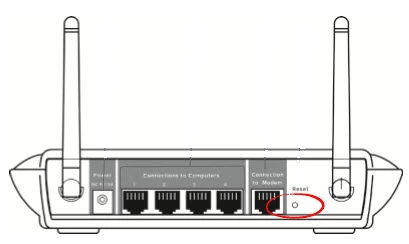
Now take the end of an unwound paperclip to press and hold the reset button for about 10 seconds. If you only hold the reset button down for a second or two it will only reboot the device not reset it. It is also important that the router is on during this process. Do not unplug or turn off the router as it could damage it.
Don't forget this will erase everything you have done to your router. Try other troubleshooting methods first before a reset is done.
Login to the Belkin F5D7231-4
After the reset process is complete you should login using the default IP address, username, and password from the factory. We have found this information for you and included it in our Belkin F5D7231-4v2 Login Guide.
Change Your Password
The next step is to change the default password. This password should be changed because you should never leave a password as it's default. If you need some help coming up with a strong password check out this Choosing a Strong Password guide.
Tip: Write this new password down on a piece of paper and attach it to the bottom of the router for future reference.
Setup WiFi on the Belkin F5D7231-4v2
The last setting we will discuss in this guide is the WiFi settings. These settings have also been reset and need to be re-configured. We recommend using the security method of WPA2-PSK. For a full set of instructions on this please read our How to Setup WiFi on the Belkin F5D7231-4v2 guide.
Belkin F5D7231-4 Help
Be sure to check out our other Belkin F5D7231-4 info that you might be interested in.
This is the reset router guide for the Belkin F5D7231-4 v2. We also have the following guides for the same router:
- Belkin F5D7231-4 v2 - How to change the IP Address on a Belkin F5D7231-4 router
- Belkin F5D7231-4 v2 - Belkin F5D7231-4 Login Instructions
- Belkin F5D7231-4 v2 - Belkin F5D7231-4 User Manual
- Belkin F5D7231-4 v2 - Belkin F5D7231-4 Port Forwarding Instructions
- Belkin F5D7231-4 v2 - How to change the DNS settings on a Belkin F5D7231-4 router
- Belkin F5D7231-4 v2 - Setup WiFi on the Belkin F5D7231-4
- Belkin F5D7231-4 v2 - Information About the Belkin F5D7231-4 Router
- Belkin F5D7231-4 v2 - Belkin F5D7231-4 Screenshots
- Belkin F5D7231-4 v5 - How to change the IP Address on a Belkin F5D7231-4 router
- Belkin F5D7231-4 v5 - Belkin F5D7231-4 Login Instructions
- Belkin F5D7231-4 v5 - Belkin F5D7231-4 User Manual
- Belkin F5D7231-4 v5 - Belkin F5D7231-4 Port Forwarding Instructions
- Belkin F5D7231-4 v5 - How to change the DNS settings on a Belkin F5D7231-4 router
- Belkin F5D7231-4 v5 - Setup WiFi on the Belkin F5D7231-4
- Belkin F5D7231-4 v5 - How to Reset the Belkin F5D7231-4
- Belkin F5D7231-4 v5 - Information About the Belkin F5D7231-4 Router
- Belkin F5D7231-4 v5 - Belkin F5D7231-4 Screenshots