The Belkin F5D7231-4 router is considered a wireless router because it offers WiFi connectivity. WiFi, or simply wireless, allows you to connect various devices to your router, such as wireless printers, smart televisions, and WiFi enabled smartphones.
Other Belkin F5D7231-4 Guides
This is the wifi guide for the Belkin F5D7231-4 v5. We also have the following guides for the same router:
- Belkin F5D7231-4 v2 - How to change the IP Address on a Belkin F5D7231-4 router
- Belkin F5D7231-4 v2 - Belkin F5D7231-4 Login Instructions
- Belkin F5D7231-4 v2 - Belkin F5D7231-4 User Manual
- Belkin F5D7231-4 v2 - Belkin F5D7231-4 Port Forwarding Instructions
- Belkin F5D7231-4 v2 - How to change the DNS settings on a Belkin F5D7231-4 router
- Belkin F5D7231-4 v2 - Setup WiFi on the Belkin F5D7231-4
- Belkin F5D7231-4 v2 - How to Reset the Belkin F5D7231-4
- Belkin F5D7231-4 v2 - Information About the Belkin F5D7231-4 Router
- Belkin F5D7231-4 v2 - Belkin F5D7231-4 Screenshots
- Belkin F5D7231-4 v5 - How to change the IP Address on a Belkin F5D7231-4 router
- Belkin F5D7231-4 v5 - Belkin F5D7231-4 Login Instructions
- Belkin F5D7231-4 v5 - Belkin F5D7231-4 User Manual
- Belkin F5D7231-4 v5 - Belkin F5D7231-4 Port Forwarding Instructions
- Belkin F5D7231-4 v5 - How to change the DNS settings on a Belkin F5D7231-4 router
- Belkin F5D7231-4 v5 - How to Reset the Belkin F5D7231-4
- Belkin F5D7231-4 v5 - Information About the Belkin F5D7231-4 Router
- Belkin F5D7231-4 v5 - Belkin F5D7231-4 Screenshots
WiFi Terms
Before we get started there is a little bit of background info that you should be familiar with.
Wireless Name
Your wireless network needs to have a name to uniquely identify it from other wireless networks. If you are not sure what this means we have a guide explaining what a wireless name is that you can read for more information.
Wireless Password
An important part of securing your wireless network is choosing a strong password.
Wireless Channel
Picking a WiFi channel is not always a simple task. Be sure to read about WiFi channels before making the choice.
Encryption
You should almost definitely pick WPA2 for your networks encryption. If you are unsure, be sure to read our WEP vs WPA guide first.
Login To The Belkin F5D7231-4
To get started configuring the Belkin F5D7231-4 WiFi settings you need to login to your router. If you are already logged in you can skip this step.
To login to the Belkin F5D7231-4, follow our Belkin F5D7231-4 Login Guide.
Find the WiFi Settings on the Belkin F5D7231-4
If you followed our login guide above then you should see this screen.
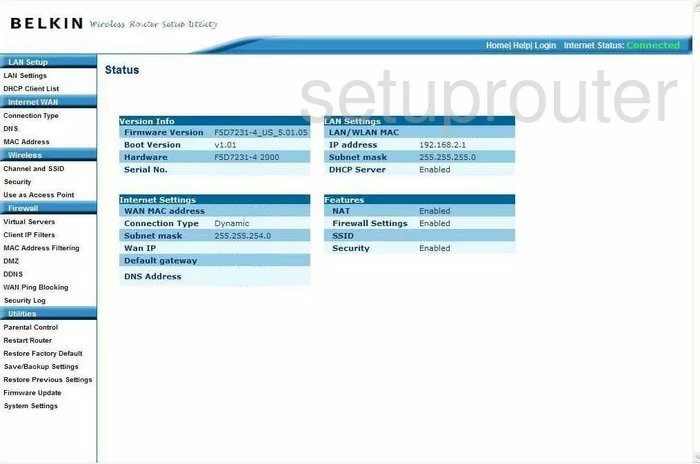
You begin on the Status page of the Belkin F5D7231-4v5 router. To configure the WiFi settings click the link in the left sidebar labeled Channel and SSID.
Change the WiFi Settings on the Belkin F5D7231-4
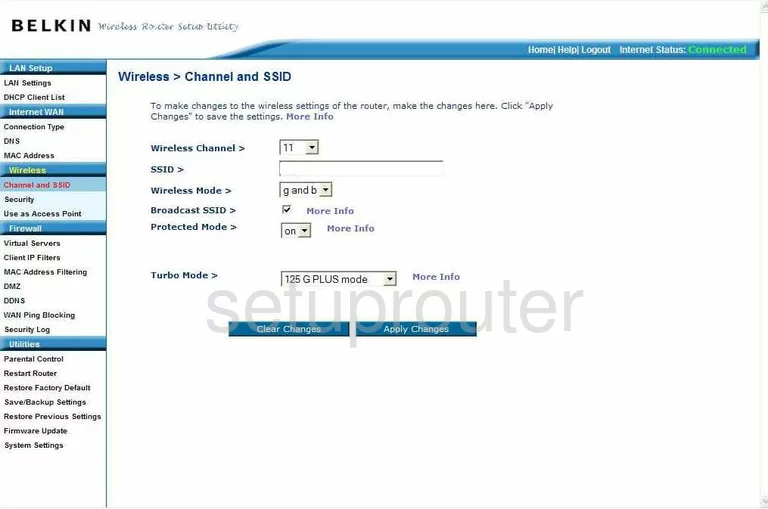
On this new page, use the drop down list to choose either channel 1,6, or 11. In the United States there are 11 channels you can choose from. Of these 11 channels there is only room in the spectrum for up to three channels that don't overlap with each other. Use one of these three channels. For more information about this, check out our guide titled WiFi channels.
In the next box titled SSID >, You need to enter the name you want to use for your wireless network. This name helps you distinguish between your network and those around you. For a good guide on the topic, check out our guide titled Wireless names.
Next, click the blue Apply Changes button. Then, in the left sidebar click the Security link.
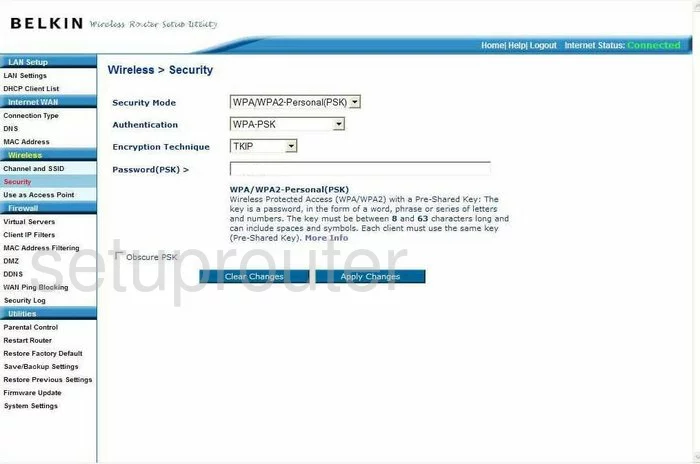
This takes you to the page you see above. The first thing on this page is the Security Mode. There are several options here, check our guide on the topic for a description of each, WEP vs. WPA. We recommend using WPA/WPA2-Personal(PSK).
Next is the Authentication. This is further narrowing it down on what type of security you want. The best choice by far is WPA2-PSK. Refer to the WEP vs. WPA guide for more details.
The Encryption Technique is under that. There are typically two choices, TKIP and AES. Our recommendation is AES, it is much stronger than the TKIP option. AES is considered uncrackable so far. TKIP is flawed and much more vulnerable.
The last thing on this page is the Password(PSK) >. This is the password you are going to use to access your network. You need to create a strong password of at least 20 characters. We recommend avoiding passwords that contain personal information. You should also avoid using any words that can be found in a dictionary. If you must use words, be sure to misspell them. We do suggest using symbols, capital letters, and numbers. For more information on this, check out our guide titled Choosing a strong password.
Finally, click the blue button titled Apply Changes.
That's it, you did it!
Possible Problems when Changing your WiFi Settings
After making these changes to your router you will almost definitely have to reconnect any previously connected devices. This is usually done at the device itself and not at your computer.
Other Belkin F5D7231-4 Info
Don't forget about our other Belkin F5D7231-4 info that you might be interested in.
This is the wifi guide for the Belkin F5D7231-4 v5. We also have the following guides for the same router:
- Belkin F5D7231-4 v2 - How to change the IP Address on a Belkin F5D7231-4 router
- Belkin F5D7231-4 v2 - Belkin F5D7231-4 Login Instructions
- Belkin F5D7231-4 v2 - Belkin F5D7231-4 User Manual
- Belkin F5D7231-4 v2 - Belkin F5D7231-4 Port Forwarding Instructions
- Belkin F5D7231-4 v2 - How to change the DNS settings on a Belkin F5D7231-4 router
- Belkin F5D7231-4 v2 - Setup WiFi on the Belkin F5D7231-4
- Belkin F5D7231-4 v2 - How to Reset the Belkin F5D7231-4
- Belkin F5D7231-4 v2 - Information About the Belkin F5D7231-4 Router
- Belkin F5D7231-4 v2 - Belkin F5D7231-4 Screenshots
- Belkin F5D7231-4 v5 - How to change the IP Address on a Belkin F5D7231-4 router
- Belkin F5D7231-4 v5 - Belkin F5D7231-4 Login Instructions
- Belkin F5D7231-4 v5 - Belkin F5D7231-4 User Manual
- Belkin F5D7231-4 v5 - Belkin F5D7231-4 Port Forwarding Instructions
- Belkin F5D7231-4 v5 - How to change the DNS settings on a Belkin F5D7231-4 router
- Belkin F5D7231-4 v5 - How to Reset the Belkin F5D7231-4
- Belkin F5D7231-4 v5 - Information About the Belkin F5D7231-4 Router
- Belkin F5D7231-4 v5 - Belkin F5D7231-4 Screenshots