This guide covers how to reset the Belkin F5D7231-4v5 router back to factory defaults. There is confusion between resetting a router and rebooting a router. Rebooting a router is simply cycling it's power by turning it off and back on again. Resetting this router is going to take all the settings and return them to how they were from the factory. How it was when you bought the router.
Warning: Resetting a router can be problematic if you don't know what settings are changed. Make a list of all the settings you know about that will change. We have the list started for you below.
- The router's interface password and username.
- The WiFi SSID, password, and security mode.
- The ISP (Internet Service Provider username and password if you use DSL.
- Any and all other settings you have changed such as port forwards or IP addresses.
Other Belkin F5D7231-4 Guides
This is the reset router guide for the Belkin F5D7231-4 v5. We also have the following guides for the same router:
- Belkin F5D7231-4 v2 - How to change the IP Address on a Belkin F5D7231-4 router
- Belkin F5D7231-4 v2 - Belkin F5D7231-4 Login Instructions
- Belkin F5D7231-4 v2 - Belkin F5D7231-4 User Manual
- Belkin F5D7231-4 v2 - Belkin F5D7231-4 Port Forwarding Instructions
- Belkin F5D7231-4 v2 - How to change the DNS settings on a Belkin F5D7231-4 router
- Belkin F5D7231-4 v2 - Setup WiFi on the Belkin F5D7231-4
- Belkin F5D7231-4 v2 - How to Reset the Belkin F5D7231-4
- Belkin F5D7231-4 v2 - Information About the Belkin F5D7231-4 Router
- Belkin F5D7231-4 v2 - Belkin F5D7231-4 Screenshots
- Belkin F5D7231-4 v5 - How to change the IP Address on a Belkin F5D7231-4 router
- Belkin F5D7231-4 v5 - Belkin F5D7231-4 Login Instructions
- Belkin F5D7231-4 v5 - Belkin F5D7231-4 User Manual
- Belkin F5D7231-4 v5 - Belkin F5D7231-4 Port Forwarding Instructions
- Belkin F5D7231-4 v5 - How to change the DNS settings on a Belkin F5D7231-4 router
- Belkin F5D7231-4 v5 - Setup WiFi on the Belkin F5D7231-4
- Belkin F5D7231-4 v5 - Information About the Belkin F5D7231-4 Router
- Belkin F5D7231-4 v5 - Belkin F5D7231-4 Screenshots
Reset the Belkin F5D7231-4
Once you decide to reset the Belkin F5D7231-4v5 router you need to locate the tiny recessed button known as the reset button. This can normally be found on the back panel of the device. We have circled it's location for you in the image below.
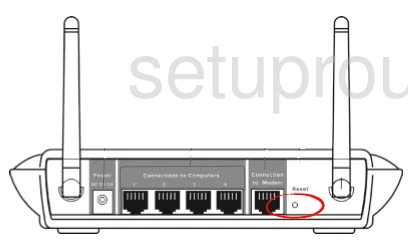
Take the end of a pen or sharp pencil to press and hold the reset button for about 10 seconds. Less than that will normally only reboot the router not reset it. It is also important to have the router on during the reset process. Do not unplug or turn off the router during the reset as it could cause damage to the device.
Remember this will erase every setting you have ever changed on this router. We strongly recommend trying other troubleshooting options before you reset.
Login to the Belkin F5D7231-4
After you have finished the reset process you need to login to the Belkin F5D7231-4v5 router using the factory default IP address, username, and password. These can be found in the user manual or on the device itself. We have found this information for you and included it in our Login Guide for the Belkin F5D7231-4v5.
Change Your Password
After you have successfully logged into the Belkin F5D7231-4v5 router you should change the password to something new. Check out this Choosing a Strong Password guide for ideas and tips.
Tip: Write this new password down on a piece of paper and attach it to the bottom of the router if your router is not in a public place.
Setup WiFi on the Belkin F5D7231-4v5
The very last setting we will talk about in this guide is the WiFi settings. These include the SSID/network name, password, and the security method. We recommend using the security of WPA2-PSK. This is the strongest form of security for home networks right now. For a full set of instructions check out our How to Setup WiFi on the Belkin F5D7231-4v5 router guide.
Belkin F5D7231-4 Help
Be sure to check out our other Belkin F5D7231-4 info that you might be interested in.
This is the reset router guide for the Belkin F5D7231-4 v5. We also have the following guides for the same router:
- Belkin F5D7231-4 v2 - How to change the IP Address on a Belkin F5D7231-4 router
- Belkin F5D7231-4 v2 - Belkin F5D7231-4 Login Instructions
- Belkin F5D7231-4 v2 - Belkin F5D7231-4 User Manual
- Belkin F5D7231-4 v2 - Belkin F5D7231-4 Port Forwarding Instructions
- Belkin F5D7231-4 v2 - How to change the DNS settings on a Belkin F5D7231-4 router
- Belkin F5D7231-4 v2 - Setup WiFi on the Belkin F5D7231-4
- Belkin F5D7231-4 v2 - How to Reset the Belkin F5D7231-4
- Belkin F5D7231-4 v2 - Information About the Belkin F5D7231-4 Router
- Belkin F5D7231-4 v2 - Belkin F5D7231-4 Screenshots
- Belkin F5D7231-4 v5 - How to change the IP Address on a Belkin F5D7231-4 router
- Belkin F5D7231-4 v5 - Belkin F5D7231-4 Login Instructions
- Belkin F5D7231-4 v5 - Belkin F5D7231-4 User Manual
- Belkin F5D7231-4 v5 - Belkin F5D7231-4 Port Forwarding Instructions
- Belkin F5D7231-4 v5 - How to change the DNS settings on a Belkin F5D7231-4 router
- Belkin F5D7231-4 v5 - Setup WiFi on the Belkin F5D7231-4
- Belkin F5D7231-4 v5 - Information About the Belkin F5D7231-4 Router
- Belkin F5D7231-4 v5 - Belkin F5D7231-4 Screenshots