Here are instructions for logging in to the Belkin F5D8233-4 router.
Other Belkin F5D8233-4 Guides
This is the login guide for the Belkin F5D8233-4 v1. We also have the following guides for the same router:
- Belkin F5D8233-4 v1 - How to change the IP Address on a Belkin F5D8233-4 router
- Belkin F5D8233-4 v1 - Belkin F5D8233-4 User Manual
- Belkin F5D8233-4 v1 - Belkin F5D8233-4 Port Forwarding Instructions
- Belkin F5D8233-4 v1 - How to change the DNS settings on a Belkin F5D8233-4 router
- Belkin F5D8233-4 v1 - Setup WiFi on the Belkin F5D8233-4
- Belkin F5D8233-4 v1 - How to Reset the Belkin F5D8233-4
- Belkin F5D8233-4 v1 - Information About the Belkin F5D8233-4 Router
- Belkin F5D8233-4 v1 - Belkin F5D8233-4 Screenshots
- Belkin F5D8233-4 v3 - How to change the IP Address on a Belkin F5D8233-4 router
- Belkin F5D8233-4 v3 - Belkin F5D8233-4 Login Instructions
- Belkin F5D8233-4 v3 - Belkin F5D8233-4 User Manual
- Belkin F5D8233-4 v3 - Belkin F5D8233-4 Port Forwarding Instructions
- Belkin F5D8233-4 v3 - How to change the DNS settings on a Belkin F5D8233-4 router
- Belkin F5D8233-4 v3 - Setup WiFi on the Belkin F5D8233-4
- Belkin F5D8233-4 v3 - How to Reset the Belkin F5D8233-4
- Belkin F5D8233-4 v3 - Information About the Belkin F5D8233-4 Router
- Belkin F5D8233-4 v3 - Belkin F5D8233-4 Screenshots
Find Your Belkin F5D8233-4 Router IP Address
In order to login to the Belkin F5D8233-4 router, we need to know it's internal IP address.
| Known F5D8233-4 IP Addresses |
|---|
| 192.168.2.1 |
Pick one of these IP addresses and then follow the rest of this guide.
If later on in this guide you do not find your router using the IP address that you pick, then you can try different IP addresses until you get logged in. I will not hurt anything to try different IP addresses.
If, after trying all of the above IP addresses, you still cannot find your router, then do one of the following:
- Follow our guide called Find Your Router's Internal IP Address.
- Download and install our free Router Detector software.
Choose an internal IP Address using one of the above methods and then try to login to your router.
Login to the Belkin F5D8233-4 Router
Your Belkin F5D8233-4 router has a web interface. The way you manage it is by using a web browser like Firefox, Edge, or Chrome.
Enter Belkin F5D8233-4 Internal IP Address
Put the internal IP Address of your Belkin F5D8233-4 in the address bar of your web browser. The address bar looks like this:

Press the Enter key on your keyboard. You should see a window pop up asking you for your Belkin F5D8233-4 password.
Belkin F5D8233-4 Default Username and Password
In order to login to your Belkin F5D8233-4 you are going to need to know your username and password. It's possible that the router's password is still set to the factory default. Below is a list of all known Belkin F5D8233-4 default usernames and passwords.
| Belkin F5D8233-4 Default Usernames and Passwords | |
|---|---|
| Username | Password |
| blank | blank |
In the window that pops up, enter your username and password. Keep trying them all until you get logged in.
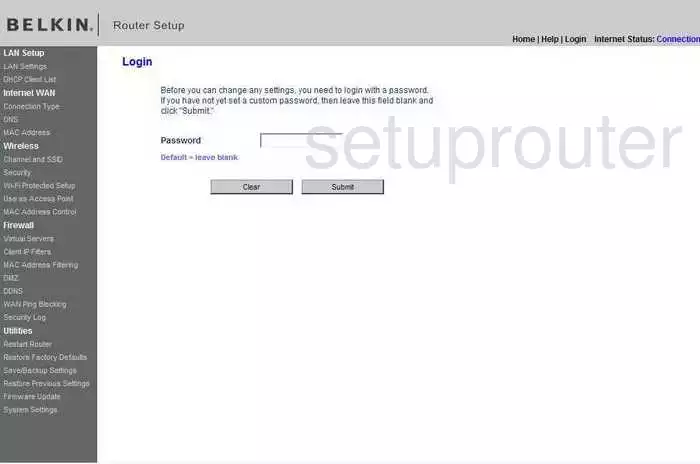
Belkin F5D8233-4 Home Screen
If your password is correct then you will be logged in and see the Belkin F5D8233-4 home screen, which looks like this:
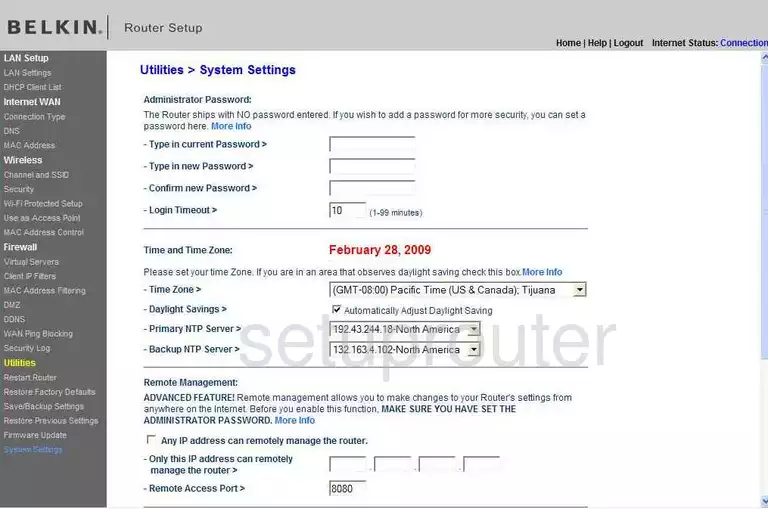
If you see this screen, then good job, you are now logged in to your Belkin F5D8233-4 router. You are now ready to follow one of our other guides.
Solutions To Belkin F5D8233-4 Login Problems
If you cannot get logged in to your router, here a few possible solutions you can try.
Belkin F5D8233-4 Password Doesn't Work
It's possible that your router's factory default password is different than what we have listed. You can try other Belkin passwords. We have a large list of all Belkin Passwords that you can try.
Forgot Password to Belkin F5D8233-4 Router
If you are using an ISP provided router, then you may need to call their support desk and ask for your login information. Most of the time they will have it on file for you.
How to Reset the Belkin F5D8233-4 Router To Default Settings
As a last resort, you can reset your router to factory defaults. You can follow our How To Reset your Router guide for help.
Other Belkin F5D8233-4 Guides
Here are some of our other Belkin F5D8233-4 info that you might be interested in.
This is the login guide for the Belkin F5D8233-4 v1. We also have the following guides for the same router:
- Belkin F5D8233-4 v1 - How to change the IP Address on a Belkin F5D8233-4 router
- Belkin F5D8233-4 v1 - Belkin F5D8233-4 User Manual
- Belkin F5D8233-4 v1 - Belkin F5D8233-4 Port Forwarding Instructions
- Belkin F5D8233-4 v1 - How to change the DNS settings on a Belkin F5D8233-4 router
- Belkin F5D8233-4 v1 - Setup WiFi on the Belkin F5D8233-4
- Belkin F5D8233-4 v1 - How to Reset the Belkin F5D8233-4
- Belkin F5D8233-4 v1 - Information About the Belkin F5D8233-4 Router
- Belkin F5D8233-4 v1 - Belkin F5D8233-4 Screenshots
- Belkin F5D8233-4 v3 - How to change the IP Address on a Belkin F5D8233-4 router
- Belkin F5D8233-4 v3 - Belkin F5D8233-4 Login Instructions
- Belkin F5D8233-4 v3 - Belkin F5D8233-4 User Manual
- Belkin F5D8233-4 v3 - Belkin F5D8233-4 Port Forwarding Instructions
- Belkin F5D8233-4 v3 - How to change the DNS settings on a Belkin F5D8233-4 router
- Belkin F5D8233-4 v3 - Setup WiFi on the Belkin F5D8233-4
- Belkin F5D8233-4 v3 - How to Reset the Belkin F5D8233-4
- Belkin F5D8233-4 v3 - Information About the Belkin F5D8233-4 Router
- Belkin F5D8233-4 v3 - Belkin F5D8233-4 Screenshots