In this guide we will show you how to reset the Belkin F5D8233-4v3 router back to it's original factory defaults. This is not the same thing as a reboot. Rebooting a router is simply turning the device off and back on again to cycle the power. Resetting a router takes all the settings and reverts them back to how they were straight from the factory.
Warning: Be careful, problems occur when you are unaware of what settings have been changed. Make a list of all the settings you know of that will be changed. Include the following when creating this list.
- The router's interface password and username.
- The WiFi information such as SSID, password, and security method.
- The ISP username and password if you have DSL. You will need to call your ISP for this information.
- Any other settings you have changed, this could be port forwards or maybe firewall settings.
Other Belkin F5D8233-4 Guides
This is the reset router guide for the Belkin F5D8233-4 v3. We also have the following guides for the same router:
- Belkin F5D8233-4 v1 - How to change the IP Address on a Belkin F5D8233-4 router
- Belkin F5D8233-4 v1 - Belkin F5D8233-4 Login Instructions
- Belkin F5D8233-4 v1 - Belkin F5D8233-4 User Manual
- Belkin F5D8233-4 v1 - Belkin F5D8233-4 Port Forwarding Instructions
- Belkin F5D8233-4 v1 - How to change the DNS settings on a Belkin F5D8233-4 router
- Belkin F5D8233-4 v1 - Setup WiFi on the Belkin F5D8233-4
- Belkin F5D8233-4 v1 - How to Reset the Belkin F5D8233-4
- Belkin F5D8233-4 v1 - Information About the Belkin F5D8233-4 Router
- Belkin F5D8233-4 v1 - Belkin F5D8233-4 Screenshots
- Belkin F5D8233-4 v3 - How to change the IP Address on a Belkin F5D8233-4 router
- Belkin F5D8233-4 v3 - Belkin F5D8233-4 Login Instructions
- Belkin F5D8233-4 v3 - Belkin F5D8233-4 User Manual
- Belkin F5D8233-4 v3 - Belkin F5D8233-4 Port Forwarding Instructions
- Belkin F5D8233-4 v3 - How to change the DNS settings on a Belkin F5D8233-4 router
- Belkin F5D8233-4 v3 - Setup WiFi on the Belkin F5D8233-4
- Belkin F5D8233-4 v3 - Information About the Belkin F5D8233-4 Router
- Belkin F5D8233-4 v3 - Belkin F5D8233-4 Screenshots
Reset the Belkin F5D8233-4
The first step in a factory reset is to find the reset button. Typically it can be found on the back panel of the router. We have circled it's location for you in the image below.
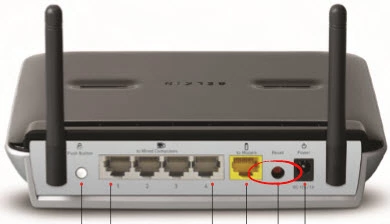
Due to how small the button is you may need to use an unwound paperclip or pin to press and hold the reset button for about 10 seconds. Less than that and you may only be rebooting the router instead of resetting it.
Remember this WILL erase every setting you have ever changed on this router. We recommend trying other ways of fixing your problem before you continue with this reset.
Login to the Belkin F5D8233-4
After the reset process is over you need to login to the Belkin F5D8233-4v3 router using the factory default username and password. We have gone to the liberty of finding these for you and included them in our Login Guide for the Belkin F5D8233-4v3.
Change Your Password
Next, you need to change this default password to something you create. If you need help check out this link to our Choosing a Strong Password guide. In this guide you can learn how to create a truly strong and memorable password.
Tip: To avoid having to reset this router again you need to remember this password. If you don't have a assigned place for all your passwords such as a safe and as long as your router is in a secure location away from the public you can write this password down on a post it note and attach it to the bottom of the router.
Setup WiFi on the Belkin F5D8233-4v3
The last item we are discussing in this guide are the WiFi settings. You need to change the SSID and password. You also need to check on the security to make sure it is strong enough. Some router manufacturers have the default security set as the strongest method available at the moment. Other router companies like to leave the default security disabled. Your security should be as strong as possible. The strongest security today is WPA2-PSK. We have a guide titled How to Setup WiFi on the Belkin F5D8233-4v3. That guide will take you through the steps in order to secure your network.
Belkin F5D8233-4 Help
Be sure to check out our other Belkin F5D8233-4 info that you might be interested in.
This is the reset router guide for the Belkin F5D8233-4 v3. We also have the following guides for the same router:
- Belkin F5D8233-4 v1 - How to change the IP Address on a Belkin F5D8233-4 router
- Belkin F5D8233-4 v1 - Belkin F5D8233-4 Login Instructions
- Belkin F5D8233-4 v1 - Belkin F5D8233-4 User Manual
- Belkin F5D8233-4 v1 - Belkin F5D8233-4 Port Forwarding Instructions
- Belkin F5D8233-4 v1 - How to change the DNS settings on a Belkin F5D8233-4 router
- Belkin F5D8233-4 v1 - Setup WiFi on the Belkin F5D8233-4
- Belkin F5D8233-4 v1 - How to Reset the Belkin F5D8233-4
- Belkin F5D8233-4 v1 - Information About the Belkin F5D8233-4 Router
- Belkin F5D8233-4 v1 - Belkin F5D8233-4 Screenshots
- Belkin F5D8233-4 v3 - How to change the IP Address on a Belkin F5D8233-4 router
- Belkin F5D8233-4 v3 - Belkin F5D8233-4 Login Instructions
- Belkin F5D8233-4 v3 - Belkin F5D8233-4 User Manual
- Belkin F5D8233-4 v3 - Belkin F5D8233-4 Port Forwarding Instructions
- Belkin F5D8233-4 v3 - How to change the DNS settings on a Belkin F5D8233-4 router
- Belkin F5D8233-4 v3 - Setup WiFi on the Belkin F5D8233-4
- Belkin F5D8233-4 v3 - Information About the Belkin F5D8233-4 Router
- Belkin F5D8233-4 v3 - Belkin F5D8233-4 Screenshots