Here are instructions for logging in to the Huawei EchoLife HG8245H router.
Other Huawei EchoLife HG8245H Guides
This is the login guide for the Huawei EchoLife HG8245H HWTCA31710208 Orange. We also have the following guides for the same router:
- Huawei EchoLife HG8245H HWTCA31710208 Orange - Reset the Huawei EchoLife HG8245H
- Huawei EchoLife HG8245H HWTCA31710208 Orange - Information About the Huawei EchoLife HG8245H Router
- Huawei EchoLife HG8245H V3R013C00S106 - Login to the Huawei EchoLife HG8245H
- Huawei EchoLife HG8245H V3R013C00S106 - Information About the Huawei EchoLife HG8245H Router
- Huawei EchoLife HG8245H V3R013C00S106 - Reset the Huawei EchoLife HG8245H
- Huawei EchoLife HG8245H V3R013C10S112 Orange - How to change the IP Address on a Huawei EchoLife HG8245H router
- Huawei EchoLife HG8245H V3R013C10S112 Orange - Huawei EchoLife HG8245H Login Instructions
- Huawei EchoLife HG8245H V3R013C10S112 Orange - Huawei EchoLife HG8245H User Manual
- Huawei EchoLife HG8245H V3R013C10S112 Orange - Setup WiFi on the Huawei EchoLife HG8245H
- Huawei EchoLife HG8245H V3R013C10S112 Orange - How to Reset the Huawei EchoLife HG8245H
- Huawei EchoLife HG8245H V3R013C10S112 Orange - Huawei EchoLife HG8245H Screenshots
- Huawei EchoLife HG8245H V3R013C10S112 Orange - Information About the Huawei EchoLife HG8245H Router
- Huawei EchoLife HG8245H V3R015C10S101 - How to change the IP Address on a Huawei EchoLife HG8245H router
- Huawei EchoLife HG8245H V3R015C10S101 - Huawei EchoLife HG8245H Login Instructions
- Huawei EchoLife HG8245H V3R015C10S101 - Huawei EchoLife HG8245H User Manual
- Huawei EchoLife HG8245H V3R015C10S101 - Setup WiFi on the Huawei EchoLife HG8245H
- Huawei EchoLife HG8245H V3R015C10S101 - How to Reset the Huawei EchoLife HG8245H
- Huawei EchoLife HG8245H V3R015C10S101 - Huawei EchoLife HG8245H Screenshots
- Huawei EchoLife HG8245H V3R015C10S101 - Information About the Huawei EchoLife HG8245H Router
- Huawei EchoLife HG8245H V3R016C10S135 Globe Tattoo - Login to the Huawei EchoLife HG8245H
- Huawei EchoLife HG8245H V3R016C10S135 Globe Tattoo - Reset the Huawei EchoLife HG8245H
- Huawei EchoLife HG8245H V3R016C10S135 Globe Tattoo - Huawei EchoLife HG8245H Screenshots
- Huawei EchoLife HG8245H V3R016C10S135 Globe Tattoo - Information About the Huawei EchoLife HG8245H Router
- Huawei EchoLife HG8245H V3R017C10S100 - Login to the Huawei EchoLife HG8245H
- Huawei EchoLife HG8245H V3R017C10S100 - Information About the Huawei EchoLife HG8245H Router
- Huawei EchoLife HG8245H V3R017C10S100 - Reset the Huawei EchoLife HG8245H
- Huawei EchoLife HG8245H V3R017C10S105 - Information About the Huawei EchoLife HG8245H Router
- Huawei EchoLife HG8245H V3R017C10S105 - Reset the Huawei EchoLife HG8245H
- Huawei EchoLife HG8245H V3R017C10S105 - Login to the Huawei EchoLife HG8245H
- Huawei EchoLife HG8245H V3R017C10S115 - Login to the Huawei EchoLife HG8245H
- Huawei EchoLife HG8245H V3R017C10S115 - Information About the Huawei EchoLife HG8245H Router
- Huawei EchoLife HG8245H V3R017C10S115 - Reset the Huawei EchoLife HG8245H
- Huawei EchoLife HG8245H V3R017C10S115 Digicel - Login to the Huawei EchoLife HG8245H
- Huawei EchoLife HG8245H V3R017C10S115 Digicel - Information About the Huawei EchoLife HG8245H Router
- Huawei EchoLife HG8245H V3R017C10S115 Digicel - Reset the Huawei EchoLife HG8245H
- Huawei EchoLife HG8245H V3R017C10S125 Totalplay - Login to the Huawei EchoLife HG8245H
- Huawei EchoLife HG8245H V3R017C10S125 Totalplay - Information About the Huawei EchoLife HG8245H Router
- Huawei EchoLife HG8245H V3R017C10S125 Totalplay - Reset the Huawei EchoLife HG8245H
- Huawei EchoLife HG8245H V3R017C10S125 Totalplay - Huawei EchoLife HG8245H Screenshots
Find Your Huawei EchoLife HG8245H Router IP Address
We need to find your Huawei EchoLife HG8245H router's internal IP address before we can log in to it.
| Known EchoLife HG8245H IP Addresses |
|---|
| 192.168.100.1 |
Start with the first IP address in the list and then follow the rest of this guide.
If the IP address you picked does not seem to work, then simply try a different one. It is harmless to try different IP addresses.
If, after trying all of the above IP addresses, you still cannot find your router, then you can try one of the following steps:
- Follow our Find Your Router's Internal IP Address guide.
- Download and install our free Router Detector software.
After you find your router's internal IP Address, it is time to try logging in to it.
Login to the Huawei EchoLife HG8245H Router
Your Huawei EchoLife HG8245H router has a web interface. You need to use a web browser to manage it, such as Chrome, Edge, or Firefox.
Enter Huawei EchoLife HG8245H Internal IP Address
Either copy/paste or type the internal IP address of your Huawei EchoLife HG8245H router into the address bar of your web browser. Your address bar should look something like this:

Press the Enter key on your keyboard. You will see a window asking for your Huawei EchoLife HG8245H password.
Huawei EchoLife HG8245H Default Username and Password
In order to login to your Huawei EchoLife HG8245H you are going to need to know your username and password. Just in case the router's username and password have never been changed, you may want to try the factory defaults. Try all of the Huawei EchoLife HG8245H factory default usernames and passwords below.
| Huawei EchoLife HG8245H Default Usernames and Passwords | |
|---|---|
| Username | Password |
| root | admin |
Put your username and password in the appropriate boxes. You should be able to try them all.
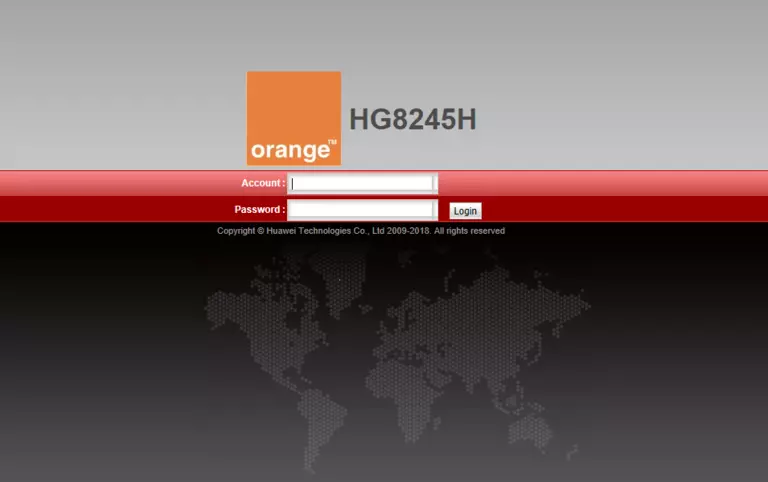
Huawei EchoLife HG8245H Home Screen
If your password is correct then you will be logged in and see the Huawei EchoLife HG8245H home screen, which looks like this:
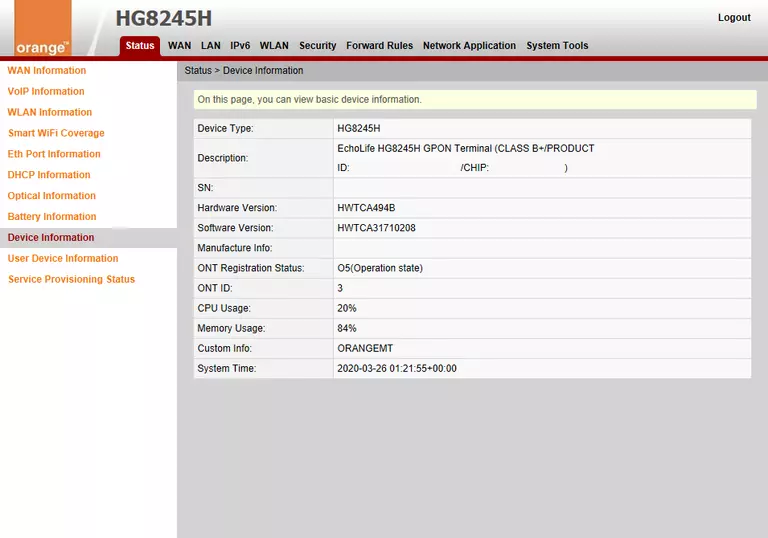
If you see this screen, then good job, you are now logged in to your Huawei EchoLife HG8245H router. At this point, you can follow any of our other guides for this router.
Solutions To Huawei EchoLife HG8245H Login Problems
Here are some other ideas that might help you get logged in to your router.
Huawei EchoLife HG8245H Password Doesn't Work
Perhaps your router's default password is different than what we have listed here. You can try other Huawei passwords. Here is our list of all Huawei Passwords.
Forgot Password to Huawei EchoLife HG8245H Router
If your ISP provided your router, then you may have to call them and ask them if they know how to login to your router. Sometimes they will have your password on file.
How to Reset the Huawei EchoLife HG8245H Router To Default Settings
As a last resort, you can reset your router to factory defaults. As a last resort, you can reset your router to factory defaults.
Other Huawei EchoLife HG8245H Guides
Here are some of our other Huawei EchoLife HG8245H info that you might be interested in.
This is the login guide for the Huawei EchoLife HG8245H HWTCA31710208 Orange. We also have the following guides for the same router:
- Huawei EchoLife HG8245H HWTCA31710208 Orange - Reset the Huawei EchoLife HG8245H
- Huawei EchoLife HG8245H HWTCA31710208 Orange - Information About the Huawei EchoLife HG8245H Router
- Huawei EchoLife HG8245H V3R013C00S106 - Login to the Huawei EchoLife HG8245H
- Huawei EchoLife HG8245H V3R013C00S106 - Information About the Huawei EchoLife HG8245H Router
- Huawei EchoLife HG8245H V3R013C00S106 - Reset the Huawei EchoLife HG8245H
- Huawei EchoLife HG8245H V3R013C10S112 Orange - How to change the IP Address on a Huawei EchoLife HG8245H router
- Huawei EchoLife HG8245H V3R013C10S112 Orange - Huawei EchoLife HG8245H Login Instructions
- Huawei EchoLife HG8245H V3R013C10S112 Orange - Huawei EchoLife HG8245H User Manual
- Huawei EchoLife HG8245H V3R013C10S112 Orange - Setup WiFi on the Huawei EchoLife HG8245H
- Huawei EchoLife HG8245H V3R013C10S112 Orange - How to Reset the Huawei EchoLife HG8245H
- Huawei EchoLife HG8245H V3R013C10S112 Orange - Huawei EchoLife HG8245H Screenshots
- Huawei EchoLife HG8245H V3R013C10S112 Orange - Information About the Huawei EchoLife HG8245H Router
- Huawei EchoLife HG8245H V3R015C10S101 - How to change the IP Address on a Huawei EchoLife HG8245H router
- Huawei EchoLife HG8245H V3R015C10S101 - Huawei EchoLife HG8245H Login Instructions
- Huawei EchoLife HG8245H V3R015C10S101 - Huawei EchoLife HG8245H User Manual
- Huawei EchoLife HG8245H V3R015C10S101 - Setup WiFi on the Huawei EchoLife HG8245H
- Huawei EchoLife HG8245H V3R015C10S101 - How to Reset the Huawei EchoLife HG8245H
- Huawei EchoLife HG8245H V3R015C10S101 - Huawei EchoLife HG8245H Screenshots
- Huawei EchoLife HG8245H V3R015C10S101 - Information About the Huawei EchoLife HG8245H Router
- Huawei EchoLife HG8245H V3R016C10S135 Globe Tattoo - Login to the Huawei EchoLife HG8245H
- Huawei EchoLife HG8245H V3R016C10S135 Globe Tattoo - Reset the Huawei EchoLife HG8245H
- Huawei EchoLife HG8245H V3R016C10S135 Globe Tattoo - Huawei EchoLife HG8245H Screenshots
- Huawei EchoLife HG8245H V3R016C10S135 Globe Tattoo - Information About the Huawei EchoLife HG8245H Router
- Huawei EchoLife HG8245H V3R017C10S100 - Login to the Huawei EchoLife HG8245H
- Huawei EchoLife HG8245H V3R017C10S100 - Information About the Huawei EchoLife HG8245H Router
- Huawei EchoLife HG8245H V3R017C10S100 - Reset the Huawei EchoLife HG8245H
- Huawei EchoLife HG8245H V3R017C10S105 - Information About the Huawei EchoLife HG8245H Router
- Huawei EchoLife HG8245H V3R017C10S105 - Reset the Huawei EchoLife HG8245H
- Huawei EchoLife HG8245H V3R017C10S105 - Login to the Huawei EchoLife HG8245H
- Huawei EchoLife HG8245H V3R017C10S115 - Login to the Huawei EchoLife HG8245H
- Huawei EchoLife HG8245H V3R017C10S115 - Information About the Huawei EchoLife HG8245H Router
- Huawei EchoLife HG8245H V3R017C10S115 - Reset the Huawei EchoLife HG8245H
- Huawei EchoLife HG8245H V3R017C10S115 Digicel - Login to the Huawei EchoLife HG8245H
- Huawei EchoLife HG8245H V3R017C10S115 Digicel - Information About the Huawei EchoLife HG8245H Router
- Huawei EchoLife HG8245H V3R017C10S115 Digicel - Reset the Huawei EchoLife HG8245H
- Huawei EchoLife HG8245H V3R017C10S125 Totalplay - Login to the Huawei EchoLife HG8245H
- Huawei EchoLife HG8245H V3R017C10S125 Totalplay - Information About the Huawei EchoLife HG8245H Router
- Huawei EchoLife HG8245H V3R017C10S125 Totalplay - Reset the Huawei EchoLife HG8245H
- Huawei EchoLife HG8245H V3R017C10S125 Totalplay - Huawei EchoLife HG8245H Screenshots