The Huawei EchoLife HG8245H router is considered a wireless router because it offers WiFi connectivity. WiFi, or simply wireless, allows you to connect various devices to your router, such as wireless printers, smart televisions, and WiFi enabled smartphones.
Other Huawei EchoLife HG8245H Guides
This is the wifi guide for the Huawei EchoLife HG8245H V3R015C10S101. We also have the following guides for the same router:
- Huawei EchoLife HG8245H HWTCA31710208 Orange - Login to the Huawei EchoLife HG8245H
- Huawei EchoLife HG8245H HWTCA31710208 Orange - Reset the Huawei EchoLife HG8245H
- Huawei EchoLife HG8245H HWTCA31710208 Orange - Information About the Huawei EchoLife HG8245H Router
- Huawei EchoLife HG8245H V3R013C00S106 - Login to the Huawei EchoLife HG8245H
- Huawei EchoLife HG8245H V3R013C00S106 - Information About the Huawei EchoLife HG8245H Router
- Huawei EchoLife HG8245H V3R013C00S106 - Reset the Huawei EchoLife HG8245H
- Huawei EchoLife HG8245H V3R013C10S112 Orange - How to change the IP Address on a Huawei EchoLife HG8245H router
- Huawei EchoLife HG8245H V3R013C10S112 Orange - Huawei EchoLife HG8245H Login Instructions
- Huawei EchoLife HG8245H V3R013C10S112 Orange - Huawei EchoLife HG8245H User Manual
- Huawei EchoLife HG8245H V3R013C10S112 Orange - Setup WiFi on the Huawei EchoLife HG8245H
- Huawei EchoLife HG8245H V3R013C10S112 Orange - How to Reset the Huawei EchoLife HG8245H
- Huawei EchoLife HG8245H V3R013C10S112 Orange - Huawei EchoLife HG8245H Screenshots
- Huawei EchoLife HG8245H V3R013C10S112 Orange - Information About the Huawei EchoLife HG8245H Router
- Huawei EchoLife HG8245H V3R015C10S101 - How to change the IP Address on a Huawei EchoLife HG8245H router
- Huawei EchoLife HG8245H V3R015C10S101 - Huawei EchoLife HG8245H Login Instructions
- Huawei EchoLife HG8245H V3R015C10S101 - Huawei EchoLife HG8245H User Manual
- Huawei EchoLife HG8245H V3R015C10S101 - How to Reset the Huawei EchoLife HG8245H
- Huawei EchoLife HG8245H V3R015C10S101 - Huawei EchoLife HG8245H Screenshots
- Huawei EchoLife HG8245H V3R015C10S101 - Information About the Huawei EchoLife HG8245H Router
- Huawei EchoLife HG8245H V3R016C10S135 Globe Tattoo - Login to the Huawei EchoLife HG8245H
- Huawei EchoLife HG8245H V3R016C10S135 Globe Tattoo - Reset the Huawei EchoLife HG8245H
- Huawei EchoLife HG8245H V3R016C10S135 Globe Tattoo - Huawei EchoLife HG8245H Screenshots
- Huawei EchoLife HG8245H V3R016C10S135 Globe Tattoo - Information About the Huawei EchoLife HG8245H Router
- Huawei EchoLife HG8245H V3R017C10S100 - Login to the Huawei EchoLife HG8245H
- Huawei EchoLife HG8245H V3R017C10S100 - Information About the Huawei EchoLife HG8245H Router
- Huawei EchoLife HG8245H V3R017C10S100 - Reset the Huawei EchoLife HG8245H
- Huawei EchoLife HG8245H V3R017C10S105 - Information About the Huawei EchoLife HG8245H Router
- Huawei EchoLife HG8245H V3R017C10S105 - Reset the Huawei EchoLife HG8245H
- Huawei EchoLife HG8245H V3R017C10S105 - Login to the Huawei EchoLife HG8245H
- Huawei EchoLife HG8245H V3R017C10S115 - Login to the Huawei EchoLife HG8245H
- Huawei EchoLife HG8245H V3R017C10S115 - Information About the Huawei EchoLife HG8245H Router
- Huawei EchoLife HG8245H V3R017C10S115 - Reset the Huawei EchoLife HG8245H
- Huawei EchoLife HG8245H V3R017C10S115 Digicel - Login to the Huawei EchoLife HG8245H
- Huawei EchoLife HG8245H V3R017C10S115 Digicel - Information About the Huawei EchoLife HG8245H Router
- Huawei EchoLife HG8245H V3R017C10S115 Digicel - Reset the Huawei EchoLife HG8245H
- Huawei EchoLife HG8245H V3R017C10S125 Totalplay - Login to the Huawei EchoLife HG8245H
- Huawei EchoLife HG8245H V3R017C10S125 Totalplay - Information About the Huawei EchoLife HG8245H Router
- Huawei EchoLife HG8245H V3R017C10S125 Totalplay - Reset the Huawei EchoLife HG8245H
- Huawei EchoLife HG8245H V3R017C10S125 Totalplay - Huawei EchoLife HG8245H Screenshots
WiFi Terms
Before we get started there is a little bit of background info that you should be familiar with.
Wireless Name
Your wireless network needs to have a name to uniquely identify it from other wireless networks. If you are not sure what this means we have a guide explaining what a wireless name is that you can read for more information.
Wireless Password
An important part of securing your wireless network is choosing a strong password.
Wireless Channel
Picking a WiFi channel is not always a simple task. Be sure to read about WiFi channels before making the choice.
Encryption
You should almost definitely pick WPA2 for your networks encryption. If you are unsure, be sure to read our WEP vs WPA guide first.
Login To The Huawei EchoLife HG8245H
To get started configuring the Huawei EchoLife HG8245H WiFi settings you need to login to your router. If you are already logged in you can skip this step.
To login to the Huawei EchoLife HG8245H, follow our Huawei EchoLife HG8245H Login Guide.
Find the WiFi Settings on the Huawei EchoLife HG8245H
If you followed our login guide above then you should see this screen.
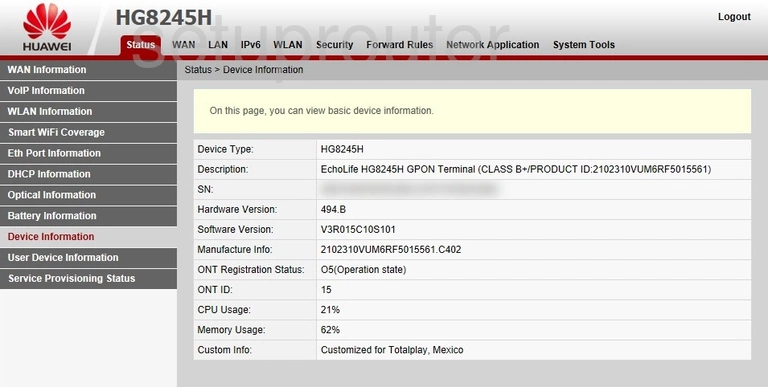
We begin this guide on the Home page of the Huawei HG8245H router. To change your wireless network settings click WLAN near the top of the page. From there click WLAN Basic Configuration located in the left hand side bar.
Change the WiFi Settings on the Huawei EchoLife HG8245H
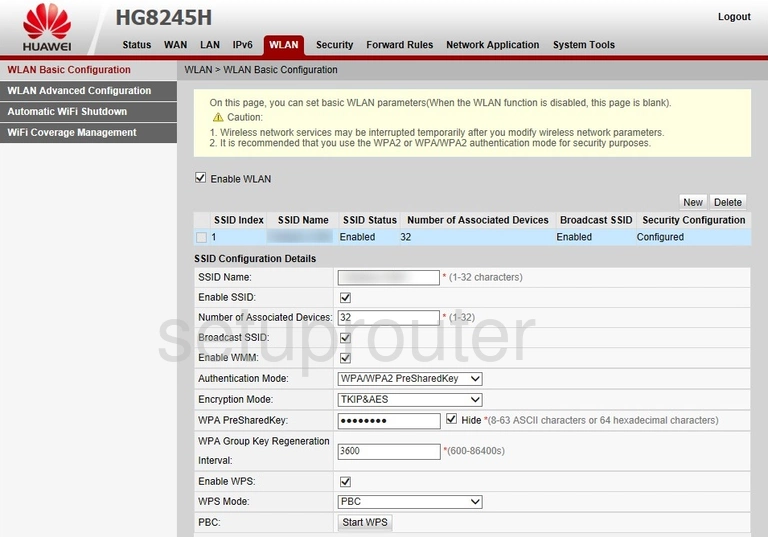
This brings you to the page presented above.
Start off by entering an SSID Name into the given box. This will serve as your network name and can be anything you like. However, due to security reasons we strongly recommend avoiding any personal information. To learn more visit our Wireless Names Guide.
Next make sure that the Authentication Mode is set to WPA2 PreSharedKey. This will give you the strongest security. For more information take a look at our WEP vs. WPA Guide.
Be sure that the Encryption Mode is set to AES.
Now you'll need to set a WPA PreSharedKey. This will be your network password and can be whatever you want. Bear in mind that a strong password consists of 14-20 characters and includes no personal information. For more help check out our Choosing a Strong Password Guide.
Lastly, make sure that the Enable WPS box is unchecked. Why? Read our What is WPS Guide to find out.
That's it! Just be sure to save your settings before closing the page.
Possible Problems when Changing your WiFi Settings
After making these changes to your router you will almost definitely have to reconnect any previously connected devices. This is usually done at the device itself and not at your computer.
Other Huawei EchoLife HG8245H Info
Don't forget about our other Huawei EchoLife HG8245H info that you might be interested in.
This is the wifi guide for the Huawei EchoLife HG8245H V3R015C10S101. We also have the following guides for the same router:
- Huawei EchoLife HG8245H HWTCA31710208 Orange - Login to the Huawei EchoLife HG8245H
- Huawei EchoLife HG8245H HWTCA31710208 Orange - Reset the Huawei EchoLife HG8245H
- Huawei EchoLife HG8245H HWTCA31710208 Orange - Information About the Huawei EchoLife HG8245H Router
- Huawei EchoLife HG8245H V3R013C00S106 - Login to the Huawei EchoLife HG8245H
- Huawei EchoLife HG8245H V3R013C00S106 - Information About the Huawei EchoLife HG8245H Router
- Huawei EchoLife HG8245H V3R013C00S106 - Reset the Huawei EchoLife HG8245H
- Huawei EchoLife HG8245H V3R013C10S112 Orange - How to change the IP Address on a Huawei EchoLife HG8245H router
- Huawei EchoLife HG8245H V3R013C10S112 Orange - Huawei EchoLife HG8245H Login Instructions
- Huawei EchoLife HG8245H V3R013C10S112 Orange - Huawei EchoLife HG8245H User Manual
- Huawei EchoLife HG8245H V3R013C10S112 Orange - Setup WiFi on the Huawei EchoLife HG8245H
- Huawei EchoLife HG8245H V3R013C10S112 Orange - How to Reset the Huawei EchoLife HG8245H
- Huawei EchoLife HG8245H V3R013C10S112 Orange - Huawei EchoLife HG8245H Screenshots
- Huawei EchoLife HG8245H V3R013C10S112 Orange - Information About the Huawei EchoLife HG8245H Router
- Huawei EchoLife HG8245H V3R015C10S101 - How to change the IP Address on a Huawei EchoLife HG8245H router
- Huawei EchoLife HG8245H V3R015C10S101 - Huawei EchoLife HG8245H Login Instructions
- Huawei EchoLife HG8245H V3R015C10S101 - Huawei EchoLife HG8245H User Manual
- Huawei EchoLife HG8245H V3R015C10S101 - How to Reset the Huawei EchoLife HG8245H
- Huawei EchoLife HG8245H V3R015C10S101 - Huawei EchoLife HG8245H Screenshots
- Huawei EchoLife HG8245H V3R015C10S101 - Information About the Huawei EchoLife HG8245H Router
- Huawei EchoLife HG8245H V3R016C10S135 Globe Tattoo - Login to the Huawei EchoLife HG8245H
- Huawei EchoLife HG8245H V3R016C10S135 Globe Tattoo - Reset the Huawei EchoLife HG8245H
- Huawei EchoLife HG8245H V3R016C10S135 Globe Tattoo - Huawei EchoLife HG8245H Screenshots
- Huawei EchoLife HG8245H V3R016C10S135 Globe Tattoo - Information About the Huawei EchoLife HG8245H Router
- Huawei EchoLife HG8245H V3R017C10S100 - Login to the Huawei EchoLife HG8245H
- Huawei EchoLife HG8245H V3R017C10S100 - Information About the Huawei EchoLife HG8245H Router
- Huawei EchoLife HG8245H V3R017C10S100 - Reset the Huawei EchoLife HG8245H
- Huawei EchoLife HG8245H V3R017C10S105 - Information About the Huawei EchoLife HG8245H Router
- Huawei EchoLife HG8245H V3R017C10S105 - Reset the Huawei EchoLife HG8245H
- Huawei EchoLife HG8245H V3R017C10S105 - Login to the Huawei EchoLife HG8245H
- Huawei EchoLife HG8245H V3R017C10S115 - Login to the Huawei EchoLife HG8245H
- Huawei EchoLife HG8245H V3R017C10S115 - Information About the Huawei EchoLife HG8245H Router
- Huawei EchoLife HG8245H V3R017C10S115 - Reset the Huawei EchoLife HG8245H
- Huawei EchoLife HG8245H V3R017C10S115 Digicel - Login to the Huawei EchoLife HG8245H
- Huawei EchoLife HG8245H V3R017C10S115 Digicel - Information About the Huawei EchoLife HG8245H Router
- Huawei EchoLife HG8245H V3R017C10S115 Digicel - Reset the Huawei EchoLife HG8245H
- Huawei EchoLife HG8245H V3R017C10S125 Totalplay - Login to the Huawei EchoLife HG8245H
- Huawei EchoLife HG8245H V3R017C10S125 Totalplay - Information About the Huawei EchoLife HG8245H Router
- Huawei EchoLife HG8245H V3R017C10S125 Totalplay - Reset the Huawei EchoLife HG8245H
- Huawei EchoLife HG8245H V3R017C10S125 Totalplay - Huawei EchoLife HG8245H Screenshots