Here are instructions for logging in to the Huawei EchoLife HG8245H router.
Other Huawei EchoLife HG8245H Guides
This is the login guide for the Huawei EchoLife HG8245H V3R017C10S115. We also have the following guides for the same router:
- Huawei EchoLife HG8245H HWTCA31710208 Orange - Login to the Huawei EchoLife HG8245H
- Huawei EchoLife HG8245H HWTCA31710208 Orange - Reset the Huawei EchoLife HG8245H
- Huawei EchoLife HG8245H HWTCA31710208 Orange - Information About the Huawei EchoLife HG8245H Router
- Huawei EchoLife HG8245H V3R013C00S106 - Login to the Huawei EchoLife HG8245H
- Huawei EchoLife HG8245H V3R013C00S106 - Information About the Huawei EchoLife HG8245H Router
- Huawei EchoLife HG8245H V3R013C00S106 - Reset the Huawei EchoLife HG8245H
- Huawei EchoLife HG8245H V3R013C10S112 Orange - How to change the IP Address on a Huawei EchoLife HG8245H router
- Huawei EchoLife HG8245H V3R013C10S112 Orange - Huawei EchoLife HG8245H Login Instructions
- Huawei EchoLife HG8245H V3R013C10S112 Orange - Huawei EchoLife HG8245H User Manual
- Huawei EchoLife HG8245H V3R013C10S112 Orange - Setup WiFi on the Huawei EchoLife HG8245H
- Huawei EchoLife HG8245H V3R013C10S112 Orange - How to Reset the Huawei EchoLife HG8245H
- Huawei EchoLife HG8245H V3R013C10S112 Orange - Huawei EchoLife HG8245H Screenshots
- Huawei EchoLife HG8245H V3R013C10S112 Orange - Information About the Huawei EchoLife HG8245H Router
- Huawei EchoLife HG8245H V3R015C10S101 - How to change the IP Address on a Huawei EchoLife HG8245H router
- Huawei EchoLife HG8245H V3R015C10S101 - Huawei EchoLife HG8245H Login Instructions
- Huawei EchoLife HG8245H V3R015C10S101 - Huawei EchoLife HG8245H User Manual
- Huawei EchoLife HG8245H V3R015C10S101 - Setup WiFi on the Huawei EchoLife HG8245H
- Huawei EchoLife HG8245H V3R015C10S101 - How to Reset the Huawei EchoLife HG8245H
- Huawei EchoLife HG8245H V3R015C10S101 - Huawei EchoLife HG8245H Screenshots
- Huawei EchoLife HG8245H V3R015C10S101 - Information About the Huawei EchoLife HG8245H Router
- Huawei EchoLife HG8245H V3R016C10S135 Globe Tattoo - Login to the Huawei EchoLife HG8245H
- Huawei EchoLife HG8245H V3R016C10S135 Globe Tattoo - Reset the Huawei EchoLife HG8245H
- Huawei EchoLife HG8245H V3R016C10S135 Globe Tattoo - Huawei EchoLife HG8245H Screenshots
- Huawei EchoLife HG8245H V3R016C10S135 Globe Tattoo - Information About the Huawei EchoLife HG8245H Router
- Huawei EchoLife HG8245H V3R017C10S100 - Login to the Huawei EchoLife HG8245H
- Huawei EchoLife HG8245H V3R017C10S100 - Information About the Huawei EchoLife HG8245H Router
- Huawei EchoLife HG8245H V3R017C10S100 - Reset the Huawei EchoLife HG8245H
- Huawei EchoLife HG8245H V3R017C10S105 - Information About the Huawei EchoLife HG8245H Router
- Huawei EchoLife HG8245H V3R017C10S105 - Reset the Huawei EchoLife HG8245H
- Huawei EchoLife HG8245H V3R017C10S105 - Login to the Huawei EchoLife HG8245H
- Huawei EchoLife HG8245H V3R017C10S115 - Information About the Huawei EchoLife HG8245H Router
- Huawei EchoLife HG8245H V3R017C10S115 - Reset the Huawei EchoLife HG8245H
- Huawei EchoLife HG8245H V3R017C10S115 Digicel - Login to the Huawei EchoLife HG8245H
- Huawei EchoLife HG8245H V3R017C10S115 Digicel - Information About the Huawei EchoLife HG8245H Router
- Huawei EchoLife HG8245H V3R017C10S115 Digicel - Reset the Huawei EchoLife HG8245H
- Huawei EchoLife HG8245H V3R017C10S125 Totalplay - Login to the Huawei EchoLife HG8245H
- Huawei EchoLife HG8245H V3R017C10S125 Totalplay - Information About the Huawei EchoLife HG8245H Router
- Huawei EchoLife HG8245H V3R017C10S125 Totalplay - Reset the Huawei EchoLife HG8245H
- Huawei EchoLife HG8245H V3R017C10S125 Totalplay - Huawei EchoLife HG8245H Screenshots
Find Your Huawei EchoLife HG8245H Router IP Address
The first thing that we need to know in order to login to the Huawei EchoLife HG8245H router is it's internal IP address.
| Known EchoLife HG8245H IP Addresses |
|---|
| 192.168.100.1 |
Start with the first IP address in the list and then follow the rest of this guide.
If the IP address you picked does not seem to work, then simply try a different one. I will not hurt anything to try different IP addresses.
If, after trying all of the above IP addresses, you still cannot find your router, then you have the following options:
- Follow our Find Your Router's Internal IP Address guide.
- Use our free software called Router Detector.
Now that you have your router's internal IP Address, we are ready to login to it.
Login to the Huawei EchoLife HG8245H Router
The Huawei EchoLife HG8245H router has a web-based interface. The way you manage it is by using a web browser like Firefox, Edge, or Chrome.
Enter Huawei EchoLife HG8245H Internal IP Address
Find the address bar in your web browser and type in the internal IP address of your Huawei EchoLife HG8245H router. The address bar looks like this:

Press the Enter key on your keyboard. You should see a window asking for your Huawei EchoLife HG8245H password.
Huawei EchoLife HG8245H Default Username and Password
You need to know your username and password to login to your Huawei EchoLife HG8245H. Just in case the router's username and password have never been changed, you may want to try the factory defaults. Try all of the Huawei EchoLife HG8245H factory default usernames and passwords below.
| Huawei EchoLife HG8245H Default Usernames and Passwords | |
|---|---|
| Username | Password |
| root | adminHW |
Enter your username and password in the window that pops up. Keep trying them all until you get logged in.
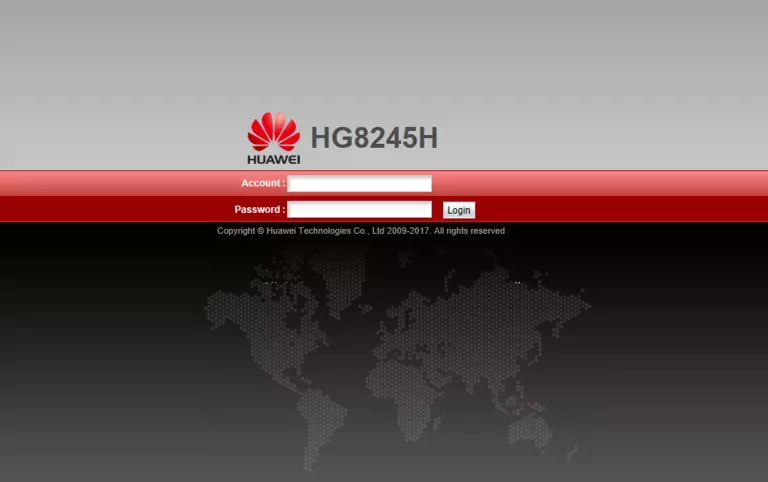
Huawei EchoLife HG8245H Home Screen
Once you are logged in you will see the Huawei EchoLife HG8245H home screen, like this:
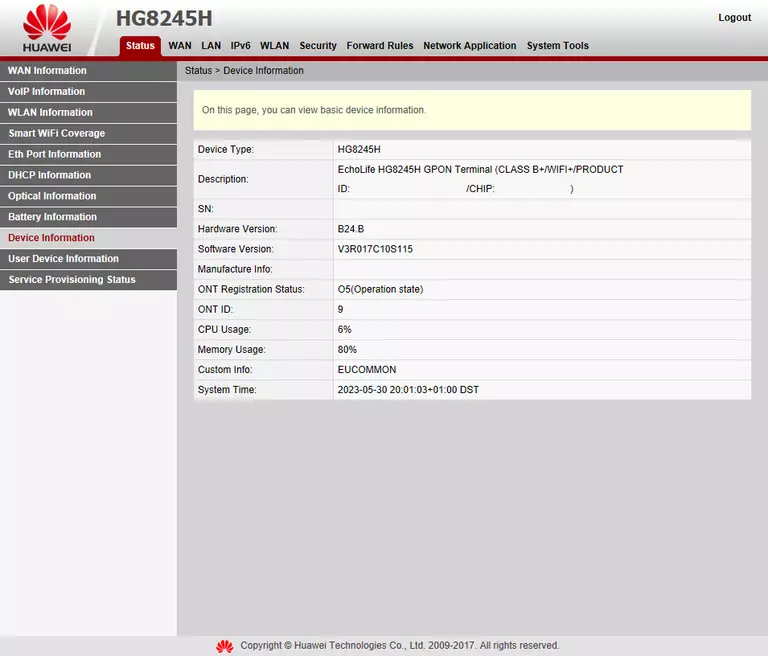
If you see this screen, then good job, you are now logged in to your Huawei EchoLife HG8245H router. You are now ready to follow one of our other guides.
Solutions To Huawei EchoLife HG8245H Login Problems
If things are not going right and you are unable to login to your router, then here are some other things that you can try.
Huawei EchoLife HG8245H Password Doesn't Work
It's possible that your router's factory default password is different than what we have listed. You should try other Huawei passwords. We have an extensive list of all Huawei Passwords that you can try.
Forgot Password to Huawei EchoLife HG8245H Router
If your Internet Service Provider supplied you with your router, then you might want to try giving them a call and see if they either know what your router's username and password are, or maybe they can reset it for you.
How to Reset the Huawei EchoLife HG8245H Router To Default Settings
If all else fails and you are unable to login to your router, then you may have to reset it to its factory default settings. If you decide to reset your router to factory defaults, then you can follow our How To Reset your Router guide.f you still cannot get logged in, then you are probably going to have to reset your router to its default settings.
Other Huawei EchoLife HG8245H Guides
Here are some of our other Huawei EchoLife HG8245H info that you might be interested in.
This is the login guide for the Huawei EchoLife HG8245H V3R017C10S115. We also have the following guides for the same router:
- Huawei EchoLife HG8245H HWTCA31710208 Orange - Login to the Huawei EchoLife HG8245H
- Huawei EchoLife HG8245H HWTCA31710208 Orange - Reset the Huawei EchoLife HG8245H
- Huawei EchoLife HG8245H HWTCA31710208 Orange - Information About the Huawei EchoLife HG8245H Router
- Huawei EchoLife HG8245H V3R013C00S106 - Login to the Huawei EchoLife HG8245H
- Huawei EchoLife HG8245H V3R013C00S106 - Information About the Huawei EchoLife HG8245H Router
- Huawei EchoLife HG8245H V3R013C00S106 - Reset the Huawei EchoLife HG8245H
- Huawei EchoLife HG8245H V3R013C10S112 Orange - How to change the IP Address on a Huawei EchoLife HG8245H router
- Huawei EchoLife HG8245H V3R013C10S112 Orange - Huawei EchoLife HG8245H Login Instructions
- Huawei EchoLife HG8245H V3R013C10S112 Orange - Huawei EchoLife HG8245H User Manual
- Huawei EchoLife HG8245H V3R013C10S112 Orange - Setup WiFi on the Huawei EchoLife HG8245H
- Huawei EchoLife HG8245H V3R013C10S112 Orange - How to Reset the Huawei EchoLife HG8245H
- Huawei EchoLife HG8245H V3R013C10S112 Orange - Huawei EchoLife HG8245H Screenshots
- Huawei EchoLife HG8245H V3R013C10S112 Orange - Information About the Huawei EchoLife HG8245H Router
- Huawei EchoLife HG8245H V3R015C10S101 - How to change the IP Address on a Huawei EchoLife HG8245H router
- Huawei EchoLife HG8245H V3R015C10S101 - Huawei EchoLife HG8245H Login Instructions
- Huawei EchoLife HG8245H V3R015C10S101 - Huawei EchoLife HG8245H User Manual
- Huawei EchoLife HG8245H V3R015C10S101 - Setup WiFi on the Huawei EchoLife HG8245H
- Huawei EchoLife HG8245H V3R015C10S101 - How to Reset the Huawei EchoLife HG8245H
- Huawei EchoLife HG8245H V3R015C10S101 - Huawei EchoLife HG8245H Screenshots
- Huawei EchoLife HG8245H V3R015C10S101 - Information About the Huawei EchoLife HG8245H Router
- Huawei EchoLife HG8245H V3R016C10S135 Globe Tattoo - Login to the Huawei EchoLife HG8245H
- Huawei EchoLife HG8245H V3R016C10S135 Globe Tattoo - Reset the Huawei EchoLife HG8245H
- Huawei EchoLife HG8245H V3R016C10S135 Globe Tattoo - Huawei EchoLife HG8245H Screenshots
- Huawei EchoLife HG8245H V3R016C10S135 Globe Tattoo - Information About the Huawei EchoLife HG8245H Router
- Huawei EchoLife HG8245H V3R017C10S100 - Login to the Huawei EchoLife HG8245H
- Huawei EchoLife HG8245H V3R017C10S100 - Information About the Huawei EchoLife HG8245H Router
- Huawei EchoLife HG8245H V3R017C10S100 - Reset the Huawei EchoLife HG8245H
- Huawei EchoLife HG8245H V3R017C10S105 - Information About the Huawei EchoLife HG8245H Router
- Huawei EchoLife HG8245H V3R017C10S105 - Reset the Huawei EchoLife HG8245H
- Huawei EchoLife HG8245H V3R017C10S105 - Login to the Huawei EchoLife HG8245H
- Huawei EchoLife HG8245H V3R017C10S115 - Information About the Huawei EchoLife HG8245H Router
- Huawei EchoLife HG8245H V3R017C10S115 - Reset the Huawei EchoLife HG8245H
- Huawei EchoLife HG8245H V3R017C10S115 Digicel - Login to the Huawei EchoLife HG8245H
- Huawei EchoLife HG8245H V3R017C10S115 Digicel - Information About the Huawei EchoLife HG8245H Router
- Huawei EchoLife HG8245H V3R017C10S115 Digicel - Reset the Huawei EchoLife HG8245H
- Huawei EchoLife HG8245H V3R017C10S125 Totalplay - Login to the Huawei EchoLife HG8245H
- Huawei EchoLife HG8245H V3R017C10S125 Totalplay - Information About the Huawei EchoLife HG8245H Router
- Huawei EchoLife HG8245H V3R017C10S125 Totalplay - Reset the Huawei EchoLife HG8245H
- Huawei EchoLife HG8245H V3R017C10S125 Totalplay - Huawei EchoLife HG8245H Screenshots