This page shows you how to login to the Huawei EchoLife HG8245H router.
Other Huawei EchoLife HG8245H Guides
This is the login guide for the Huawei EchoLife HG8245H V3R017C10S105. We also have the following guides for the same router:
- Huawei EchoLife HG8245H HWTCA31710208 Orange - Login to the Huawei EchoLife HG8245H
- Huawei EchoLife HG8245H HWTCA31710208 Orange - Reset the Huawei EchoLife HG8245H
- Huawei EchoLife HG8245H HWTCA31710208 Orange - Information About the Huawei EchoLife HG8245H Router
- Huawei EchoLife HG8245H V3R013C00S106 - Login to the Huawei EchoLife HG8245H
- Huawei EchoLife HG8245H V3R013C00S106 - Information About the Huawei EchoLife HG8245H Router
- Huawei EchoLife HG8245H V3R013C00S106 - Reset the Huawei EchoLife HG8245H
- Huawei EchoLife HG8245H V3R013C10S112 Orange - How to change the IP Address on a Huawei EchoLife HG8245H router
- Huawei EchoLife HG8245H V3R013C10S112 Orange - Huawei EchoLife HG8245H Login Instructions
- Huawei EchoLife HG8245H V3R013C10S112 Orange - Huawei EchoLife HG8245H User Manual
- Huawei EchoLife HG8245H V3R013C10S112 Orange - Setup WiFi on the Huawei EchoLife HG8245H
- Huawei EchoLife HG8245H V3R013C10S112 Orange - How to Reset the Huawei EchoLife HG8245H
- Huawei EchoLife HG8245H V3R013C10S112 Orange - Huawei EchoLife HG8245H Screenshots
- Huawei EchoLife HG8245H V3R013C10S112 Orange - Information About the Huawei EchoLife HG8245H Router
- Huawei EchoLife HG8245H V3R015C10S101 - How to change the IP Address on a Huawei EchoLife HG8245H router
- Huawei EchoLife HG8245H V3R015C10S101 - Huawei EchoLife HG8245H Login Instructions
- Huawei EchoLife HG8245H V3R015C10S101 - Huawei EchoLife HG8245H User Manual
- Huawei EchoLife HG8245H V3R015C10S101 - Setup WiFi on the Huawei EchoLife HG8245H
- Huawei EchoLife HG8245H V3R015C10S101 - How to Reset the Huawei EchoLife HG8245H
- Huawei EchoLife HG8245H V3R015C10S101 - Huawei EchoLife HG8245H Screenshots
- Huawei EchoLife HG8245H V3R015C10S101 - Information About the Huawei EchoLife HG8245H Router
- Huawei EchoLife HG8245H V3R016C10S135 Globe Tattoo - Login to the Huawei EchoLife HG8245H
- Huawei EchoLife HG8245H V3R016C10S135 Globe Tattoo - Reset the Huawei EchoLife HG8245H
- Huawei EchoLife HG8245H V3R016C10S135 Globe Tattoo - Huawei EchoLife HG8245H Screenshots
- Huawei EchoLife HG8245H V3R016C10S135 Globe Tattoo - Information About the Huawei EchoLife HG8245H Router
- Huawei EchoLife HG8245H V3R017C10S100 - Login to the Huawei EchoLife HG8245H
- Huawei EchoLife HG8245H V3R017C10S100 - Information About the Huawei EchoLife HG8245H Router
- Huawei EchoLife HG8245H V3R017C10S100 - Reset the Huawei EchoLife HG8245H
- Huawei EchoLife HG8245H V3R017C10S105 - Information About the Huawei EchoLife HG8245H Router
- Huawei EchoLife HG8245H V3R017C10S105 - Reset the Huawei EchoLife HG8245H
- Huawei EchoLife HG8245H V3R017C10S115 - Login to the Huawei EchoLife HG8245H
- Huawei EchoLife HG8245H V3R017C10S115 - Information About the Huawei EchoLife HG8245H Router
- Huawei EchoLife HG8245H V3R017C10S115 - Reset the Huawei EchoLife HG8245H
- Huawei EchoLife HG8245H V3R017C10S115 Digicel - Login to the Huawei EchoLife HG8245H
- Huawei EchoLife HG8245H V3R017C10S115 Digicel - Information About the Huawei EchoLife HG8245H Router
- Huawei EchoLife HG8245H V3R017C10S115 Digicel - Reset the Huawei EchoLife HG8245H
- Huawei EchoLife HG8245H V3R017C10S125 Totalplay - Login to the Huawei EchoLife HG8245H
- Huawei EchoLife HG8245H V3R017C10S125 Totalplay - Information About the Huawei EchoLife HG8245H Router
- Huawei EchoLife HG8245H V3R017C10S125 Totalplay - Reset the Huawei EchoLife HG8245H
- Huawei EchoLife HG8245H V3R017C10S125 Totalplay - Huawei EchoLife HG8245H Screenshots
Find Your Huawei EchoLife HG8245H Router IP Address
We need to find your Huawei EchoLife HG8245H router's internal IP address before we can log in to it.
| Known EchoLife HG8245H IP Addresses |
|---|
| 192.168.100.1 |
You may have to try using a few different IP addresses from the list above. Just pick one and then follow the rest of this guide.
If later on in this guide you do not find your router using the IP address that you pick, then you can try different IP addresses until you get logged in. It is harmless to try different IP addresses.
If, after trying all of the above IP addresses, you still cannot find your router, then you can try one of the following steps:
- Check our out Find Your Router's Internal IP Address guide.
- Use our free Router Detector software.
Once you have the internal IP Address of your router, you can log in to it.
Login to the Huawei EchoLife HG8245H Router
Your Huawei EchoLife HG8245H router has a web interface. In order to log in to it, you need to use a web browser, such as Chrome, Firefox, or Edge.
Enter Huawei EchoLife HG8245H Internal IP Address
Type the internal IP address that you picked above in the address bar of your web browser. The address bar looks like this:

Press the Enter key on your keyboard. You will be prompted for your Huawei EchoLife HG8245H password.
Huawei EchoLife HG8245H Default Username and Password
In order to login to your Huawei EchoLife HG8245H you are going to need to know your username and password. It's possible that the router's password is still set to the factory default. All of the default usernames and passwords for the Huawei EchoLife HG8245H are listed below.
| Huawei EchoLife HG8245H Default Usernames and Passwords | |
|---|---|
| Username | Password |
| root | adminHW |
In the window that pops up, enter your username and password. Put your username and password in the appropriate boxes.
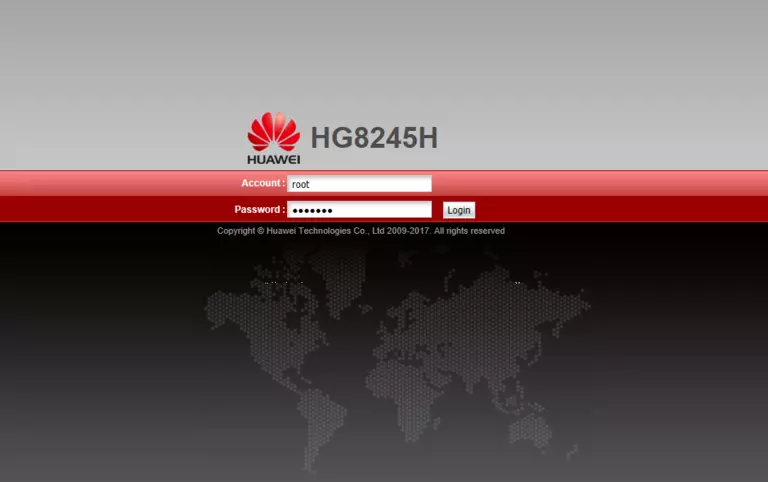
Huawei EchoLife HG8245H Home Screen
When you get logged in you should be at the Huawei EchoLife HG8245H home screen, which looks similar to this:
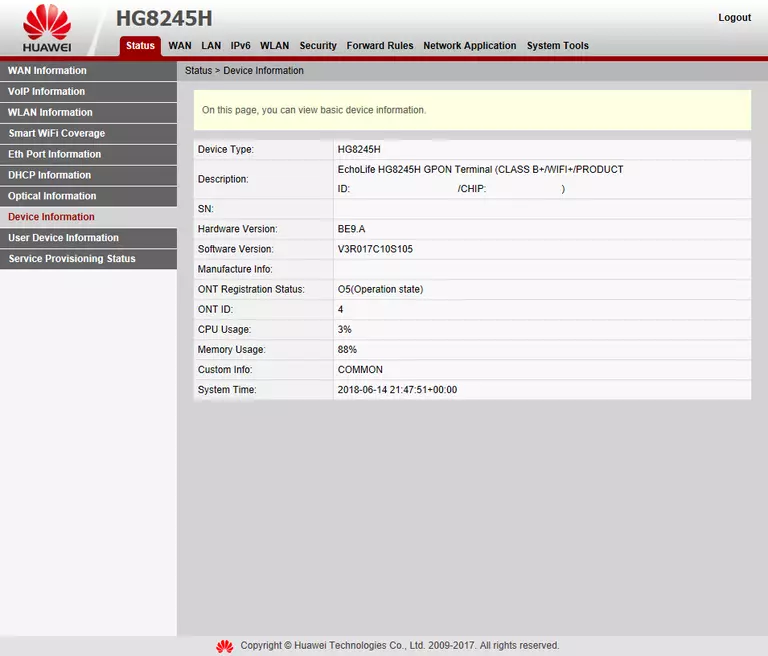
If you see this screen, then you know that you are logged in to your Huawei EchoLife HG8245H router. At this point, you can follow any of our other guides for this router.
Solutions To Huawei EchoLife HG8245H Login Problems
Here are some things that you can try if you are having problems getting logged in to your router.
Huawei EchoLife HG8245H Password Doesn't Work
It's possible that your router's factory default password is different than what we have listed. You can try other Huawei passwords. Head over to our list of all Huawei Passwords.
Forgot Password to Huawei EchoLife HG8245H Router
If your Internet Service Provider supplied you with your router, then you might want to try giving them a call and see if they either know what your router's username and password are, or maybe they can reset it for you.
How to Reset the Huawei EchoLife HG8245H Router To Default Settings
As a last resort, you can reset your router to factory defaults. Our How To Reset your Router guide can help you reset your router to factory defaults.
Other Huawei EchoLife HG8245H Guides
Here are some of our other Huawei EchoLife HG8245H info that you might be interested in.
This is the login guide for the Huawei EchoLife HG8245H V3R017C10S105. We also have the following guides for the same router:
- Huawei EchoLife HG8245H HWTCA31710208 Orange - Login to the Huawei EchoLife HG8245H
- Huawei EchoLife HG8245H HWTCA31710208 Orange - Reset the Huawei EchoLife HG8245H
- Huawei EchoLife HG8245H HWTCA31710208 Orange - Information About the Huawei EchoLife HG8245H Router
- Huawei EchoLife HG8245H V3R013C00S106 - Login to the Huawei EchoLife HG8245H
- Huawei EchoLife HG8245H V3R013C00S106 - Information About the Huawei EchoLife HG8245H Router
- Huawei EchoLife HG8245H V3R013C00S106 - Reset the Huawei EchoLife HG8245H
- Huawei EchoLife HG8245H V3R013C10S112 Orange - How to change the IP Address on a Huawei EchoLife HG8245H router
- Huawei EchoLife HG8245H V3R013C10S112 Orange - Huawei EchoLife HG8245H Login Instructions
- Huawei EchoLife HG8245H V3R013C10S112 Orange - Huawei EchoLife HG8245H User Manual
- Huawei EchoLife HG8245H V3R013C10S112 Orange - Setup WiFi on the Huawei EchoLife HG8245H
- Huawei EchoLife HG8245H V3R013C10S112 Orange - How to Reset the Huawei EchoLife HG8245H
- Huawei EchoLife HG8245H V3R013C10S112 Orange - Huawei EchoLife HG8245H Screenshots
- Huawei EchoLife HG8245H V3R013C10S112 Orange - Information About the Huawei EchoLife HG8245H Router
- Huawei EchoLife HG8245H V3R015C10S101 - How to change the IP Address on a Huawei EchoLife HG8245H router
- Huawei EchoLife HG8245H V3R015C10S101 - Huawei EchoLife HG8245H Login Instructions
- Huawei EchoLife HG8245H V3R015C10S101 - Huawei EchoLife HG8245H User Manual
- Huawei EchoLife HG8245H V3R015C10S101 - Setup WiFi on the Huawei EchoLife HG8245H
- Huawei EchoLife HG8245H V3R015C10S101 - How to Reset the Huawei EchoLife HG8245H
- Huawei EchoLife HG8245H V3R015C10S101 - Huawei EchoLife HG8245H Screenshots
- Huawei EchoLife HG8245H V3R015C10S101 - Information About the Huawei EchoLife HG8245H Router
- Huawei EchoLife HG8245H V3R016C10S135 Globe Tattoo - Login to the Huawei EchoLife HG8245H
- Huawei EchoLife HG8245H V3R016C10S135 Globe Tattoo - Reset the Huawei EchoLife HG8245H
- Huawei EchoLife HG8245H V3R016C10S135 Globe Tattoo - Huawei EchoLife HG8245H Screenshots
- Huawei EchoLife HG8245H V3R016C10S135 Globe Tattoo - Information About the Huawei EchoLife HG8245H Router
- Huawei EchoLife HG8245H V3R017C10S100 - Login to the Huawei EchoLife HG8245H
- Huawei EchoLife HG8245H V3R017C10S100 - Information About the Huawei EchoLife HG8245H Router
- Huawei EchoLife HG8245H V3R017C10S100 - Reset the Huawei EchoLife HG8245H
- Huawei EchoLife HG8245H V3R017C10S105 - Information About the Huawei EchoLife HG8245H Router
- Huawei EchoLife HG8245H V3R017C10S105 - Reset the Huawei EchoLife HG8245H
- Huawei EchoLife HG8245H V3R017C10S115 - Login to the Huawei EchoLife HG8245H
- Huawei EchoLife HG8245H V3R017C10S115 - Information About the Huawei EchoLife HG8245H Router
- Huawei EchoLife HG8245H V3R017C10S115 - Reset the Huawei EchoLife HG8245H
- Huawei EchoLife HG8245H V3R017C10S115 Digicel - Login to the Huawei EchoLife HG8245H
- Huawei EchoLife HG8245H V3R017C10S115 Digicel - Information About the Huawei EchoLife HG8245H Router
- Huawei EchoLife HG8245H V3R017C10S115 Digicel - Reset the Huawei EchoLife HG8245H
- Huawei EchoLife HG8245H V3R017C10S125 Totalplay - Login to the Huawei EchoLife HG8245H
- Huawei EchoLife HG8245H V3R017C10S125 Totalplay - Information About the Huawei EchoLife HG8245H Router
- Huawei EchoLife HG8245H V3R017C10S125 Totalplay - Reset the Huawei EchoLife HG8245H
- Huawei EchoLife HG8245H V3R017C10S125 Totalplay - Huawei EchoLife HG8245H Screenshots