Here are instructions for logging in to the Huawei EchoLife HG8245H router.
Other Huawei EchoLife HG8245H Guides
This is the login guide for the Huawei EchoLife HG8245H V3R013C00S106. We also have the following guides for the same router:
- Huawei EchoLife HG8245H HWTCA31710208 Orange - Login to the Huawei EchoLife HG8245H
- Huawei EchoLife HG8245H HWTCA31710208 Orange - Reset the Huawei EchoLife HG8245H
- Huawei EchoLife HG8245H HWTCA31710208 Orange - Information About the Huawei EchoLife HG8245H Router
- Huawei EchoLife HG8245H V3R013C00S106 - Information About the Huawei EchoLife HG8245H Router
- Huawei EchoLife HG8245H V3R013C00S106 - Reset the Huawei EchoLife HG8245H
- Huawei EchoLife HG8245H V3R013C10S112 Orange - How to change the IP Address on a Huawei EchoLife HG8245H router
- Huawei EchoLife HG8245H V3R013C10S112 Orange - Huawei EchoLife HG8245H Login Instructions
- Huawei EchoLife HG8245H V3R013C10S112 Orange - Huawei EchoLife HG8245H User Manual
- Huawei EchoLife HG8245H V3R013C10S112 Orange - Setup WiFi on the Huawei EchoLife HG8245H
- Huawei EchoLife HG8245H V3R013C10S112 Orange - How to Reset the Huawei EchoLife HG8245H
- Huawei EchoLife HG8245H V3R013C10S112 Orange - Huawei EchoLife HG8245H Screenshots
- Huawei EchoLife HG8245H V3R013C10S112 Orange - Information About the Huawei EchoLife HG8245H Router
- Huawei EchoLife HG8245H V3R015C10S101 - How to change the IP Address on a Huawei EchoLife HG8245H router
- Huawei EchoLife HG8245H V3R015C10S101 - Huawei EchoLife HG8245H Login Instructions
- Huawei EchoLife HG8245H V3R015C10S101 - Huawei EchoLife HG8245H User Manual
- Huawei EchoLife HG8245H V3R015C10S101 - Setup WiFi on the Huawei EchoLife HG8245H
- Huawei EchoLife HG8245H V3R015C10S101 - How to Reset the Huawei EchoLife HG8245H
- Huawei EchoLife HG8245H V3R015C10S101 - Huawei EchoLife HG8245H Screenshots
- Huawei EchoLife HG8245H V3R015C10S101 - Information About the Huawei EchoLife HG8245H Router
- Huawei EchoLife HG8245H V3R016C10S135 Globe Tattoo - Login to the Huawei EchoLife HG8245H
- Huawei EchoLife HG8245H V3R016C10S135 Globe Tattoo - Reset the Huawei EchoLife HG8245H
- Huawei EchoLife HG8245H V3R016C10S135 Globe Tattoo - Huawei EchoLife HG8245H Screenshots
- Huawei EchoLife HG8245H V3R016C10S135 Globe Tattoo - Information About the Huawei EchoLife HG8245H Router
- Huawei EchoLife HG8245H V3R017C10S100 - Login to the Huawei EchoLife HG8245H
- Huawei EchoLife HG8245H V3R017C10S100 - Information About the Huawei EchoLife HG8245H Router
- Huawei EchoLife HG8245H V3R017C10S100 - Reset the Huawei EchoLife HG8245H
- Huawei EchoLife HG8245H V3R017C10S105 - Information About the Huawei EchoLife HG8245H Router
- Huawei EchoLife HG8245H V3R017C10S105 - Reset the Huawei EchoLife HG8245H
- Huawei EchoLife HG8245H V3R017C10S105 - Login to the Huawei EchoLife HG8245H
- Huawei EchoLife HG8245H V3R017C10S115 - Login to the Huawei EchoLife HG8245H
- Huawei EchoLife HG8245H V3R017C10S115 - Information About the Huawei EchoLife HG8245H Router
- Huawei EchoLife HG8245H V3R017C10S115 - Reset the Huawei EchoLife HG8245H
- Huawei EchoLife HG8245H V3R017C10S115 Digicel - Login to the Huawei EchoLife HG8245H
- Huawei EchoLife HG8245H V3R017C10S115 Digicel - Information About the Huawei EchoLife HG8245H Router
- Huawei EchoLife HG8245H V3R017C10S115 Digicel - Reset the Huawei EchoLife HG8245H
- Huawei EchoLife HG8245H V3R017C10S125 Totalplay - Login to the Huawei EchoLife HG8245H
- Huawei EchoLife HG8245H V3R017C10S125 Totalplay - Information About the Huawei EchoLife HG8245H Router
- Huawei EchoLife HG8245H V3R017C10S125 Totalplay - Reset the Huawei EchoLife HG8245H
- Huawei EchoLife HG8245H V3R017C10S125 Totalplay - Huawei EchoLife HG8245H Screenshots
Find Your Huawei EchoLife HG8245H Router IP Address
The first thing that we need to know in order to login to the Huawei EchoLife HG8245H router is it's internal IP address.
| Known EchoLife HG8245H IP Addresses |
|---|
| 192.168.100.1 |
Choose an IP address from the list above and then follow the rest of this guide.
If later on in this guide you do not find your router using the IP address that you pick, then you can try different IP addresses until you get logged in. It should be completely harmless to try different IP addresses.
If you try all of the above IP addresses and still cannot find your router, then you can try one of the following steps:
- Check our out Find Your Router's Internal IP Address guide.
- Use our free Router Detector software.
Once you have the internal IP Address of your router, you can log in to it.
Login to the Huawei EchoLife HG8245H Router
The Huawei EchoLife HG8245H router has a web-based interface. The way you manage it is by using a web browser like Firefox, Edge, or Chrome.
Enter Huawei EchoLife HG8245H Internal IP Address
Find the address bar in your web browser and type in the internal IP address of your Huawei EchoLife HG8245H router. The address bar will look like this:

Press the Enter key on your keyboard. You will see a window asking for your Huawei EchoLife HG8245H password.
Huawei EchoLife HG8245H Default Username and Password
You need to know your username and password to login to your Huawei EchoLife HG8245H. If you are not sure what the username and password are, then perhaps they are still set to the factory defaults. All of the default usernames and passwords for the Huawei EchoLife HG8245H are listed below.
| Huawei EchoLife HG8245H Default Usernames and Passwords | |
|---|---|
| Username | Password |
| telecomadmin | admintelecom |
Enter your username and password in the dialog box that pops up. Keep trying them all until you get logged in.
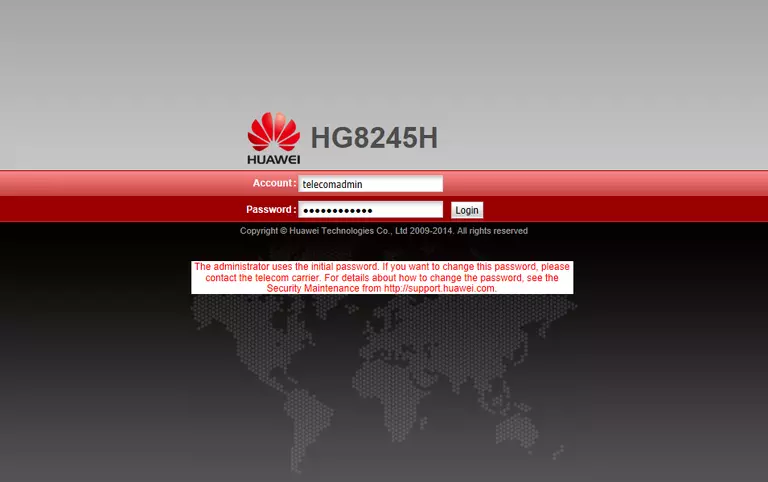
Huawei EchoLife HG8245H Home Screen
After you get logged in you should see the Huawei EchoLife HG8245H home screen, which looks like this:
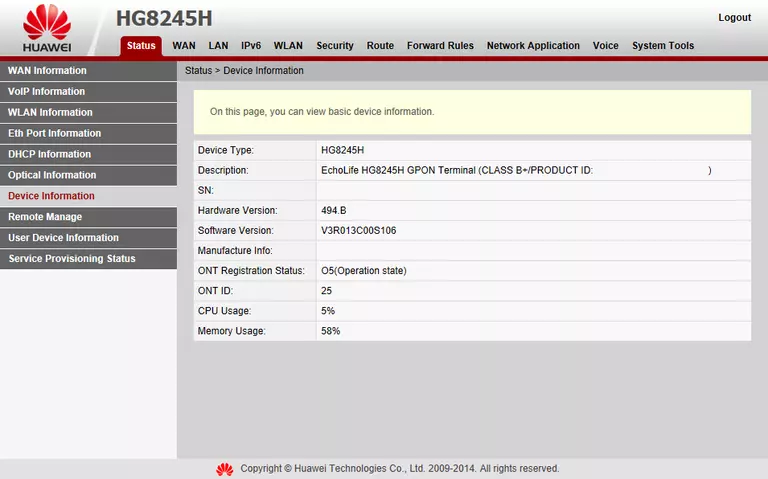
When you see this screen, then you are logged in to your Huawei EchoLife HG8245H router. You are ready to follow any of our other guides for this router.
Solutions To Huawei EchoLife HG8245H Login Problems
Here are some things that you can try if you are having problems getting logged in to your router.
Huawei EchoLife HG8245H Password Doesn't Work
Your router's factory default password might be different than what we have listed here. You can try other Huawei passwords. Here is our list of all Huawei Passwords.
Forgot Password to Huawei EchoLife HG8245H Router
If your ISP provided your router, then you may have to call them and ask them if they know how to login to your router. Sometimes they will have your password on file.
How to Reset the Huawei EchoLife HG8245H Router To Default Settings
If you still cannot get logged in, then you are probably going to have to reset your router to its default settings. You can follow our How To Reset your Router guide for help.
Other Huawei EchoLife HG8245H Guides
Here are some of our other Huawei EchoLife HG8245H info that you might be interested in.
This is the login guide for the Huawei EchoLife HG8245H V3R013C00S106. We also have the following guides for the same router:
- Huawei EchoLife HG8245H HWTCA31710208 Orange - Login to the Huawei EchoLife HG8245H
- Huawei EchoLife HG8245H HWTCA31710208 Orange - Reset the Huawei EchoLife HG8245H
- Huawei EchoLife HG8245H HWTCA31710208 Orange - Information About the Huawei EchoLife HG8245H Router
- Huawei EchoLife HG8245H V3R013C00S106 - Information About the Huawei EchoLife HG8245H Router
- Huawei EchoLife HG8245H V3R013C00S106 - Reset the Huawei EchoLife HG8245H
- Huawei EchoLife HG8245H V3R013C10S112 Orange - How to change the IP Address on a Huawei EchoLife HG8245H router
- Huawei EchoLife HG8245H V3R013C10S112 Orange - Huawei EchoLife HG8245H Login Instructions
- Huawei EchoLife HG8245H V3R013C10S112 Orange - Huawei EchoLife HG8245H User Manual
- Huawei EchoLife HG8245H V3R013C10S112 Orange - Setup WiFi on the Huawei EchoLife HG8245H
- Huawei EchoLife HG8245H V3R013C10S112 Orange - How to Reset the Huawei EchoLife HG8245H
- Huawei EchoLife HG8245H V3R013C10S112 Orange - Huawei EchoLife HG8245H Screenshots
- Huawei EchoLife HG8245H V3R013C10S112 Orange - Information About the Huawei EchoLife HG8245H Router
- Huawei EchoLife HG8245H V3R015C10S101 - How to change the IP Address on a Huawei EchoLife HG8245H router
- Huawei EchoLife HG8245H V3R015C10S101 - Huawei EchoLife HG8245H Login Instructions
- Huawei EchoLife HG8245H V3R015C10S101 - Huawei EchoLife HG8245H User Manual
- Huawei EchoLife HG8245H V3R015C10S101 - Setup WiFi on the Huawei EchoLife HG8245H
- Huawei EchoLife HG8245H V3R015C10S101 - How to Reset the Huawei EchoLife HG8245H
- Huawei EchoLife HG8245H V3R015C10S101 - Huawei EchoLife HG8245H Screenshots
- Huawei EchoLife HG8245H V3R015C10S101 - Information About the Huawei EchoLife HG8245H Router
- Huawei EchoLife HG8245H V3R016C10S135 Globe Tattoo - Login to the Huawei EchoLife HG8245H
- Huawei EchoLife HG8245H V3R016C10S135 Globe Tattoo - Reset the Huawei EchoLife HG8245H
- Huawei EchoLife HG8245H V3R016C10S135 Globe Tattoo - Huawei EchoLife HG8245H Screenshots
- Huawei EchoLife HG8245H V3R016C10S135 Globe Tattoo - Information About the Huawei EchoLife HG8245H Router
- Huawei EchoLife HG8245H V3R017C10S100 - Login to the Huawei EchoLife HG8245H
- Huawei EchoLife HG8245H V3R017C10S100 - Information About the Huawei EchoLife HG8245H Router
- Huawei EchoLife HG8245H V3R017C10S100 - Reset the Huawei EchoLife HG8245H
- Huawei EchoLife HG8245H V3R017C10S105 - Information About the Huawei EchoLife HG8245H Router
- Huawei EchoLife HG8245H V3R017C10S105 - Reset the Huawei EchoLife HG8245H
- Huawei EchoLife HG8245H V3R017C10S105 - Login to the Huawei EchoLife HG8245H
- Huawei EchoLife HG8245H V3R017C10S115 - Login to the Huawei EchoLife HG8245H
- Huawei EchoLife HG8245H V3R017C10S115 - Information About the Huawei EchoLife HG8245H Router
- Huawei EchoLife HG8245H V3R017C10S115 - Reset the Huawei EchoLife HG8245H
- Huawei EchoLife HG8245H V3R017C10S115 Digicel - Login to the Huawei EchoLife HG8245H
- Huawei EchoLife HG8245H V3R017C10S115 Digicel - Information About the Huawei EchoLife HG8245H Router
- Huawei EchoLife HG8245H V3R017C10S115 Digicel - Reset the Huawei EchoLife HG8245H
- Huawei EchoLife HG8245H V3R017C10S125 Totalplay - Login to the Huawei EchoLife HG8245H
- Huawei EchoLife HG8245H V3R017C10S125 Totalplay - Information About the Huawei EchoLife HG8245H Router
- Huawei EchoLife HG8245H V3R017C10S125 Totalplay - Reset the Huawei EchoLife HG8245H
- Huawei EchoLife HG8245H V3R017C10S125 Totalplay - Huawei EchoLife HG8245H Screenshots