This page shows you how to login to the Netgear Nighthawk R7000 router.
Other Netgear Nighthawk R7000 Guides
This is the login guide for the Netgear Nighthawk R7000 v1.0.10.90_10.2.90. We also have the following guides for the same router:
- Netgear Nighthawk R7000 - Setup WiFi on the Netgear Nighthawk R7000
- Netgear Nighthawk R7000 - How to change the IP Address on a Netgear Nighthawk R7000 router
- Netgear Nighthawk R7000 - Netgear Nighthawk R7000 Login Instructions
- Netgear Nighthawk R7000 - Netgear Nighthawk R7000 User Manual
- Netgear Nighthawk R7000 - How to change the DNS settings on a Netgear Nighthawk R7000 router
- Netgear Nighthawk R7000 - Netgear Nighthawk R7000 Screenshots
- Netgear Nighthawk R7000 - Information About the Netgear Nighthawk R7000 Router
- Netgear Nighthawk R7000 - Reset the Netgear Nighthawk R7000
- Netgear Nighthawk R7000 v1.0.10.90_10.2.90 - Information About the Netgear Nighthawk R7000 Router
- Netgear Nighthawk R7000 v1.0.10.90_10.2.90 - Reset the Netgear Nighthawk R7000
- Netgear Nighthawk R7000 v1.0.11.106_10.2.100 - Login to the Netgear Nighthawk R7000
- Netgear Nighthawk R7000 v1.0.11.106_10.2.100 - Information About the Netgear Nighthawk R7000 Router
- Netgear Nighthawk R7000 v1.0.11.106_10.2.100 - Reset the Netgear Nighthawk R7000
- Netgear Nighthawk R7000 v1.0.11.116_10.2.100 - Login to the Netgear Nighthawk R7000
- Netgear Nighthawk R7000 v1.0.11.116_10.2.100 - Information About the Netgear Nighthawk R7000 Router
- Netgear Nighthawk R7000 v1.0.11.116_10.2.100 - Reset the Netgear Nighthawk R7000
- Netgear Nighthawk R7000 v1.0.11.126_10.2.112 - Login to the Netgear Nighthawk R7000
- Netgear Nighthawk R7000 v1.0.11.126_10.2.112 - Information About the Netgear Nighthawk R7000 Router
- Netgear Nighthawk R7000 v1.0.11.126_10.2.112 - Reset the Netgear Nighthawk R7000
- Netgear Nighthawk R7000 v1.0.7.10_1.2.3 - Login to the Netgear Nighthawk R7000
- Netgear Nighthawk R7000 v1.0.7.10_1.2.3 - Information About the Netgear Nighthawk R7000 Router
- Netgear Nighthawk R7000 v1.0.7.10_1.2.3 - Reset the Netgear Nighthawk R7000
Find Your Netgear Nighthawk R7000 Router IP Address
Before you can log in to your Netgear Nighthawk R7000 router, you need to figure out it's internal IP address.
| Known Nighthawk R7000 IP Addresses |
|---|
| 192.168.1.1 |
Start with the first IP address in the list and then follow the rest of this guide.
If later on in this guide you do not find your router using the IP address that you pick, then you can try different IP addresses until you get logged in. I will not hurt anything to try different IP addresses.
If you try all of the above IP addresses and still cannot find your router, then try the following:
- Check our out Find Your Router's Internal IP Address guide.
- Download and install our free Router Detector software.
Once you have the internal IP Address of your router, you can log in to it.
Login to the Netgear Nighthawk R7000 Router
The Netgear Nighthawk R7000 is managed through a web-based interface. You need to use a web browser to manage it, such as Chrome, Edge, or Firefox.
Enter Netgear Nighthawk R7000 Internal IP Address
Either copy/paste or type the internal IP address of your Netgear Nighthawk R7000 router into the address bar of your web browser. Your address bar should look something like this:

Press the Enter key on your keyboard. A window will show asking for your Netgear Nighthawk R7000 password.
Netgear Nighthawk R7000 Default Username and Password
In order to login to your Netgear Nighthawk R7000 you are going to need to know your username and password. If you are not sure what the username and password are, then perhaps they are still set to the factory defaults. Try all of the Netgear Nighthawk R7000 factory default usernames and passwords below.
| Netgear Nighthawk R7000 Default Usernames and Passwords | |
|---|---|
| Username | Password |
| admin | password |
Enter your username and password in the dialog box that pops up. Put your username and password in the appropriate boxes.

Netgear Nighthawk R7000 Home Screen
You should now see the Netgear Nighthawk R7000 home Screen, which looks similar to this:
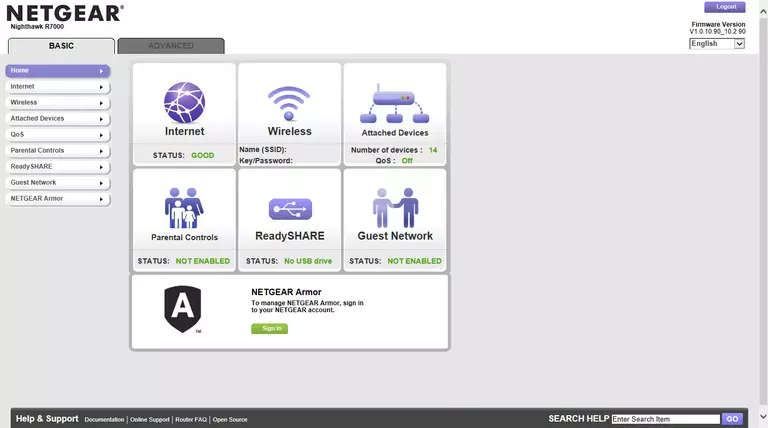
If you see this screen, then congratulations, you are now logged in to your Netgear Nighthawk R7000. Now you can follow any of our other guides for this router.
Solutions To Netgear Nighthawk R7000 Login Problems
Here are some other ideas that might help you get logged in to your router.
Netgear Nighthawk R7000 Password Doesn't Work
Your router's factory default password might be different than what we have listed here. You can try other Netgear passwords. Head over to our list of all Netgear Passwords.
Forgot Password to Netgear Nighthawk R7000 Router
If your Internet Service Provider supplied you with your router, then you might want to try giving them a call and see if they either know what your router's username and password are, or maybe they can reset it for you.
How to Reset the Netgear Nighthawk R7000 Router To Default Settings
The last option when you are unable to get logged in to your router is to reset it to the factory defaults. Your last option when you are unable to get logged in is to reset your router to factory default settings.
Other Netgear Nighthawk R7000 Guides
Here are some of our other Netgear Nighthawk R7000 info that you might be interested in.
This is the login guide for the Netgear Nighthawk R7000 v1.0.10.90_10.2.90. We also have the following guides for the same router:
- Netgear Nighthawk R7000 - Setup WiFi on the Netgear Nighthawk R7000
- Netgear Nighthawk R7000 - How to change the IP Address on a Netgear Nighthawk R7000 router
- Netgear Nighthawk R7000 - Netgear Nighthawk R7000 Login Instructions
- Netgear Nighthawk R7000 - Netgear Nighthawk R7000 User Manual
- Netgear Nighthawk R7000 - How to change the DNS settings on a Netgear Nighthawk R7000 router
- Netgear Nighthawk R7000 - Netgear Nighthawk R7000 Screenshots
- Netgear Nighthawk R7000 - Information About the Netgear Nighthawk R7000 Router
- Netgear Nighthawk R7000 - Reset the Netgear Nighthawk R7000
- Netgear Nighthawk R7000 v1.0.10.90_10.2.90 - Information About the Netgear Nighthawk R7000 Router
- Netgear Nighthawk R7000 v1.0.10.90_10.2.90 - Reset the Netgear Nighthawk R7000
- Netgear Nighthawk R7000 v1.0.11.106_10.2.100 - Login to the Netgear Nighthawk R7000
- Netgear Nighthawk R7000 v1.0.11.106_10.2.100 - Information About the Netgear Nighthawk R7000 Router
- Netgear Nighthawk R7000 v1.0.11.106_10.2.100 - Reset the Netgear Nighthawk R7000
- Netgear Nighthawk R7000 v1.0.11.116_10.2.100 - Login to the Netgear Nighthawk R7000
- Netgear Nighthawk R7000 v1.0.11.116_10.2.100 - Information About the Netgear Nighthawk R7000 Router
- Netgear Nighthawk R7000 v1.0.11.116_10.2.100 - Reset the Netgear Nighthawk R7000
- Netgear Nighthawk R7000 v1.0.11.126_10.2.112 - Login to the Netgear Nighthawk R7000
- Netgear Nighthawk R7000 v1.0.11.126_10.2.112 - Information About the Netgear Nighthawk R7000 Router
- Netgear Nighthawk R7000 v1.0.11.126_10.2.112 - Reset the Netgear Nighthawk R7000
- Netgear Nighthawk R7000 v1.0.7.10_1.2.3 - Login to the Netgear Nighthawk R7000
- Netgear Nighthawk R7000 v1.0.7.10_1.2.3 - Information About the Netgear Nighthawk R7000 Router
- Netgear Nighthawk R7000 v1.0.7.10_1.2.3 - Reset the Netgear Nighthawk R7000