This guide shows you exactly how to login to the Netgear Nighthawk R7000 router.
Other Netgear Nighthawk R7000 Guides
This is the login guide for the Netgear Nighthawk R7000 v1.0.7.10_1.2.3. We also have the following guides for the same router:
- Netgear Nighthawk R7000 - Setup WiFi on the Netgear Nighthawk R7000
- Netgear Nighthawk R7000 - How to change the IP Address on a Netgear Nighthawk R7000 router
- Netgear Nighthawk R7000 - Netgear Nighthawk R7000 Login Instructions
- Netgear Nighthawk R7000 - Netgear Nighthawk R7000 User Manual
- Netgear Nighthawk R7000 - How to change the DNS settings on a Netgear Nighthawk R7000 router
- Netgear Nighthawk R7000 - Netgear Nighthawk R7000 Screenshots
- Netgear Nighthawk R7000 - Information About the Netgear Nighthawk R7000 Router
- Netgear Nighthawk R7000 - Reset the Netgear Nighthawk R7000
- Netgear Nighthawk R7000 v1.0.10.90_10.2.90 - Login to the Netgear Nighthawk R7000
- Netgear Nighthawk R7000 v1.0.10.90_10.2.90 - Information About the Netgear Nighthawk R7000 Router
- Netgear Nighthawk R7000 v1.0.10.90_10.2.90 - Reset the Netgear Nighthawk R7000
- Netgear Nighthawk R7000 v1.0.11.106_10.2.100 - Login to the Netgear Nighthawk R7000
- Netgear Nighthawk R7000 v1.0.11.106_10.2.100 - Information About the Netgear Nighthawk R7000 Router
- Netgear Nighthawk R7000 v1.0.11.106_10.2.100 - Reset the Netgear Nighthawk R7000
- Netgear Nighthawk R7000 v1.0.11.116_10.2.100 - Login to the Netgear Nighthawk R7000
- Netgear Nighthawk R7000 v1.0.11.116_10.2.100 - Information About the Netgear Nighthawk R7000 Router
- Netgear Nighthawk R7000 v1.0.11.116_10.2.100 - Reset the Netgear Nighthawk R7000
- Netgear Nighthawk R7000 v1.0.11.126_10.2.112 - Login to the Netgear Nighthawk R7000
- Netgear Nighthawk R7000 v1.0.11.126_10.2.112 - Information About the Netgear Nighthawk R7000 Router
- Netgear Nighthawk R7000 v1.0.11.126_10.2.112 - Reset the Netgear Nighthawk R7000
- Netgear Nighthawk R7000 v1.0.7.10_1.2.3 - Information About the Netgear Nighthawk R7000 Router
- Netgear Nighthawk R7000 v1.0.7.10_1.2.3 - Reset the Netgear Nighthawk R7000
Find Your Netgear Nighthawk R7000 Router IP Address
In order to login to the Netgear Nighthawk R7000 router, we need to know it's internal IP address.
| Known Nighthawk R7000 IP Addresses |
|---|
| 192.168.1.1 |
Start with the first IP address in the list and then follow the rest of this guide.
If the IP address you picked does not seem to work, then simply try a different one. It should be completely harmless to try different IP addresses.
If, after trying all of the above IP addresses, you still cannot find your router, then you have the following options:
- Check our out Find Your Router's Internal IP Address guide.
- Download and install our free Router Detector software.
After you find your router's internal IP Address, it is time to try logging in to it.
Login to the Netgear Nighthawk R7000 Router
Your Netgear Nighthawk R7000 is managed through a web-based interface. You can manage it by using a web browser such as Chrome, Firefox, or Edge.
Enter Netgear Nighthawk R7000 Internal IP Address
Either copy/paste or type the internal IP address of your Netgear Nighthawk R7000 router into the address bar of your web browser. The address bar will look like this:

Press the Enter key on your keyboard. You will see a window asking for your Netgear Nighthawk R7000 password.
Netgear Nighthawk R7000 Default Username and Password
In order to login to your Netgear Nighthawk R7000 you are going to need to know your username and password. Just in case the router's username and password have never been changed, you may want to try the factory defaults. All of the default usernames and passwords for the Netgear Nighthawk R7000 are listed below.
| Netgear Nighthawk R7000 Default Usernames and Passwords | |
|---|---|
| Username | Password |
| admin | password |
Enter your username and password in the dialog box that pops up. Keep trying them all until you get logged in.

Netgear Nighthawk R7000 Home Screen
You should now see the Netgear Nighthawk R7000 home Screen, which looks similar to this:
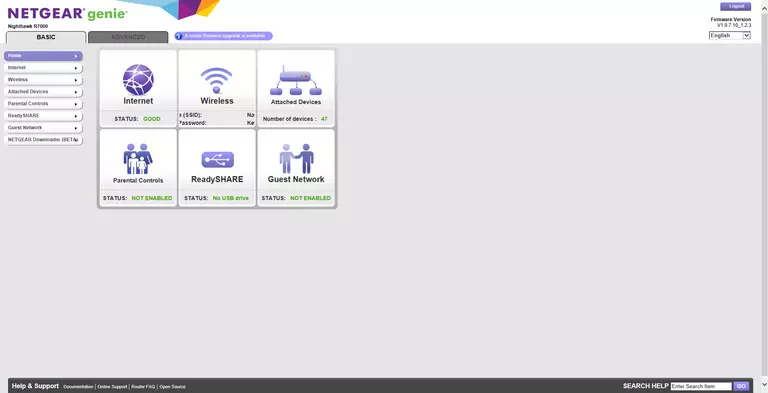
If you see this screen, then good job, you are now logged in to your Netgear Nighthawk R7000 router. You are ready to follow any of our other guides for this router.
Solutions To Netgear Nighthawk R7000 Login Problems
If you are having problems getting logged in to your router, here are a few ideas for you to try.
Netgear Nighthawk R7000 Password Doesn't Work
Perhaps your router's default password is different than what we have listed here. Start by trying all of the other known Netgear passwords. Head over to our list of all Netgear Passwords.
Forgot Password to Netgear Nighthawk R7000 Router
If your ISP provided your router, then you may have to call them and ask them if they know how to login to your router. Sometimes they will have your password on file.
How to Reset the Netgear Nighthawk R7000 Router To Default Settings
If you still cannot get logged in, then you are probably going to have to reset your router to its default settings. If you decide to reset your router to factory defaults, then you can follow our How To Reset your Router guide.f you still cannot get logged in, then you are probably going to have to reset your router to its default settings.
Other Netgear Nighthawk R7000 Guides
Here are some of our other Netgear Nighthawk R7000 info that you might be interested in.
This is the login guide for the Netgear Nighthawk R7000 v1.0.7.10_1.2.3. We also have the following guides for the same router:
- Netgear Nighthawk R7000 - Setup WiFi on the Netgear Nighthawk R7000
- Netgear Nighthawk R7000 - How to change the IP Address on a Netgear Nighthawk R7000 router
- Netgear Nighthawk R7000 - Netgear Nighthawk R7000 Login Instructions
- Netgear Nighthawk R7000 - Netgear Nighthawk R7000 User Manual
- Netgear Nighthawk R7000 - How to change the DNS settings on a Netgear Nighthawk R7000 router
- Netgear Nighthawk R7000 - Netgear Nighthawk R7000 Screenshots
- Netgear Nighthawk R7000 - Information About the Netgear Nighthawk R7000 Router
- Netgear Nighthawk R7000 - Reset the Netgear Nighthawk R7000
- Netgear Nighthawk R7000 v1.0.10.90_10.2.90 - Login to the Netgear Nighthawk R7000
- Netgear Nighthawk R7000 v1.0.10.90_10.2.90 - Information About the Netgear Nighthawk R7000 Router
- Netgear Nighthawk R7000 v1.0.10.90_10.2.90 - Reset the Netgear Nighthawk R7000
- Netgear Nighthawk R7000 v1.0.11.106_10.2.100 - Login to the Netgear Nighthawk R7000
- Netgear Nighthawk R7000 v1.0.11.106_10.2.100 - Information About the Netgear Nighthawk R7000 Router
- Netgear Nighthawk R7000 v1.0.11.106_10.2.100 - Reset the Netgear Nighthawk R7000
- Netgear Nighthawk R7000 v1.0.11.116_10.2.100 - Login to the Netgear Nighthawk R7000
- Netgear Nighthawk R7000 v1.0.11.116_10.2.100 - Information About the Netgear Nighthawk R7000 Router
- Netgear Nighthawk R7000 v1.0.11.116_10.2.100 - Reset the Netgear Nighthawk R7000
- Netgear Nighthawk R7000 v1.0.11.126_10.2.112 - Login to the Netgear Nighthawk R7000
- Netgear Nighthawk R7000 v1.0.11.126_10.2.112 - Information About the Netgear Nighthawk R7000 Router
- Netgear Nighthawk R7000 v1.0.11.126_10.2.112 - Reset the Netgear Nighthawk R7000
- Netgear Nighthawk R7000 v1.0.7.10_1.2.3 - Information About the Netgear Nighthawk R7000 Router
- Netgear Nighthawk R7000 v1.0.7.10_1.2.3 - Reset the Netgear Nighthawk R7000