The Netgear Nighthawk R7000 router is considered a wireless router because it offers WiFi connectivity. WiFi, or simply wireless, allows you to connect various devices to your router, such as wireless printers, smart televisions, and WiFi enabled smartphones.
Other Netgear Nighthawk R7000 Guides
This is the wifi guide for the Netgear Nighthawk R7000. We also have the following guides for the same router:
- Netgear Nighthawk R7000 - How to change the IP Address on a Netgear Nighthawk R7000 router
- Netgear Nighthawk R7000 - Netgear Nighthawk R7000 Login Instructions
- Netgear Nighthawk R7000 - Netgear Nighthawk R7000 User Manual
- Netgear Nighthawk R7000 - How to change the DNS settings on a Netgear Nighthawk R7000 router
- Netgear Nighthawk R7000 - Netgear Nighthawk R7000 Screenshots
- Netgear Nighthawk R7000 - Information About the Netgear Nighthawk R7000 Router
- Netgear Nighthawk R7000 - Reset the Netgear Nighthawk R7000
- Netgear Nighthawk R7000 v1.0.10.90_10.2.90 - Login to the Netgear Nighthawk R7000
- Netgear Nighthawk R7000 v1.0.10.90_10.2.90 - Information About the Netgear Nighthawk R7000 Router
- Netgear Nighthawk R7000 v1.0.10.90_10.2.90 - Reset the Netgear Nighthawk R7000
- Netgear Nighthawk R7000 v1.0.11.106_10.2.100 - Login to the Netgear Nighthawk R7000
- Netgear Nighthawk R7000 v1.0.11.106_10.2.100 - Information About the Netgear Nighthawk R7000 Router
- Netgear Nighthawk R7000 v1.0.11.106_10.2.100 - Reset the Netgear Nighthawk R7000
- Netgear Nighthawk R7000 v1.0.11.116_10.2.100 - Login to the Netgear Nighthawk R7000
- Netgear Nighthawk R7000 v1.0.11.116_10.2.100 - Information About the Netgear Nighthawk R7000 Router
- Netgear Nighthawk R7000 v1.0.11.116_10.2.100 - Reset the Netgear Nighthawk R7000
- Netgear Nighthawk R7000 v1.0.11.126_10.2.112 - Login to the Netgear Nighthawk R7000
- Netgear Nighthawk R7000 v1.0.11.126_10.2.112 - Information About the Netgear Nighthawk R7000 Router
- Netgear Nighthawk R7000 v1.0.11.126_10.2.112 - Reset the Netgear Nighthawk R7000
- Netgear Nighthawk R7000 v1.0.7.10_1.2.3 - Login to the Netgear Nighthawk R7000
- Netgear Nighthawk R7000 v1.0.7.10_1.2.3 - Information About the Netgear Nighthawk R7000 Router
- Netgear Nighthawk R7000 v1.0.7.10_1.2.3 - Reset the Netgear Nighthawk R7000
WiFi Terms
Before we get started there is a little bit of background info that you should be familiar with.
Wireless Name
Your wireless network needs to have a name to uniquely identify it from other wireless networks. If you are not sure what this means we have a guide explaining what a wireless name is that you can read for more information.
Wireless Password
An important part of securing your wireless network is choosing a strong password.
Wireless Channel
Picking a WiFi channel is not always a simple task. Be sure to read about WiFi channels before making the choice.
Encryption
You should almost definitely pick WPA2 for your networks encryption. If you are unsure, be sure to read our WEP vs WPA guide first.
Login To The Netgear Nighthawk R7000
To get started configuring the Netgear Nighthawk R7000 WiFi settings you need to login to your router. If you are already logged in you can skip this step.
To login to the Netgear Nighthawk R7000, follow our Netgear Nighthawk R7000 Login Guide.
Find the WiFi Settings on the Netgear Nighthawk R7000
If you followed our login guide above then you should see this screen.
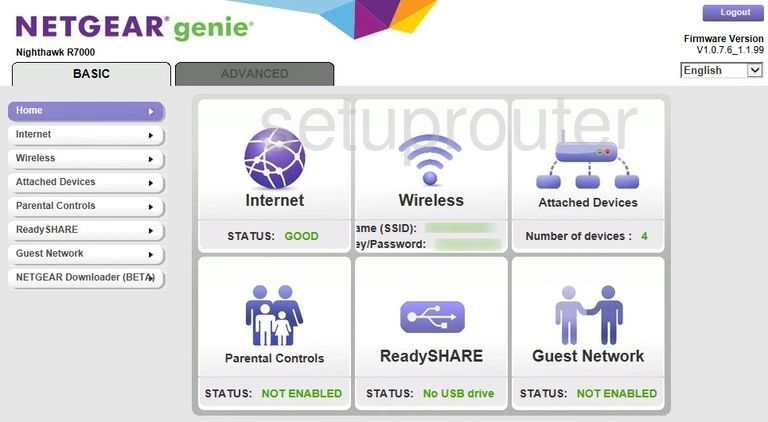
This guide begins on the Basic Home page of the Netgear Nighthawk R7000 router. To configure the WiFi Settings, click the option of Advanced at the top of the page.
There are new choices that appear in the left sidebar. Pick the option of Setup, then Wireless Setup.
Change the WiFi Settings on the Netgear Nighthawk R7000
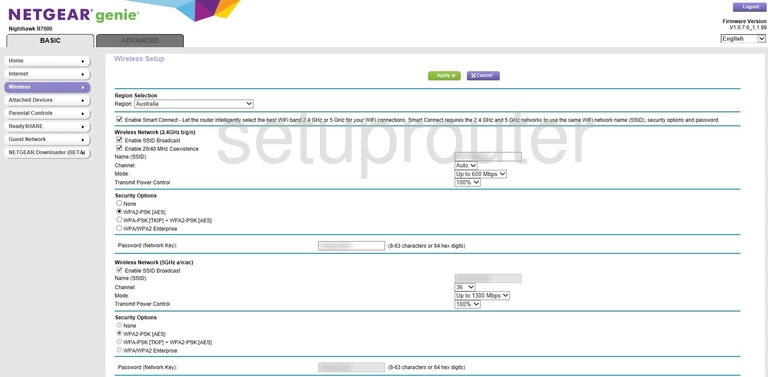
You should now be on a page like the one you see here. We recommend making all your changes in the section titled Wireless Network (2.4GHz b/g/n).
The first setting that needs to be changed is titled Name (SSID). This is the name you create in order to identify your network. Create an original name here but it's a good idea to avoid personal information. Check out our Wireless Names Guide for more info on this topic.
Now look to see what Channel you are using. Open up the Channel drop down list and make sure you are using channels 1,6, or 11. Find out why everyone should use one of these three channels in our WiFi Channels Guide.
Next, check out the Security Options. We strongly recommend the use of WPA2-PSK [AES]. This is the newest and therefore the most secure form of security. Check out our WEP vs. WPA guide for more information.
The last setting to change is titled Passphrase. This is your network password. Take a look at our Choosing a Strong Password Guide for great ideas on how to create a strong and memorable password.
That's it. Before you leave this page be sure to click the green Apply button.
Possible Problems when Changing your WiFi Settings
After making these changes to your router you will almost definitely have to reconnect any previously connected devices. This is usually done at the device itself and not at your computer.
Other Netgear Nighthawk R7000 Info
Don't forget about our other Netgear Nighthawk R7000 info that you might be interested in.
This is the wifi guide for the Netgear Nighthawk R7000. We also have the following guides for the same router:
- Netgear Nighthawk R7000 - How to change the IP Address on a Netgear Nighthawk R7000 router
- Netgear Nighthawk R7000 - Netgear Nighthawk R7000 Login Instructions
- Netgear Nighthawk R7000 - Netgear Nighthawk R7000 User Manual
- Netgear Nighthawk R7000 - How to change the DNS settings on a Netgear Nighthawk R7000 router
- Netgear Nighthawk R7000 - Netgear Nighthawk R7000 Screenshots
- Netgear Nighthawk R7000 - Information About the Netgear Nighthawk R7000 Router
- Netgear Nighthawk R7000 - Reset the Netgear Nighthawk R7000
- Netgear Nighthawk R7000 v1.0.10.90_10.2.90 - Login to the Netgear Nighthawk R7000
- Netgear Nighthawk R7000 v1.0.10.90_10.2.90 - Information About the Netgear Nighthawk R7000 Router
- Netgear Nighthawk R7000 v1.0.10.90_10.2.90 - Reset the Netgear Nighthawk R7000
- Netgear Nighthawk R7000 v1.0.11.106_10.2.100 - Login to the Netgear Nighthawk R7000
- Netgear Nighthawk R7000 v1.0.11.106_10.2.100 - Information About the Netgear Nighthawk R7000 Router
- Netgear Nighthawk R7000 v1.0.11.106_10.2.100 - Reset the Netgear Nighthawk R7000
- Netgear Nighthawk R7000 v1.0.11.116_10.2.100 - Login to the Netgear Nighthawk R7000
- Netgear Nighthawk R7000 v1.0.11.116_10.2.100 - Information About the Netgear Nighthawk R7000 Router
- Netgear Nighthawk R7000 v1.0.11.116_10.2.100 - Reset the Netgear Nighthawk R7000
- Netgear Nighthawk R7000 v1.0.11.126_10.2.112 - Login to the Netgear Nighthawk R7000
- Netgear Nighthawk R7000 v1.0.11.126_10.2.112 - Information About the Netgear Nighthawk R7000 Router
- Netgear Nighthawk R7000 v1.0.11.126_10.2.112 - Reset the Netgear Nighthawk R7000
- Netgear Nighthawk R7000 v1.0.7.10_1.2.3 - Login to the Netgear Nighthawk R7000
- Netgear Nighthawk R7000 v1.0.7.10_1.2.3 - Information About the Netgear Nighthawk R7000 Router
- Netgear Nighthawk R7000 v1.0.7.10_1.2.3 - Reset the Netgear Nighthawk R7000