These screenshots were submitted by our users.
If you would like to submit screenshots for us to use, please use our Router Screenshot Grabber, which is a free tool in Network Utilities. It makes the capture process easy and sends the screenshots to us automatically.
This is the screenshots guide for the Netgear R6400 v1.0.0.24_1.0.13. We also have the following guides for the same router:
- Netgear R6400 v1.0.0.24_1.0.13 - How to change the IP Address on a Netgear R6400 router
- Netgear R6400 v1.0.0.24_1.0.13 - Netgear R6400 Login Instructions
- Netgear R6400 v1.0.0.24_1.0.13 - Netgear R6400 User Manual
- Netgear R6400 v1.0.0.24_1.0.13 - How to change the DNS settings on a Netgear R6400 router
- Netgear R6400 v1.0.0.24_1.0.13 - Setup WiFi on the Netgear R6400
- Netgear R6400 v1.0.0.24_1.0.13 - Information About the Netgear R6400 Router
- Netgear R6400 v1.0.0.24_1.0.13 - Reset the Netgear R6400
- Netgear R6400 v1.0.1.42_1.0.28 - Login to the Netgear R6400
- Netgear R6400 v1.0.1.42_1.0.28 - Information About the Netgear R6400 Router
- Netgear R6400 v1.0.1.42_1.0.28 - Reset the Netgear R6400
All Netgear R6400 Screenshots
All screenshots below were captured from a Netgear R6400 router.
Netgear R6400 Wifi Wps Screenshot
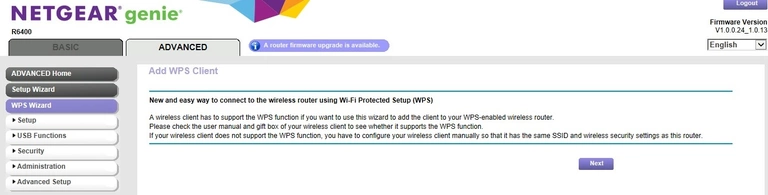
Netgear R6400 Wifi Setup Screenshot
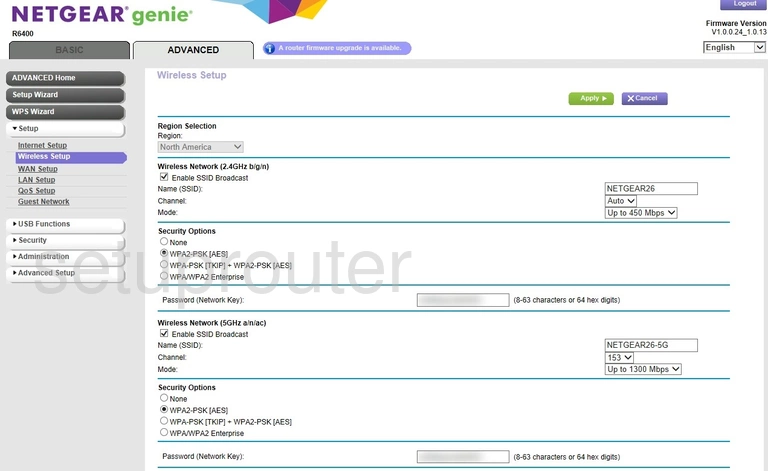
Netgear R6400 Wifi Setup Screenshot
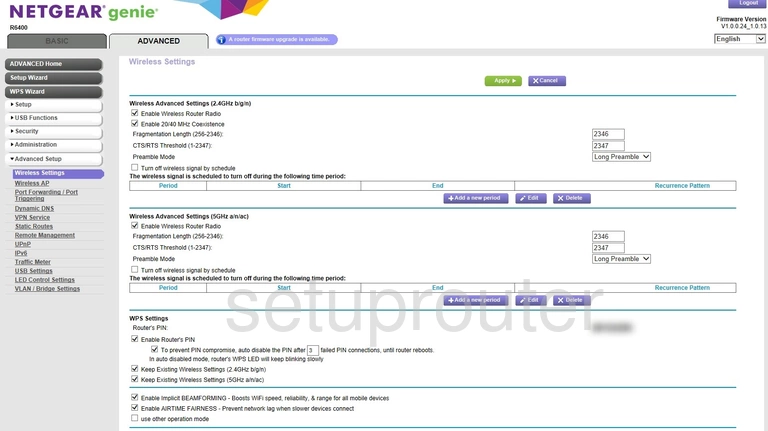
Netgear R6400 Wifi Access Point Screenshot
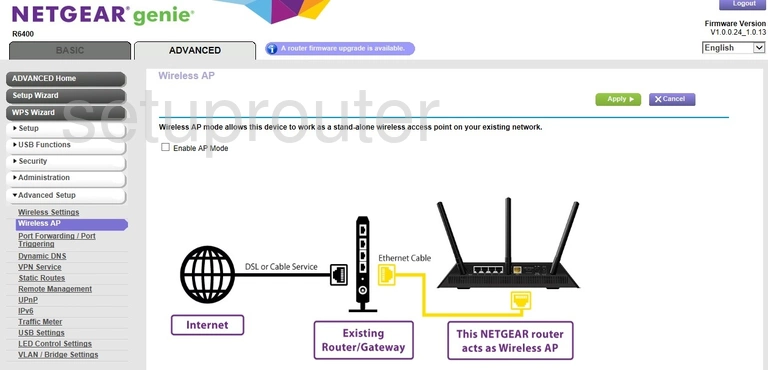
Netgear R6400 Wan Screenshot
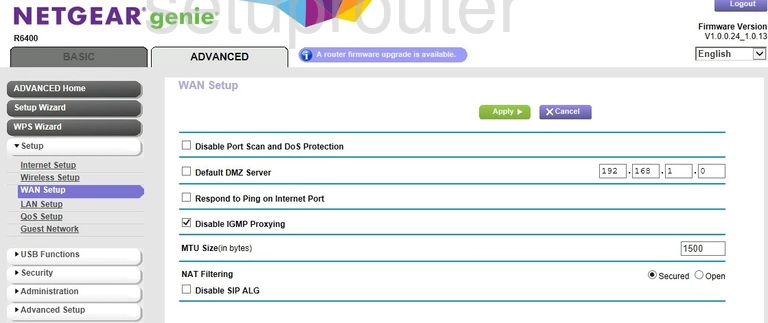
Netgear R6400 Vpn Screenshot
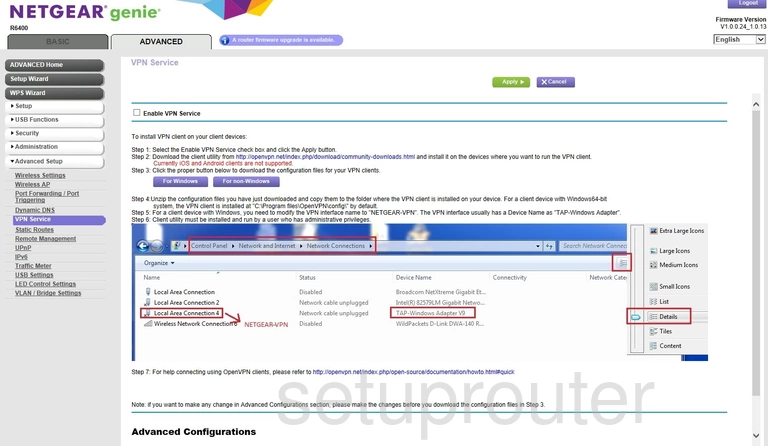
Netgear R6400 Vlan Screenshot
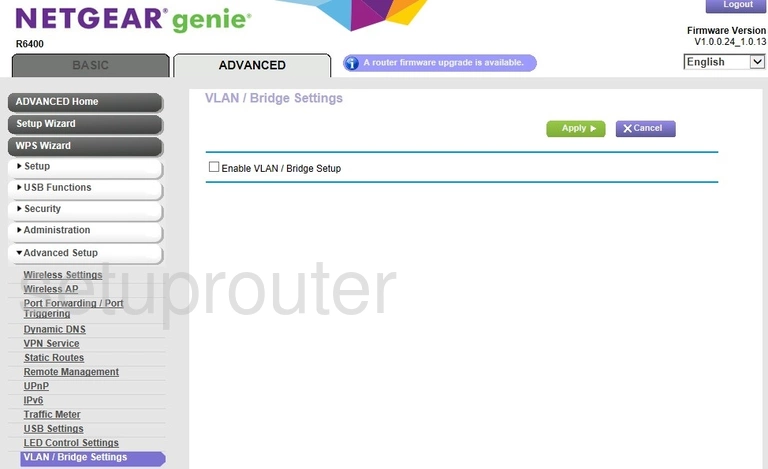
Netgear R6400 Usb Screenshot
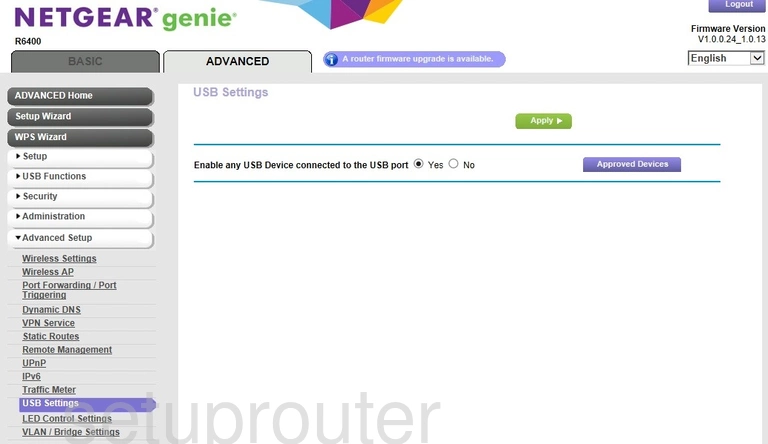
Netgear R6400 Upnp Screenshot
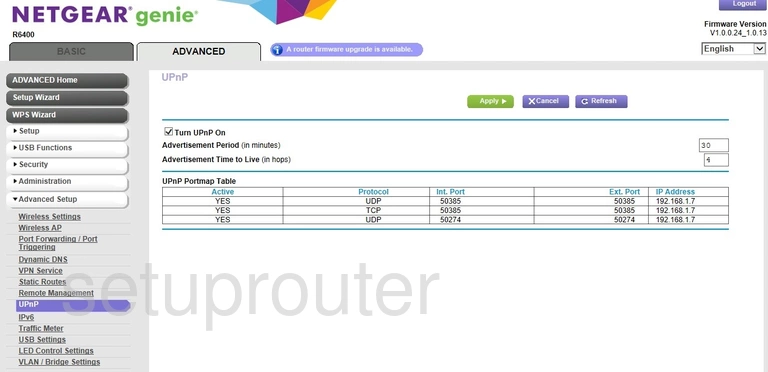
Netgear R6400 Traffic Statistics Screenshot
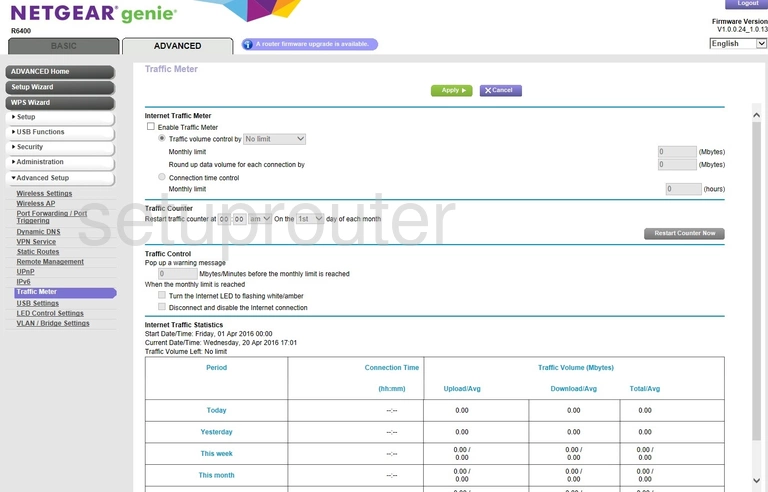
Netgear R6400 Routing Screenshot
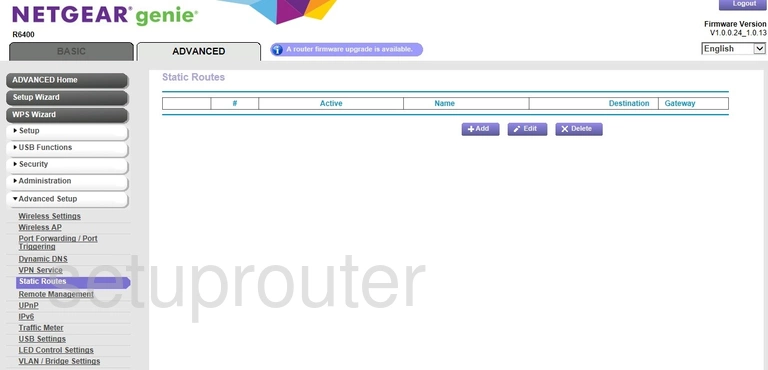
Netgear R6400 Setup Screenshot
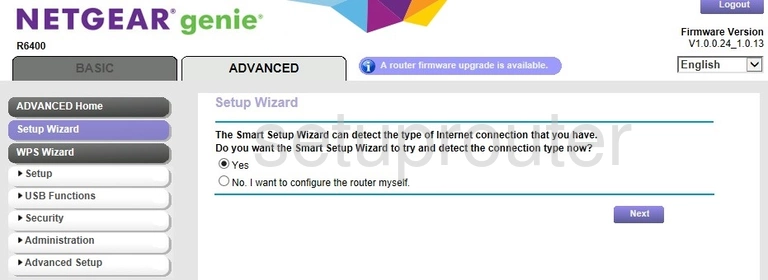
Netgear R6400 Password Screenshot
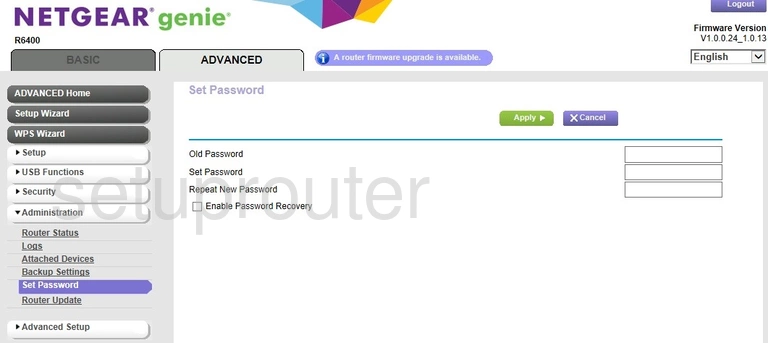
Netgear R6400 Schedule Screenshot
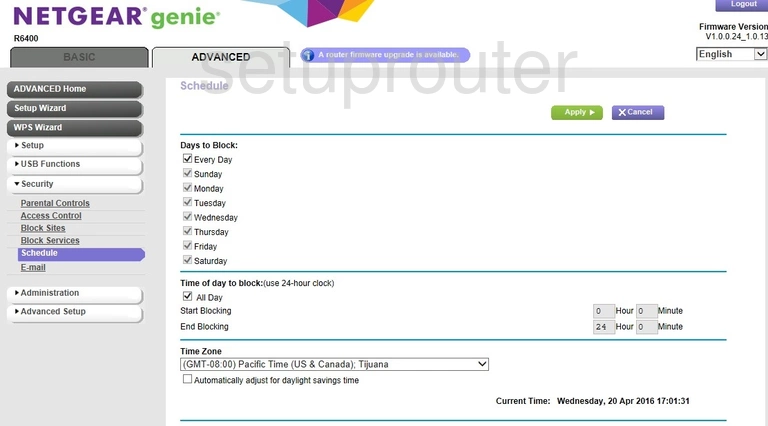
Netgear R6400 Firmware Screenshot
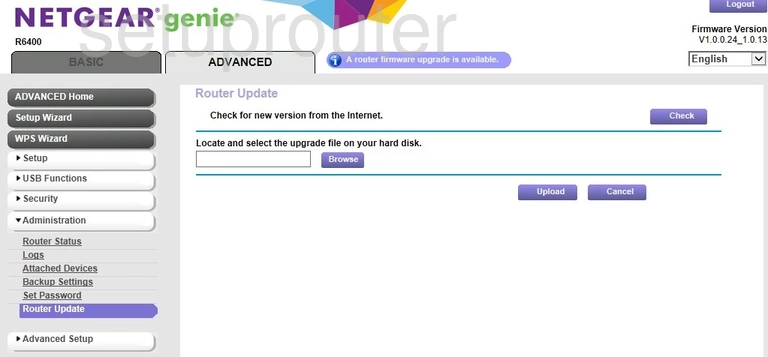
Netgear R6400 Status Screenshot
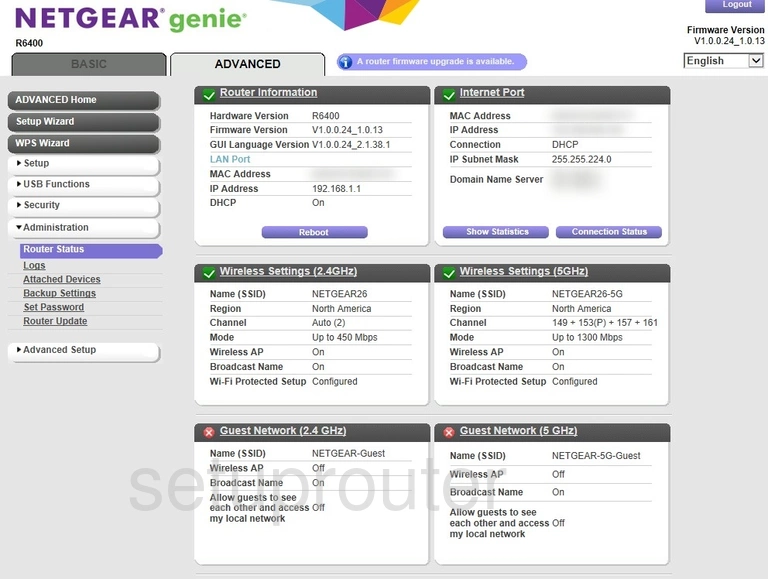
Netgear R6400 Remote Management Screenshot
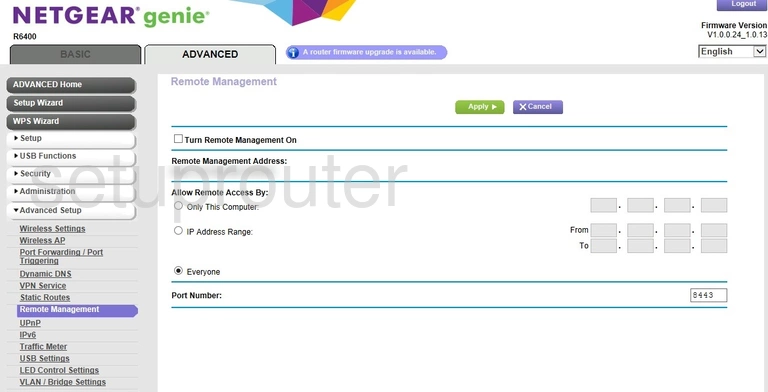
Netgear R6400 Usb Screenshot
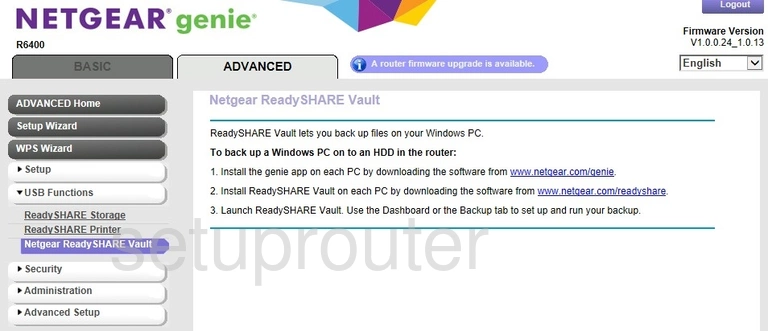
Netgear R6400 Usb Screenshot
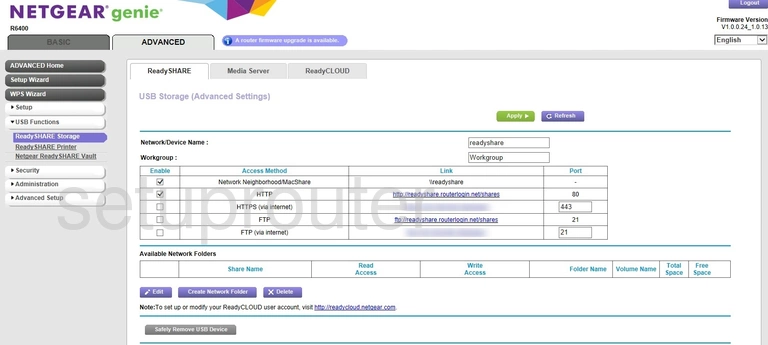
Netgear R6400 Usb Screenshot
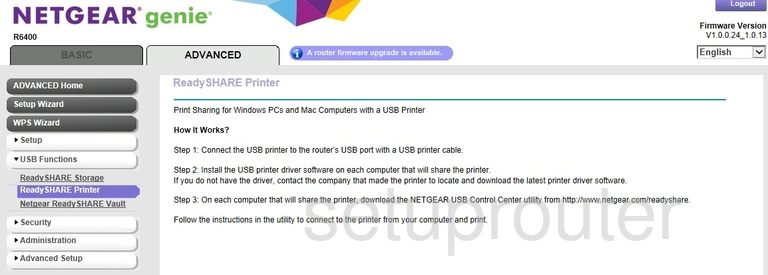
Netgear R6400 Qos Screenshot
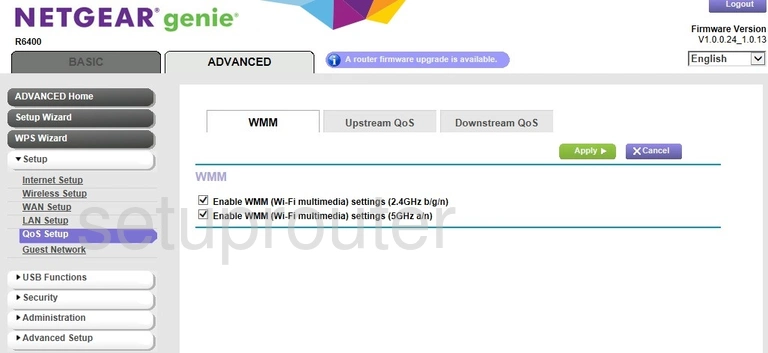
Netgear R6400 Port Forwarding Screenshot
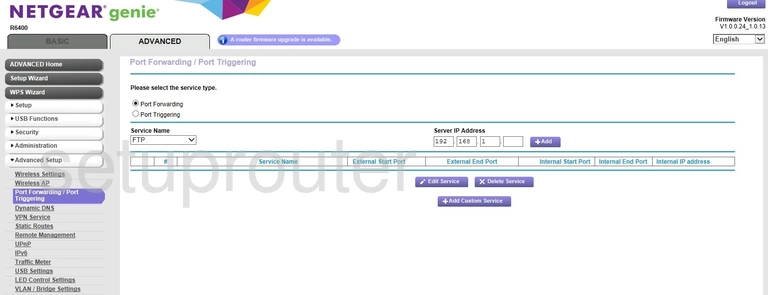
Netgear R6400 Log Screenshot
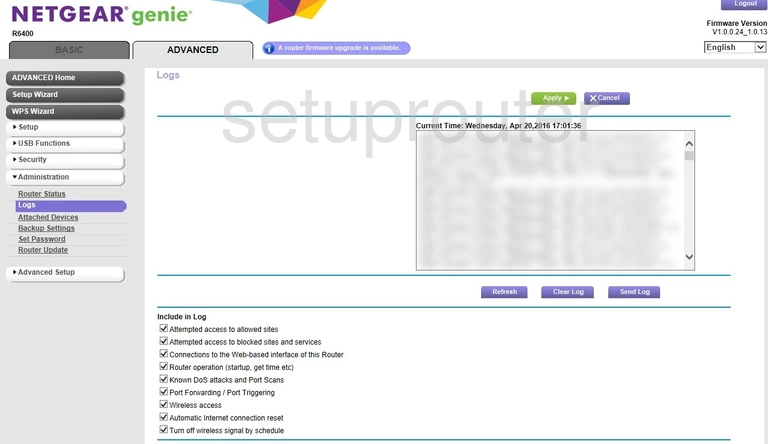
Netgear R6400 Setup Screenshot
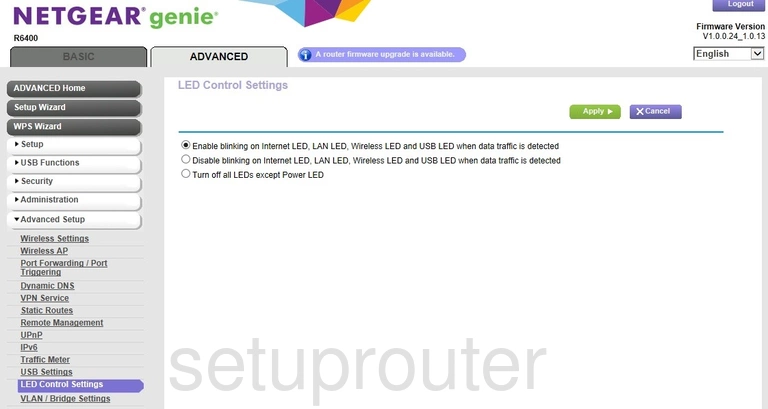
Netgear R6400 Lan Screenshot
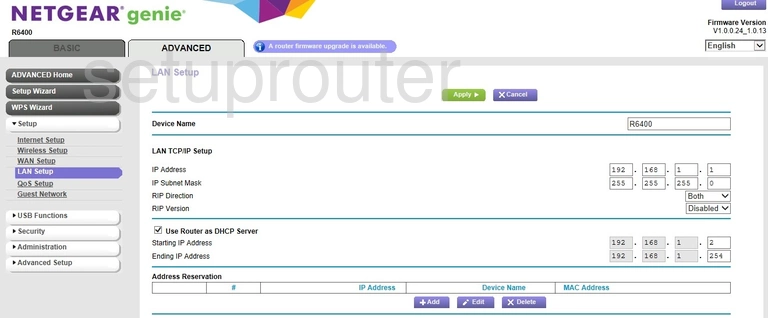
Netgear R6400 Ipv6 Screenshot
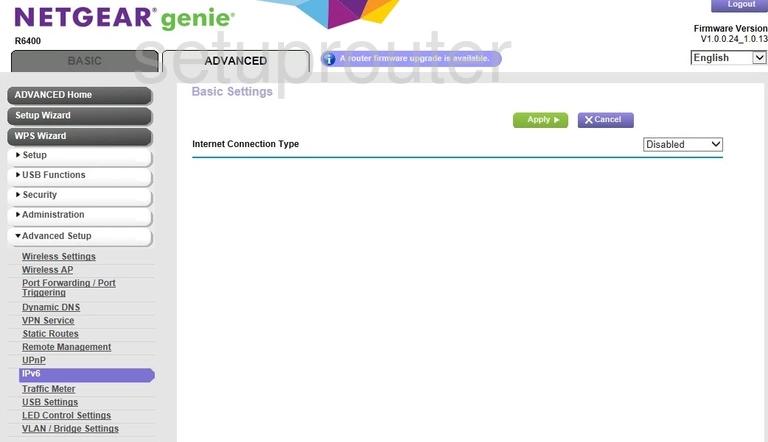
Netgear R6400 Wan Screenshot
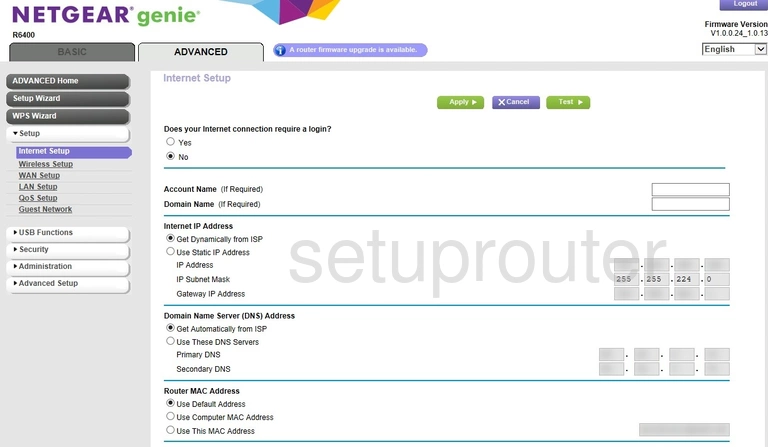
Netgear R6400 Wifi Guest Screenshot
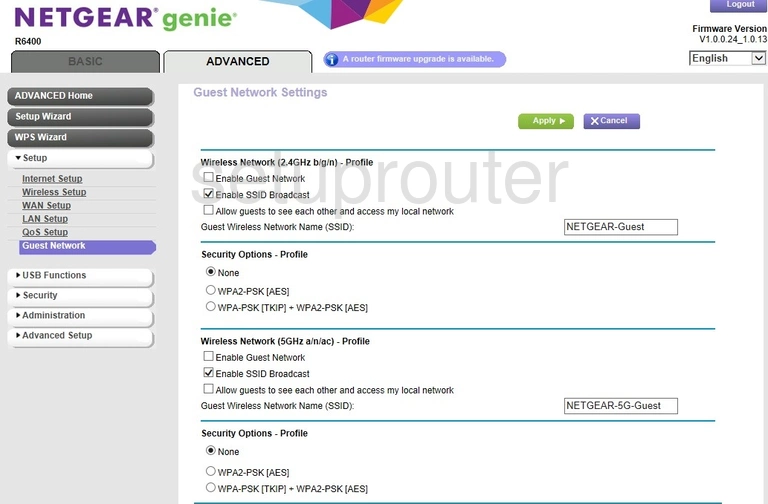
Netgear R6400 Email Screenshot
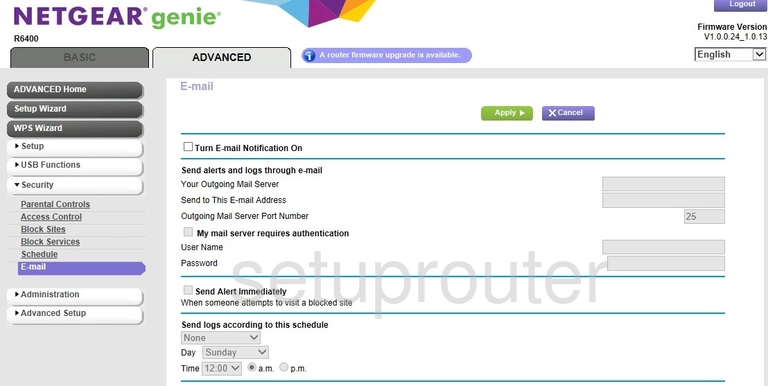
Netgear R6400 Dynamic Dns Screenshot
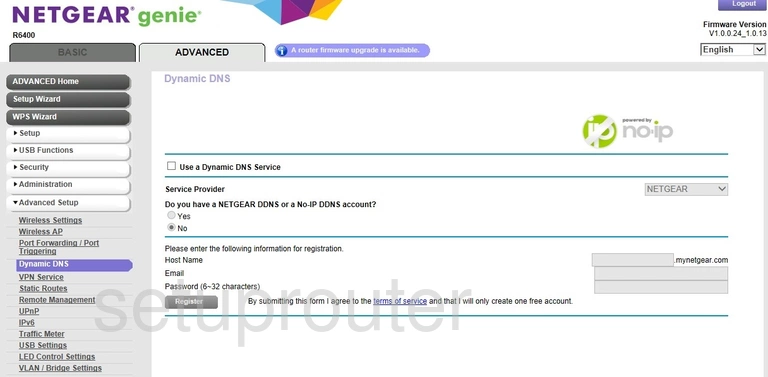
Netgear R6400 Url Filter Screenshot
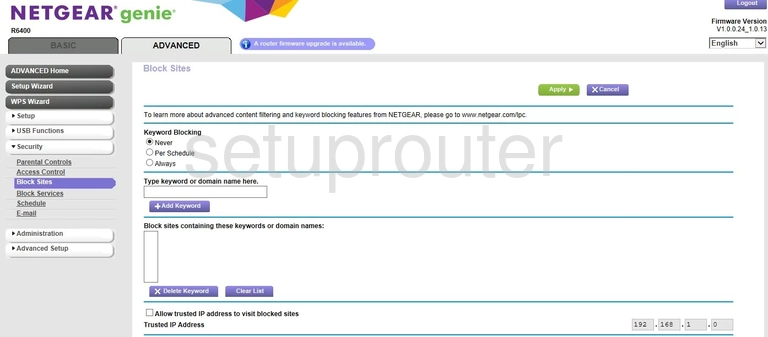
Netgear R6400 Block Screenshot
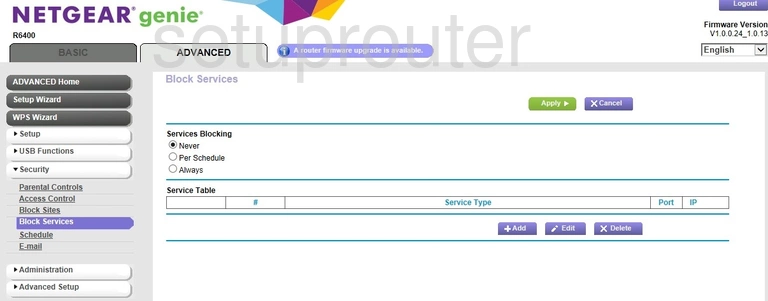
Netgear R6400 Wifi Setup Screenshot
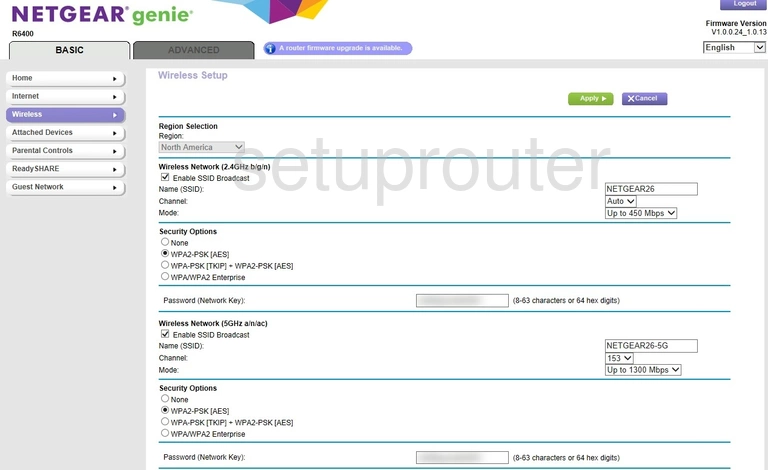
Netgear R6400 Wan Screenshot
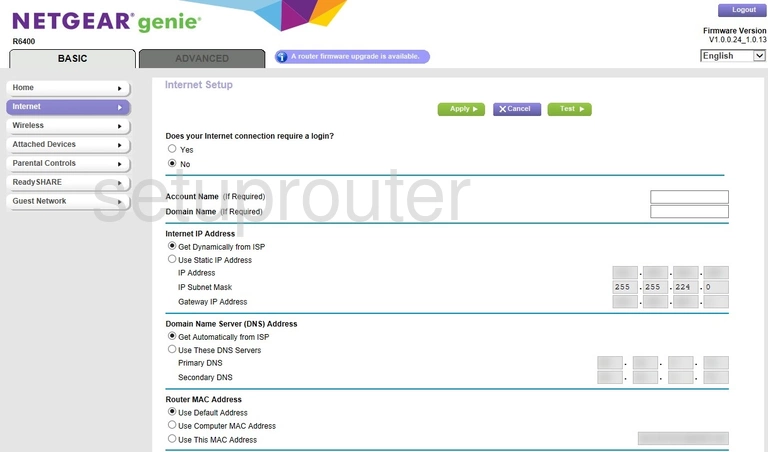
Netgear R6400 Status Screenshot
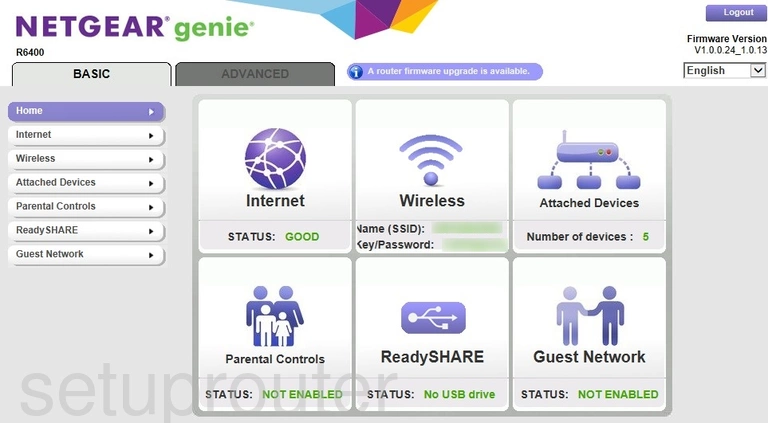
Netgear R6400 Wifi Guest Screenshot
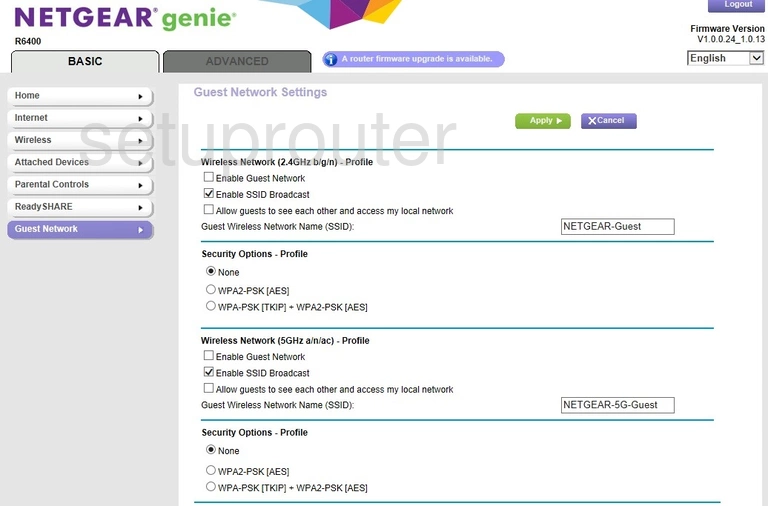
Netgear R6400 Attached Devices Screenshot
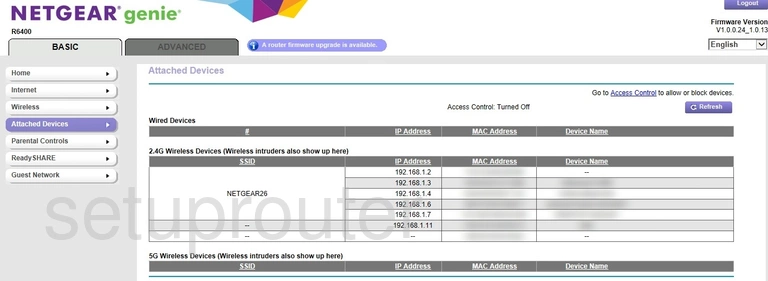
Netgear R6400 Backup Screenshot
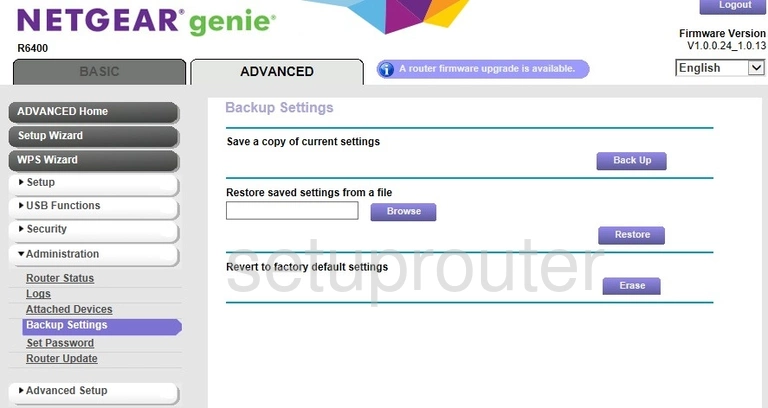
Netgear R6400 Status Screenshot
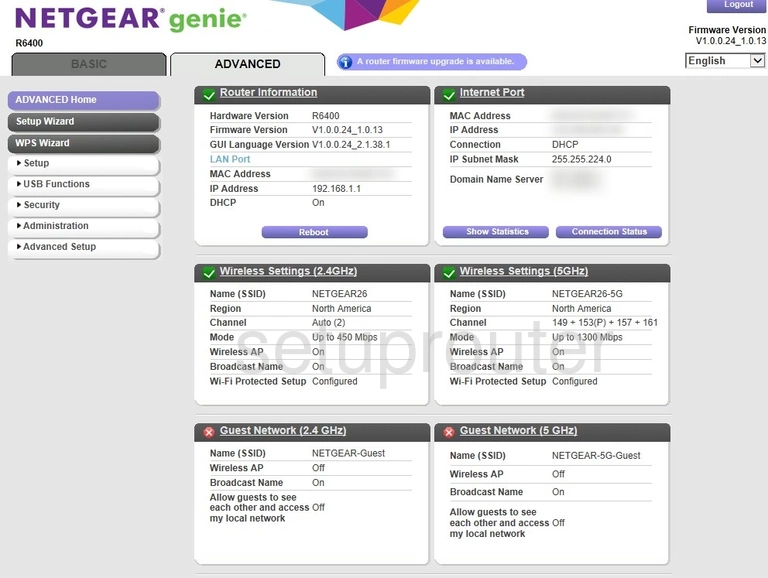
Netgear R6400 Access Control Screenshot
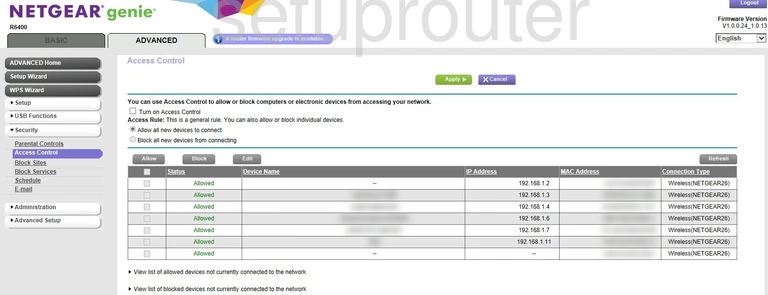
Netgear R6400 Reset Screenshot
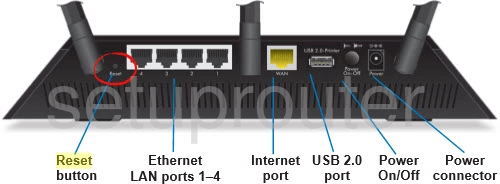
Netgear R6400 Device Image Screenshot

Netgear R6400 Port Forwarding Screenshot
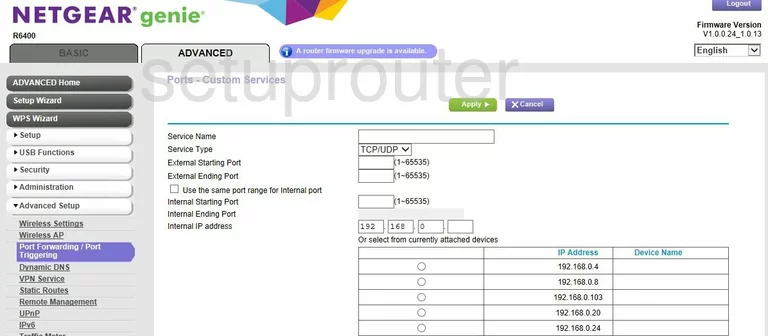
This is the screenshots guide for the Netgear R6400 v1.0.0.24_1.0.13. We also have the following guides for the same router:
- Netgear R6400 v1.0.0.24_1.0.13 - How to change the IP Address on a Netgear R6400 router
- Netgear R6400 v1.0.0.24_1.0.13 - Netgear R6400 Login Instructions
- Netgear R6400 v1.0.0.24_1.0.13 - Netgear R6400 User Manual
- Netgear R6400 v1.0.0.24_1.0.13 - How to change the DNS settings on a Netgear R6400 router
- Netgear R6400 v1.0.0.24_1.0.13 - Setup WiFi on the Netgear R6400
- Netgear R6400 v1.0.0.24_1.0.13 - Information About the Netgear R6400 Router
- Netgear R6400 v1.0.0.24_1.0.13 - Reset the Netgear R6400
- Netgear R6400 v1.0.1.42_1.0.28 - Login to the Netgear R6400
- Netgear R6400 v1.0.1.42_1.0.28 - Information About the Netgear R6400 Router
- Netgear R6400 v1.0.1.42_1.0.28 - Reset the Netgear R6400