Here are instructions for logging in to the Netgear R6400 router.
Other Netgear R6400 Guides
This is the login guide for the Netgear R6400 v1.0.1.50_1.0.35. We also have the following guides for the same router:
- Netgear R6400 v1.0.0.24_1.0.13 - How to change the IP Address on a Netgear R6400 router
- Netgear R6400 v1.0.0.24_1.0.13 - Netgear R6400 Login Instructions
- Netgear R6400 v1.0.0.24_1.0.13 - Netgear R6400 User Manual
- Netgear R6400 v1.0.0.24_1.0.13 - How to change the DNS settings on a Netgear R6400 router
- Netgear R6400 v1.0.0.24_1.0.13 - Setup WiFi on the Netgear R6400
- Netgear R6400 v1.0.0.24_1.0.13 - Netgear R6400 Screenshots
- Netgear R6400 v1.0.0.24_1.0.13 - Information About the Netgear R6400 Router
- Netgear R6400 v1.0.0.24_1.0.13 - Reset the Netgear R6400
- Netgear R6400 v1.0.1.42_1.0.28 - Login to the Netgear R6400
- Netgear R6400 v1.0.1.42_1.0.28 - Information About the Netgear R6400 Router
- Netgear R6400 v1.0.1.42_1.0.28 - Reset the Netgear R6400
Find Your Netgear R6400 Router IP Address
In order to login to the Netgear R6400 router, we need to know it's internal IP address.
| Known R6400 IP Addresses |
|---|
| 192.168.1.1 |
Start with the first IP address in the list and then follow the rest of this guide.
If later on in this guide you do not find your router using the IP address that you pick, then you can try different IP addresses until you get logged in. It should be completely harmless to try different IP addresses.
If, after trying all of the above IP addresses, you still cannot find your router, then you can try one of the following steps:
- Use our Find Your Router's Internal IP Address guide.
- Use our free software called Router Detector.
Once you have the internal IP Address of your router, you can log in to it.
Login to the Netgear R6400 Router
Your Netgear R6400 is managed through a web-based interface. You can manage it by using a web browser such as Chrome, Firefox, or Edge.
Enter Netgear R6400 Internal IP Address
Either copy/paste or type the internal IP address of your Netgear R6400 router into the address bar of your web browser. The address bar looks like this:

Press the Enter key on your keyboard. You should see a window asking for your Netgear R6400 password.
Netgear R6400 Default Username and Password
In order to login to your Netgear R6400 you are going to need to know your username and password. Just in case the router's username and password have never been changed, you may want to try the factory defaults. Try all of the Netgear R6400 factory default usernames and passwords below.
| Netgear R6400 Default Usernames and Passwords | |
|---|---|
| Username | Password |
| admin | password |
Put your username and password in the appropriate boxes. You should be able to try them all.

Netgear R6400 Home Screen
After you get logged in you should see the Netgear R6400 home screen, which looks like this:
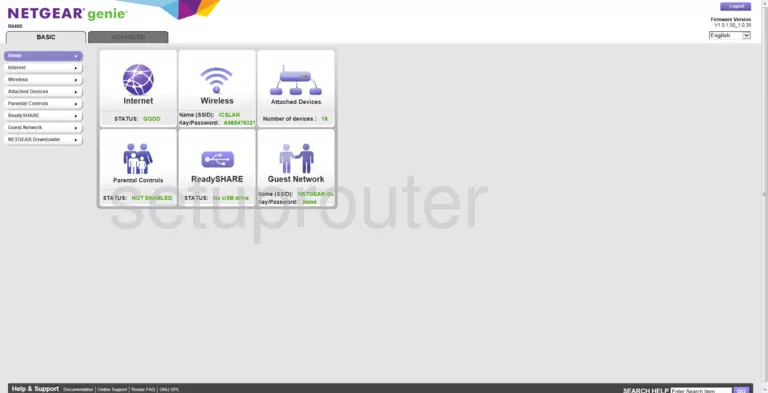
If you see this screen, then good job, you are now logged in to your Netgear R6400 router. At this point, you can follow any of our other guides for this router.
Solutions To Netgear R6400 Login Problems
Here are some things that you can try if you are having problems getting logged in to your router.
Netgear R6400 Password Doesn't Work
Perhaps your router's default password is different than what we have listed here. It doesn't hurt to try all of the other known Netgear passwords. Here is our list of all Netgear Passwords.
Forgot Password to Netgear R6400 Router
If your ISP provided your router, then you may have to call them to get your login information. They will most likely have it on file.
How to Reset the Netgear R6400 Router To Default Settings
If all else fails and you are unable to login to your router, then you may have to reset it to its factory default settings. Our How To Reset your Router guide can help you reset your router to factory defaults.
Other Netgear R6400 Guides
Here are some of our other Netgear R6400 info that you might be interested in.
This is the login guide for the Netgear R6400 v1.0.1.50_1.0.35. We also have the following guides for the same router:
- Netgear R6400 v1.0.0.24_1.0.13 - How to change the IP Address on a Netgear R6400 router
- Netgear R6400 v1.0.0.24_1.0.13 - Netgear R6400 Login Instructions
- Netgear R6400 v1.0.0.24_1.0.13 - Netgear R6400 User Manual
- Netgear R6400 v1.0.0.24_1.0.13 - How to change the DNS settings on a Netgear R6400 router
- Netgear R6400 v1.0.0.24_1.0.13 - Setup WiFi on the Netgear R6400
- Netgear R6400 v1.0.0.24_1.0.13 - Netgear R6400 Screenshots
- Netgear R6400 v1.0.0.24_1.0.13 - Information About the Netgear R6400 Router
- Netgear R6400 v1.0.0.24_1.0.13 - Reset the Netgear R6400
- Netgear R6400 v1.0.1.42_1.0.28 - Login to the Netgear R6400
- Netgear R6400 v1.0.1.42_1.0.28 - Information About the Netgear R6400 Router
- Netgear R6400 v1.0.1.42_1.0.28 - Reset the Netgear R6400