These screenshots were submitted by our users.
We'd love to see your screenshots on our site. Simply use our Router Screenshot Grabber, which is a free tool in Network Utilities. It makes the capture process easy and sends the screenshots to us automatically.
This is the screenshots guide for the Netgear R6400 v1.0.1.50_1.0.35. We also have the following guides for the same router:
- Netgear R6400 v1.0.0.24_1.0.13 - How to change the IP Address on a Netgear R6400 router
- Netgear R6400 v1.0.0.24_1.0.13 - Netgear R6400 Login Instructions
- Netgear R6400 v1.0.0.24_1.0.13 - Netgear R6400 User Manual
- Netgear R6400 v1.0.0.24_1.0.13 - How to change the DNS settings on a Netgear R6400 router
- Netgear R6400 v1.0.0.24_1.0.13 - Setup WiFi on the Netgear R6400
- Netgear R6400 v1.0.0.24_1.0.13 - Netgear R6400 Screenshots
- Netgear R6400 v1.0.0.24_1.0.13 - Information About the Netgear R6400 Router
- Netgear R6400 v1.0.0.24_1.0.13 - Reset the Netgear R6400
- Netgear R6400 v1.0.1.42_1.0.28 - Login to the Netgear R6400
- Netgear R6400 v1.0.1.42_1.0.28 - Information About the Netgear R6400 Router
- Netgear R6400 v1.0.1.42_1.0.28 - Reset the Netgear R6400
All Netgear R6400 Screenshots
All screenshots below were captured from a Netgear R6400 router.
Netgear R6400 Home Screenshot
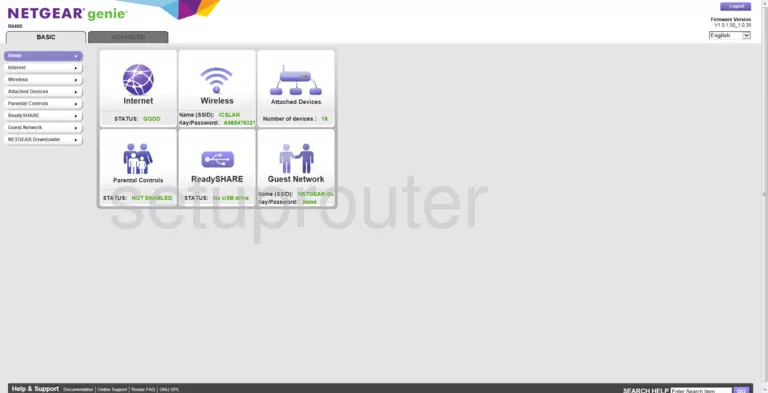
Screenshot of Netgear R6400 Router
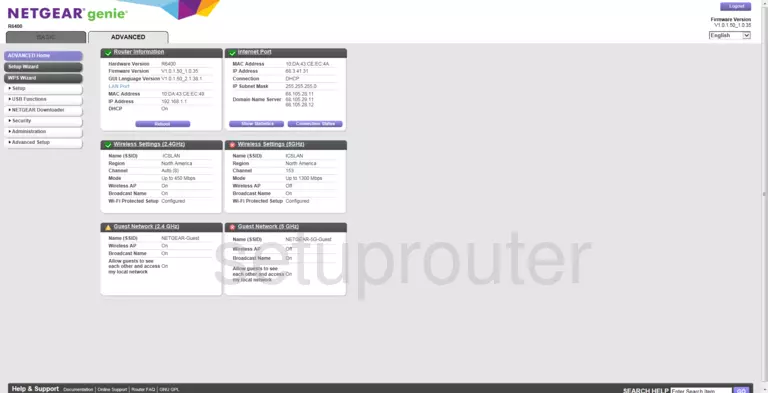
Screenshot of Netgear R6400 Router
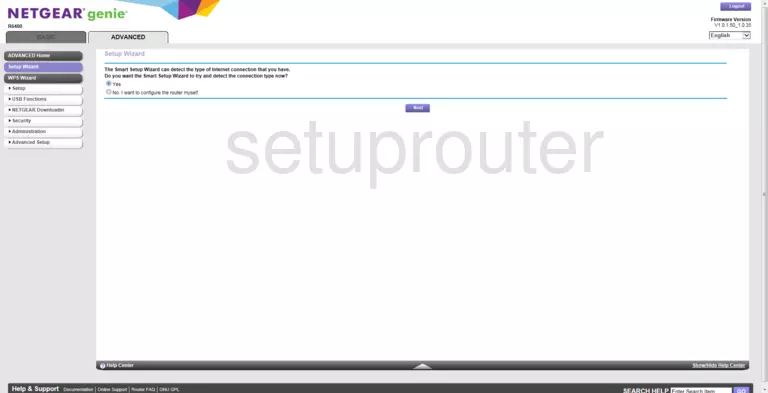
Screenshot of Netgear R6400 Router
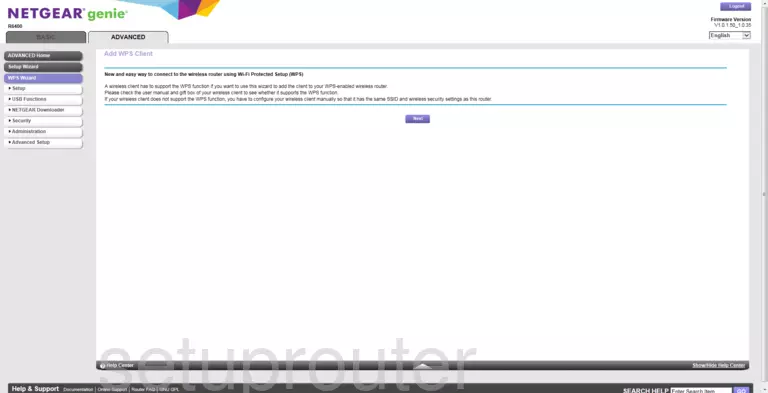
Screenshot of Netgear R6400 Router
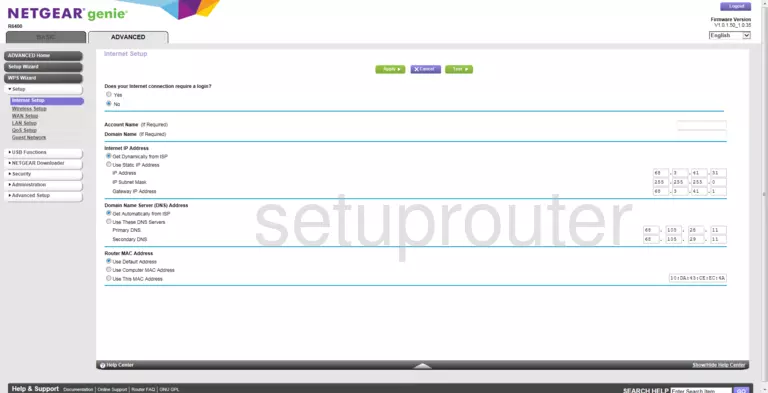
Screenshot of Netgear R6400 Router
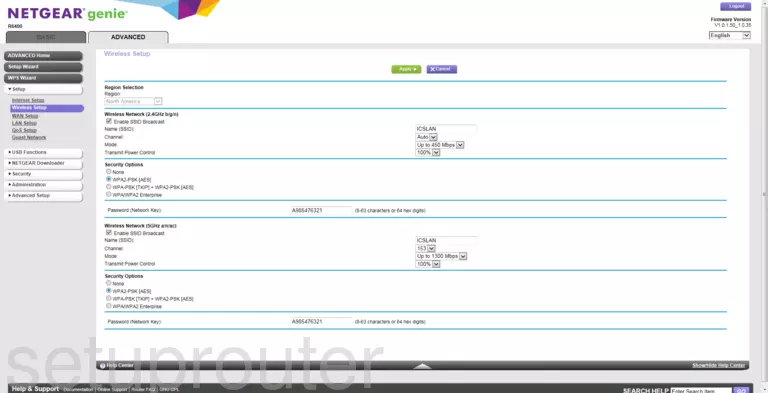
Screenshot of Netgear R6400 Router
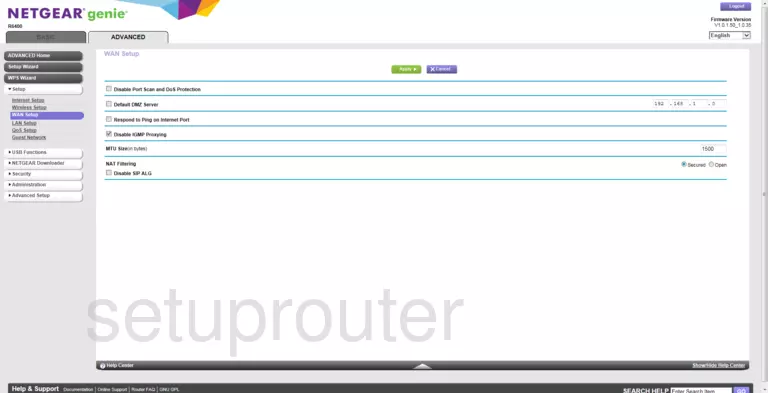
Screenshot of Netgear R6400 Router
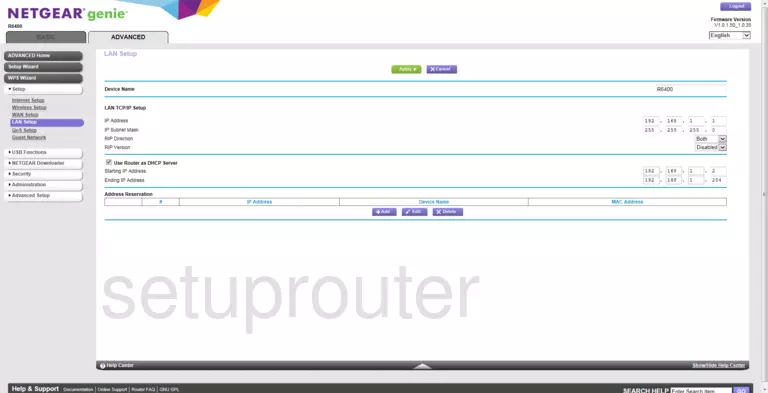
Screenshot of Netgear R6400 Router
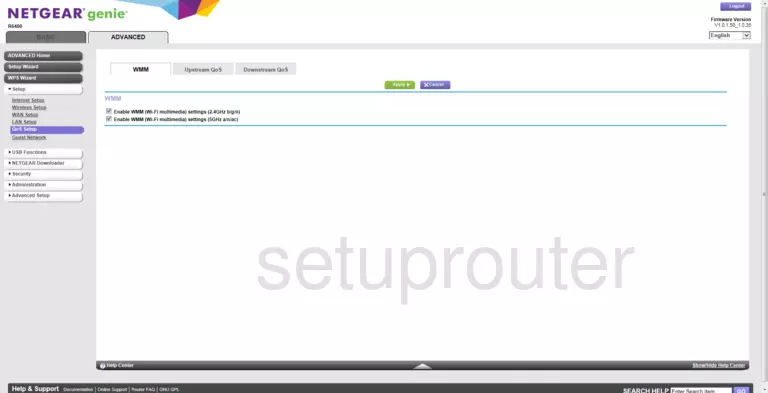
Screenshot of Netgear R6400 Router
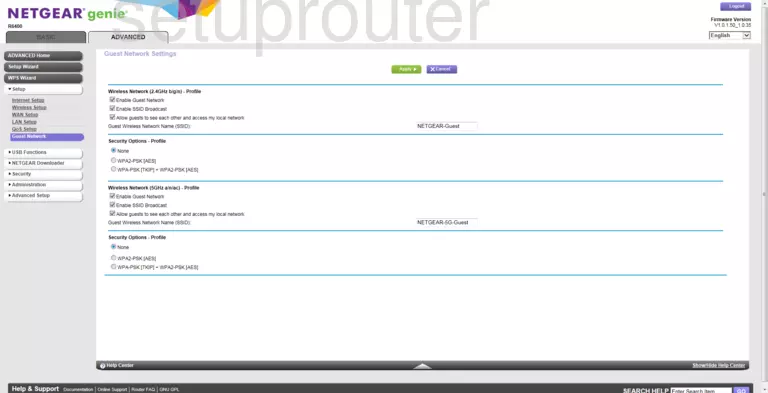
Screenshot of Netgear R6400 Router
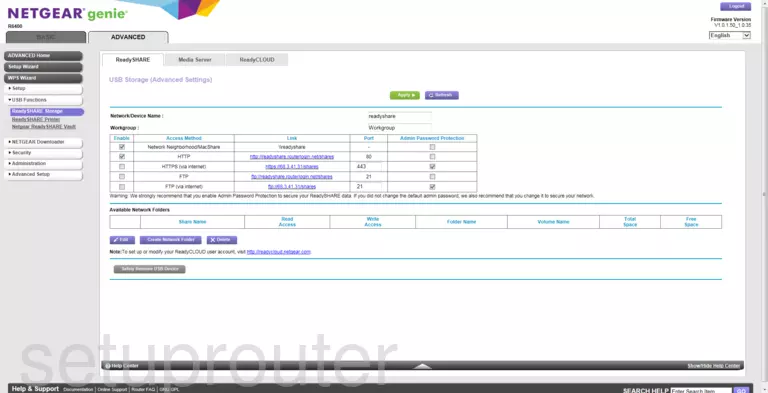
Screenshot of Netgear R6400 Router
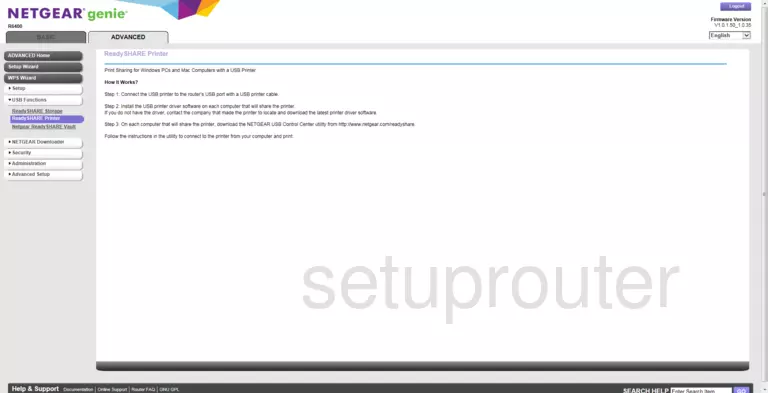
Screenshot of Netgear R6400 Router
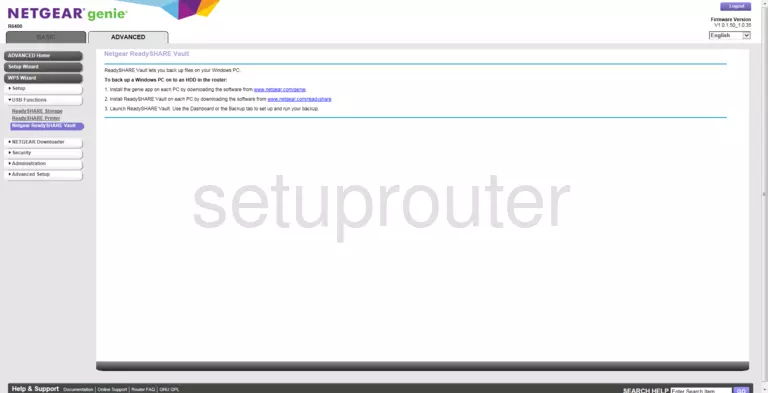
Screenshot of Netgear R6400 Router
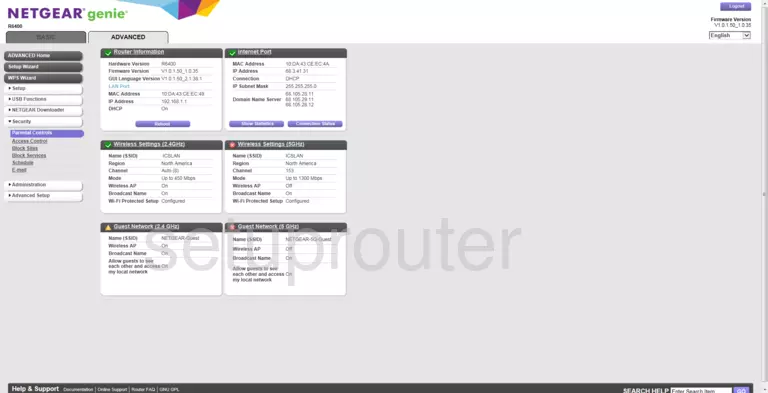
Screenshot of Netgear R6400 Router
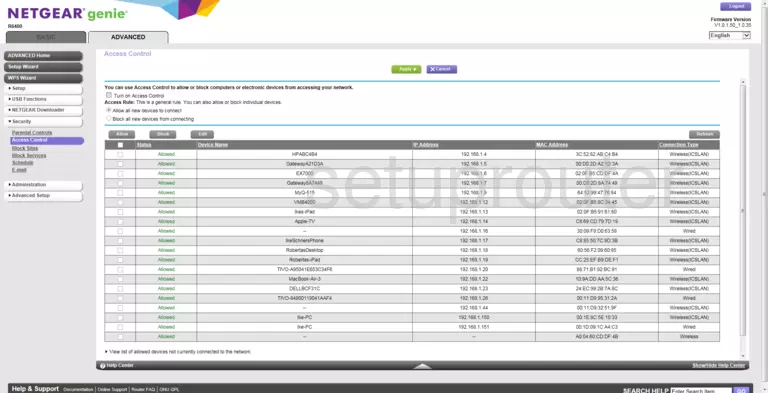
Screenshot of Netgear R6400 Router
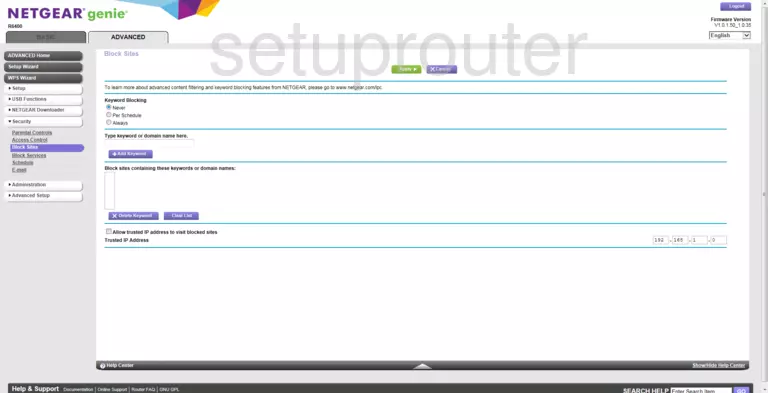
Screenshot of Netgear R6400 Router

Screenshot of Netgear R6400 Router
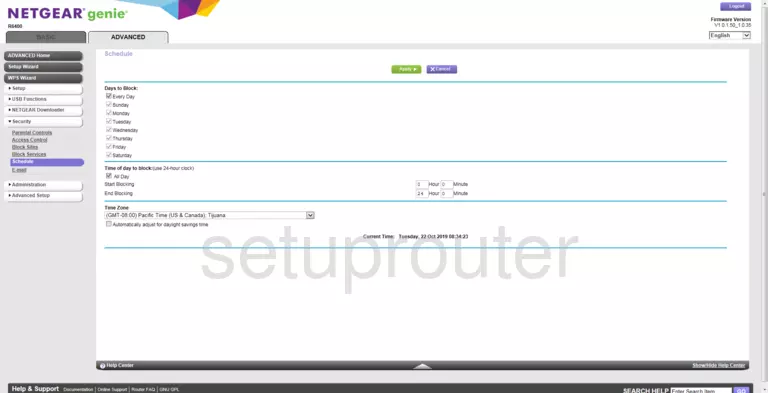
Screenshot of Netgear R6400 Router
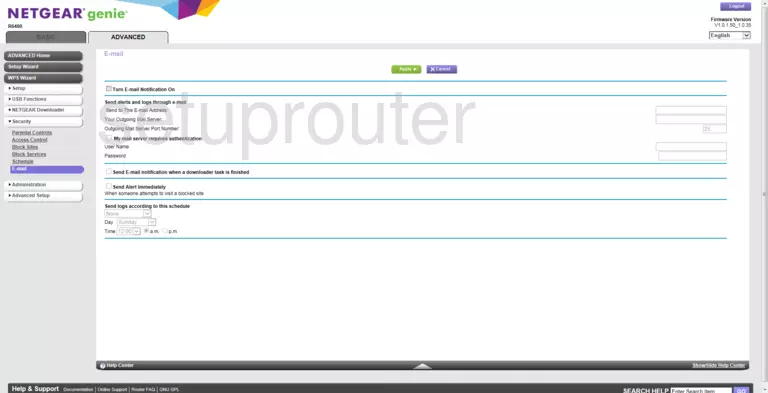
Screenshot of Netgear R6400 Router
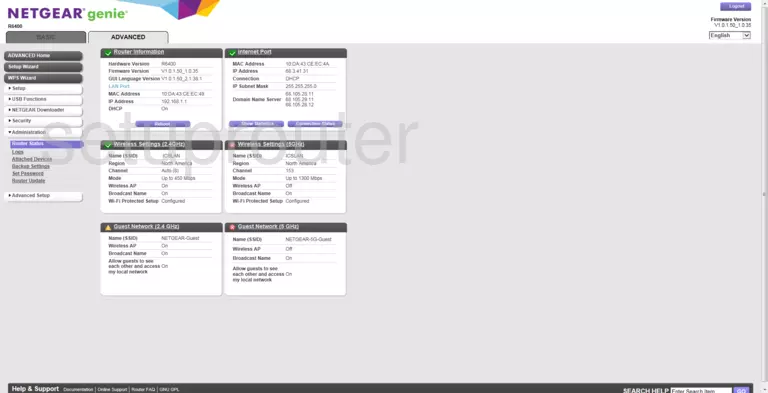
Screenshot of Netgear R6400 Router
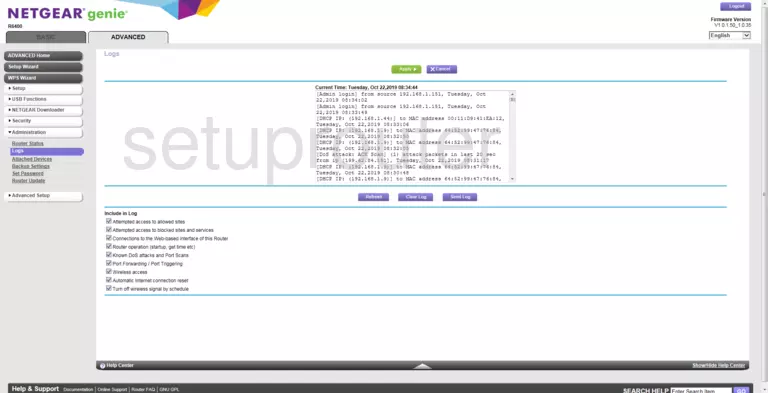
Screenshot of Netgear R6400 Router
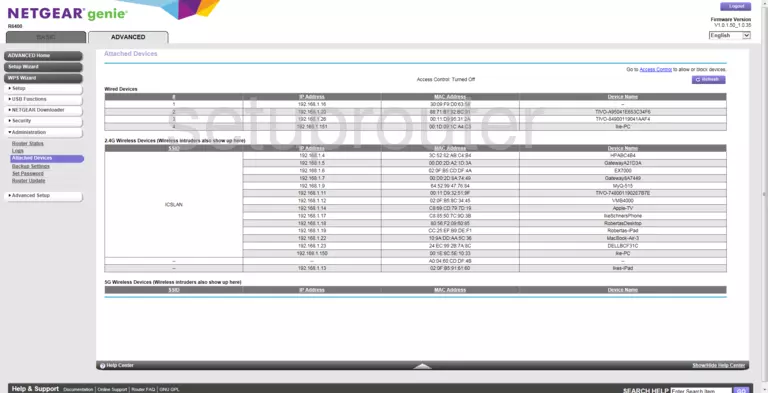
Screenshot of Netgear R6400 Router
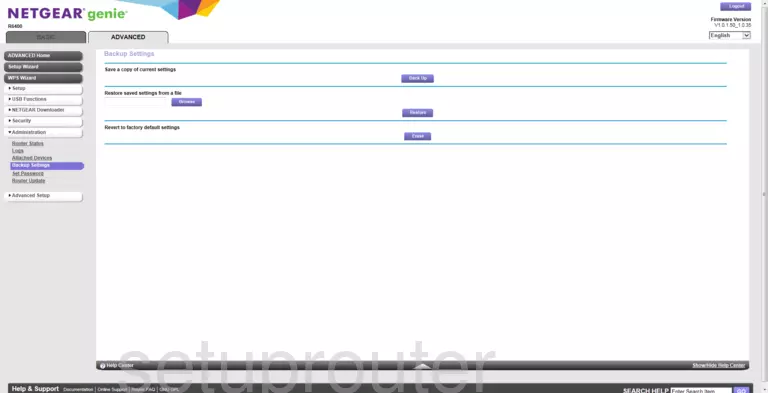
Screenshot of Netgear R6400 Router
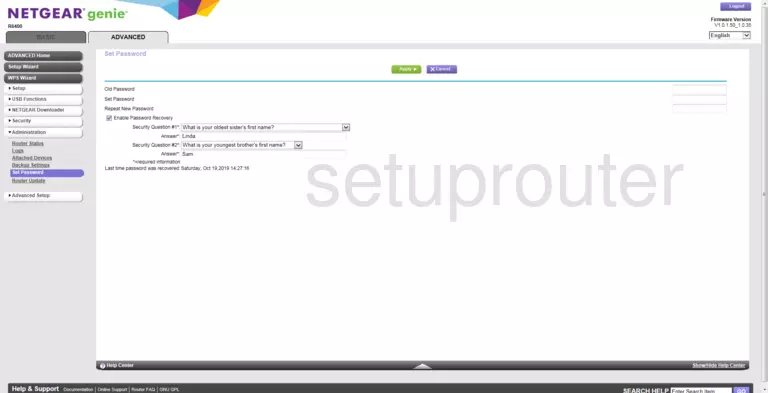
Screenshot of Netgear R6400 Router
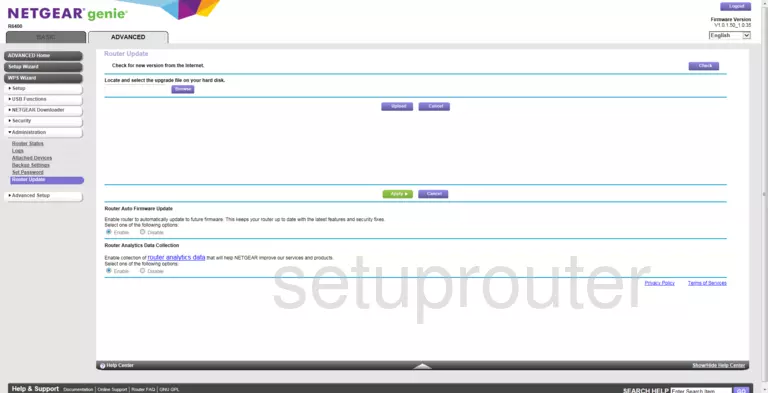
Screenshot of Netgear R6400 Router
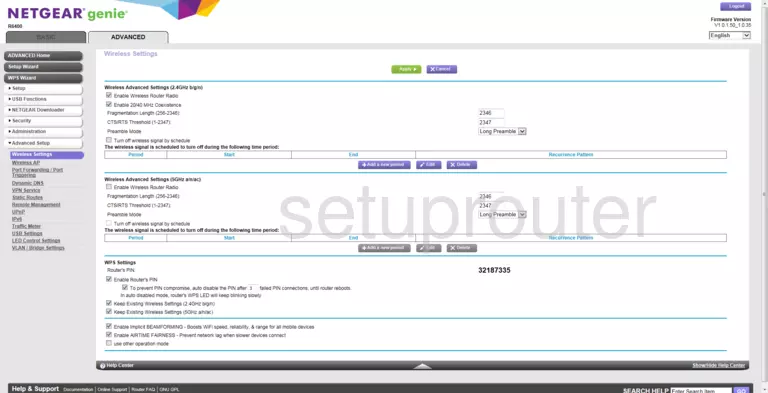
Screenshot of Netgear R6400 Router
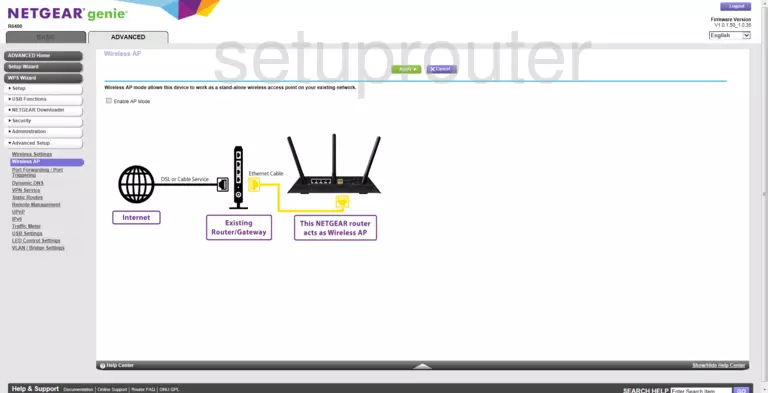
Netgear R6400 Port Forwarding Screenshot
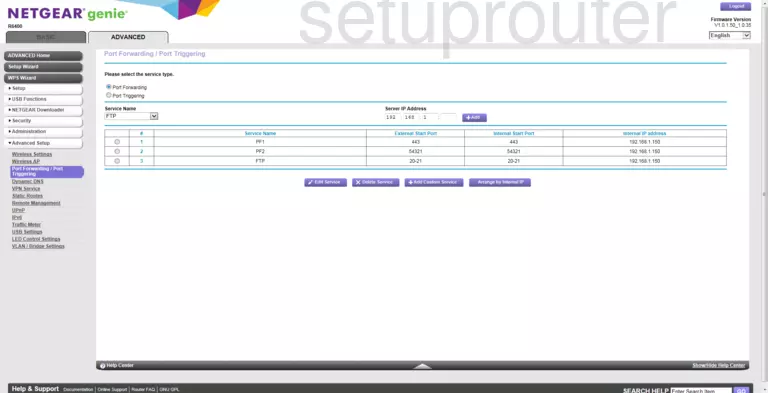
Screenshot of Netgear R6400 Router
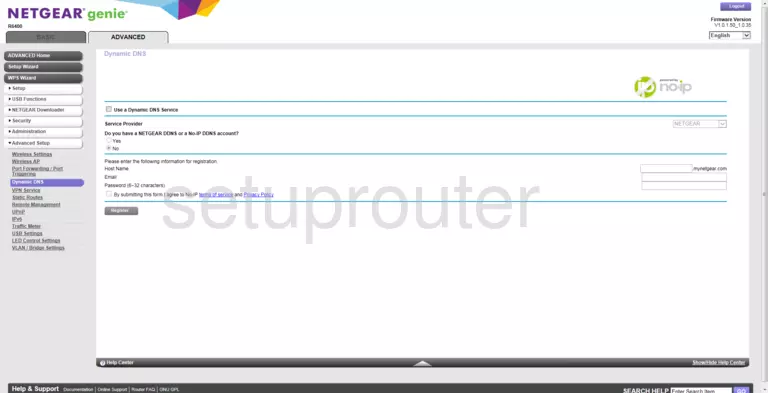
Screenshot of Netgear R6400 Router
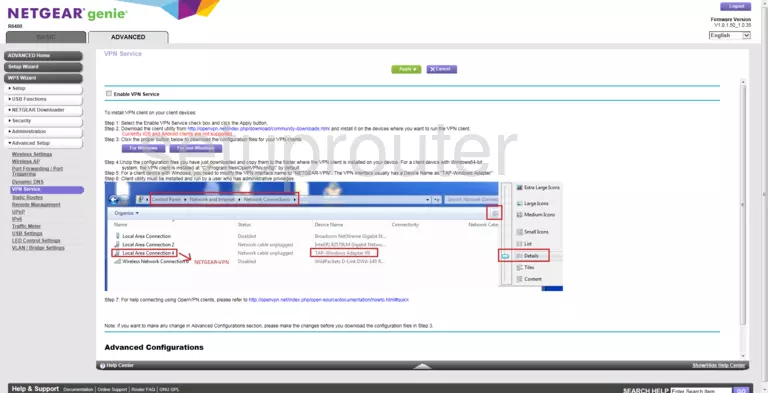
Screenshot of Netgear R6400 Router
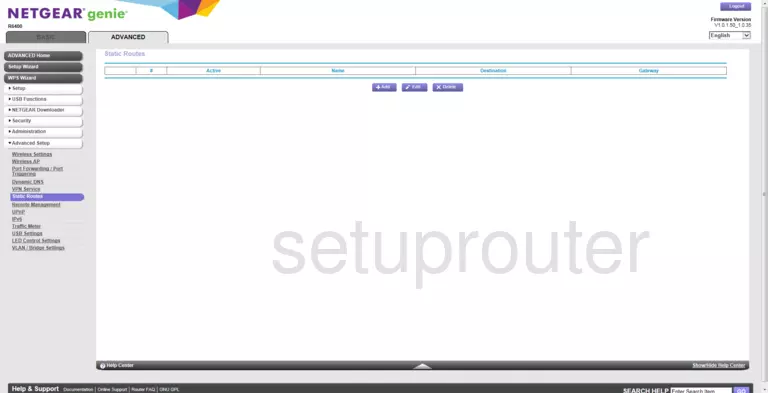
Screenshot of Netgear R6400 Router
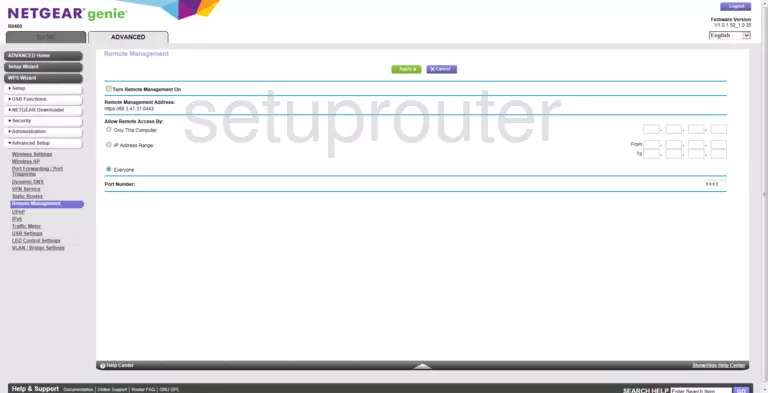
Screenshot of Netgear R6400 Router
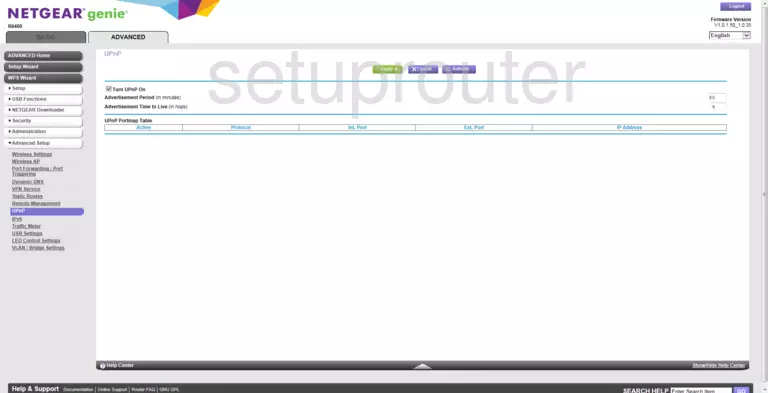
Screenshot of Netgear R6400 Router
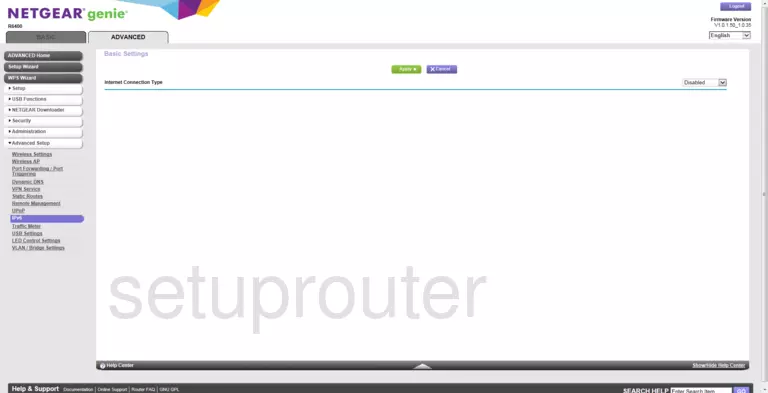
Screenshot of Netgear R6400 Router
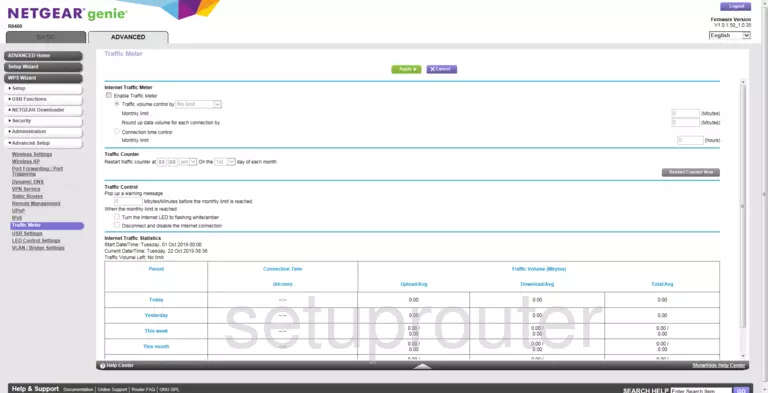
Screenshot of Netgear R6400 Router
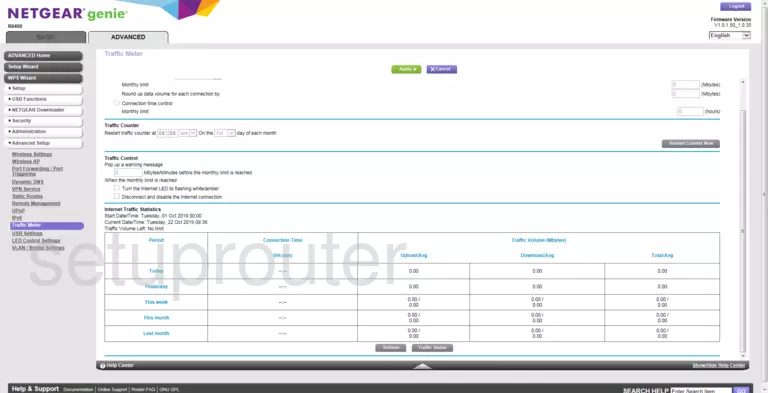
Screenshot of Netgear R6400 Router
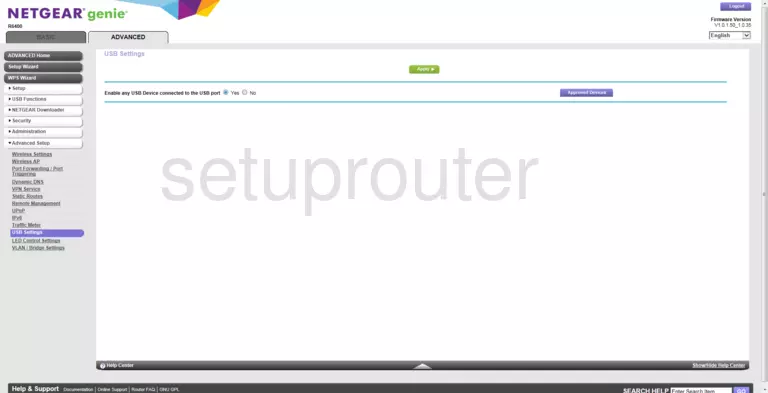
Screenshot of Netgear R6400 Router
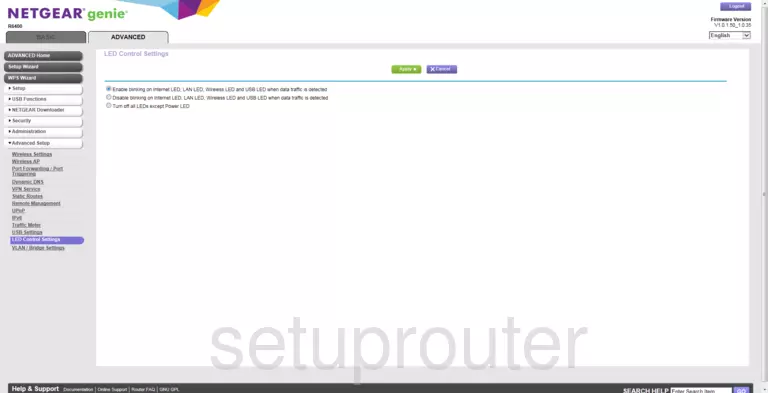
Screenshot of Netgear R6400 Router
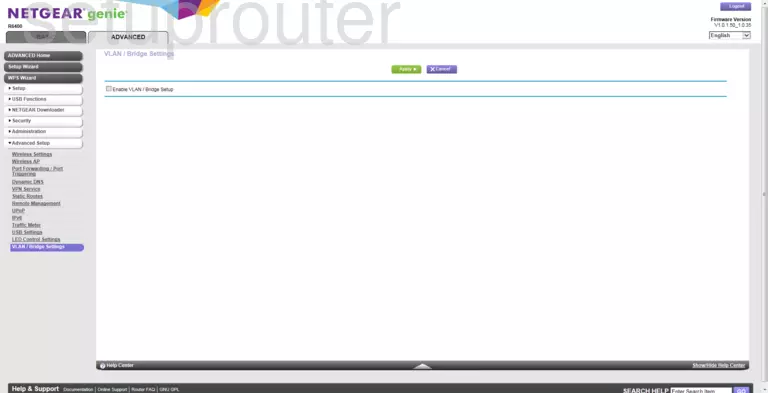
This is the screenshots guide for the Netgear R6400 v1.0.1.50_1.0.35. We also have the following guides for the same router:
- Netgear R6400 v1.0.0.24_1.0.13 - How to change the IP Address on a Netgear R6400 router
- Netgear R6400 v1.0.0.24_1.0.13 - Netgear R6400 Login Instructions
- Netgear R6400 v1.0.0.24_1.0.13 - Netgear R6400 User Manual
- Netgear R6400 v1.0.0.24_1.0.13 - How to change the DNS settings on a Netgear R6400 router
- Netgear R6400 v1.0.0.24_1.0.13 - Setup WiFi on the Netgear R6400
- Netgear R6400 v1.0.0.24_1.0.13 - Netgear R6400 Screenshots
- Netgear R6400 v1.0.0.24_1.0.13 - Information About the Netgear R6400 Router
- Netgear R6400 v1.0.0.24_1.0.13 - Reset the Netgear R6400
- Netgear R6400 v1.0.1.42_1.0.28 - Login to the Netgear R6400
- Netgear R6400 v1.0.1.42_1.0.28 - Information About the Netgear R6400 Router
- Netgear R6400 v1.0.1.42_1.0.28 - Reset the Netgear R6400