Thank you to the users of this site who have submitted the screenshots below.
We'd love to see your screenshots on our site. Simply use our Router Screenshot Grabber, which is a free tool in Network Utilities. It makes the capture process easy and sends the screenshots to us automatically.
This is the screenshots guide for the Technicolor CGM4140COM 3.12p12s1 Shaw. We also have the following guides for the same router:
- Technicolor CGM4140COM 3.12p12s1 Shaw - Login to the Technicolor CGM4140COM
- Technicolor CGM4140COM 3.12p12s1 Shaw - Information About the Technicolor CGM4140COM Router
- Technicolor CGM4140COM 3.12p12s1 Shaw - Reset the Technicolor CGM4140COM
- Technicolor CGM4140COM 3.12p14s1 Xfinity - Information About the Technicolor CGM4140COM Router
- Technicolor CGM4140COM 3.12p14s1 Xfinity - Reset the Technicolor CGM4140COM
- Technicolor CGM4140COM 3.12p14s1 Xfinity - Login to the Technicolor CGM4140COM
- Technicolor CGM4140COM 3.12p14s1 Xfinity - Technicolor CGM4140COM Screenshots
- Technicolor CGM4140COM 3.1p7s1 Cox - Login to the Technicolor CGM4140COM
- Technicolor CGM4140COM 3.1p7s1 Cox - Information About the Technicolor CGM4140COM Router
- Technicolor CGM4140COM 3.1p7s1 Cox - Reset the Technicolor CGM4140COM
- Technicolor CGM4140COM 3.1p7s1 Cox - Technicolor CGM4140COM Screenshots
- Technicolor CGM4140COM 3.3p19s1 Xfinity - Login to the Technicolor CGM4140COM
- Technicolor CGM4140COM 3.3p19s1 Xfinity - Information About the Technicolor CGM4140COM Router
- Technicolor CGM4140COM 3.3p19s1 Xfinity - Reset the Technicolor CGM4140COM
- Technicolor CGM4140COM 3.3p21s1 Rogers - Technicolor CGM4140COM Screenshots
- Technicolor CGM4140COM 3.3p21s1 Rogers - Reset the Technicolor CGM4140COM
- Technicolor CGM4140COM 3.3p21s1 Rogers - Information About the Technicolor CGM4140COM Router
- Technicolor CGM4140COM 3.3p21s1 Rogers - Login to the Technicolor CGM4140COM
- Technicolor CGM4140COM 3.4p7s3 Cox - Login to the Technicolor CGM4140COM
- Technicolor CGM4140COM 3.4p7s3 Cox - Information About the Technicolor CGM4140COM Router
- Technicolor CGM4140COM 3.4p7s3 Cox - Reset the Technicolor CGM4140COM
- Technicolor CGM4140COM 3.6p5s1 Xfinity - Technicolor CGM4140COM Screenshots
- Technicolor CGM4140COM 3.6p5s1 Xfinity - Information About the Technicolor CGM4140COM Router
- Technicolor CGM4140COM 3.6p5s1 Xfinity - Reset the Technicolor CGM4140COM
- Technicolor CGM4140COM 3.6p5s1 Xfinity - Login to the Technicolor CGM4140COM
- Technicolor CGM4140COM 3.6p8s2 Cox - Login to the Technicolor CGM4140COM
- Technicolor CGM4140COM 3.6p8s2 Cox - Information About the Technicolor CGM4140COM Router
- Technicolor CGM4140COM 3.6p8s2 Cox - Reset the Technicolor CGM4140COM
- Technicolor CGM4140COM 3.6p8s2 Cox - Technicolor CGM4140COM Screenshots
- Technicolor CGM4140COM 3.7p9s1 Cox - Login to the Technicolor CGM4140COM
- Technicolor CGM4140COM 3.7p9s1 Cox - Reset the Technicolor CGM4140COM
- Technicolor CGM4140COM 3.7p9s1 Cox - Technicolor CGM4140COM Screenshots
- Technicolor CGM4140COM 3.7p9s1 Cox - Information About the Technicolor CGM4140COM Router
- Technicolor CGM4140COM 4.0p12s1 Xfinity - Login to the Technicolor CGM4140COM
- Technicolor CGM4140COM 4.0p12s1 Xfinity - Information About the Technicolor CGM4140COM Router
- Technicolor CGM4140COM 4.0p12s1 Xfinity - Reset the Technicolor CGM4140COM
- Technicolor CGM4140COM 4.0p6s3 Xfinity - Login to the Technicolor CGM4140COM
- Technicolor CGM4140COM 4.0p6s3 Xfinity - Information About the Technicolor CGM4140COM Router
- Technicolor CGM4140COM 4.0p6s3 Xfinity - Reset the Technicolor CGM4140COM
- Technicolor CGM4140COM 4.0p9s1 Rogers - Login to the Technicolor CGM4140COM
- Technicolor CGM4140COM 4.0p9s1 Rogers - Information About the Technicolor CGM4140COM Router
- Technicolor CGM4140COM 4.0p9s1 Rogers - Reset the Technicolor CGM4140COM
- Technicolor CGM4140COM 4.11p7s1 Xfinity - Login to the Technicolor CGM4140COM
- Technicolor CGM4140COM 4.11p7s1 Xfinity - Information About the Technicolor CGM4140COM Router
- Technicolor CGM4140COM 4.11p7s1 Xfinity - Reset the Technicolor CGM4140COM
- Technicolor CGM4140COM 4.11p9s1 Cox - Login to the Technicolor CGM4140COM
- Technicolor CGM4140COM 4.11p9s1 Cox - Information About the Technicolor CGM4140COM Router
- Technicolor CGM4140COM 4.11p9s1 Cox - Reset the Technicolor CGM4140COM
- Technicolor CGM4140COM 4.14p18s1 Cox - Information About the Technicolor CGM4140COM Router
- Technicolor CGM4140COM 4.14p18s1 Cox - Reset the Technicolor CGM4140COM
- Technicolor CGM4140COM 4.14p18s1 Cox - Login to the Technicolor CGM4140COM
- Technicolor CGM4140COM 4.2p13s2 Xfinity - Login to the Technicolor CGM4140COM
- Technicolor CGM4140COM 4.2p13s2 Xfinity - Information About the Technicolor CGM4140COM Router
- Technicolor CGM4140COM 4.2p13s2 Xfinity - Reset the Technicolor CGM4140COM
- Technicolor CGM4140COM 4.2p14s1 Xfinity - Login to the Technicolor CGM4140COM
- Technicolor CGM4140COM 4.2p14s1 Xfinity - Information About the Technicolor CGM4140COM Router
- Technicolor CGM4140COM 4.2p14s1 Xfinity - Reset the Technicolor CGM4140COM
- Technicolor CGM4140COM 4.4p10s2 Xfinity - Login to the Technicolor CGM4140COM
- Technicolor CGM4140COM 4.4p10s2 Xfinity - Information About the Technicolor CGM4140COM Router
- Technicolor CGM4140COM 4.4p10s2 Xfinity - Reset the Technicolor CGM4140COM
All Technicolor CGM4140COM Screenshots
All screenshots below were captured from a Technicolor CGM4140COM router.
Technicolor CGM4140COM Status Screenshot
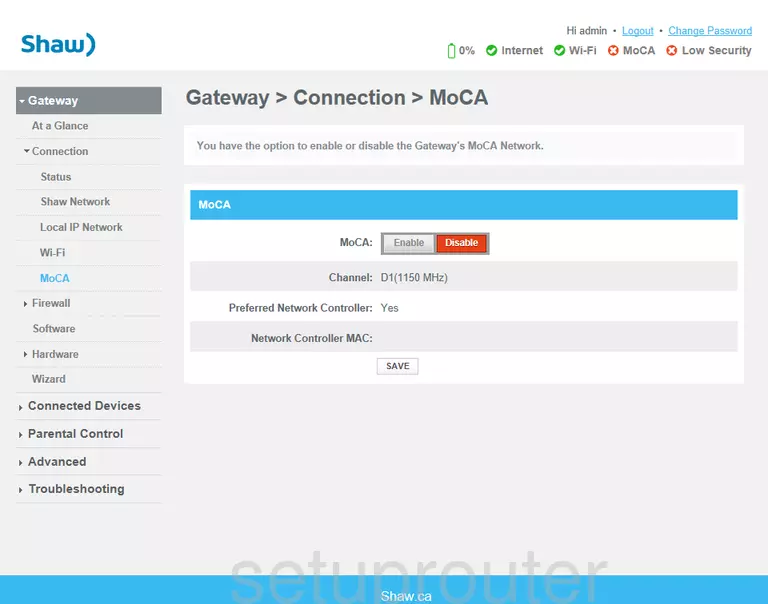
Technicolor CGM4140COM Status Screenshot
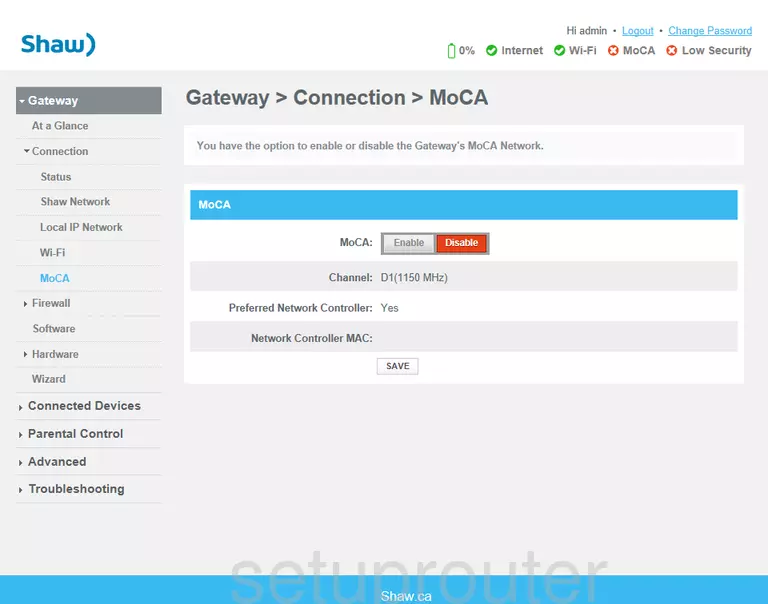
Technicolor CGM4140COM Lan Screenshot
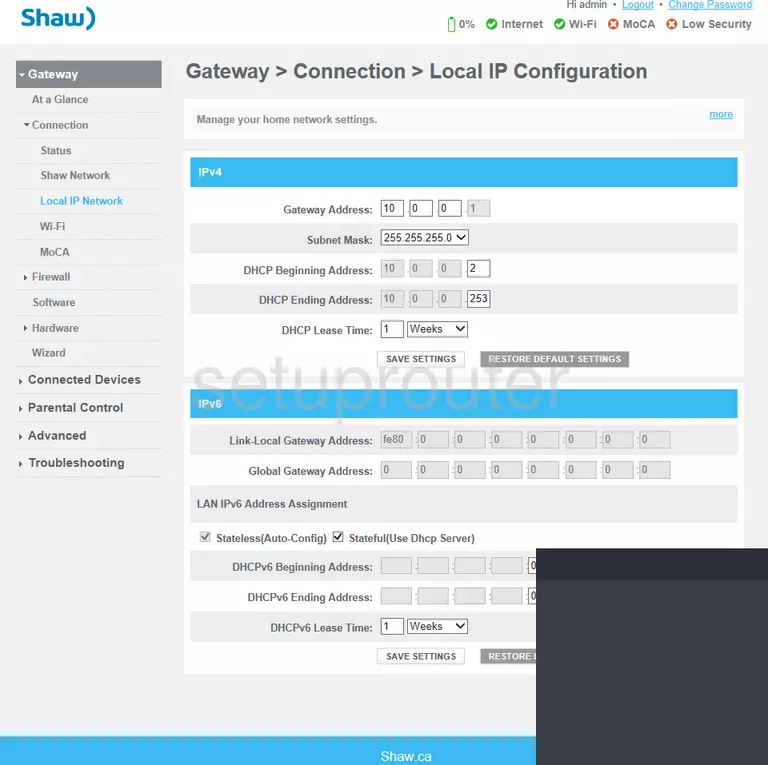
Technicolor CGM4140COM Wifi Screenshot
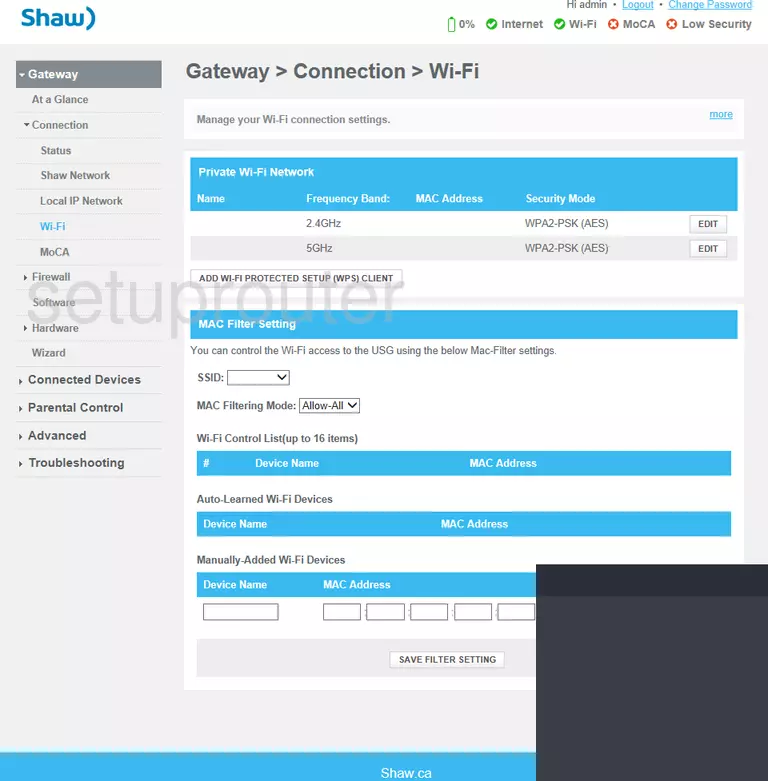
Technicolor CGM4140COM Status Screenshot
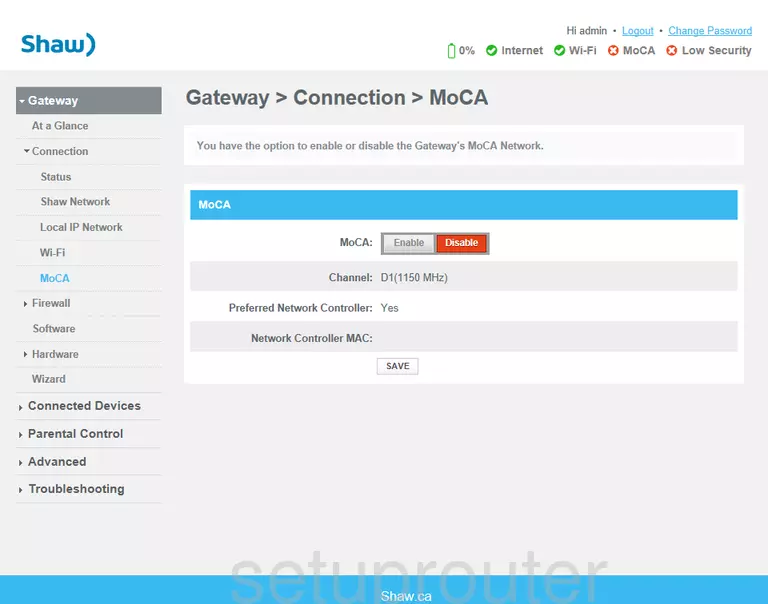
Technicolor CGM4140COM Setup Screenshot
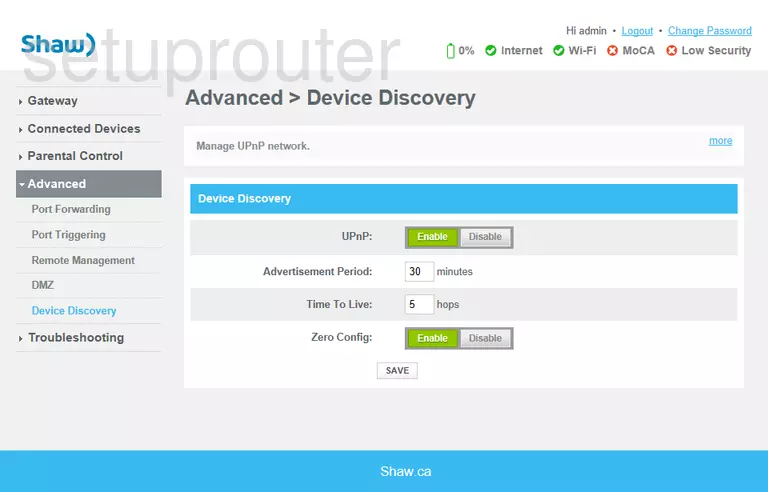
Technicolor CGM4140COM Status Screenshot
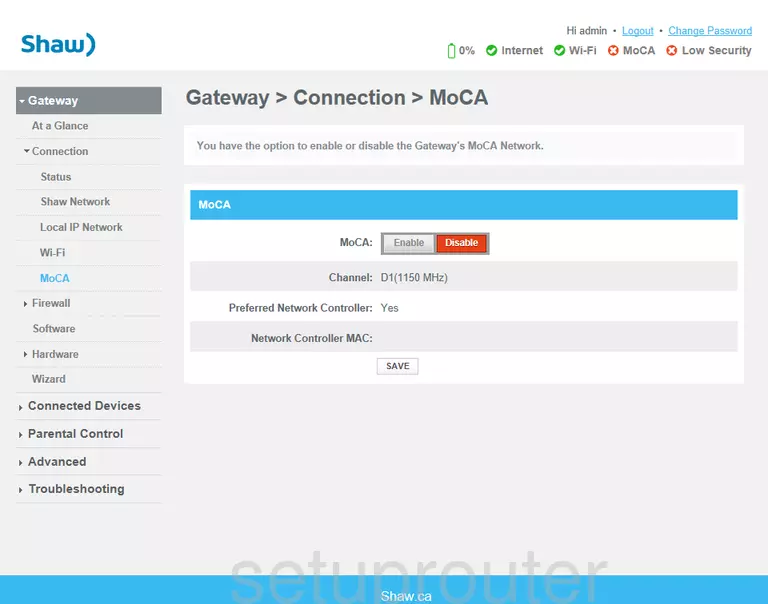
Technicolor CGM4140COM Login Screenshot
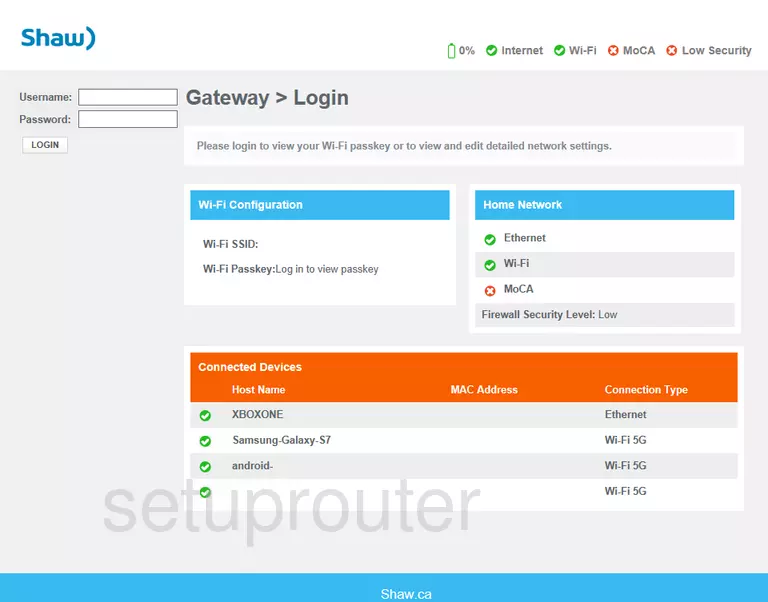
Technicolor CGM4140COM Home Screenshot
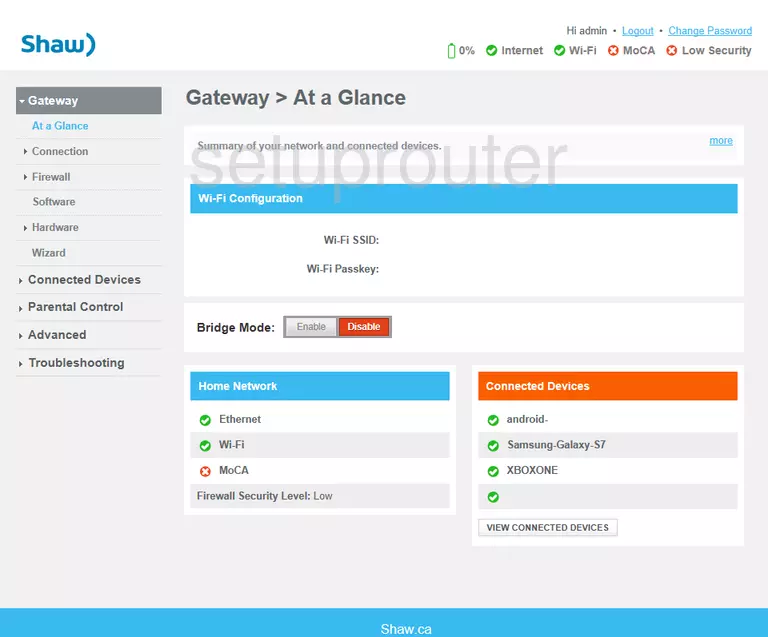
Technicolor CGM4140COM Port Forwarding Screenshot
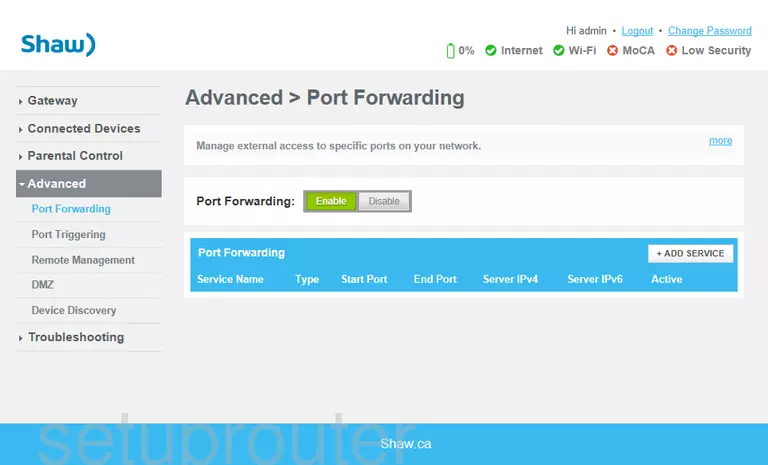
Technicolor CGM4140COM Port Triggering Screenshot
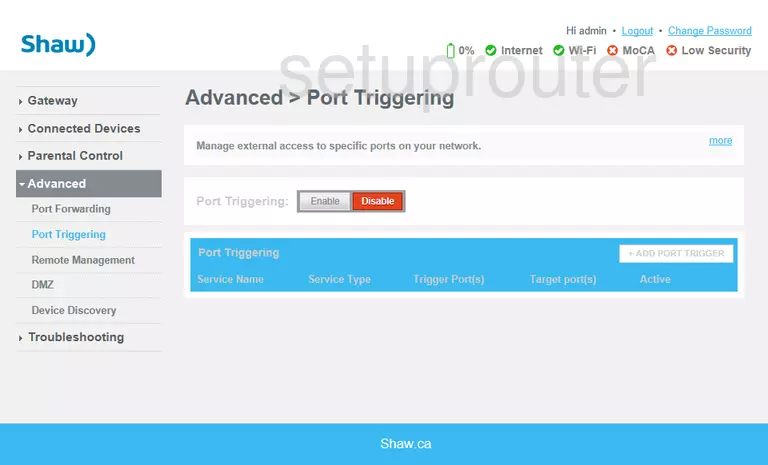
Technicolor CGM4140COM Access Control Screenshot
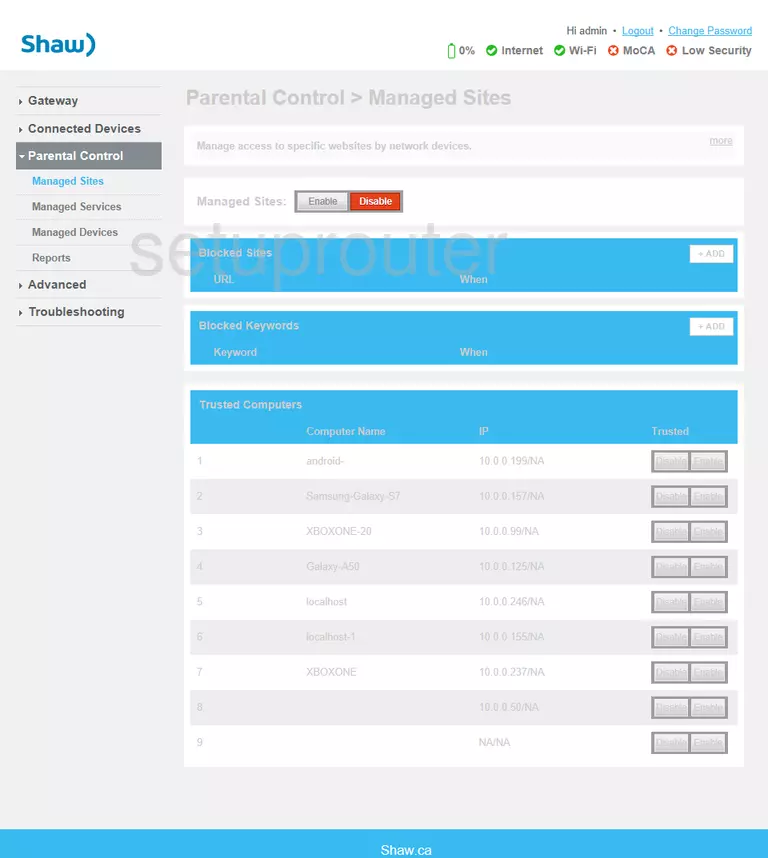
Technicolor CGM4140COM Dmz Screenshot
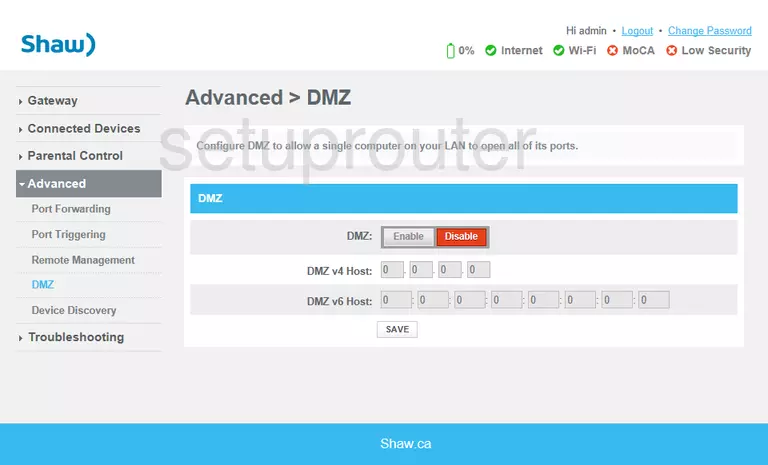
Technicolor CGM4140COM Setup Screenshot
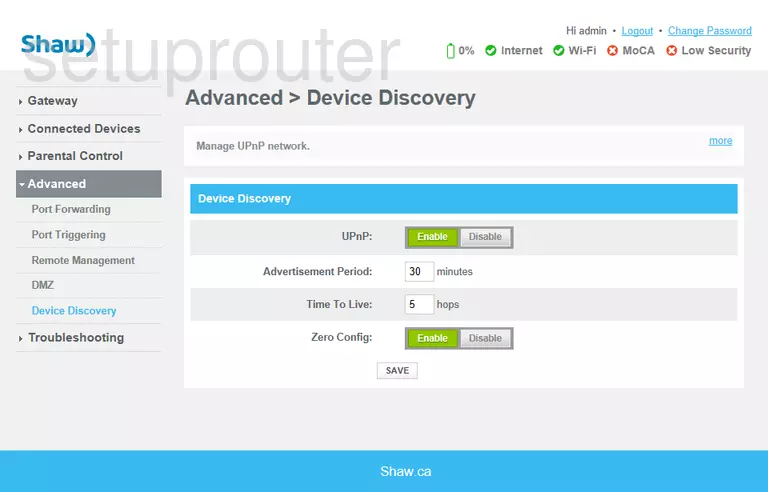
Technicolor CGM4140COM Status Screenshot
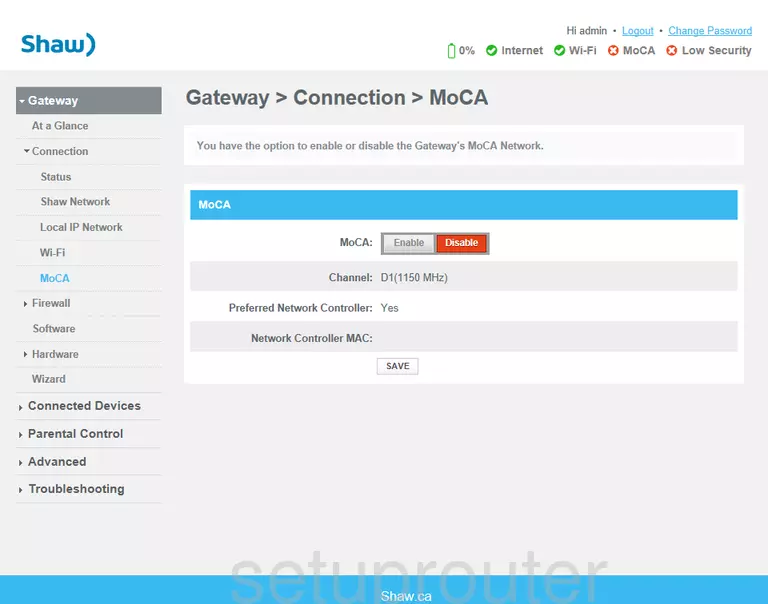
Technicolor CGM4140COM Status Screenshot
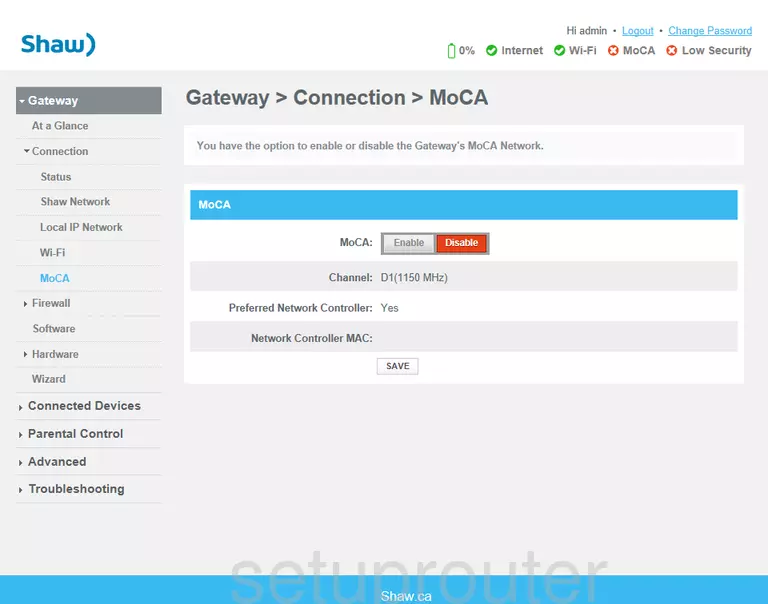
Technicolor CGM4140COM Status Screenshot
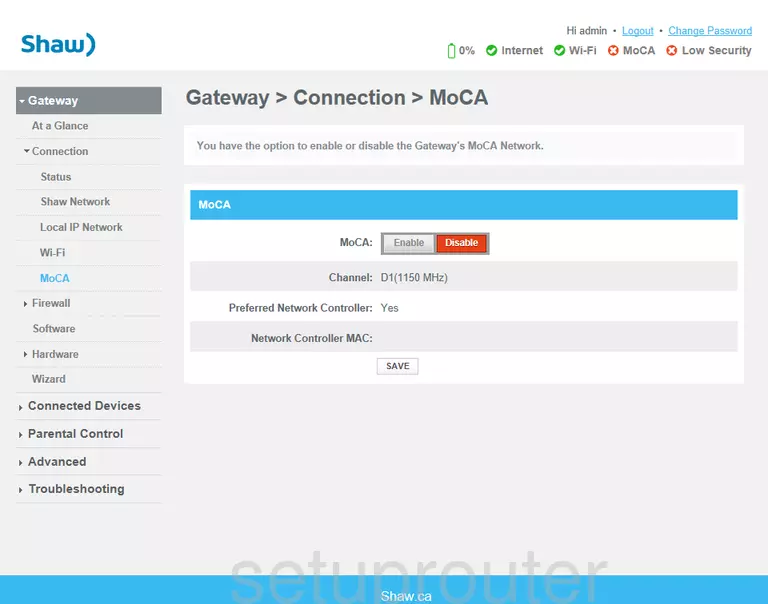
Technicolor CGM4140COM Status Screenshot
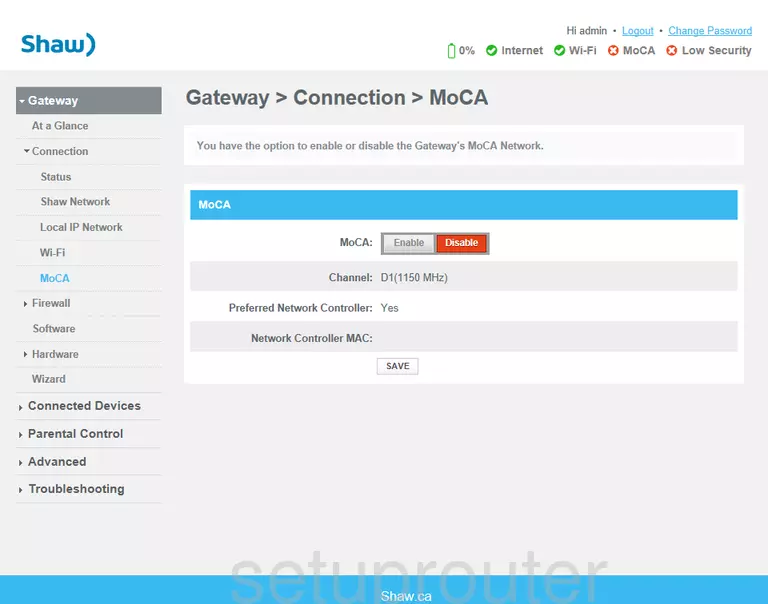
Technicolor CGM4140COM Status Screenshot
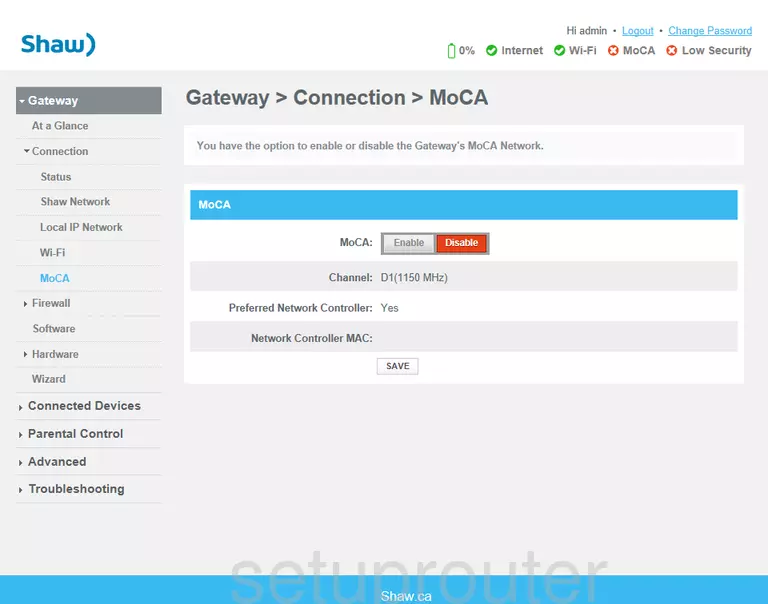
Technicolor CGM4140COM Status Screenshot
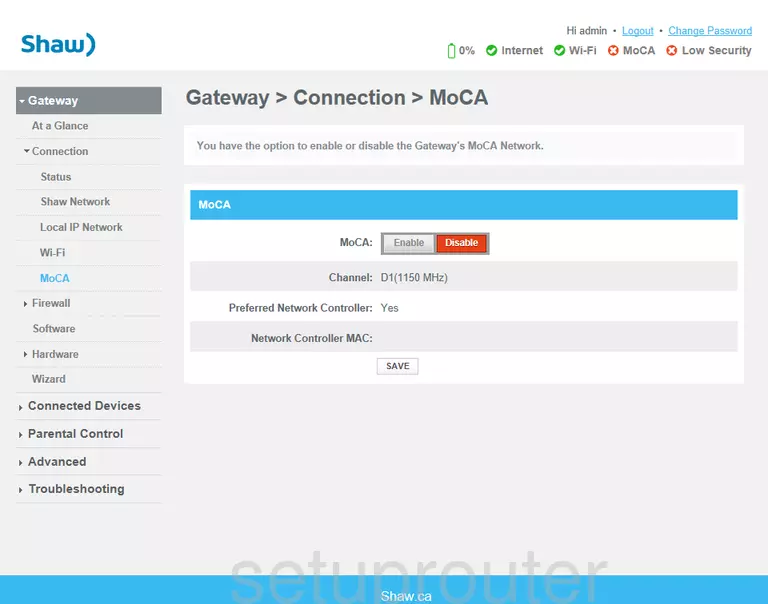
Technicolor CGM4140COM Firewall Screenshot
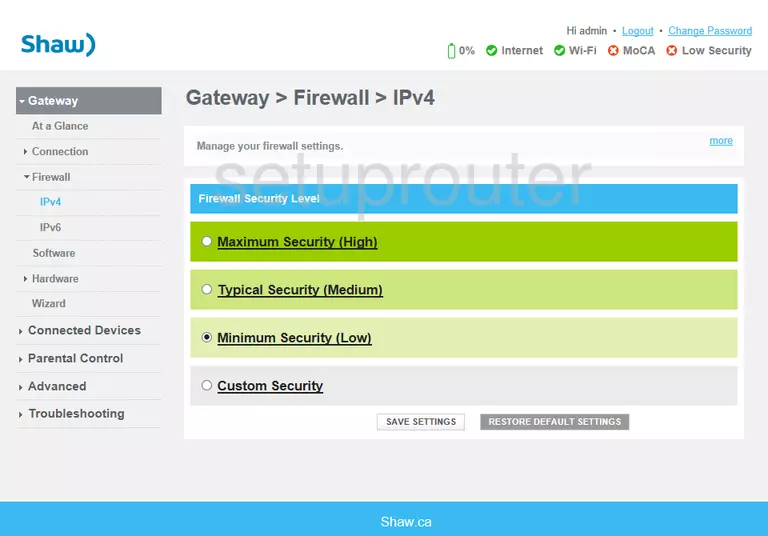
Technicolor CGM4140COM Firewall Screenshot
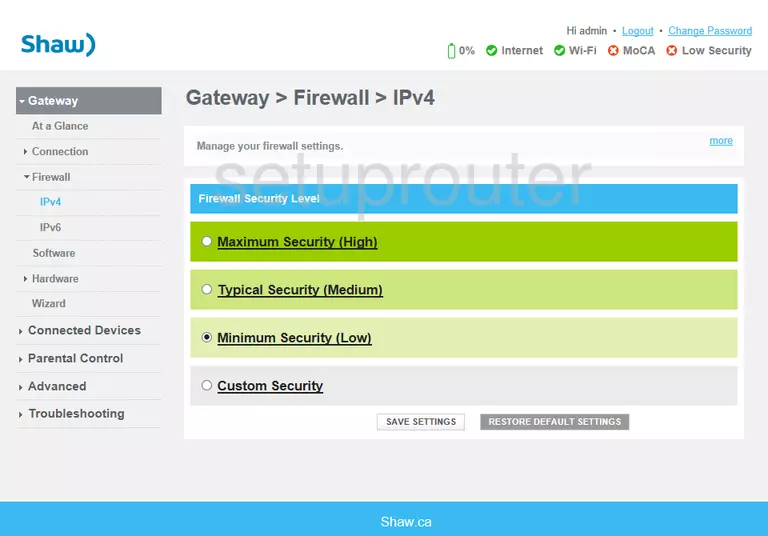
Technicolor CGM4140COM Access Control Screenshot
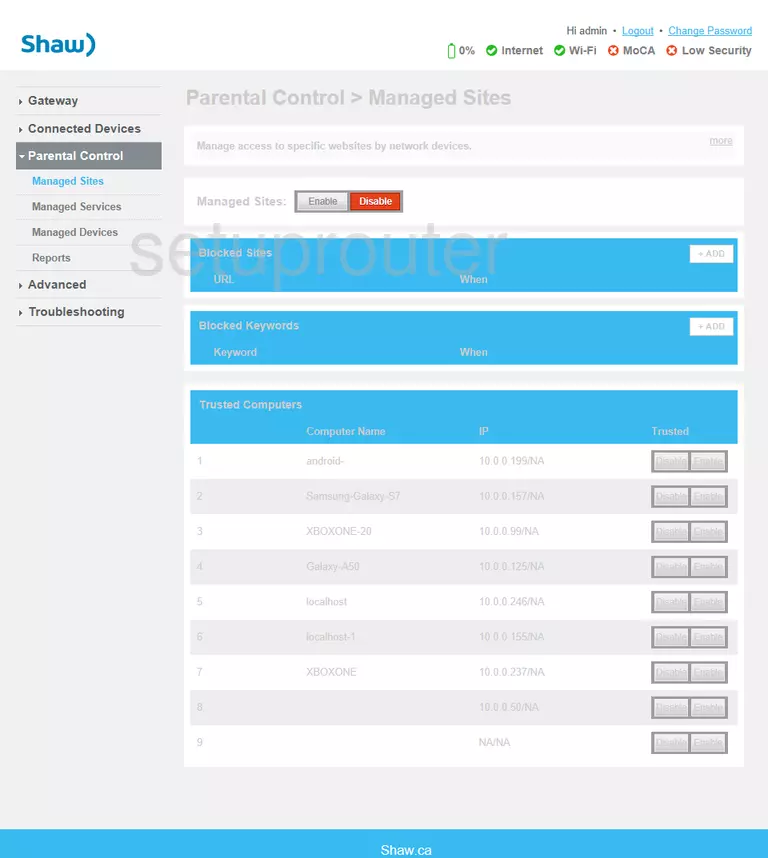
Technicolor CGM4140COM Diagnostics Screenshot
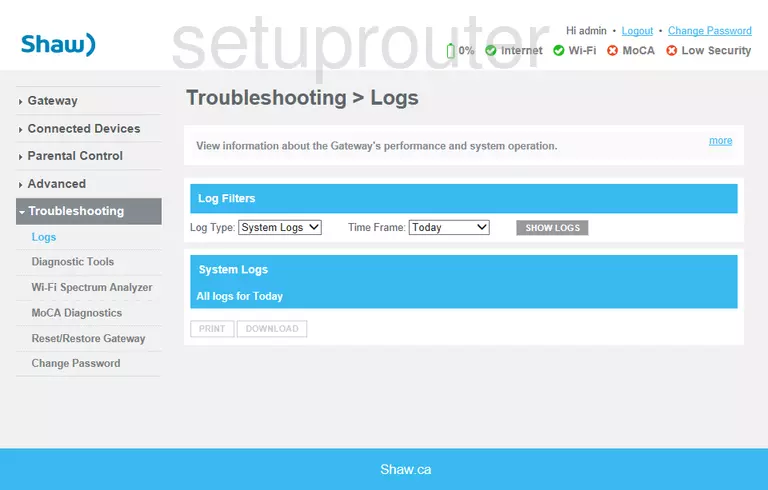
Technicolor CGM4140COM Diagnostics Screenshot
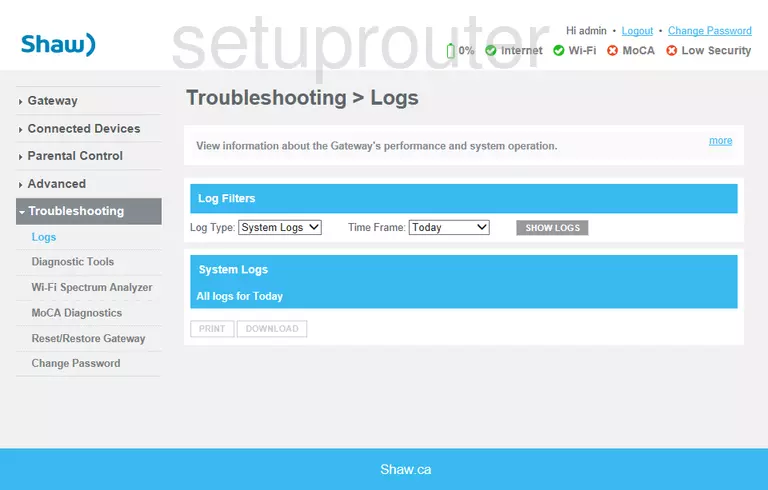
Technicolor CGM4140COM Diagnostics Screenshot
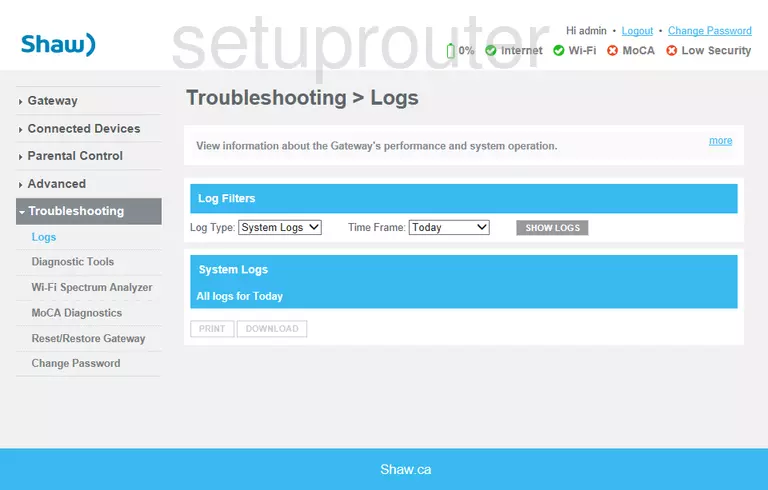
Technicolor CGM4140COM Reset Screenshot
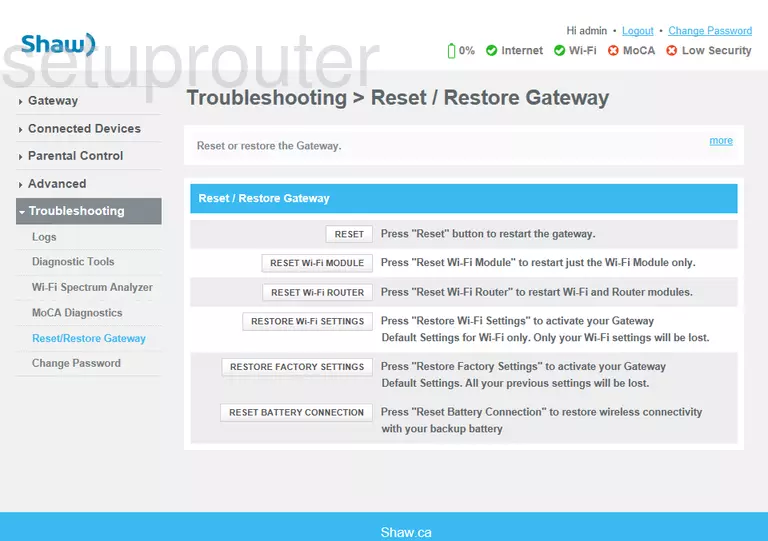
Technicolor CGM4140COM Password Screenshot
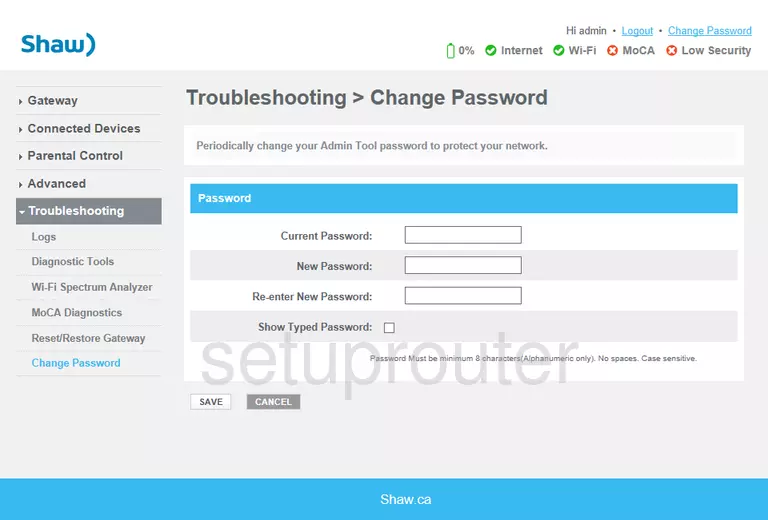
Technicolor CGM4140COM Access Control Screenshot
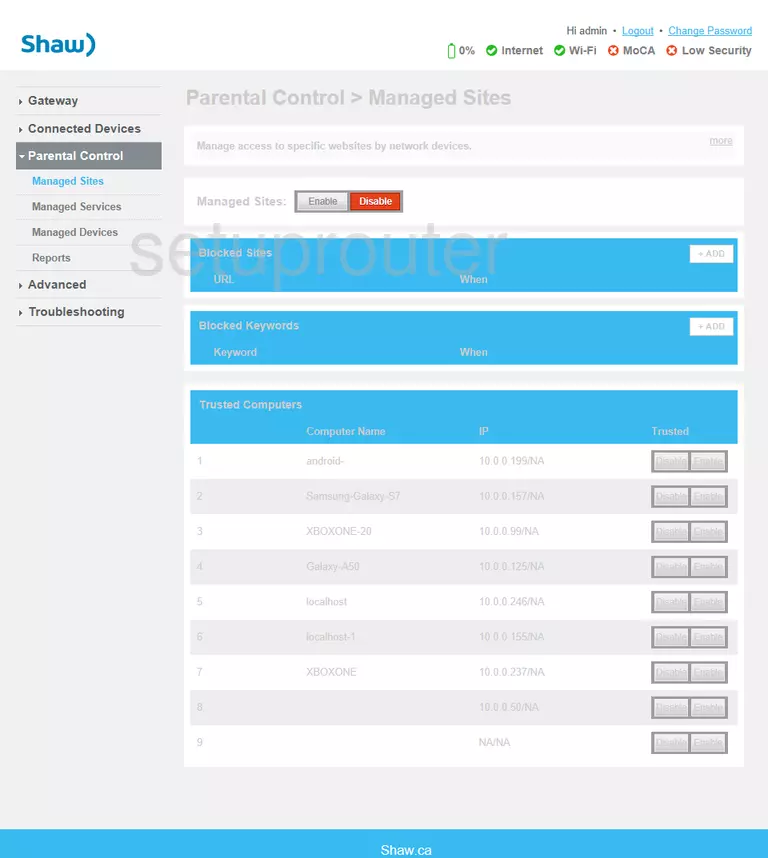
This is the screenshots guide for the Technicolor CGM4140COM 3.12p12s1 Shaw. We also have the following guides for the same router:
- Technicolor CGM4140COM 3.12p12s1 Shaw - Login to the Technicolor CGM4140COM
- Technicolor CGM4140COM 3.12p12s1 Shaw - Information About the Technicolor CGM4140COM Router
- Technicolor CGM4140COM 3.12p12s1 Shaw - Reset the Technicolor CGM4140COM
- Technicolor CGM4140COM 3.12p14s1 Xfinity - Information About the Technicolor CGM4140COM Router
- Technicolor CGM4140COM 3.12p14s1 Xfinity - Reset the Technicolor CGM4140COM
- Technicolor CGM4140COM 3.12p14s1 Xfinity - Login to the Technicolor CGM4140COM
- Technicolor CGM4140COM 3.12p14s1 Xfinity - Technicolor CGM4140COM Screenshots
- Technicolor CGM4140COM 3.1p7s1 Cox - Login to the Technicolor CGM4140COM
- Technicolor CGM4140COM 3.1p7s1 Cox - Information About the Technicolor CGM4140COM Router
- Technicolor CGM4140COM 3.1p7s1 Cox - Reset the Technicolor CGM4140COM
- Technicolor CGM4140COM 3.1p7s1 Cox - Technicolor CGM4140COM Screenshots
- Technicolor CGM4140COM 3.3p19s1 Xfinity - Login to the Technicolor CGM4140COM
- Technicolor CGM4140COM 3.3p19s1 Xfinity - Information About the Technicolor CGM4140COM Router
- Technicolor CGM4140COM 3.3p19s1 Xfinity - Reset the Technicolor CGM4140COM
- Technicolor CGM4140COM 3.3p21s1 Rogers - Technicolor CGM4140COM Screenshots
- Technicolor CGM4140COM 3.3p21s1 Rogers - Reset the Technicolor CGM4140COM
- Technicolor CGM4140COM 3.3p21s1 Rogers - Information About the Technicolor CGM4140COM Router
- Technicolor CGM4140COM 3.3p21s1 Rogers - Login to the Technicolor CGM4140COM
- Technicolor CGM4140COM 3.4p7s3 Cox - Login to the Technicolor CGM4140COM
- Technicolor CGM4140COM 3.4p7s3 Cox - Information About the Technicolor CGM4140COM Router
- Technicolor CGM4140COM 3.4p7s3 Cox - Reset the Technicolor CGM4140COM
- Technicolor CGM4140COM 3.6p5s1 Xfinity - Technicolor CGM4140COM Screenshots
- Technicolor CGM4140COM 3.6p5s1 Xfinity - Information About the Technicolor CGM4140COM Router
- Technicolor CGM4140COM 3.6p5s1 Xfinity - Reset the Technicolor CGM4140COM
- Technicolor CGM4140COM 3.6p5s1 Xfinity - Login to the Technicolor CGM4140COM
- Technicolor CGM4140COM 3.6p8s2 Cox - Login to the Technicolor CGM4140COM
- Technicolor CGM4140COM 3.6p8s2 Cox - Information About the Technicolor CGM4140COM Router
- Technicolor CGM4140COM 3.6p8s2 Cox - Reset the Technicolor CGM4140COM
- Technicolor CGM4140COM 3.6p8s2 Cox - Technicolor CGM4140COM Screenshots
- Technicolor CGM4140COM 3.7p9s1 Cox - Login to the Technicolor CGM4140COM
- Technicolor CGM4140COM 3.7p9s1 Cox - Reset the Technicolor CGM4140COM
- Technicolor CGM4140COM 3.7p9s1 Cox - Technicolor CGM4140COM Screenshots
- Technicolor CGM4140COM 3.7p9s1 Cox - Information About the Technicolor CGM4140COM Router
- Technicolor CGM4140COM 4.0p12s1 Xfinity - Login to the Technicolor CGM4140COM
- Technicolor CGM4140COM 4.0p12s1 Xfinity - Information About the Technicolor CGM4140COM Router
- Technicolor CGM4140COM 4.0p12s1 Xfinity - Reset the Technicolor CGM4140COM
- Technicolor CGM4140COM 4.0p6s3 Xfinity - Login to the Technicolor CGM4140COM
- Technicolor CGM4140COM 4.0p6s3 Xfinity - Information About the Technicolor CGM4140COM Router
- Technicolor CGM4140COM 4.0p6s3 Xfinity - Reset the Technicolor CGM4140COM
- Technicolor CGM4140COM 4.0p9s1 Rogers - Login to the Technicolor CGM4140COM
- Technicolor CGM4140COM 4.0p9s1 Rogers - Information About the Technicolor CGM4140COM Router
- Technicolor CGM4140COM 4.0p9s1 Rogers - Reset the Technicolor CGM4140COM
- Technicolor CGM4140COM 4.11p7s1 Xfinity - Login to the Technicolor CGM4140COM
- Technicolor CGM4140COM 4.11p7s1 Xfinity - Information About the Technicolor CGM4140COM Router
- Technicolor CGM4140COM 4.11p7s1 Xfinity - Reset the Technicolor CGM4140COM
- Technicolor CGM4140COM 4.11p9s1 Cox - Login to the Technicolor CGM4140COM
- Technicolor CGM4140COM 4.11p9s1 Cox - Information About the Technicolor CGM4140COM Router
- Technicolor CGM4140COM 4.11p9s1 Cox - Reset the Technicolor CGM4140COM
- Technicolor CGM4140COM 4.14p18s1 Cox - Information About the Technicolor CGM4140COM Router
- Technicolor CGM4140COM 4.14p18s1 Cox - Reset the Technicolor CGM4140COM
- Technicolor CGM4140COM 4.14p18s1 Cox - Login to the Technicolor CGM4140COM
- Technicolor CGM4140COM 4.2p13s2 Xfinity - Login to the Technicolor CGM4140COM
- Technicolor CGM4140COM 4.2p13s2 Xfinity - Information About the Technicolor CGM4140COM Router
- Technicolor CGM4140COM 4.2p13s2 Xfinity - Reset the Technicolor CGM4140COM
- Technicolor CGM4140COM 4.2p14s1 Xfinity - Login to the Technicolor CGM4140COM
- Technicolor CGM4140COM 4.2p14s1 Xfinity - Information About the Technicolor CGM4140COM Router
- Technicolor CGM4140COM 4.2p14s1 Xfinity - Reset the Technicolor CGM4140COM
- Technicolor CGM4140COM 4.4p10s2 Xfinity - Login to the Technicolor CGM4140COM
- Technicolor CGM4140COM 4.4p10s2 Xfinity - Information About the Technicolor CGM4140COM Router
- Technicolor CGM4140COM 4.4p10s2 Xfinity - Reset the Technicolor CGM4140COM