This page shows you how to login to the Technicolor CGM4140COM router.
Other Technicolor CGM4140COM Guides
This is the login guide for the Technicolor CGM4140COM 3.6p5s1 Xfinity. We also have the following guides for the same router:
- Technicolor CGM4140COM 3.12p12s1 Shaw - Login to the Technicolor CGM4140COM
- Technicolor CGM4140COM 3.12p12s1 Shaw - Information About the Technicolor CGM4140COM Router
- Technicolor CGM4140COM 3.12p12s1 Shaw - Reset the Technicolor CGM4140COM
- Technicolor CGM4140COM 3.12p12s1 Shaw - Technicolor CGM4140COM Screenshots
- Technicolor CGM4140COM 3.12p14s1 Xfinity - Information About the Technicolor CGM4140COM Router
- Technicolor CGM4140COM 3.12p14s1 Xfinity - Reset the Technicolor CGM4140COM
- Technicolor CGM4140COM 3.12p14s1 Xfinity - Login to the Technicolor CGM4140COM
- Technicolor CGM4140COM 3.12p14s1 Xfinity - Technicolor CGM4140COM Screenshots
- Technicolor CGM4140COM 3.1p7s1 Cox - Login to the Technicolor CGM4140COM
- Technicolor CGM4140COM 3.1p7s1 Cox - Information About the Technicolor CGM4140COM Router
- Technicolor CGM4140COM 3.1p7s1 Cox - Reset the Technicolor CGM4140COM
- Technicolor CGM4140COM 3.1p7s1 Cox - Technicolor CGM4140COM Screenshots
- Technicolor CGM4140COM 3.3p19s1 Xfinity - Login to the Technicolor CGM4140COM
- Technicolor CGM4140COM 3.3p19s1 Xfinity - Information About the Technicolor CGM4140COM Router
- Technicolor CGM4140COM 3.3p19s1 Xfinity - Reset the Technicolor CGM4140COM
- Technicolor CGM4140COM 3.3p21s1 Rogers - Technicolor CGM4140COM Screenshots
- Technicolor CGM4140COM 3.3p21s1 Rogers - Reset the Technicolor CGM4140COM
- Technicolor CGM4140COM 3.3p21s1 Rogers - Information About the Technicolor CGM4140COM Router
- Technicolor CGM4140COM 3.3p21s1 Rogers - Login to the Technicolor CGM4140COM
- Technicolor CGM4140COM 3.4p7s3 Cox - Login to the Technicolor CGM4140COM
- Technicolor CGM4140COM 3.4p7s3 Cox - Information About the Technicolor CGM4140COM Router
- Technicolor CGM4140COM 3.4p7s3 Cox - Reset the Technicolor CGM4140COM
- Technicolor CGM4140COM 3.6p5s1 Xfinity - Technicolor CGM4140COM Screenshots
- Technicolor CGM4140COM 3.6p5s1 Xfinity - Information About the Technicolor CGM4140COM Router
- Technicolor CGM4140COM 3.6p5s1 Xfinity - Reset the Technicolor CGM4140COM
- Technicolor CGM4140COM 3.6p8s2 Cox - Login to the Technicolor CGM4140COM
- Technicolor CGM4140COM 3.6p8s2 Cox - Information About the Technicolor CGM4140COM Router
- Technicolor CGM4140COM 3.6p8s2 Cox - Reset the Technicolor CGM4140COM
- Technicolor CGM4140COM 3.6p8s2 Cox - Technicolor CGM4140COM Screenshots
- Technicolor CGM4140COM 3.7p9s1 Cox - Login to the Technicolor CGM4140COM
- Technicolor CGM4140COM 3.7p9s1 Cox - Reset the Technicolor CGM4140COM
- Technicolor CGM4140COM 3.7p9s1 Cox - Technicolor CGM4140COM Screenshots
- Technicolor CGM4140COM 3.7p9s1 Cox - Information About the Technicolor CGM4140COM Router
- Technicolor CGM4140COM 4.0p12s1 Xfinity - Login to the Technicolor CGM4140COM
- Technicolor CGM4140COM 4.0p12s1 Xfinity - Information About the Technicolor CGM4140COM Router
- Technicolor CGM4140COM 4.0p12s1 Xfinity - Reset the Technicolor CGM4140COM
- Technicolor CGM4140COM 4.0p6s3 Xfinity - Login to the Technicolor CGM4140COM
- Technicolor CGM4140COM 4.0p6s3 Xfinity - Information About the Technicolor CGM4140COM Router
- Technicolor CGM4140COM 4.0p6s3 Xfinity - Reset the Technicolor CGM4140COM
- Technicolor CGM4140COM 4.0p9s1 Rogers - Login to the Technicolor CGM4140COM
- Technicolor CGM4140COM 4.0p9s1 Rogers - Information About the Technicolor CGM4140COM Router
- Technicolor CGM4140COM 4.0p9s1 Rogers - Reset the Technicolor CGM4140COM
- Technicolor CGM4140COM 4.11p7s1 Xfinity - Login to the Technicolor CGM4140COM
- Technicolor CGM4140COM 4.11p7s1 Xfinity - Information About the Technicolor CGM4140COM Router
- Technicolor CGM4140COM 4.11p7s1 Xfinity - Reset the Technicolor CGM4140COM
- Technicolor CGM4140COM 4.11p9s1 Cox - Login to the Technicolor CGM4140COM
- Technicolor CGM4140COM 4.11p9s1 Cox - Information About the Technicolor CGM4140COM Router
- Technicolor CGM4140COM 4.11p9s1 Cox - Reset the Technicolor CGM4140COM
- Technicolor CGM4140COM 4.14p18s1 Cox - Information About the Technicolor CGM4140COM Router
- Technicolor CGM4140COM 4.14p18s1 Cox - Reset the Technicolor CGM4140COM
- Technicolor CGM4140COM 4.14p18s1 Cox - Login to the Technicolor CGM4140COM
- Technicolor CGM4140COM 4.2p13s2 Xfinity - Login to the Technicolor CGM4140COM
- Technicolor CGM4140COM 4.2p13s2 Xfinity - Information About the Technicolor CGM4140COM Router
- Technicolor CGM4140COM 4.2p13s2 Xfinity - Reset the Technicolor CGM4140COM
- Technicolor CGM4140COM 4.2p14s1 Xfinity - Login to the Technicolor CGM4140COM
- Technicolor CGM4140COM 4.2p14s1 Xfinity - Information About the Technicolor CGM4140COM Router
- Technicolor CGM4140COM 4.2p14s1 Xfinity - Reset the Technicolor CGM4140COM
- Technicolor CGM4140COM 4.4p10s2 Xfinity - Login to the Technicolor CGM4140COM
- Technicolor CGM4140COM 4.4p10s2 Xfinity - Information About the Technicolor CGM4140COM Router
- Technicolor CGM4140COM 4.4p10s2 Xfinity - Reset the Technicolor CGM4140COM
Find Your Technicolor CGM4140COM Router IP Address
In order to login to the Technicolor CGM4140COM router, we need to know it's internal IP address.
| Known CGM4140COM IP Addresses |
|---|
| 10.0.0.1 |
Pick one of these IP addresses and then follow the rest of this guide.
If the IP address you picked does not seem to work, then simply try a different one. It is harmless to try different IP addresses.
If you try all of the above IP addresses and still cannot find your router, then you can try one of the following steps:
- Follow our Find Your Router's Internal IP Address guide.
- Download and install our free Router Detector software.
Now that you have your router's internal IP Address, we are ready to login to it.
Login to the Technicolor CGM4140COM Router
Your Technicolor CGM4140COM is managed through a web-based interface. You can manage it by using a web browser such as Chrome, Firefox, or Edge.
Enter Technicolor CGM4140COM Internal IP Address
Either copy/paste or type the internal IP address of your Technicolor CGM4140COM router into the address bar of your web browser. The address bar will look like this:

Press the Enter key on your keyboard. A window will show asking for your Technicolor CGM4140COM password.
Technicolor CGM4140COM Default Username and Password
You need to know your username and password to login to your Technicolor CGM4140COM. Just in case the router's username and password have never been changed, you may want to try the factory defaults. All of the default usernames and passwords for the Technicolor CGM4140COM are listed below.
| Technicolor CGM4140COM Default Usernames and Passwords | |
|---|---|
| Username | Password |
| admin | password |
In the window that pops up, enter your username and password. Keep trying them all until you get logged in.
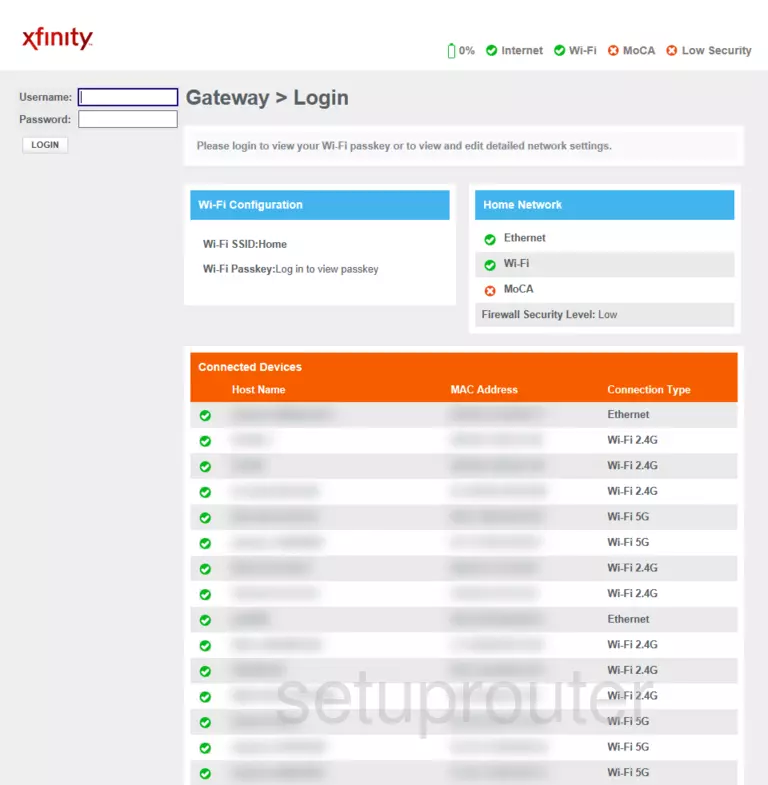
Technicolor CGM4140COM Home Screen
If your password is correct then you will be logged in and see the Technicolor CGM4140COM home screen, which looks like this:
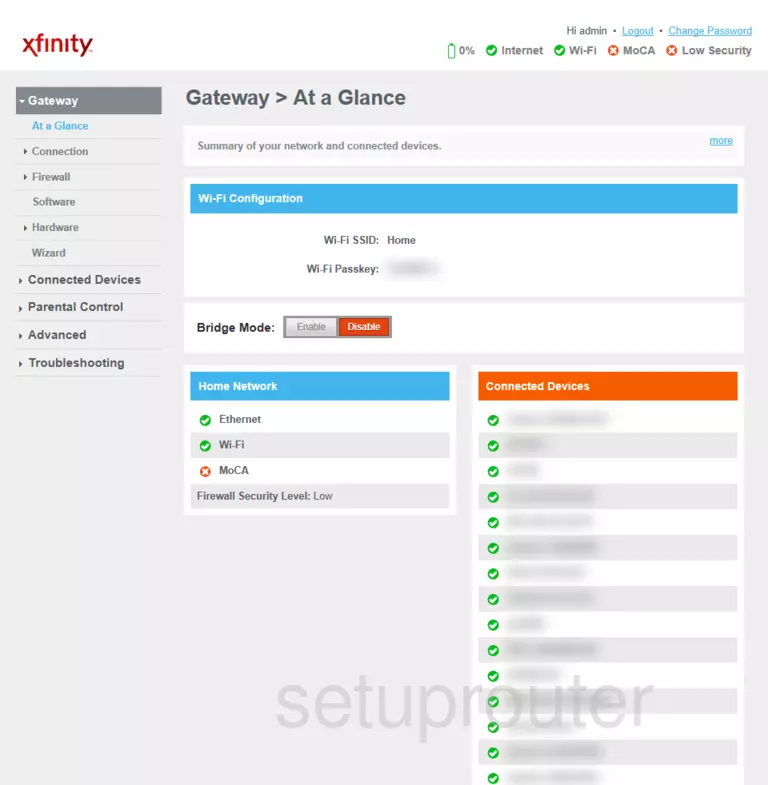
If you see this screen, then good job, you are now logged in to your Technicolor CGM4140COM router. At this point, you can follow any of our other guides for this router.
Solutions To Technicolor CGM4140COM Login Problems
Here are some ideas to help if you are having problems getting logged in to your router.
Technicolor CGM4140COM Password Doesn't Work
It's possible that your router's factory default password is different than what we have listed. You can try other Technicolor passwords. Head over to our list of all Technicolor Passwords.
Forgot Password to Technicolor CGM4140COM Router
If your ISP provided your router, then you may have to call them to get your login information. They will most likely have it on file.
How to Reset the Technicolor CGM4140COM Router To Default Settings
Your last option when you are unable to get logged in is to reset your router to factory default settings. Your last option when you are unable to get logged in is to reset your router to factory default settings.
Other Technicolor CGM4140COM Guides
Here are some of our other Technicolor CGM4140COM info that you might be interested in.
This is the login guide for the Technicolor CGM4140COM 3.6p5s1 Xfinity. We also have the following guides for the same router:
- Technicolor CGM4140COM 3.12p12s1 Shaw - Login to the Technicolor CGM4140COM
- Technicolor CGM4140COM 3.12p12s1 Shaw - Information About the Technicolor CGM4140COM Router
- Technicolor CGM4140COM 3.12p12s1 Shaw - Reset the Technicolor CGM4140COM
- Technicolor CGM4140COM 3.12p12s1 Shaw - Technicolor CGM4140COM Screenshots
- Technicolor CGM4140COM 3.12p14s1 Xfinity - Information About the Technicolor CGM4140COM Router
- Technicolor CGM4140COM 3.12p14s1 Xfinity - Reset the Technicolor CGM4140COM
- Technicolor CGM4140COM 3.12p14s1 Xfinity - Login to the Technicolor CGM4140COM
- Technicolor CGM4140COM 3.12p14s1 Xfinity - Technicolor CGM4140COM Screenshots
- Technicolor CGM4140COM 3.1p7s1 Cox - Login to the Technicolor CGM4140COM
- Technicolor CGM4140COM 3.1p7s1 Cox - Information About the Technicolor CGM4140COM Router
- Technicolor CGM4140COM 3.1p7s1 Cox - Reset the Technicolor CGM4140COM
- Technicolor CGM4140COM 3.1p7s1 Cox - Technicolor CGM4140COM Screenshots
- Technicolor CGM4140COM 3.3p19s1 Xfinity - Login to the Technicolor CGM4140COM
- Technicolor CGM4140COM 3.3p19s1 Xfinity - Information About the Technicolor CGM4140COM Router
- Technicolor CGM4140COM 3.3p19s1 Xfinity - Reset the Technicolor CGM4140COM
- Technicolor CGM4140COM 3.3p21s1 Rogers - Technicolor CGM4140COM Screenshots
- Technicolor CGM4140COM 3.3p21s1 Rogers - Reset the Technicolor CGM4140COM
- Technicolor CGM4140COM 3.3p21s1 Rogers - Information About the Technicolor CGM4140COM Router
- Technicolor CGM4140COM 3.3p21s1 Rogers - Login to the Technicolor CGM4140COM
- Technicolor CGM4140COM 3.4p7s3 Cox - Login to the Technicolor CGM4140COM
- Technicolor CGM4140COM 3.4p7s3 Cox - Information About the Technicolor CGM4140COM Router
- Technicolor CGM4140COM 3.4p7s3 Cox - Reset the Technicolor CGM4140COM
- Technicolor CGM4140COM 3.6p5s1 Xfinity - Technicolor CGM4140COM Screenshots
- Technicolor CGM4140COM 3.6p5s1 Xfinity - Information About the Technicolor CGM4140COM Router
- Technicolor CGM4140COM 3.6p5s1 Xfinity - Reset the Technicolor CGM4140COM
- Technicolor CGM4140COM 3.6p8s2 Cox - Login to the Technicolor CGM4140COM
- Technicolor CGM4140COM 3.6p8s2 Cox - Information About the Technicolor CGM4140COM Router
- Technicolor CGM4140COM 3.6p8s2 Cox - Reset the Technicolor CGM4140COM
- Technicolor CGM4140COM 3.6p8s2 Cox - Technicolor CGM4140COM Screenshots
- Technicolor CGM4140COM 3.7p9s1 Cox - Login to the Technicolor CGM4140COM
- Technicolor CGM4140COM 3.7p9s1 Cox - Reset the Technicolor CGM4140COM
- Technicolor CGM4140COM 3.7p9s1 Cox - Technicolor CGM4140COM Screenshots
- Technicolor CGM4140COM 3.7p9s1 Cox - Information About the Technicolor CGM4140COM Router
- Technicolor CGM4140COM 4.0p12s1 Xfinity - Login to the Technicolor CGM4140COM
- Technicolor CGM4140COM 4.0p12s1 Xfinity - Information About the Technicolor CGM4140COM Router
- Technicolor CGM4140COM 4.0p12s1 Xfinity - Reset the Technicolor CGM4140COM
- Technicolor CGM4140COM 4.0p6s3 Xfinity - Login to the Technicolor CGM4140COM
- Technicolor CGM4140COM 4.0p6s3 Xfinity - Information About the Technicolor CGM4140COM Router
- Technicolor CGM4140COM 4.0p6s3 Xfinity - Reset the Technicolor CGM4140COM
- Technicolor CGM4140COM 4.0p9s1 Rogers - Login to the Technicolor CGM4140COM
- Technicolor CGM4140COM 4.0p9s1 Rogers - Information About the Technicolor CGM4140COM Router
- Technicolor CGM4140COM 4.0p9s1 Rogers - Reset the Technicolor CGM4140COM
- Technicolor CGM4140COM 4.11p7s1 Xfinity - Login to the Technicolor CGM4140COM
- Technicolor CGM4140COM 4.11p7s1 Xfinity - Information About the Technicolor CGM4140COM Router
- Technicolor CGM4140COM 4.11p7s1 Xfinity - Reset the Technicolor CGM4140COM
- Technicolor CGM4140COM 4.11p9s1 Cox - Login to the Technicolor CGM4140COM
- Technicolor CGM4140COM 4.11p9s1 Cox - Information About the Technicolor CGM4140COM Router
- Technicolor CGM4140COM 4.11p9s1 Cox - Reset the Technicolor CGM4140COM
- Technicolor CGM4140COM 4.14p18s1 Cox - Information About the Technicolor CGM4140COM Router
- Technicolor CGM4140COM 4.14p18s1 Cox - Reset the Technicolor CGM4140COM
- Technicolor CGM4140COM 4.14p18s1 Cox - Login to the Technicolor CGM4140COM
- Technicolor CGM4140COM 4.2p13s2 Xfinity - Login to the Technicolor CGM4140COM
- Technicolor CGM4140COM 4.2p13s2 Xfinity - Information About the Technicolor CGM4140COM Router
- Technicolor CGM4140COM 4.2p13s2 Xfinity - Reset the Technicolor CGM4140COM
- Technicolor CGM4140COM 4.2p14s1 Xfinity - Login to the Technicolor CGM4140COM
- Technicolor CGM4140COM 4.2p14s1 Xfinity - Information About the Technicolor CGM4140COM Router
- Technicolor CGM4140COM 4.2p14s1 Xfinity - Reset the Technicolor CGM4140COM
- Technicolor CGM4140COM 4.4p10s2 Xfinity - Login to the Technicolor CGM4140COM
- Technicolor CGM4140COM 4.4p10s2 Xfinity - Information About the Technicolor CGM4140COM Router
- Technicolor CGM4140COM 4.4p10s2 Xfinity - Reset the Technicolor CGM4140COM