This guide shows you exactly how to login to the Technicolor CGM4140COM router.
Other Technicolor CGM4140COM Guides
This is the login guide for the Technicolor CGM4140COM 3.4p7s3 Cox. We also have the following guides for the same router:
- Technicolor CGM4140COM 3.12p12s1 Shaw - Login to the Technicolor CGM4140COM
- Technicolor CGM4140COM 3.12p12s1 Shaw - Information About the Technicolor CGM4140COM Router
- Technicolor CGM4140COM 3.12p12s1 Shaw - Reset the Technicolor CGM4140COM
- Technicolor CGM4140COM 3.12p12s1 Shaw - Technicolor CGM4140COM Screenshots
- Technicolor CGM4140COM 3.12p14s1 Xfinity - Information About the Technicolor CGM4140COM Router
- Technicolor CGM4140COM 3.12p14s1 Xfinity - Reset the Technicolor CGM4140COM
- Technicolor CGM4140COM 3.12p14s1 Xfinity - Login to the Technicolor CGM4140COM
- Technicolor CGM4140COM 3.12p14s1 Xfinity - Technicolor CGM4140COM Screenshots
- Technicolor CGM4140COM 3.1p7s1 Cox - Login to the Technicolor CGM4140COM
- Technicolor CGM4140COM 3.1p7s1 Cox - Information About the Technicolor CGM4140COM Router
- Technicolor CGM4140COM 3.1p7s1 Cox - Reset the Technicolor CGM4140COM
- Technicolor CGM4140COM 3.1p7s1 Cox - Technicolor CGM4140COM Screenshots
- Technicolor CGM4140COM 3.3p19s1 Xfinity - Login to the Technicolor CGM4140COM
- Technicolor CGM4140COM 3.3p19s1 Xfinity - Information About the Technicolor CGM4140COM Router
- Technicolor CGM4140COM 3.3p19s1 Xfinity - Reset the Technicolor CGM4140COM
- Technicolor CGM4140COM 3.3p21s1 Rogers - Technicolor CGM4140COM Screenshots
- Technicolor CGM4140COM 3.3p21s1 Rogers - Reset the Technicolor CGM4140COM
- Technicolor CGM4140COM 3.3p21s1 Rogers - Information About the Technicolor CGM4140COM Router
- Technicolor CGM4140COM 3.3p21s1 Rogers - Login to the Technicolor CGM4140COM
- Technicolor CGM4140COM 3.4p7s3 Cox - Information About the Technicolor CGM4140COM Router
- Technicolor CGM4140COM 3.4p7s3 Cox - Reset the Technicolor CGM4140COM
- Technicolor CGM4140COM 3.6p5s1 Xfinity - Technicolor CGM4140COM Screenshots
- Technicolor CGM4140COM 3.6p5s1 Xfinity - Information About the Technicolor CGM4140COM Router
- Technicolor CGM4140COM 3.6p5s1 Xfinity - Reset the Technicolor CGM4140COM
- Technicolor CGM4140COM 3.6p5s1 Xfinity - Login to the Technicolor CGM4140COM
- Technicolor CGM4140COM 3.6p8s2 Cox - Login to the Technicolor CGM4140COM
- Technicolor CGM4140COM 3.6p8s2 Cox - Information About the Technicolor CGM4140COM Router
- Technicolor CGM4140COM 3.6p8s2 Cox - Reset the Technicolor CGM4140COM
- Technicolor CGM4140COM 3.6p8s2 Cox - Technicolor CGM4140COM Screenshots
- Technicolor CGM4140COM 3.7p9s1 Cox - Login to the Technicolor CGM4140COM
- Technicolor CGM4140COM 3.7p9s1 Cox - Reset the Technicolor CGM4140COM
- Technicolor CGM4140COM 3.7p9s1 Cox - Technicolor CGM4140COM Screenshots
- Technicolor CGM4140COM 3.7p9s1 Cox - Information About the Technicolor CGM4140COM Router
- Technicolor CGM4140COM 4.0p12s1 Xfinity - Login to the Technicolor CGM4140COM
- Technicolor CGM4140COM 4.0p12s1 Xfinity - Information About the Technicolor CGM4140COM Router
- Technicolor CGM4140COM 4.0p12s1 Xfinity - Reset the Technicolor CGM4140COM
- Technicolor CGM4140COM 4.0p6s3 Xfinity - Login to the Technicolor CGM4140COM
- Technicolor CGM4140COM 4.0p6s3 Xfinity - Information About the Technicolor CGM4140COM Router
- Technicolor CGM4140COM 4.0p6s3 Xfinity - Reset the Technicolor CGM4140COM
- Technicolor CGM4140COM 4.0p9s1 Rogers - Login to the Technicolor CGM4140COM
- Technicolor CGM4140COM 4.0p9s1 Rogers - Information About the Technicolor CGM4140COM Router
- Technicolor CGM4140COM 4.0p9s1 Rogers - Reset the Technicolor CGM4140COM
- Technicolor CGM4140COM 4.11p7s1 Xfinity - Login to the Technicolor CGM4140COM
- Technicolor CGM4140COM 4.11p7s1 Xfinity - Information About the Technicolor CGM4140COM Router
- Technicolor CGM4140COM 4.11p7s1 Xfinity - Reset the Technicolor CGM4140COM
- Technicolor CGM4140COM 4.11p9s1 Cox - Login to the Technicolor CGM4140COM
- Technicolor CGM4140COM 4.11p9s1 Cox - Information About the Technicolor CGM4140COM Router
- Technicolor CGM4140COM 4.11p9s1 Cox - Reset the Technicolor CGM4140COM
- Technicolor CGM4140COM 4.14p18s1 Cox - Information About the Technicolor CGM4140COM Router
- Technicolor CGM4140COM 4.14p18s1 Cox - Reset the Technicolor CGM4140COM
- Technicolor CGM4140COM 4.14p18s1 Cox - Login to the Technicolor CGM4140COM
- Technicolor CGM4140COM 4.2p13s2 Xfinity - Login to the Technicolor CGM4140COM
- Technicolor CGM4140COM 4.2p13s2 Xfinity - Information About the Technicolor CGM4140COM Router
- Technicolor CGM4140COM 4.2p13s2 Xfinity - Reset the Technicolor CGM4140COM
- Technicolor CGM4140COM 4.2p14s1 Xfinity - Login to the Technicolor CGM4140COM
- Technicolor CGM4140COM 4.2p14s1 Xfinity - Information About the Technicolor CGM4140COM Router
- Technicolor CGM4140COM 4.2p14s1 Xfinity - Reset the Technicolor CGM4140COM
- Technicolor CGM4140COM 4.4p10s2 Xfinity - Login to the Technicolor CGM4140COM
- Technicolor CGM4140COM 4.4p10s2 Xfinity - Information About the Technicolor CGM4140COM Router
- Technicolor CGM4140COM 4.4p10s2 Xfinity - Reset the Technicolor CGM4140COM
Find Your Technicolor CGM4140COM Router IP Address
In order to login to the Technicolor CGM4140COM router, we need to know it's internal IP address.
| Known CGM4140COM IP Addresses |
|---|
| 192.168.0.1 |
Pick one of these IP addresses and then follow the rest of this guide.
If you do not find your router's interface later in this guide, then try a different IP address. Keep trying different IP addresses until you find your router. I will not hurt anything to try different IP addresses.
If, after trying all of the above IP addresses, you still cannot find your router, then do one of the following:
- Follow our Find Your Router's Internal IP Address guide.
- Download and install our free Router Detector software.
After you find your router's internal IP Address, it is time to try logging in to it.
Login to the Technicolor CGM4140COM Router
Your Technicolor CGM4140COM is managed through a web-based interface. In order to log in to it, you need to use a web browser, such as Chrome, Firefox, or Edge.
Enter Technicolor CGM4140COM Internal IP Address
Find the address bar in your web browser and type in the internal IP address of your Technicolor CGM4140COM router. The address bar looks like this:

Press the Enter key on your keyboard. You should see a window pop up asking you for your Technicolor CGM4140COM password.
Technicolor CGM4140COM Default Username and Password
In order to login to your Technicolor CGM4140COM you are going to need to know your username and password. If you are not sure what the username and password are, then perhaps they are still set to the factory defaults. Below is a list of all known Technicolor CGM4140COM default usernames and passwords.
| Technicolor CGM4140COM Default Usernames and Passwords | |
|---|---|
| Username | Password |
| admin | password |
In the window that pops up, enter your username and password. Keep trying them all until you get logged in.
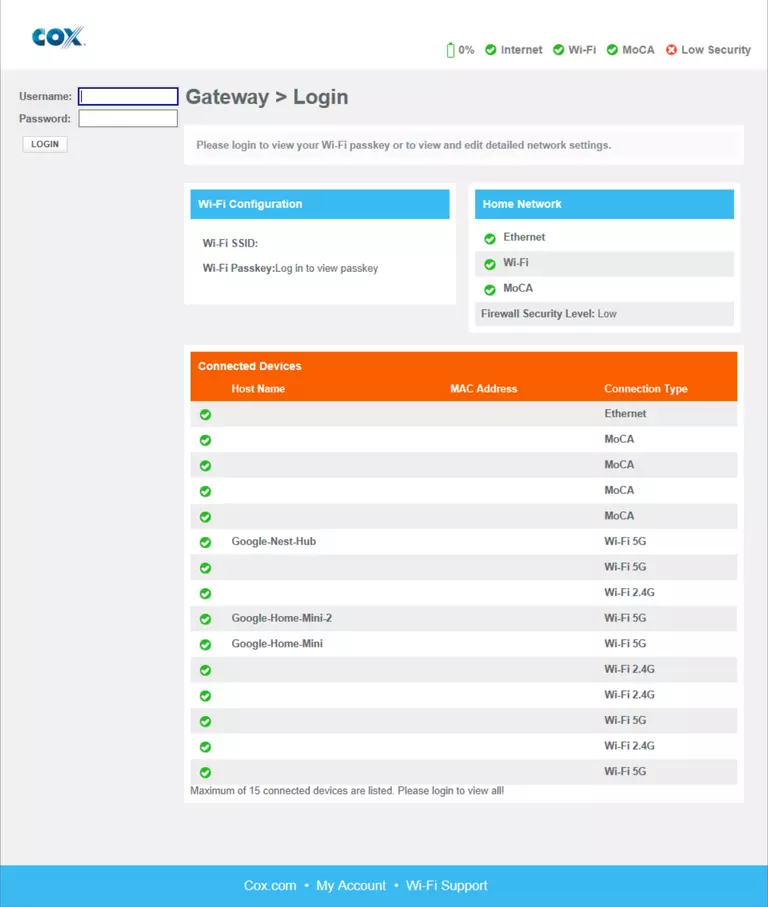
Technicolor CGM4140COM Home Screen
You should now see the Technicolor CGM4140COM home Screen, which looks similar to this:
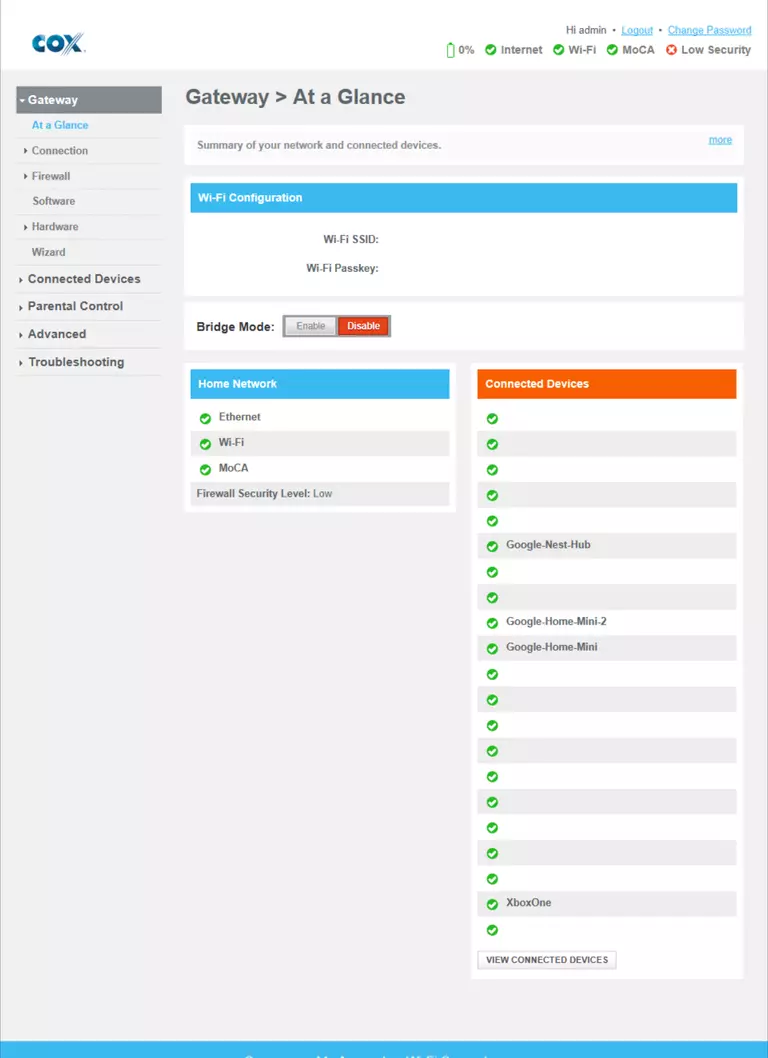
If you see this screen, then you know that you are logged in to your Technicolor CGM4140COM router. Now you can follow any of our other guides for this router.
Solutions To Technicolor CGM4140COM Login Problems
Here are some other ideas that might help you get logged in to your router.
Technicolor CGM4140COM Password Doesn't Work
It's possible that your router's factory default password is different than what we have listed. You can try other Technicolor passwords. Head over to our list of all Technicolor Passwords.
Forgot Password to Technicolor CGM4140COM Router
If you are using an ISP provided router, then you may need to call their support desk and ask for your login information. Most of the time they will have it on file for you.
How to Reset the Technicolor CGM4140COM Router To Default Settings
As a last resort, you can reset your router to factory defaults. For help resetting your router, follow our How To Reset your Router guide.
Other Technicolor CGM4140COM Guides
Here are some of our other Technicolor CGM4140COM info that you might be interested in.
This is the login guide for the Technicolor CGM4140COM 3.4p7s3 Cox. We also have the following guides for the same router:
- Technicolor CGM4140COM 3.12p12s1 Shaw - Login to the Technicolor CGM4140COM
- Technicolor CGM4140COM 3.12p12s1 Shaw - Information About the Technicolor CGM4140COM Router
- Technicolor CGM4140COM 3.12p12s1 Shaw - Reset the Technicolor CGM4140COM
- Technicolor CGM4140COM 3.12p12s1 Shaw - Technicolor CGM4140COM Screenshots
- Technicolor CGM4140COM 3.12p14s1 Xfinity - Information About the Technicolor CGM4140COM Router
- Technicolor CGM4140COM 3.12p14s1 Xfinity - Reset the Technicolor CGM4140COM
- Technicolor CGM4140COM 3.12p14s1 Xfinity - Login to the Technicolor CGM4140COM
- Technicolor CGM4140COM 3.12p14s1 Xfinity - Technicolor CGM4140COM Screenshots
- Technicolor CGM4140COM 3.1p7s1 Cox - Login to the Technicolor CGM4140COM
- Technicolor CGM4140COM 3.1p7s1 Cox - Information About the Technicolor CGM4140COM Router
- Technicolor CGM4140COM 3.1p7s1 Cox - Reset the Technicolor CGM4140COM
- Technicolor CGM4140COM 3.1p7s1 Cox - Technicolor CGM4140COM Screenshots
- Technicolor CGM4140COM 3.3p19s1 Xfinity - Login to the Technicolor CGM4140COM
- Technicolor CGM4140COM 3.3p19s1 Xfinity - Information About the Technicolor CGM4140COM Router
- Technicolor CGM4140COM 3.3p19s1 Xfinity - Reset the Technicolor CGM4140COM
- Technicolor CGM4140COM 3.3p21s1 Rogers - Technicolor CGM4140COM Screenshots
- Technicolor CGM4140COM 3.3p21s1 Rogers - Reset the Technicolor CGM4140COM
- Technicolor CGM4140COM 3.3p21s1 Rogers - Information About the Technicolor CGM4140COM Router
- Technicolor CGM4140COM 3.3p21s1 Rogers - Login to the Technicolor CGM4140COM
- Technicolor CGM4140COM 3.4p7s3 Cox - Information About the Technicolor CGM4140COM Router
- Technicolor CGM4140COM 3.4p7s3 Cox - Reset the Technicolor CGM4140COM
- Technicolor CGM4140COM 3.6p5s1 Xfinity - Technicolor CGM4140COM Screenshots
- Technicolor CGM4140COM 3.6p5s1 Xfinity - Information About the Technicolor CGM4140COM Router
- Technicolor CGM4140COM 3.6p5s1 Xfinity - Reset the Technicolor CGM4140COM
- Technicolor CGM4140COM 3.6p5s1 Xfinity - Login to the Technicolor CGM4140COM
- Technicolor CGM4140COM 3.6p8s2 Cox - Login to the Technicolor CGM4140COM
- Technicolor CGM4140COM 3.6p8s2 Cox - Information About the Technicolor CGM4140COM Router
- Technicolor CGM4140COM 3.6p8s2 Cox - Reset the Technicolor CGM4140COM
- Technicolor CGM4140COM 3.6p8s2 Cox - Technicolor CGM4140COM Screenshots
- Technicolor CGM4140COM 3.7p9s1 Cox - Login to the Technicolor CGM4140COM
- Technicolor CGM4140COM 3.7p9s1 Cox - Reset the Technicolor CGM4140COM
- Technicolor CGM4140COM 3.7p9s1 Cox - Technicolor CGM4140COM Screenshots
- Technicolor CGM4140COM 3.7p9s1 Cox - Information About the Technicolor CGM4140COM Router
- Technicolor CGM4140COM 4.0p12s1 Xfinity - Login to the Technicolor CGM4140COM
- Technicolor CGM4140COM 4.0p12s1 Xfinity - Information About the Technicolor CGM4140COM Router
- Technicolor CGM4140COM 4.0p12s1 Xfinity - Reset the Technicolor CGM4140COM
- Technicolor CGM4140COM 4.0p6s3 Xfinity - Login to the Technicolor CGM4140COM
- Technicolor CGM4140COM 4.0p6s3 Xfinity - Information About the Technicolor CGM4140COM Router
- Technicolor CGM4140COM 4.0p6s3 Xfinity - Reset the Technicolor CGM4140COM
- Technicolor CGM4140COM 4.0p9s1 Rogers - Login to the Technicolor CGM4140COM
- Technicolor CGM4140COM 4.0p9s1 Rogers - Information About the Technicolor CGM4140COM Router
- Technicolor CGM4140COM 4.0p9s1 Rogers - Reset the Technicolor CGM4140COM
- Technicolor CGM4140COM 4.11p7s1 Xfinity - Login to the Technicolor CGM4140COM
- Technicolor CGM4140COM 4.11p7s1 Xfinity - Information About the Technicolor CGM4140COM Router
- Technicolor CGM4140COM 4.11p7s1 Xfinity - Reset the Technicolor CGM4140COM
- Technicolor CGM4140COM 4.11p9s1 Cox - Login to the Technicolor CGM4140COM
- Technicolor CGM4140COM 4.11p9s1 Cox - Information About the Technicolor CGM4140COM Router
- Technicolor CGM4140COM 4.11p9s1 Cox - Reset the Technicolor CGM4140COM
- Technicolor CGM4140COM 4.14p18s1 Cox - Information About the Technicolor CGM4140COM Router
- Technicolor CGM4140COM 4.14p18s1 Cox - Reset the Technicolor CGM4140COM
- Technicolor CGM4140COM 4.14p18s1 Cox - Login to the Technicolor CGM4140COM
- Technicolor CGM4140COM 4.2p13s2 Xfinity - Login to the Technicolor CGM4140COM
- Technicolor CGM4140COM 4.2p13s2 Xfinity - Information About the Technicolor CGM4140COM Router
- Technicolor CGM4140COM 4.2p13s2 Xfinity - Reset the Technicolor CGM4140COM
- Technicolor CGM4140COM 4.2p14s1 Xfinity - Login to the Technicolor CGM4140COM
- Technicolor CGM4140COM 4.2p14s1 Xfinity - Information About the Technicolor CGM4140COM Router
- Technicolor CGM4140COM 4.2p14s1 Xfinity - Reset the Technicolor CGM4140COM
- Technicolor CGM4140COM 4.4p10s2 Xfinity - Login to the Technicolor CGM4140COM
- Technicolor CGM4140COM 4.4p10s2 Xfinity - Information About the Technicolor CGM4140COM Router
- Technicolor CGM4140COM 4.4p10s2 Xfinity - Reset the Technicolor CGM4140COM