Here are instructions for logging in to the Technicolor CGM4140COM router.
Other Technicolor CGM4140COM Guides
This is the login guide for the Technicolor CGM4140COM 4.14p18s1 Cox. We also have the following guides for the same router:
- Technicolor CGM4140COM 3.12p12s1 Shaw - Login to the Technicolor CGM4140COM
- Technicolor CGM4140COM 3.12p12s1 Shaw - Information About the Technicolor CGM4140COM Router
- Technicolor CGM4140COM 3.12p12s1 Shaw - Reset the Technicolor CGM4140COM
- Technicolor CGM4140COM 3.12p12s1 Shaw - Technicolor CGM4140COM Screenshots
- Technicolor CGM4140COM 3.12p14s1 Xfinity - Information About the Technicolor CGM4140COM Router
- Technicolor CGM4140COM 3.12p14s1 Xfinity - Reset the Technicolor CGM4140COM
- Technicolor CGM4140COM 3.12p14s1 Xfinity - Login to the Technicolor CGM4140COM
- Technicolor CGM4140COM 3.12p14s1 Xfinity - Technicolor CGM4140COM Screenshots
- Technicolor CGM4140COM 3.1p7s1 Cox - Login to the Technicolor CGM4140COM
- Technicolor CGM4140COM 3.1p7s1 Cox - Information About the Technicolor CGM4140COM Router
- Technicolor CGM4140COM 3.1p7s1 Cox - Reset the Technicolor CGM4140COM
- Technicolor CGM4140COM 3.1p7s1 Cox - Technicolor CGM4140COM Screenshots
- Technicolor CGM4140COM 3.3p19s1 Xfinity - Login to the Technicolor CGM4140COM
- Technicolor CGM4140COM 3.3p19s1 Xfinity - Information About the Technicolor CGM4140COM Router
- Technicolor CGM4140COM 3.3p19s1 Xfinity - Reset the Technicolor CGM4140COM
- Technicolor CGM4140COM 3.3p21s1 Rogers - Technicolor CGM4140COM Screenshots
- Technicolor CGM4140COM 3.3p21s1 Rogers - Reset the Technicolor CGM4140COM
- Technicolor CGM4140COM 3.3p21s1 Rogers - Information About the Technicolor CGM4140COM Router
- Technicolor CGM4140COM 3.3p21s1 Rogers - Login to the Technicolor CGM4140COM
- Technicolor CGM4140COM 3.4p7s3 Cox - Login to the Technicolor CGM4140COM
- Technicolor CGM4140COM 3.4p7s3 Cox - Information About the Technicolor CGM4140COM Router
- Technicolor CGM4140COM 3.4p7s3 Cox - Reset the Technicolor CGM4140COM
- Technicolor CGM4140COM 3.6p5s1 Xfinity - Technicolor CGM4140COM Screenshots
- Technicolor CGM4140COM 3.6p5s1 Xfinity - Information About the Technicolor CGM4140COM Router
- Technicolor CGM4140COM 3.6p5s1 Xfinity - Reset the Technicolor CGM4140COM
- Technicolor CGM4140COM 3.6p5s1 Xfinity - Login to the Technicolor CGM4140COM
- Technicolor CGM4140COM 3.6p8s2 Cox - Login to the Technicolor CGM4140COM
- Technicolor CGM4140COM 3.6p8s2 Cox - Information About the Technicolor CGM4140COM Router
- Technicolor CGM4140COM 3.6p8s2 Cox - Reset the Technicolor CGM4140COM
- Technicolor CGM4140COM 3.6p8s2 Cox - Technicolor CGM4140COM Screenshots
- Technicolor CGM4140COM 3.7p9s1 Cox - Login to the Technicolor CGM4140COM
- Technicolor CGM4140COM 3.7p9s1 Cox - Reset the Technicolor CGM4140COM
- Technicolor CGM4140COM 3.7p9s1 Cox - Technicolor CGM4140COM Screenshots
- Technicolor CGM4140COM 3.7p9s1 Cox - Information About the Technicolor CGM4140COM Router
- Technicolor CGM4140COM 4.0p12s1 Xfinity - Login to the Technicolor CGM4140COM
- Technicolor CGM4140COM 4.0p12s1 Xfinity - Information About the Technicolor CGM4140COM Router
- Technicolor CGM4140COM 4.0p12s1 Xfinity - Reset the Technicolor CGM4140COM
- Technicolor CGM4140COM 4.0p6s3 Xfinity - Login to the Technicolor CGM4140COM
- Technicolor CGM4140COM 4.0p6s3 Xfinity - Information About the Technicolor CGM4140COM Router
- Technicolor CGM4140COM 4.0p6s3 Xfinity - Reset the Technicolor CGM4140COM
- Technicolor CGM4140COM 4.0p9s1 Rogers - Login to the Technicolor CGM4140COM
- Technicolor CGM4140COM 4.0p9s1 Rogers - Information About the Technicolor CGM4140COM Router
- Technicolor CGM4140COM 4.0p9s1 Rogers - Reset the Technicolor CGM4140COM
- Technicolor CGM4140COM 4.11p7s1 Xfinity - Login to the Technicolor CGM4140COM
- Technicolor CGM4140COM 4.11p7s1 Xfinity - Information About the Technicolor CGM4140COM Router
- Technicolor CGM4140COM 4.11p7s1 Xfinity - Reset the Technicolor CGM4140COM
- Technicolor CGM4140COM 4.11p9s1 Cox - Login to the Technicolor CGM4140COM
- Technicolor CGM4140COM 4.11p9s1 Cox - Information About the Technicolor CGM4140COM Router
- Technicolor CGM4140COM 4.11p9s1 Cox - Reset the Technicolor CGM4140COM
- Technicolor CGM4140COM 4.14p18s1 Cox - Information About the Technicolor CGM4140COM Router
- Technicolor CGM4140COM 4.14p18s1 Cox - Reset the Technicolor CGM4140COM
- Technicolor CGM4140COM 4.2p13s2 Xfinity - Login to the Technicolor CGM4140COM
- Technicolor CGM4140COM 4.2p13s2 Xfinity - Information About the Technicolor CGM4140COM Router
- Technicolor CGM4140COM 4.2p13s2 Xfinity - Reset the Technicolor CGM4140COM
- Technicolor CGM4140COM 4.2p14s1 Xfinity - Login to the Technicolor CGM4140COM
- Technicolor CGM4140COM 4.2p14s1 Xfinity - Information About the Technicolor CGM4140COM Router
- Technicolor CGM4140COM 4.2p14s1 Xfinity - Reset the Technicolor CGM4140COM
- Technicolor CGM4140COM 4.4p10s2 Xfinity - Login to the Technicolor CGM4140COM
- Technicolor CGM4140COM 4.4p10s2 Xfinity - Information About the Technicolor CGM4140COM Router
- Technicolor CGM4140COM 4.4p10s2 Xfinity - Reset the Technicolor CGM4140COM
Find Your Technicolor CGM4140COM Router IP Address
The first thing that we need to know in order to login to the Technicolor CGM4140COM router is it's internal IP address.
| Known CGM4140COM IP Addresses |
|---|
| 10.0.0.1 |
Choose an IP address from the list above and then follow the rest of this guide.
If later on in this guide you do not find your router using the IP address that you pick, then you can try different IP addresses until you get logged in. It should be completely harmless to try different IP addresses.
If you try all of the above IP addresses and still cannot find your router, then you can try one of the following steps:
- Use our Find Your Router's Internal IP Address guide.
- Download and install our free Router Detector software.
After you find your router's internal IP Address, it is time to try logging in to it.
Login to the Technicolor CGM4140COM Router
The Technicolor CGM4140COM is managed through a web-based interface. In order to log in to it, you need to use a web browser, such as Chrome, Firefox, or Edge.
Enter Technicolor CGM4140COM Internal IP Address
Find the address bar in your web browser and type in the internal IP address of your Technicolor CGM4140COM router. The address bar will look like this:

Press the Enter key on your keyboard. You should see a window pop up asking you for your Technicolor CGM4140COM password.
Technicolor CGM4140COM Default Username and Password
You must know your Technicolor CGM4140COM username and password in order to log in. Just in case the router's username and password have never been changed, you may want to try the factory defaults. Below is a list of all known Technicolor CGM4140COM default usernames and passwords.
| Technicolor CGM4140COM Default Usernames and Passwords | |
|---|---|
| Username | Password |
| admin | password |
Put your username and password in the appropriate boxes. Put your username and password in the appropriate boxes.
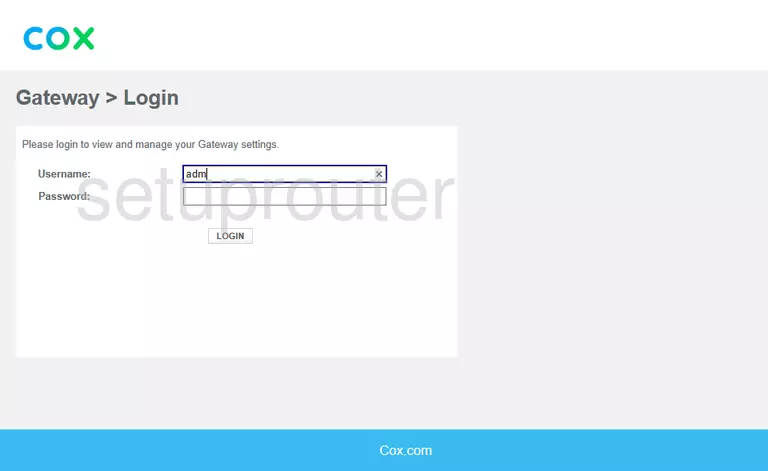
Technicolor CGM4140COM Home Screen
If your password is correct then you will be logged in and see the Technicolor CGM4140COM home screen, which looks like this:
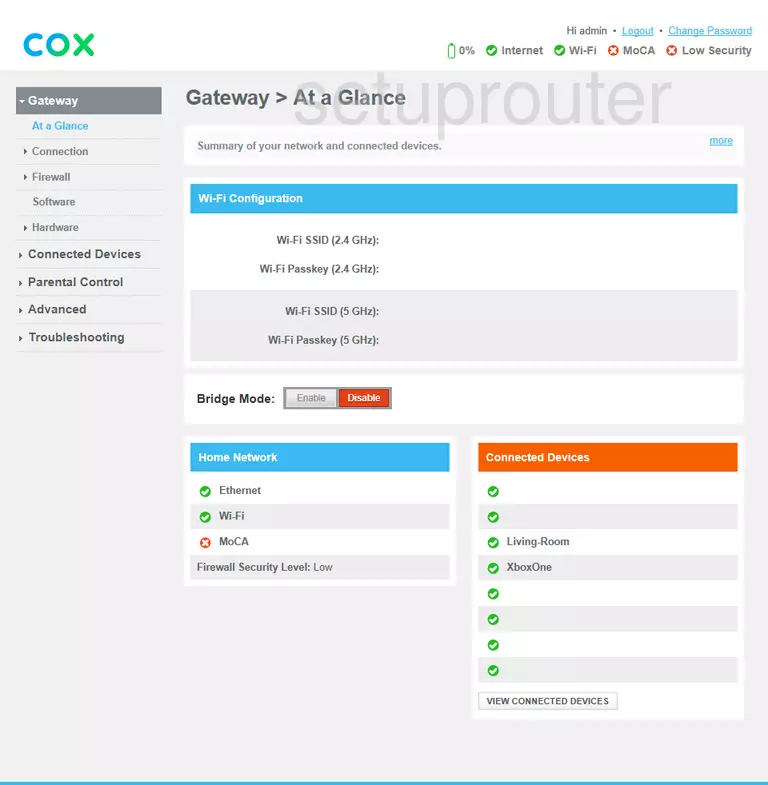
If you see this screen, then congratulations, you are now logged in to your Technicolor CGM4140COM. At this point, you can follow any of our other guides for this router.
Solutions To Technicolor CGM4140COM Login Problems
Here are some ideas to help if you are having problems getting logged in to your router.
Technicolor CGM4140COM Password Doesn't Work
It's possible that your router's factory default password is different than what we have listed. You can try other Technicolor passwords. We have a large list of all Technicolor Passwords that you can try.
Forgot Password to Technicolor CGM4140COM Router
If your ISP provided your router, then you may have to call them and ask them if they know how to login to your router. Sometimes they will have your password on file.
How to Reset the Technicolor CGM4140COM Router To Default Settings
Your last option when you are unable to get logged in is to reset your router to factory default settings. The last option when you are unable to get logged in to your router is to reset it to the factory defaults.
Other Technicolor CGM4140COM Guides
Here are some of our other Technicolor CGM4140COM info that you might be interested in.
This is the login guide for the Technicolor CGM4140COM 4.14p18s1 Cox. We also have the following guides for the same router:
- Technicolor CGM4140COM 3.12p12s1 Shaw - Login to the Technicolor CGM4140COM
- Technicolor CGM4140COM 3.12p12s1 Shaw - Information About the Technicolor CGM4140COM Router
- Technicolor CGM4140COM 3.12p12s1 Shaw - Reset the Technicolor CGM4140COM
- Technicolor CGM4140COM 3.12p12s1 Shaw - Technicolor CGM4140COM Screenshots
- Technicolor CGM4140COM 3.12p14s1 Xfinity - Information About the Technicolor CGM4140COM Router
- Technicolor CGM4140COM 3.12p14s1 Xfinity - Reset the Technicolor CGM4140COM
- Technicolor CGM4140COM 3.12p14s1 Xfinity - Login to the Technicolor CGM4140COM
- Technicolor CGM4140COM 3.12p14s1 Xfinity - Technicolor CGM4140COM Screenshots
- Technicolor CGM4140COM 3.1p7s1 Cox - Login to the Technicolor CGM4140COM
- Technicolor CGM4140COM 3.1p7s1 Cox - Information About the Technicolor CGM4140COM Router
- Technicolor CGM4140COM 3.1p7s1 Cox - Reset the Technicolor CGM4140COM
- Technicolor CGM4140COM 3.1p7s1 Cox - Technicolor CGM4140COM Screenshots
- Technicolor CGM4140COM 3.3p19s1 Xfinity - Login to the Technicolor CGM4140COM
- Technicolor CGM4140COM 3.3p19s1 Xfinity - Information About the Technicolor CGM4140COM Router
- Technicolor CGM4140COM 3.3p19s1 Xfinity - Reset the Technicolor CGM4140COM
- Technicolor CGM4140COM 3.3p21s1 Rogers - Technicolor CGM4140COM Screenshots
- Technicolor CGM4140COM 3.3p21s1 Rogers - Reset the Technicolor CGM4140COM
- Technicolor CGM4140COM 3.3p21s1 Rogers - Information About the Technicolor CGM4140COM Router
- Technicolor CGM4140COM 3.3p21s1 Rogers - Login to the Technicolor CGM4140COM
- Technicolor CGM4140COM 3.4p7s3 Cox - Login to the Technicolor CGM4140COM
- Technicolor CGM4140COM 3.4p7s3 Cox - Information About the Technicolor CGM4140COM Router
- Technicolor CGM4140COM 3.4p7s3 Cox - Reset the Technicolor CGM4140COM
- Technicolor CGM4140COM 3.6p5s1 Xfinity - Technicolor CGM4140COM Screenshots
- Technicolor CGM4140COM 3.6p5s1 Xfinity - Information About the Technicolor CGM4140COM Router
- Technicolor CGM4140COM 3.6p5s1 Xfinity - Reset the Technicolor CGM4140COM
- Technicolor CGM4140COM 3.6p5s1 Xfinity - Login to the Technicolor CGM4140COM
- Technicolor CGM4140COM 3.6p8s2 Cox - Login to the Technicolor CGM4140COM
- Technicolor CGM4140COM 3.6p8s2 Cox - Information About the Technicolor CGM4140COM Router
- Technicolor CGM4140COM 3.6p8s2 Cox - Reset the Technicolor CGM4140COM
- Technicolor CGM4140COM 3.6p8s2 Cox - Technicolor CGM4140COM Screenshots
- Technicolor CGM4140COM 3.7p9s1 Cox - Login to the Technicolor CGM4140COM
- Technicolor CGM4140COM 3.7p9s1 Cox - Reset the Technicolor CGM4140COM
- Technicolor CGM4140COM 3.7p9s1 Cox - Technicolor CGM4140COM Screenshots
- Technicolor CGM4140COM 3.7p9s1 Cox - Information About the Technicolor CGM4140COM Router
- Technicolor CGM4140COM 4.0p12s1 Xfinity - Login to the Technicolor CGM4140COM
- Technicolor CGM4140COM 4.0p12s1 Xfinity - Information About the Technicolor CGM4140COM Router
- Technicolor CGM4140COM 4.0p12s1 Xfinity - Reset the Technicolor CGM4140COM
- Technicolor CGM4140COM 4.0p6s3 Xfinity - Login to the Technicolor CGM4140COM
- Technicolor CGM4140COM 4.0p6s3 Xfinity - Information About the Technicolor CGM4140COM Router
- Technicolor CGM4140COM 4.0p6s3 Xfinity - Reset the Technicolor CGM4140COM
- Technicolor CGM4140COM 4.0p9s1 Rogers - Login to the Technicolor CGM4140COM
- Technicolor CGM4140COM 4.0p9s1 Rogers - Information About the Technicolor CGM4140COM Router
- Technicolor CGM4140COM 4.0p9s1 Rogers - Reset the Technicolor CGM4140COM
- Technicolor CGM4140COM 4.11p7s1 Xfinity - Login to the Technicolor CGM4140COM
- Technicolor CGM4140COM 4.11p7s1 Xfinity - Information About the Technicolor CGM4140COM Router
- Technicolor CGM4140COM 4.11p7s1 Xfinity - Reset the Technicolor CGM4140COM
- Technicolor CGM4140COM 4.11p9s1 Cox - Login to the Technicolor CGM4140COM
- Technicolor CGM4140COM 4.11p9s1 Cox - Information About the Technicolor CGM4140COM Router
- Technicolor CGM4140COM 4.11p9s1 Cox - Reset the Technicolor CGM4140COM
- Technicolor CGM4140COM 4.14p18s1 Cox - Information About the Technicolor CGM4140COM Router
- Technicolor CGM4140COM 4.14p18s1 Cox - Reset the Technicolor CGM4140COM
- Technicolor CGM4140COM 4.2p13s2 Xfinity - Login to the Technicolor CGM4140COM
- Technicolor CGM4140COM 4.2p13s2 Xfinity - Information About the Technicolor CGM4140COM Router
- Technicolor CGM4140COM 4.2p13s2 Xfinity - Reset the Technicolor CGM4140COM
- Technicolor CGM4140COM 4.2p14s1 Xfinity - Login to the Technicolor CGM4140COM
- Technicolor CGM4140COM 4.2p14s1 Xfinity - Information About the Technicolor CGM4140COM Router
- Technicolor CGM4140COM 4.2p14s1 Xfinity - Reset the Technicolor CGM4140COM
- Technicolor CGM4140COM 4.4p10s2 Xfinity - Login to the Technicolor CGM4140COM
- Technicolor CGM4140COM 4.4p10s2 Xfinity - Information About the Technicolor CGM4140COM Router
- Technicolor CGM4140COM 4.4p10s2 Xfinity - Reset the Technicolor CGM4140COM