This page shows you how to login to the Technicolor CGM4140COM router.
Other Technicolor CGM4140COM Guides
This is the login guide for the Technicolor CGM4140COM 4.4p10s2 Xfinity. We also have the following guides for the same router:
- Technicolor CGM4140COM 3.12p12s1 Shaw - Login to the Technicolor CGM4140COM
- Technicolor CGM4140COM 3.12p12s1 Shaw - Information About the Technicolor CGM4140COM Router
- Technicolor CGM4140COM 3.12p12s1 Shaw - Reset the Technicolor CGM4140COM
- Technicolor CGM4140COM 3.12p12s1 Shaw - Technicolor CGM4140COM Screenshots
- Technicolor CGM4140COM 3.12p14s1 Xfinity - Information About the Technicolor CGM4140COM Router
- Technicolor CGM4140COM 3.12p14s1 Xfinity - Reset the Technicolor CGM4140COM
- Technicolor CGM4140COM 3.12p14s1 Xfinity - Login to the Technicolor CGM4140COM
- Technicolor CGM4140COM 3.12p14s1 Xfinity - Technicolor CGM4140COM Screenshots
- Technicolor CGM4140COM 3.1p7s1 Cox - Login to the Technicolor CGM4140COM
- Technicolor CGM4140COM 3.1p7s1 Cox - Information About the Technicolor CGM4140COM Router
- Technicolor CGM4140COM 3.1p7s1 Cox - Reset the Technicolor CGM4140COM
- Technicolor CGM4140COM 3.1p7s1 Cox - Technicolor CGM4140COM Screenshots
- Technicolor CGM4140COM 3.3p19s1 Xfinity - Login to the Technicolor CGM4140COM
- Technicolor CGM4140COM 3.3p19s1 Xfinity - Information About the Technicolor CGM4140COM Router
- Technicolor CGM4140COM 3.3p19s1 Xfinity - Reset the Technicolor CGM4140COM
- Technicolor CGM4140COM 3.3p21s1 Rogers - Technicolor CGM4140COM Screenshots
- Technicolor CGM4140COM 3.3p21s1 Rogers - Reset the Technicolor CGM4140COM
- Technicolor CGM4140COM 3.3p21s1 Rogers - Information About the Technicolor CGM4140COM Router
- Technicolor CGM4140COM 3.3p21s1 Rogers - Login to the Technicolor CGM4140COM
- Technicolor CGM4140COM 3.4p7s3 Cox - Login to the Technicolor CGM4140COM
- Technicolor CGM4140COM 3.4p7s3 Cox - Information About the Technicolor CGM4140COM Router
- Technicolor CGM4140COM 3.4p7s3 Cox - Reset the Technicolor CGM4140COM
- Technicolor CGM4140COM 3.6p5s1 Xfinity - Technicolor CGM4140COM Screenshots
- Technicolor CGM4140COM 3.6p5s1 Xfinity - Information About the Technicolor CGM4140COM Router
- Technicolor CGM4140COM 3.6p5s1 Xfinity - Reset the Technicolor CGM4140COM
- Technicolor CGM4140COM 3.6p5s1 Xfinity - Login to the Technicolor CGM4140COM
- Technicolor CGM4140COM 3.6p8s2 Cox - Login to the Technicolor CGM4140COM
- Technicolor CGM4140COM 3.6p8s2 Cox - Information About the Technicolor CGM4140COM Router
- Technicolor CGM4140COM 3.6p8s2 Cox - Reset the Technicolor CGM4140COM
- Technicolor CGM4140COM 3.6p8s2 Cox - Technicolor CGM4140COM Screenshots
- Technicolor CGM4140COM 3.7p9s1 Cox - Login to the Technicolor CGM4140COM
- Technicolor CGM4140COM 3.7p9s1 Cox - Reset the Technicolor CGM4140COM
- Technicolor CGM4140COM 3.7p9s1 Cox - Technicolor CGM4140COM Screenshots
- Technicolor CGM4140COM 3.7p9s1 Cox - Information About the Technicolor CGM4140COM Router
- Technicolor CGM4140COM 4.0p12s1 Xfinity - Login to the Technicolor CGM4140COM
- Technicolor CGM4140COM 4.0p12s1 Xfinity - Information About the Technicolor CGM4140COM Router
- Technicolor CGM4140COM 4.0p12s1 Xfinity - Reset the Technicolor CGM4140COM
- Technicolor CGM4140COM 4.0p6s3 Xfinity - Login to the Technicolor CGM4140COM
- Technicolor CGM4140COM 4.0p6s3 Xfinity - Information About the Technicolor CGM4140COM Router
- Technicolor CGM4140COM 4.0p6s3 Xfinity - Reset the Technicolor CGM4140COM
- Technicolor CGM4140COM 4.0p9s1 Rogers - Login to the Technicolor CGM4140COM
- Technicolor CGM4140COM 4.0p9s1 Rogers - Information About the Technicolor CGM4140COM Router
- Technicolor CGM4140COM 4.0p9s1 Rogers - Reset the Technicolor CGM4140COM
- Technicolor CGM4140COM 4.11p7s1 Xfinity - Login to the Technicolor CGM4140COM
- Technicolor CGM4140COM 4.11p7s1 Xfinity - Information About the Technicolor CGM4140COM Router
- Technicolor CGM4140COM 4.11p7s1 Xfinity - Reset the Technicolor CGM4140COM
- Technicolor CGM4140COM 4.11p9s1 Cox - Login to the Technicolor CGM4140COM
- Technicolor CGM4140COM 4.11p9s1 Cox - Information About the Technicolor CGM4140COM Router
- Technicolor CGM4140COM 4.11p9s1 Cox - Reset the Technicolor CGM4140COM
- Technicolor CGM4140COM 4.14p18s1 Cox - Information About the Technicolor CGM4140COM Router
- Technicolor CGM4140COM 4.14p18s1 Cox - Reset the Technicolor CGM4140COM
- Technicolor CGM4140COM 4.14p18s1 Cox - Login to the Technicolor CGM4140COM
- Technicolor CGM4140COM 4.2p13s2 Xfinity - Login to the Technicolor CGM4140COM
- Technicolor CGM4140COM 4.2p13s2 Xfinity - Information About the Technicolor CGM4140COM Router
- Technicolor CGM4140COM 4.2p13s2 Xfinity - Reset the Technicolor CGM4140COM
- Technicolor CGM4140COM 4.2p14s1 Xfinity - Login to the Technicolor CGM4140COM
- Technicolor CGM4140COM 4.2p14s1 Xfinity - Information About the Technicolor CGM4140COM Router
- Technicolor CGM4140COM 4.2p14s1 Xfinity - Reset the Technicolor CGM4140COM
- Technicolor CGM4140COM 4.4p10s2 Xfinity - Information About the Technicolor CGM4140COM Router
- Technicolor CGM4140COM 4.4p10s2 Xfinity - Reset the Technicolor CGM4140COM
Find Your Technicolor CGM4140COM Router IP Address
We need to find your Technicolor CGM4140COM router's internal IP address before we can log in to it.
| Known CGM4140COM IP Addresses |
|---|
| 10.0.0.1 |
Start with the first IP address in the list and then follow the rest of this guide.
If later on in this guide you do not find your router using the IP address that you pick, then you can try different IP addresses until you get logged in. It should be completely harmless to try different IP addresses.
If you try all of the above IP addresses and still cannot find your router, then you have the following options:
- Check our out Find Your Router's Internal IP Address guide.
- Download and install our free Router Detector software.
Once you have the internal IP Address of your router, you can log in to it.
Login to the Technicolor CGM4140COM Router
The Technicolor CGM4140COM router has a web-based interface. In order to log in to it, you need to use a web browser, such as Chrome, Firefox, or Edge.
Enter Technicolor CGM4140COM Internal IP Address
Either copy/paste or type the internal IP address of your Technicolor CGM4140COM router into the address bar of your web browser. Your address bar should look something like this:

Press the Enter key on your keyboard. You should see a window pop up asking you for your Technicolor CGM4140COM password.
Technicolor CGM4140COM Default Username and Password
You must know your Technicolor CGM4140COM username and password in order to log in. It's possible that the router's password is still set to the factory default. Here is a list of all known factory default usernames and passwords for the Technicolor CGM4140COM router.
| Technicolor CGM4140COM Default Usernames and Passwords | |
|---|---|
| Username | Password |
| admin | password |
In the window that pops up, enter your username and password. You can try them all.
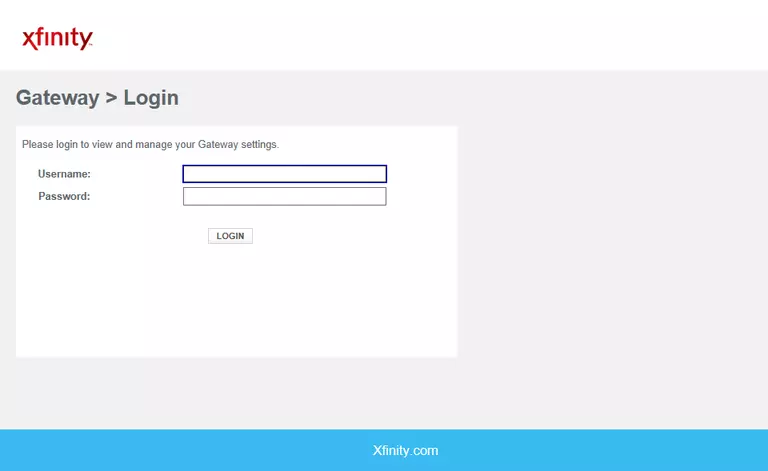
Technicolor CGM4140COM Home Screen
You should now see the Technicolor CGM4140COM home Screen, which looks similar to this:
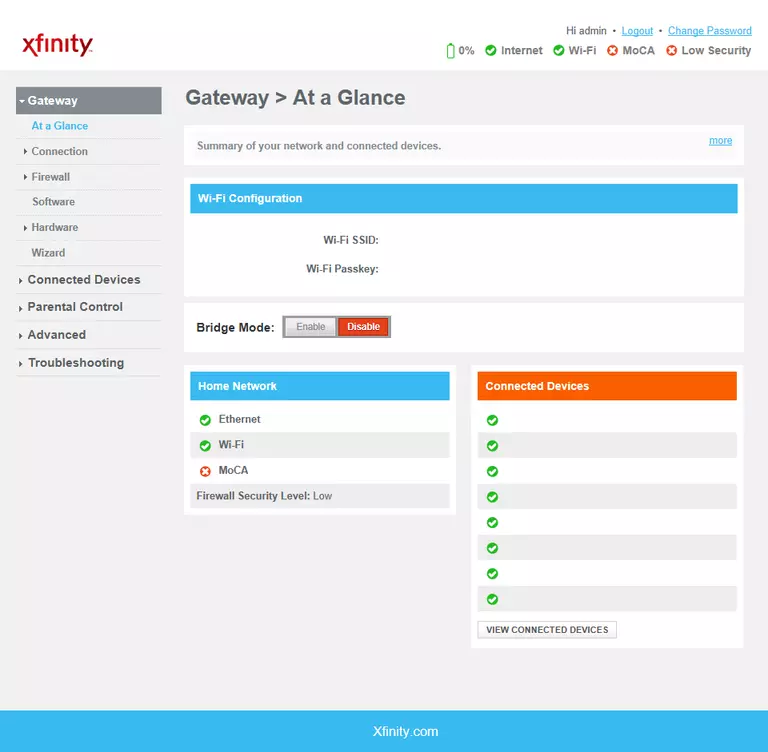
If you see this screen, then congratulations, you are now logged in to your Technicolor CGM4140COM. You are now ready to follow one of our other guides.
Solutions To Technicolor CGM4140COM Login Problems
If you cannot get logged in to your router, here a few possible solutions you can try.
Technicolor CGM4140COM Password Doesn't Work
Perhaps your router's default password is different than what we have listed here. You can try other Technicolor passwords. We have an extensive list of all Technicolor Passwords that you can try.
Forgot Password to Technicolor CGM4140COM Router
If your ISP provided your router, then you may have to call them to get your login information. They will most likely have it on file.
How to Reset the Technicolor CGM4140COM Router To Default Settings
If you still cannot get logged in, then you are probably going to have to reset your router to its default settings. The last option when you are unable to get logged in to your router is to reset it to the factory defaults.
Other Technicolor CGM4140COM Guides
Here are some of our other Technicolor CGM4140COM info that you might be interested in.
This is the login guide for the Technicolor CGM4140COM 4.4p10s2 Xfinity. We also have the following guides for the same router:
- Technicolor CGM4140COM 3.12p12s1 Shaw - Login to the Technicolor CGM4140COM
- Technicolor CGM4140COM 3.12p12s1 Shaw - Information About the Technicolor CGM4140COM Router
- Technicolor CGM4140COM 3.12p12s1 Shaw - Reset the Technicolor CGM4140COM
- Technicolor CGM4140COM 3.12p12s1 Shaw - Technicolor CGM4140COM Screenshots
- Technicolor CGM4140COM 3.12p14s1 Xfinity - Information About the Technicolor CGM4140COM Router
- Technicolor CGM4140COM 3.12p14s1 Xfinity - Reset the Technicolor CGM4140COM
- Technicolor CGM4140COM 3.12p14s1 Xfinity - Login to the Technicolor CGM4140COM
- Technicolor CGM4140COM 3.12p14s1 Xfinity - Technicolor CGM4140COM Screenshots
- Technicolor CGM4140COM 3.1p7s1 Cox - Login to the Technicolor CGM4140COM
- Technicolor CGM4140COM 3.1p7s1 Cox - Information About the Technicolor CGM4140COM Router
- Technicolor CGM4140COM 3.1p7s1 Cox - Reset the Technicolor CGM4140COM
- Technicolor CGM4140COM 3.1p7s1 Cox - Technicolor CGM4140COM Screenshots
- Technicolor CGM4140COM 3.3p19s1 Xfinity - Login to the Technicolor CGM4140COM
- Technicolor CGM4140COM 3.3p19s1 Xfinity - Information About the Technicolor CGM4140COM Router
- Technicolor CGM4140COM 3.3p19s1 Xfinity - Reset the Technicolor CGM4140COM
- Technicolor CGM4140COM 3.3p21s1 Rogers - Technicolor CGM4140COM Screenshots
- Technicolor CGM4140COM 3.3p21s1 Rogers - Reset the Technicolor CGM4140COM
- Technicolor CGM4140COM 3.3p21s1 Rogers - Information About the Technicolor CGM4140COM Router
- Technicolor CGM4140COM 3.3p21s1 Rogers - Login to the Technicolor CGM4140COM
- Technicolor CGM4140COM 3.4p7s3 Cox - Login to the Technicolor CGM4140COM
- Technicolor CGM4140COM 3.4p7s3 Cox - Information About the Technicolor CGM4140COM Router
- Technicolor CGM4140COM 3.4p7s3 Cox - Reset the Technicolor CGM4140COM
- Technicolor CGM4140COM 3.6p5s1 Xfinity - Technicolor CGM4140COM Screenshots
- Technicolor CGM4140COM 3.6p5s1 Xfinity - Information About the Technicolor CGM4140COM Router
- Technicolor CGM4140COM 3.6p5s1 Xfinity - Reset the Technicolor CGM4140COM
- Technicolor CGM4140COM 3.6p5s1 Xfinity - Login to the Technicolor CGM4140COM
- Technicolor CGM4140COM 3.6p8s2 Cox - Login to the Technicolor CGM4140COM
- Technicolor CGM4140COM 3.6p8s2 Cox - Information About the Technicolor CGM4140COM Router
- Technicolor CGM4140COM 3.6p8s2 Cox - Reset the Technicolor CGM4140COM
- Technicolor CGM4140COM 3.6p8s2 Cox - Technicolor CGM4140COM Screenshots
- Technicolor CGM4140COM 3.7p9s1 Cox - Login to the Technicolor CGM4140COM
- Technicolor CGM4140COM 3.7p9s1 Cox - Reset the Technicolor CGM4140COM
- Technicolor CGM4140COM 3.7p9s1 Cox - Technicolor CGM4140COM Screenshots
- Technicolor CGM4140COM 3.7p9s1 Cox - Information About the Technicolor CGM4140COM Router
- Technicolor CGM4140COM 4.0p12s1 Xfinity - Login to the Technicolor CGM4140COM
- Technicolor CGM4140COM 4.0p12s1 Xfinity - Information About the Technicolor CGM4140COM Router
- Technicolor CGM4140COM 4.0p12s1 Xfinity - Reset the Technicolor CGM4140COM
- Technicolor CGM4140COM 4.0p6s3 Xfinity - Login to the Technicolor CGM4140COM
- Technicolor CGM4140COM 4.0p6s3 Xfinity - Information About the Technicolor CGM4140COM Router
- Technicolor CGM4140COM 4.0p6s3 Xfinity - Reset the Technicolor CGM4140COM
- Technicolor CGM4140COM 4.0p9s1 Rogers - Login to the Technicolor CGM4140COM
- Technicolor CGM4140COM 4.0p9s1 Rogers - Information About the Technicolor CGM4140COM Router
- Technicolor CGM4140COM 4.0p9s1 Rogers - Reset the Technicolor CGM4140COM
- Technicolor CGM4140COM 4.11p7s1 Xfinity - Login to the Technicolor CGM4140COM
- Technicolor CGM4140COM 4.11p7s1 Xfinity - Information About the Technicolor CGM4140COM Router
- Technicolor CGM4140COM 4.11p7s1 Xfinity - Reset the Technicolor CGM4140COM
- Technicolor CGM4140COM 4.11p9s1 Cox - Login to the Technicolor CGM4140COM
- Technicolor CGM4140COM 4.11p9s1 Cox - Information About the Technicolor CGM4140COM Router
- Technicolor CGM4140COM 4.11p9s1 Cox - Reset the Technicolor CGM4140COM
- Technicolor CGM4140COM 4.14p18s1 Cox - Information About the Technicolor CGM4140COM Router
- Technicolor CGM4140COM 4.14p18s1 Cox - Reset the Technicolor CGM4140COM
- Technicolor CGM4140COM 4.14p18s1 Cox - Login to the Technicolor CGM4140COM
- Technicolor CGM4140COM 4.2p13s2 Xfinity - Login to the Technicolor CGM4140COM
- Technicolor CGM4140COM 4.2p13s2 Xfinity - Information About the Technicolor CGM4140COM Router
- Technicolor CGM4140COM 4.2p13s2 Xfinity - Reset the Technicolor CGM4140COM
- Technicolor CGM4140COM 4.2p14s1 Xfinity - Login to the Technicolor CGM4140COM
- Technicolor CGM4140COM 4.2p14s1 Xfinity - Information About the Technicolor CGM4140COM Router
- Technicolor CGM4140COM 4.2p14s1 Xfinity - Reset the Technicolor CGM4140COM
- Technicolor CGM4140COM 4.4p10s2 Xfinity - Information About the Technicolor CGM4140COM Router
- Technicolor CGM4140COM 4.4p10s2 Xfinity - Reset the Technicolor CGM4140COM