The Trendnet TEW-435BRM router is considered a wireless router because it offers WiFi connectivity. WiFi, or simply wireless, allows you to connect various devices to your router, such as wireless printers, smart televisions, and WiFi enabled smartphones.
Other Trendnet TEW-435BRM Guides
This is the wifi guide for the Trendnet TEW-435BRM v4. We also have the following guides for the same router:
- Trendnet TEW-435BRM - Reset the Trendnet TEW-435BRM
- Trendnet TEW-435BRM - How to change the IP Address on a Trendnet TEW-435BRM router
- Trendnet TEW-435BRM - Trendnet TEW-435BRM User Manual
- Trendnet TEW-435BRM - Trendnet TEW-435BRM Login Instructions
- Trendnet TEW-435BRM - Setup WiFi on the Trendnet TEW-435BRM
- Trendnet TEW-435BRM - Information About the Trendnet TEW-435BRM Router
- Trendnet TEW-435BRM - Trendnet TEW-435BRM Screenshots
- Trendnet TEW-435BRM v2 - How to change the IP Address on a Trendnet TEW-435BRM router
- Trendnet TEW-435BRM v2 - Trendnet TEW-435BRM User Manual
- Trendnet TEW-435BRM v2 - Trendnet TEW-435BRM Login Instructions
- Trendnet TEW-435BRM v2 - Setup WiFi on the Trendnet TEW-435BRM
- Trendnet TEW-435BRM v2 - Information About the Trendnet TEW-435BRM Router
- Trendnet TEW-435BRM v2 - Trendnet TEW-435BRM Screenshots
- Trendnet TEW-435BRM v2 - Reset the Trendnet TEW-435BRM
- Trendnet TEW-435BRM v3 - Reset the Trendnet TEW-435BRM
- Trendnet TEW-435BRM v3 - How to change the IP Address on a Trendnet TEW-435BRM router
- Trendnet TEW-435BRM v3 - Trendnet TEW-435BRM User Manual
- Trendnet TEW-435BRM v3 - Trendnet TEW-435BRM Login Instructions
- Trendnet TEW-435BRM v3 - Setup WiFi on the Trendnet TEW-435BRM
- Trendnet TEW-435BRM v3 - Information About the Trendnet TEW-435BRM Router
- Trendnet TEW-435BRM v3 - Trendnet TEW-435BRM Screenshots
- Trendnet TEW-435BRM v4 - How to change the IP Address on a Trendnet TEW-435BRM router
- Trendnet TEW-435BRM v4 - Trendnet TEW-435BRM User Manual
- Trendnet TEW-435BRM v4 - Trendnet TEW-435BRM Login Instructions
- Trendnet TEW-435BRM v4 - Information About the Trendnet TEW-435BRM Router
- Trendnet TEW-435BRM v4 - Trendnet TEW-435BRM Screenshots
- Trendnet TEW-435BRM v4 - Reset the Trendnet TEW-435BRM
WiFi Terms
Before we get started there is a little bit of background info that you should be familiar with.
Wireless Name
Your wireless network needs to have a name to uniquely identify it from other wireless networks. If you are not sure what this means we have a guide explaining what a wireless name is that you can read for more information.
Wireless Password
An important part of securing your wireless network is choosing a strong password.
Wireless Channel
Picking a WiFi channel is not always a simple task. Be sure to read about WiFi channels before making the choice.
Encryption
You should almost definitely pick WPA2 for your networks encryption. If you are unsure, be sure to read our WEP vs WPA guide first.
Login To The Trendnet TEW-435BRM
To get started configuring the Trendnet TEW-435BRM WiFi settings you need to login to your router. If you are already logged in you can skip this step.
To login to the Trendnet TEW-435BRM, follow our Trendnet TEW-435BRM Login Guide.
Find the WiFi Settings on the Trendnet TEW-435BRM
If you followed our login guide above then you should see this screen.
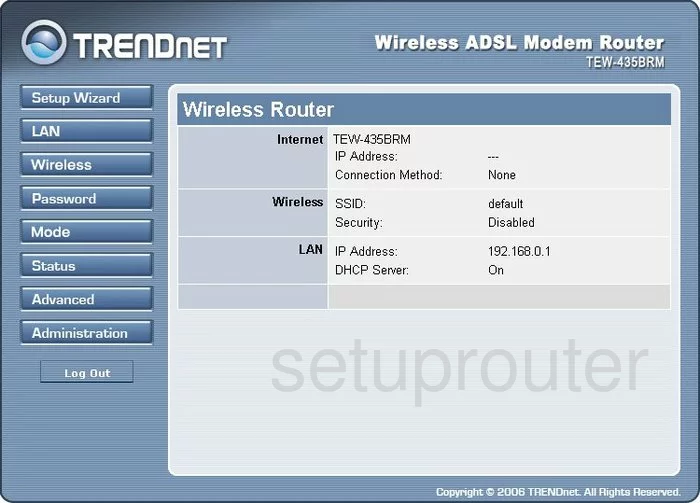
After you have logged into the TRENDnet TEW-435BRMv4 router you should begin on the Home page. To configure the wireless settings, click the link in the left sidebar titled Wireless.
Change the WiFi Settings on the Trendnet TEW-435BRM
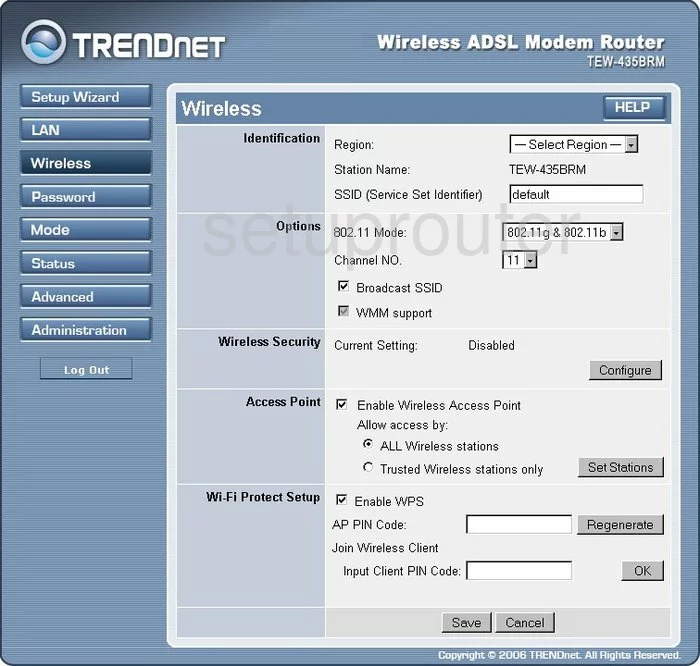
This takes you to a page like the one you see here.
First, locate the SSID (Service Set Identifier). This is the network ID. Go ahead and create a new name here. This can be just about anything you can think of but don't use personal info. To learn more, check out this guide.
Next, you need to choose your 802.11 Mode. This is asking what type of wireless standard you are using. This is an older router and only has the ability to deal with wireless devices older than 2009. If you want to update your wireless standards, you will need to update your firmware.
If you plan on changing your channel, do so now using the Channel NO. drop down menu. Choose from channels 1,6, or 11. To find out why, read this guide.
Now you need to locate the Wireless Security and click the Configure button. This takes you to a page that unfortunately we don't have the screenshot for. It will first ask you what type of Security System you want to use. If the choice of WPA2-PSK is not in the list of available security options we strongly recommend that you update your firmware to get this form of security.
You will also be asked to enter a Passphrase or PSK. This is referring to the internet password and should be strong. We recommend using a minimum of 14 characters. If you need more help, check out this guide.
Click Save, then Close.
You should now be on the previous page again. Skip down to the section titled Wi-Fi Protect Setup. This is WPS. We strongly advise against the use of WPS because it is a very weak form of securing a network. If possible, disable WPS. Check out our What is WPS Guide for more information.
Click Save and you are finished. Congratulations!
Possible Problems when Changing your WiFi Settings
After making these changes to your router you will almost definitely have to reconnect any previously connected devices. This is usually done at the device itself and not at your computer.
Other Trendnet TEW-435BRM Info
Don't forget about our other Trendnet TEW-435BRM info that you might be interested in.
This is the wifi guide for the Trendnet TEW-435BRM v4. We also have the following guides for the same router:
- Trendnet TEW-435BRM - Reset the Trendnet TEW-435BRM
- Trendnet TEW-435BRM - How to change the IP Address on a Trendnet TEW-435BRM router
- Trendnet TEW-435BRM - Trendnet TEW-435BRM User Manual
- Trendnet TEW-435BRM - Trendnet TEW-435BRM Login Instructions
- Trendnet TEW-435BRM - Setup WiFi on the Trendnet TEW-435BRM
- Trendnet TEW-435BRM - Information About the Trendnet TEW-435BRM Router
- Trendnet TEW-435BRM - Trendnet TEW-435BRM Screenshots
- Trendnet TEW-435BRM v2 - How to change the IP Address on a Trendnet TEW-435BRM router
- Trendnet TEW-435BRM v2 - Trendnet TEW-435BRM User Manual
- Trendnet TEW-435BRM v2 - Trendnet TEW-435BRM Login Instructions
- Trendnet TEW-435BRM v2 - Setup WiFi on the Trendnet TEW-435BRM
- Trendnet TEW-435BRM v2 - Information About the Trendnet TEW-435BRM Router
- Trendnet TEW-435BRM v2 - Trendnet TEW-435BRM Screenshots
- Trendnet TEW-435BRM v2 - Reset the Trendnet TEW-435BRM
- Trendnet TEW-435BRM v3 - Reset the Trendnet TEW-435BRM
- Trendnet TEW-435BRM v3 - How to change the IP Address on a Trendnet TEW-435BRM router
- Trendnet TEW-435BRM v3 - Trendnet TEW-435BRM User Manual
- Trendnet TEW-435BRM v3 - Trendnet TEW-435BRM Login Instructions
- Trendnet TEW-435BRM v3 - Setup WiFi on the Trendnet TEW-435BRM
- Trendnet TEW-435BRM v3 - Information About the Trendnet TEW-435BRM Router
- Trendnet TEW-435BRM v3 - Trendnet TEW-435BRM Screenshots
- Trendnet TEW-435BRM v4 - How to change the IP Address on a Trendnet TEW-435BRM router
- Trendnet TEW-435BRM v4 - Trendnet TEW-435BRM User Manual
- Trendnet TEW-435BRM v4 - Trendnet TEW-435BRM Login Instructions
- Trendnet TEW-435BRM v4 - Information About the Trendnet TEW-435BRM Router
- Trendnet TEW-435BRM v4 - Trendnet TEW-435BRM Screenshots
- Trendnet TEW-435BRM v4 - Reset the Trendnet TEW-435BRM