All of the screenshots below were submitted to this site by our users.
Please feel free to share screenshots with us using our Router Screenshot Grabber, which is a free tool in Network Utilities. It makes the capture process easy and sends the screenshots to us automatically.
This is the screenshots guide for the ZTE H369A v1.0.2_TL1T6v1 Tele2. We also have the following guides for the same router:
- ZTE H369A v1.0.2_TL1T6v1 Tele2 - ZTE H369A Login Instructions
- ZTE H369A v1.0.2_TL1T6v1 Tele2 - Information About the ZTE H369A Router
- ZTE H369A v1.0.2_TL1T6v1 Tele2 - Reset the ZTE H369A
- ZTE H369A v1.01.00T03.0 - ZTE H369A Login Instructions
- ZTE H369A v1.01.00T03.0 - ZTE H369A Screenshots
- ZTE H369A v1.01.00T03.0 - Information About the ZTE H369A Router
- ZTE H369A v1.01.00T03.0 - Reset the ZTE H369A
All ZTE H369A Screenshots
All screenshots below were captured from a ZTE H369A router.
ZTE H369A Port Forwarding Screenshot
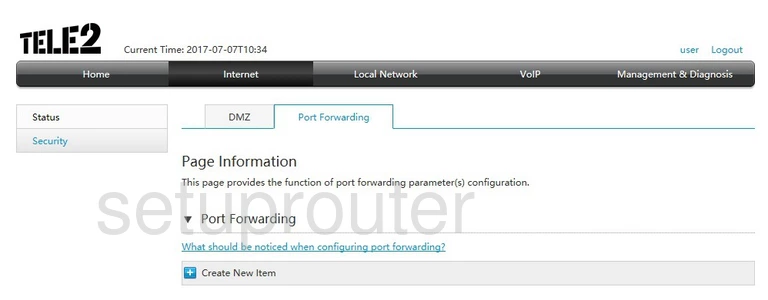
ZTE H369A Port Forwarding Screenshot
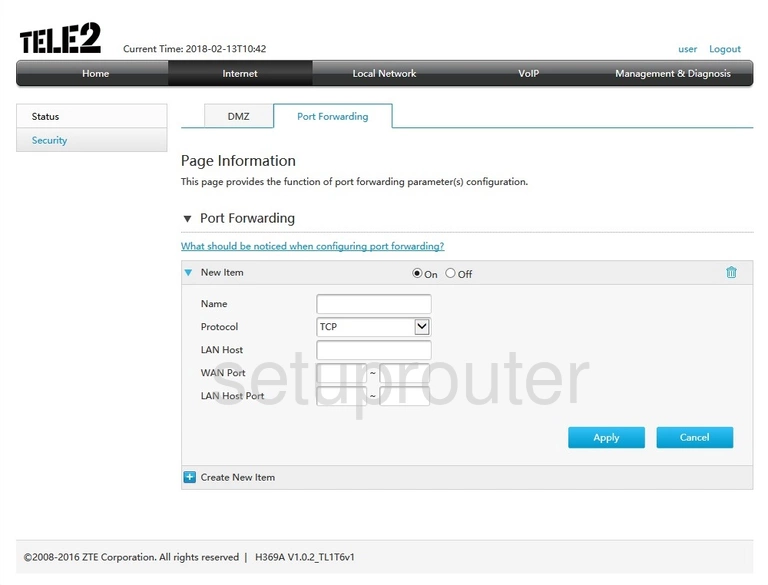
ZTE H369A Login Screenshot
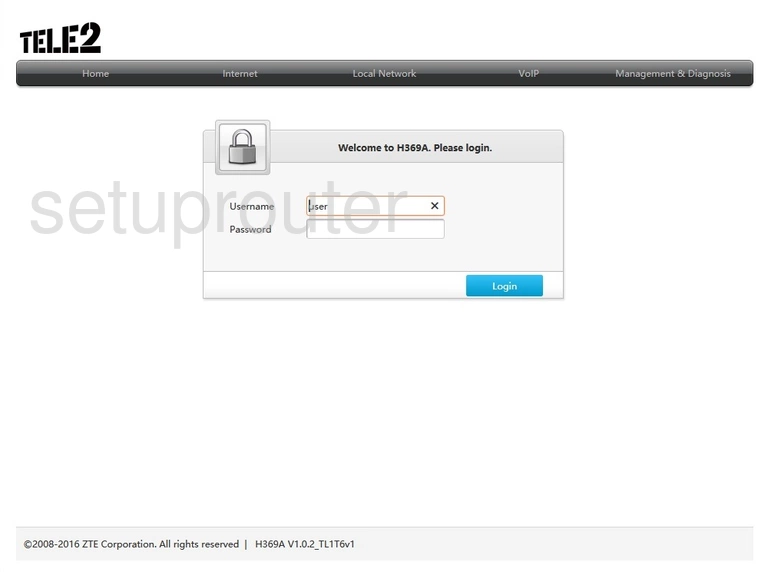
ZTE H369A Dhcp Screenshot
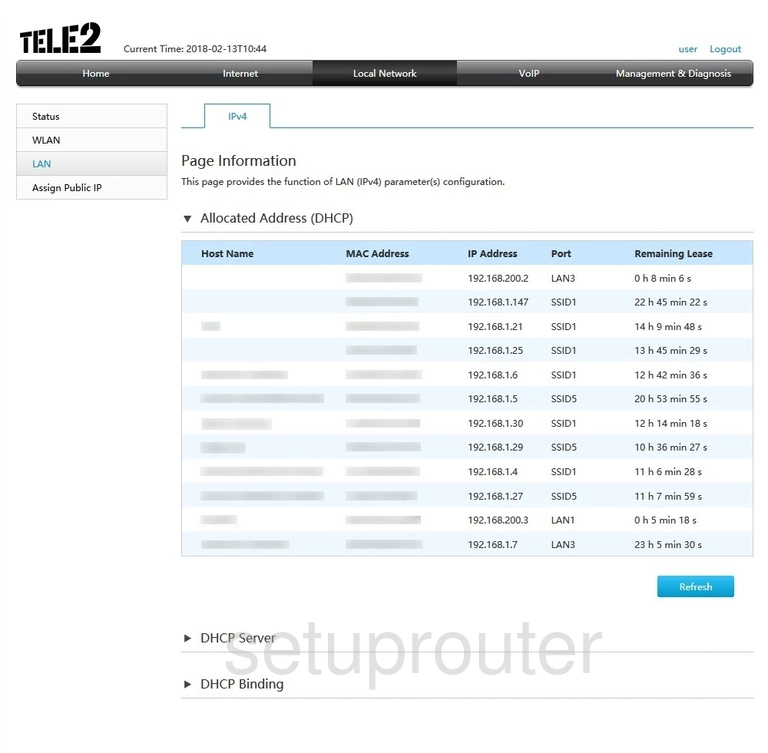
ZTE H369A Status Screenshot
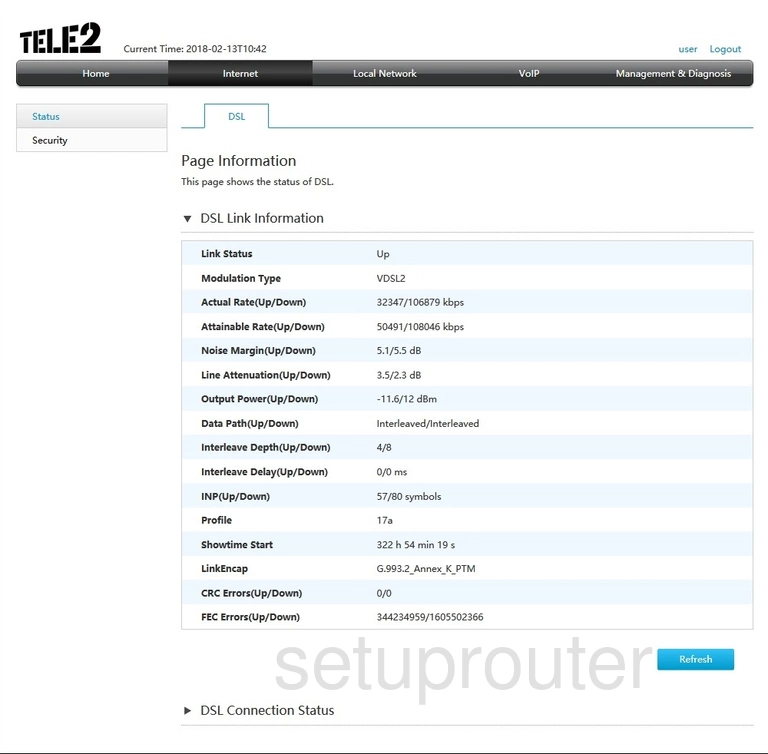
ZTE H369A Attached Devices Screenshot
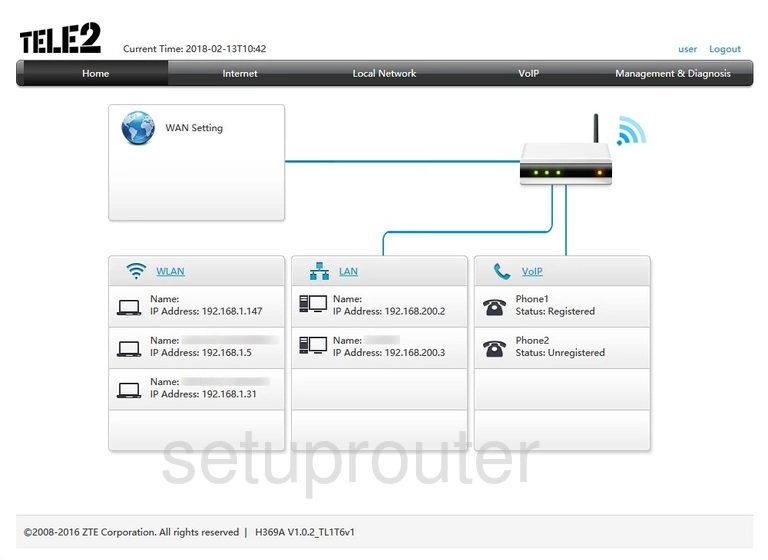
ZTE H369A Dmz Screenshot
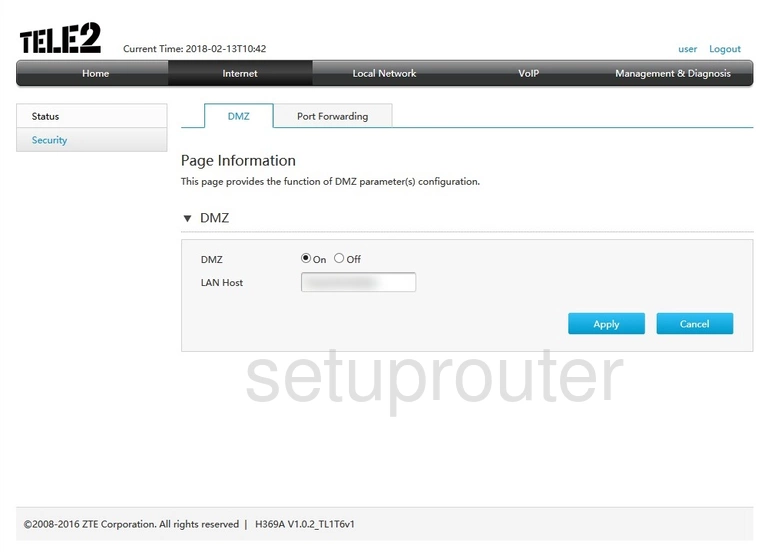
ZTE H369A Wifi Wps Screenshot
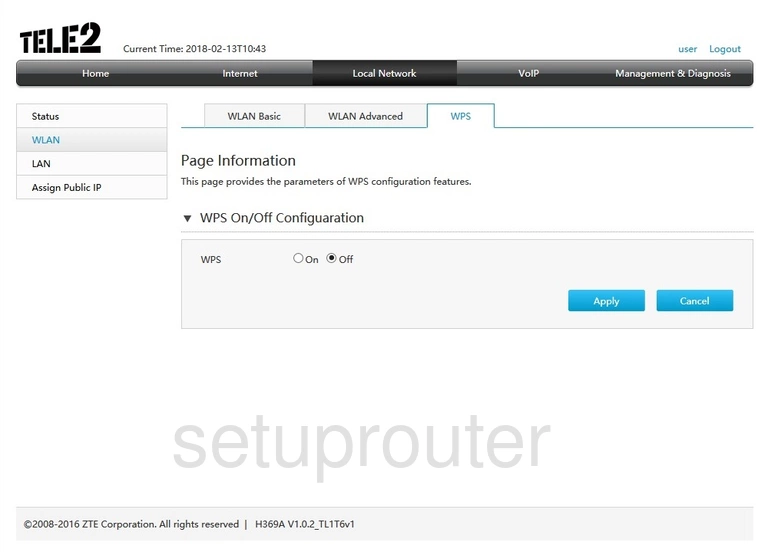
ZTE H369A Wifi Status Screenshot
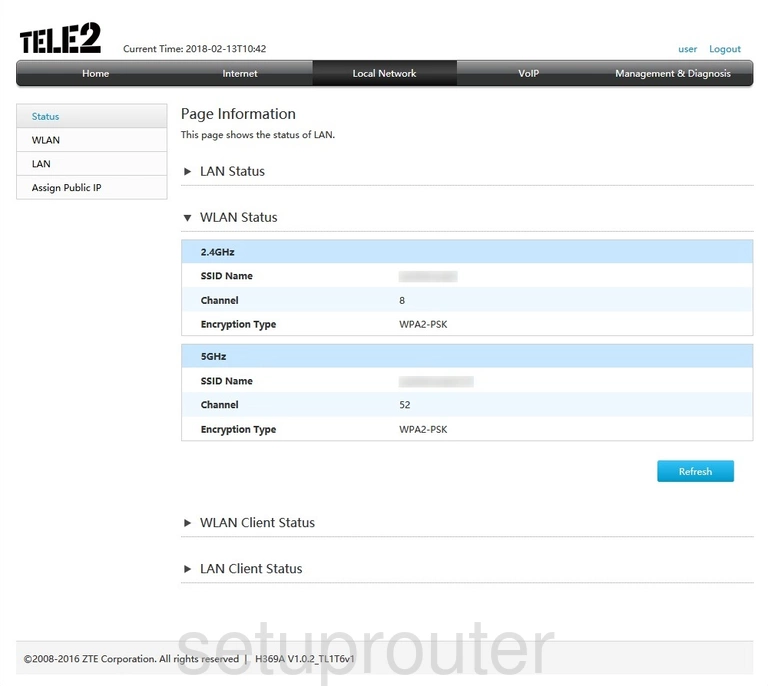
ZTE H369A Wifi Setup Screenshot
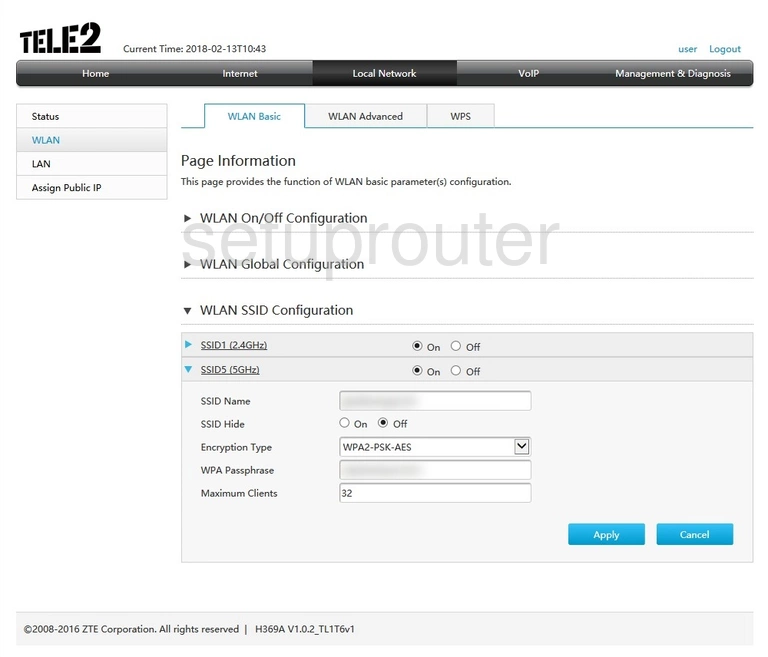
ZTE H369A Wifi Setup Screenshot
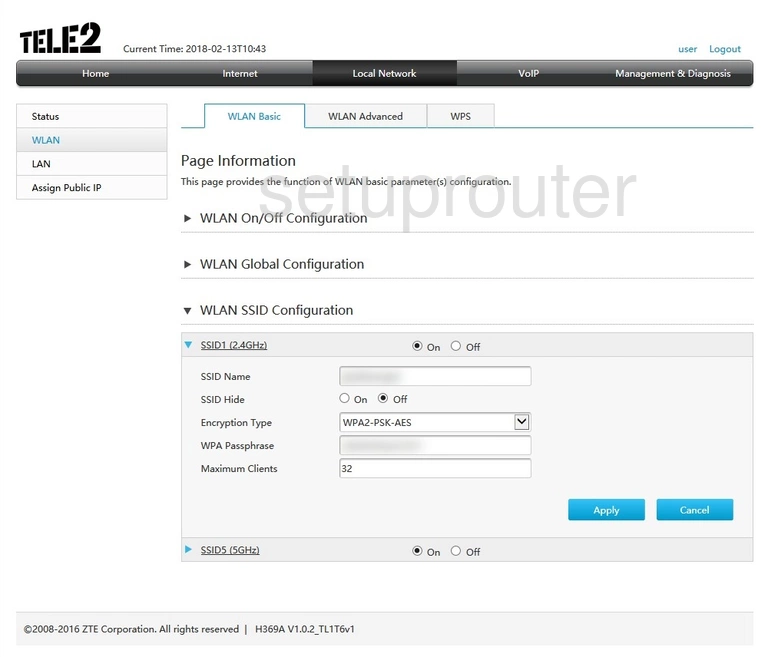
ZTE H369A Wifi Setup Screenshot
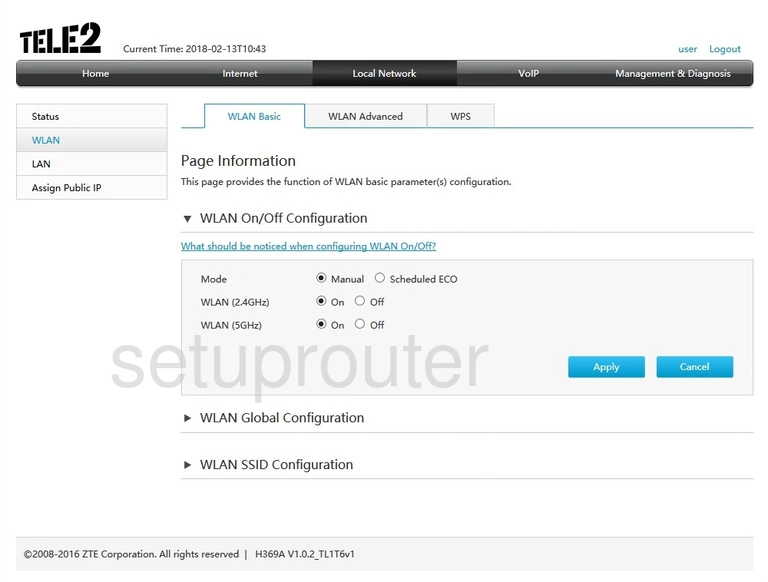
ZTE H369A Wifi Setup Screenshot
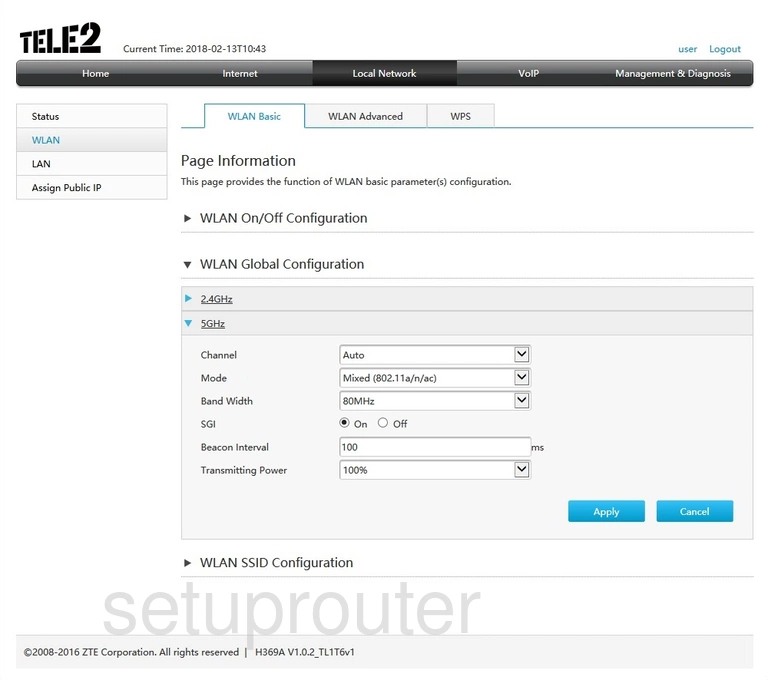
ZTE H369A Wifi Setup Screenshot
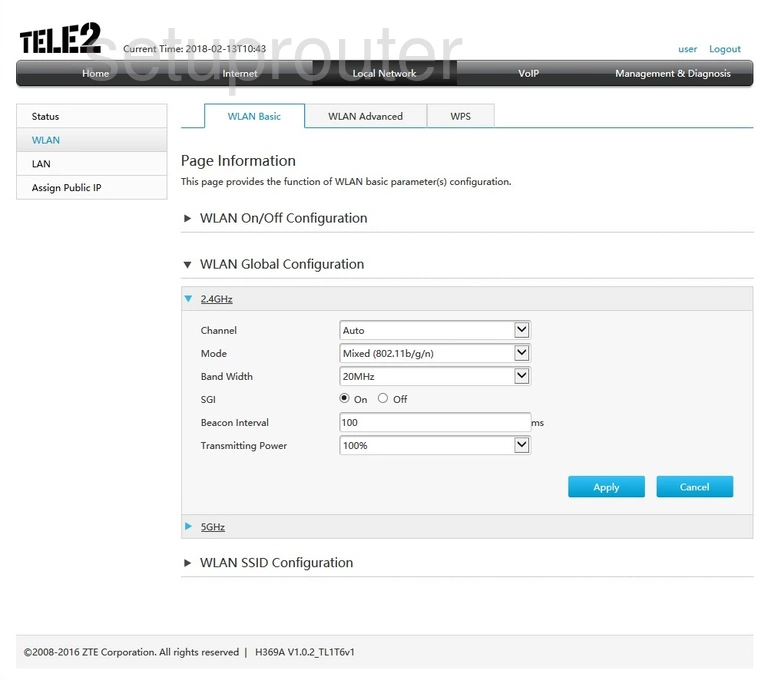
ZTE H369A Wifi Status Screenshot
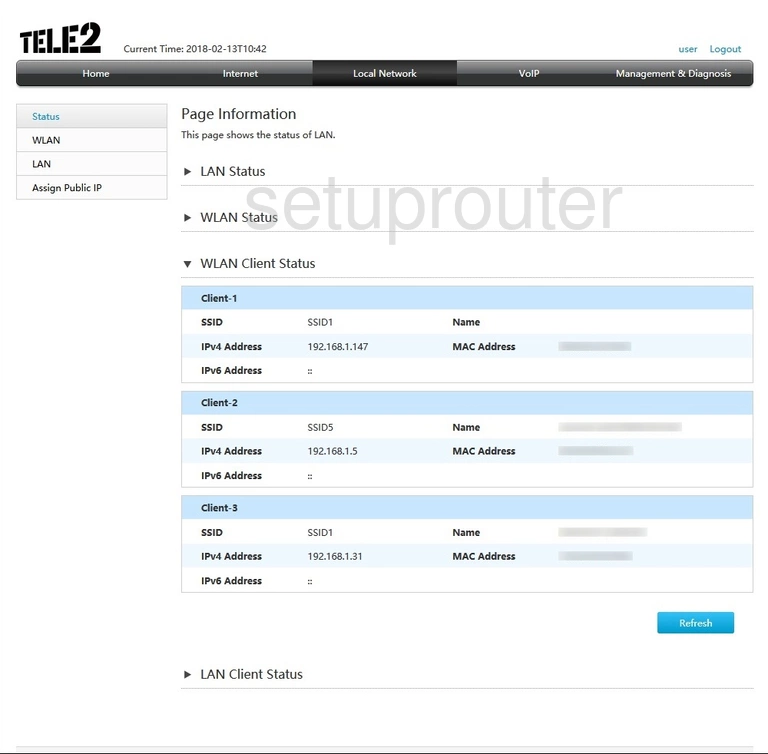
ZTE H369A Wifi Security Screenshot
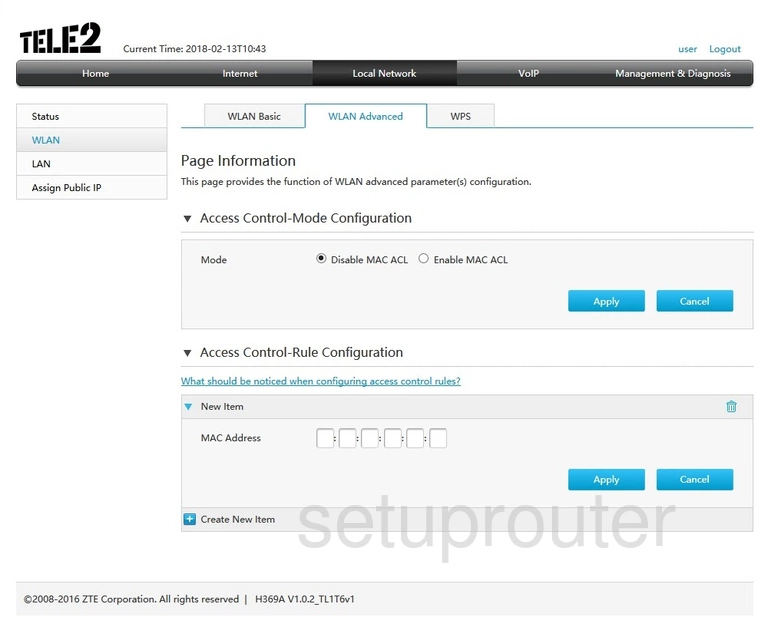
ZTE H369A Voip Screenshot
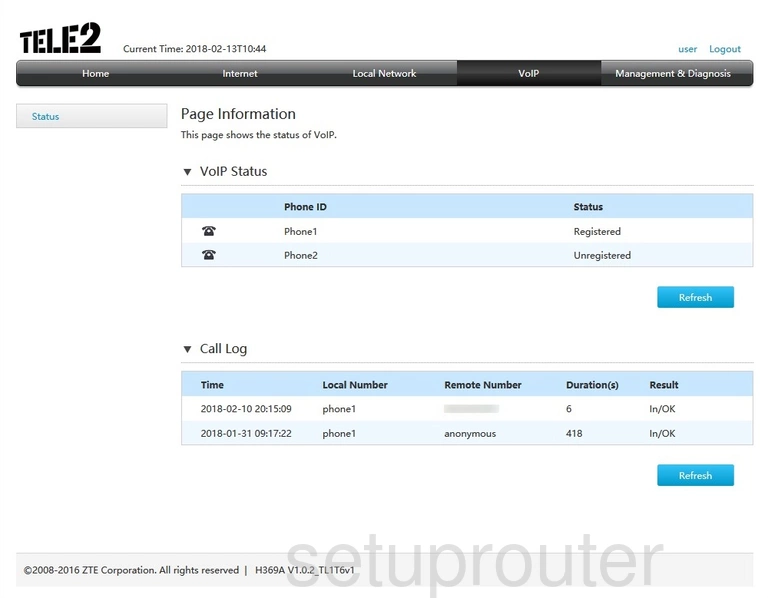
ZTE H369A Setup Screenshot
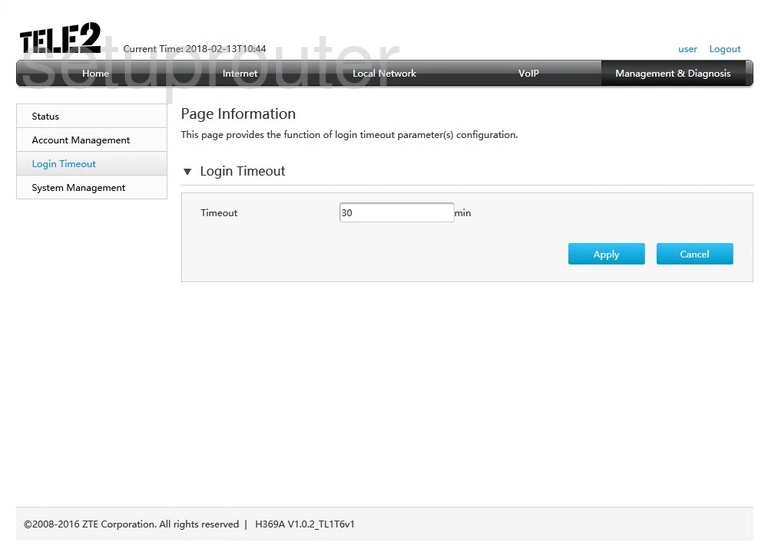
ZTE H369A Lan Status Screenshot
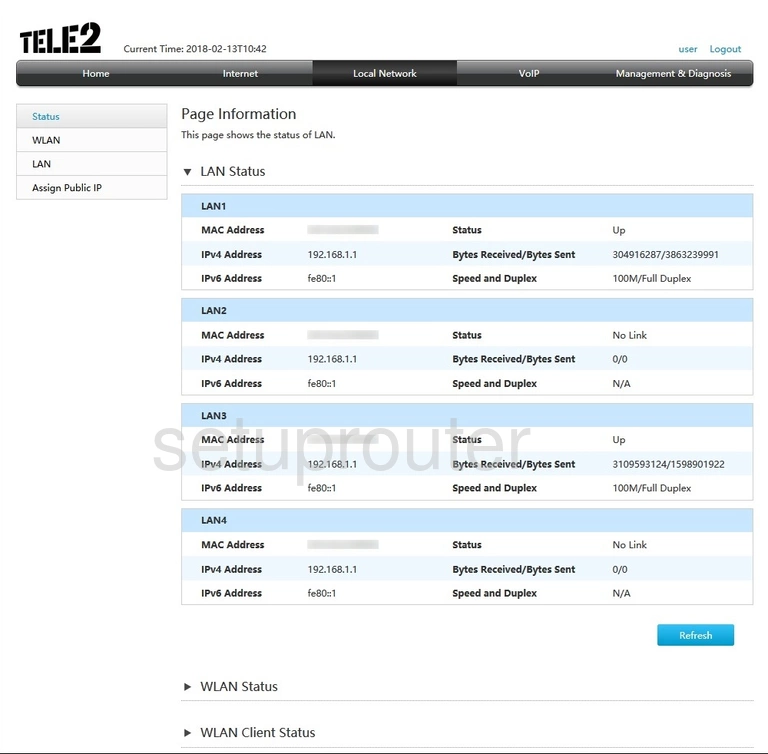
ZTE H369A Attached Devices Screenshot

ZTE H369A Status Screenshot
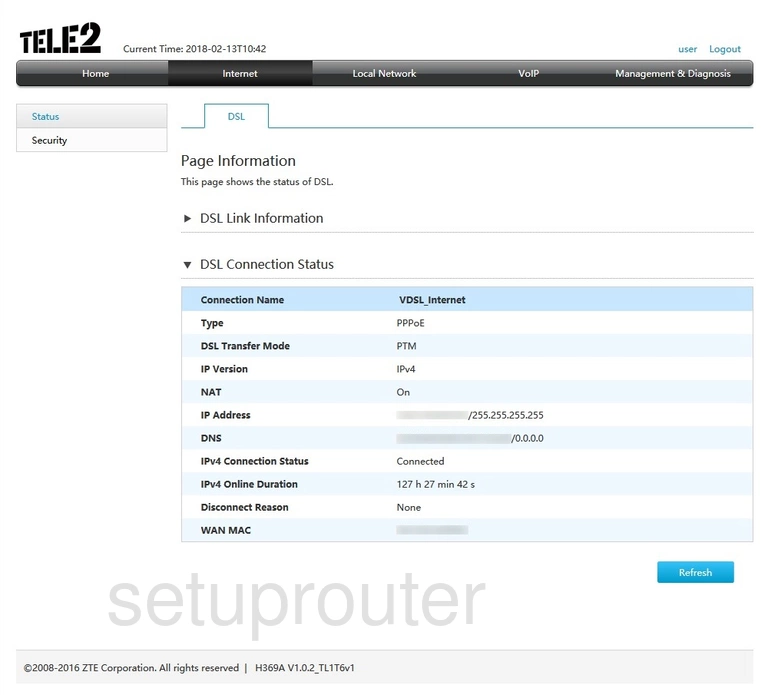
ZTE H369A Dhcp Screenshot
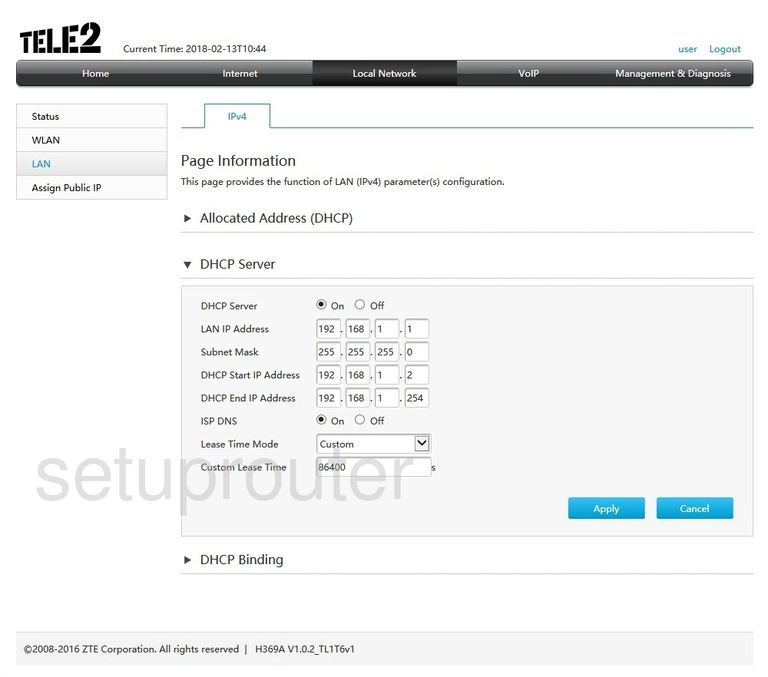
ZTE H369A Address Reservation Screenshot
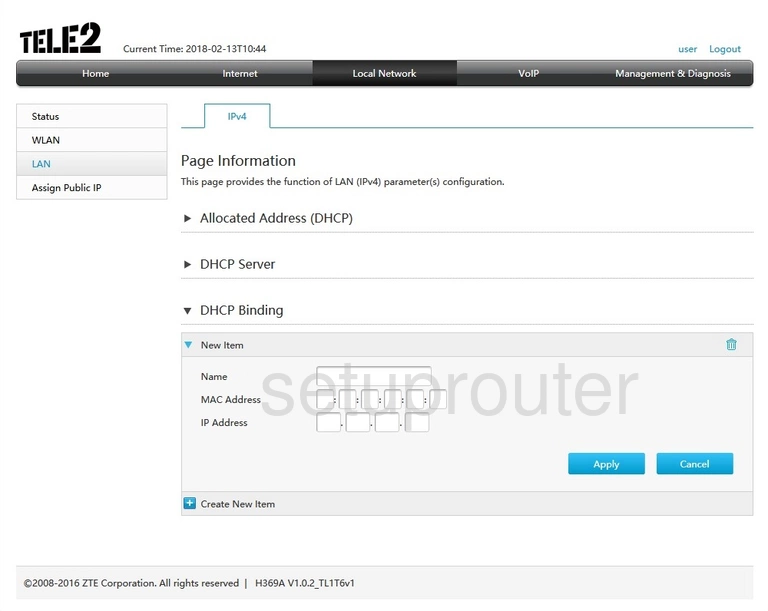
ZTE H369A Reset Screenshot
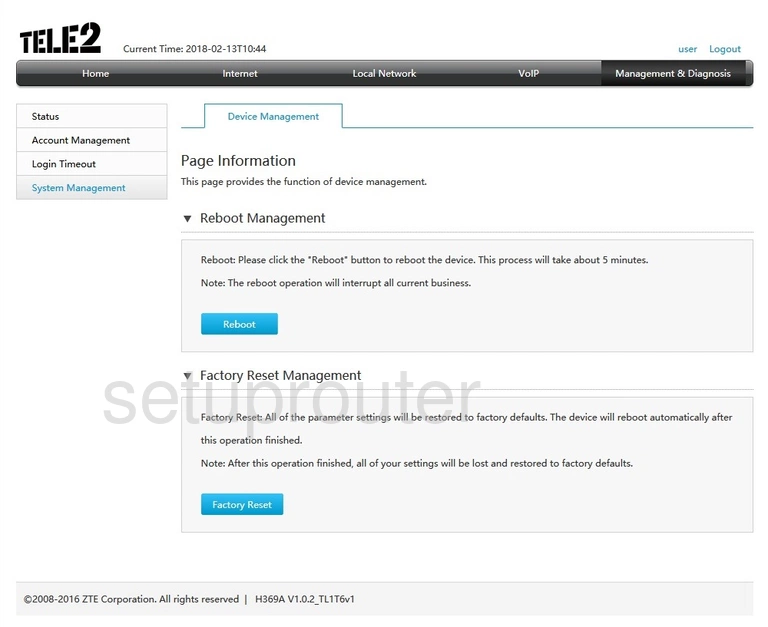
ZTE H369A Status Screenshot
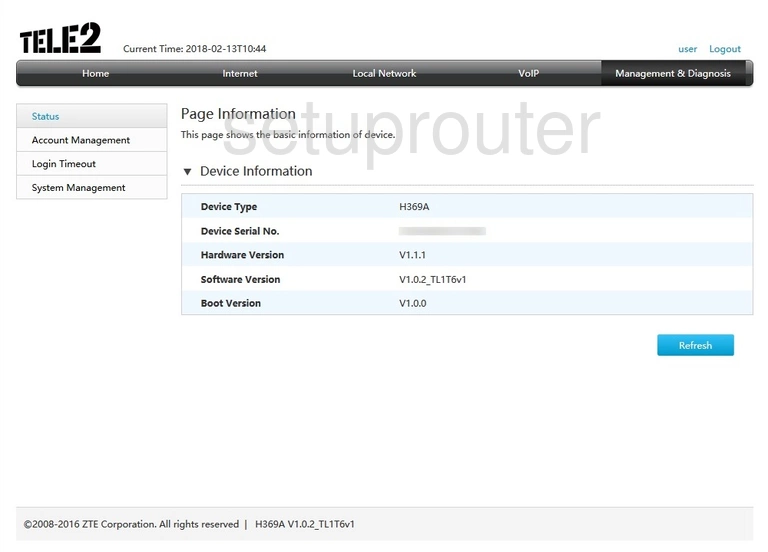
ZTE H369A Mac Address Screenshot
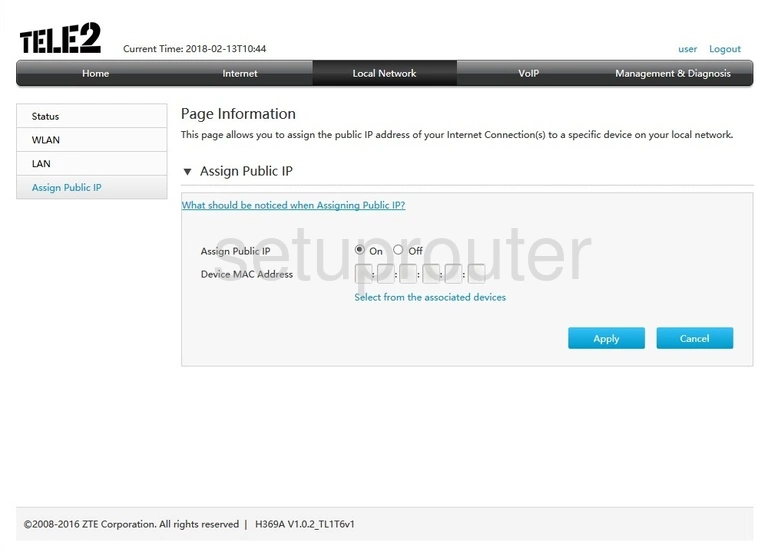
ZTE H369A Password Screenshot
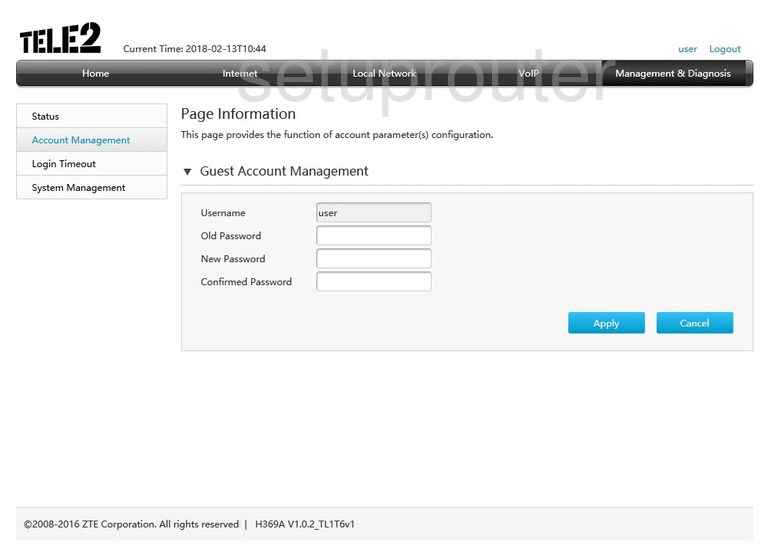
This is the screenshots guide for the ZTE H369A v1.0.2_TL1T6v1 Tele2. We also have the following guides for the same router:
- ZTE H369A v1.0.2_TL1T6v1 Tele2 - ZTE H369A Login Instructions
- ZTE H369A v1.0.2_TL1T6v1 Tele2 - Information About the ZTE H369A Router
- ZTE H369A v1.0.2_TL1T6v1 Tele2 - Reset the ZTE H369A
- ZTE H369A v1.01.00T03.0 - ZTE H369A Login Instructions
- ZTE H369A v1.01.00T03.0 - ZTE H369A Screenshots
- ZTE H369A v1.01.00T03.0 - Information About the ZTE H369A Router
- ZTE H369A v1.01.00T03.0 - Reset the ZTE H369A