This guide shows you exactly how to login to the ZTE H369A router.
Other ZTE H369A Guides
This is the login guide for the ZTE H369A v1.0.2_TL1T6v1 Tele2. We also have the following guides for the same router:
- ZTE H369A v1.0.2_TL1T6v1 Tele2 - ZTE H369A Screenshots
- ZTE H369A v1.0.2_TL1T6v1 Tele2 - Information About the ZTE H369A Router
- ZTE H369A v1.0.2_TL1T6v1 Tele2 - Reset the ZTE H369A
- ZTE H369A v1.01.00T03.0 - ZTE H369A Login Instructions
- ZTE H369A v1.01.00T03.0 - ZTE H369A Screenshots
- ZTE H369A v1.01.00T03.0 - Information About the ZTE H369A Router
- ZTE H369A v1.01.00T03.0 - Reset the ZTE H369A
Find Your ZTE H369A Router IP Address
The first thing that we need to know in order to login to the ZTE H369A router is it's internal IP address.
| Known H369A IP Addresses |
|---|
| 192.168.1.1 |
Choose an IP address from the list above and then follow the rest of this guide.
If later on in this guide you do not find your router using the IP address that you pick, then you can try different IP addresses until you get logged in. It should be completely harmless to try different IP addresses.
If, after trying all of the above IP addresses, you still cannot find your router, then you can try one of the following steps:
- Follow our Find Your Router's Internal IP Address guide.
- Use our free Router Detector software.
After you find your router's internal IP Address, it is time to try logging in to it.
Login to the ZTE H369A Router
The ZTE H369A is managed through a web-based interface. You need to use a web browser to manage it, such as Chrome, Edge, or Firefox.
Enter ZTE H369A Internal IP Address
Put the internal IP Address of your ZTE H369A in the address bar of your web browser. The address bar will look like this:

Press the Enter key on your keyboard. A window will show asking for your ZTE H369A password.
ZTE H369A Default Username and Password
You need to know your username and password to login to your ZTE H369A. If you are not sure what the username and password are, then perhaps they are still set to the factory defaults. All of the default usernames and passwords for the ZTE H369A are listed below.
| ZTE H369A Default Usernames and Passwords | |
|---|---|
| Username | Password |
| user | user |
Put your username and password in the appropriate boxes. Keep trying them all until you get logged in.
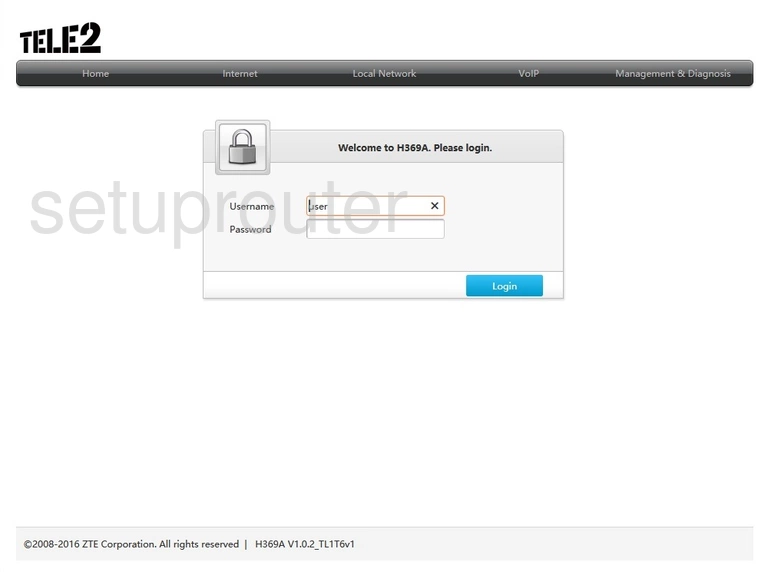
ZTE H369A Home Screen
After you get logged in you should see the ZTE H369A home screen, which looks like this:
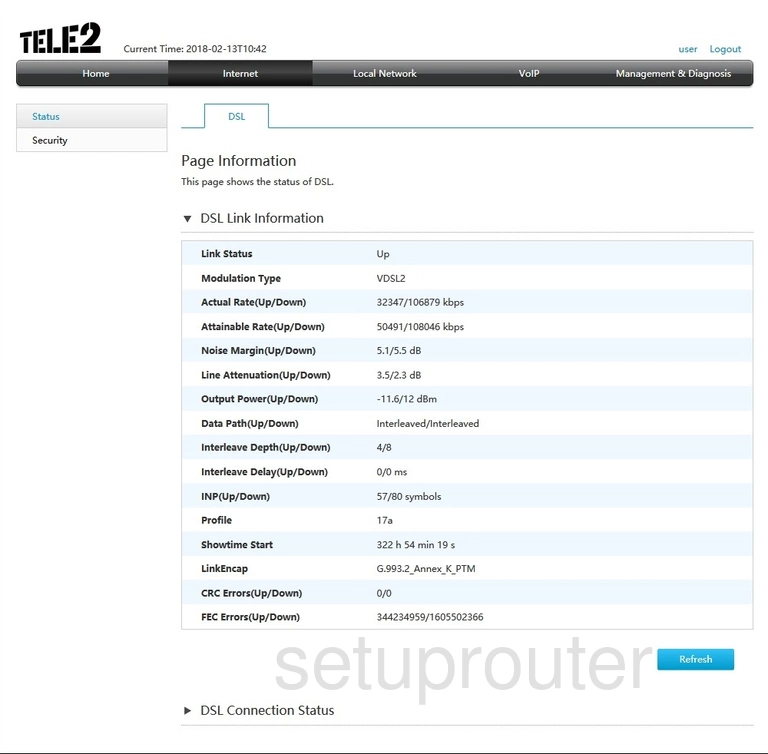
If you see this screen, then good job, you are now logged in to your ZTE H369A router. You are ready to follow any of our other guides for this router.
Solutions To ZTE H369A Login Problems
Here are some things that you can try if you are having problems getting logged in to your router.
ZTE H369A Password Doesn't Work
It's possible that your router's factory default password is different than what we have listed. You should try other ZTE passwords. Head over to our list of all ZTE Passwords.
Forgot Password to ZTE H369A Router
If you are using an ISP provided router, then you may need to call their support desk and ask for your login information. Most of the time they will have it on file for you.
How to Reset the ZTE H369A Router To Default Settings
If you still cannot get logged in, then you are probably going to have to reset your router to its default settings. For help resetting your router, follow our How To Reset your Router guide.
Other ZTE H369A Guides
Here are some of our other ZTE H369A info that you might be interested in.
This is the login guide for the ZTE H369A v1.0.2_TL1T6v1 Tele2. We also have the following guides for the same router:
- ZTE H369A v1.0.2_TL1T6v1 Tele2 - ZTE H369A Screenshots
- ZTE H369A v1.0.2_TL1T6v1 Tele2 - Information About the ZTE H369A Router
- ZTE H369A v1.0.2_TL1T6v1 Tele2 - Reset the ZTE H369A
- ZTE H369A v1.01.00T03.0 - ZTE H369A Login Instructions
- ZTE H369A v1.01.00T03.0 - ZTE H369A Screenshots
- ZTE H369A v1.01.00T03.0 - Information About the ZTE H369A Router
- ZTE H369A v1.01.00T03.0 - Reset the ZTE H369A