Here are instructions for logging in to the ZTE H369A router.
Other ZTE H369A Guides
This is the login guide for the ZTE H369A v1.01.00T03.8V4 (NL). We also have the following guides for the same router:
- ZTE H369A v1.0.2_TL1T6v1 Tele2 - ZTE H369A Login Instructions
- ZTE H369A v1.0.2_TL1T6v1 Tele2 - ZTE H369A Screenshots
- ZTE H369A v1.0.2_TL1T6v1 Tele2 - Information About the ZTE H369A Router
- ZTE H369A v1.0.2_TL1T6v1 Tele2 - Reset the ZTE H369A
- ZTE H369A v1.01.00T03.0 - ZTE H369A Login Instructions
- ZTE H369A v1.01.00T03.0 - ZTE H369A Screenshots
- ZTE H369A v1.01.00T03.0 - Information About the ZTE H369A Router
- ZTE H369A v1.01.00T03.0 - Reset the ZTE H369A
Find Your ZTE H369A Router IP Address
In order to login to the ZTE H369A router, we need to know it's internal IP address.
| Known H369A IP Addresses |
|---|
| 192.168.1.1 |
You may have to try using a few different IP addresses from the list above. Just pick one and then follow the rest of this guide.
If the IP address you picked does not seem to work, then simply try a different one. It is harmless to try different IP addresses.
If you try all of the above IP addresses and still cannot find your router, then you can try one of the following steps:
- Use our Find Your Router's Internal IP Address guide.
- Use our free Router Detector software.
The next step is to try logging in to your router.
Login to the ZTE H369A Router
Your ZTE H369A router has a web interface. You need to use a web browser to manage it, such as Chrome, Edge, or Firefox.
Enter ZTE H369A Internal IP Address
Either copy/paste or type the internal IP address of your ZTE H369A router into the address bar of your web browser. The address bar will look like this:

Press the Enter key on your keyboard. You will see a window asking for your ZTE H369A password.
ZTE H369A Default Username and Password
In order to login to your ZTE H369A you are going to need to know your username and password. It's possible that the router's password is still set to the factory default. Here is a list of all known factory default usernames and passwords for the ZTE H369A router.
| ZTE H369A Default Usernames and Passwords | |
|---|---|
| Username | Password |
| admin | password |
In the window that pops up, enter your username and password. You can try them all.
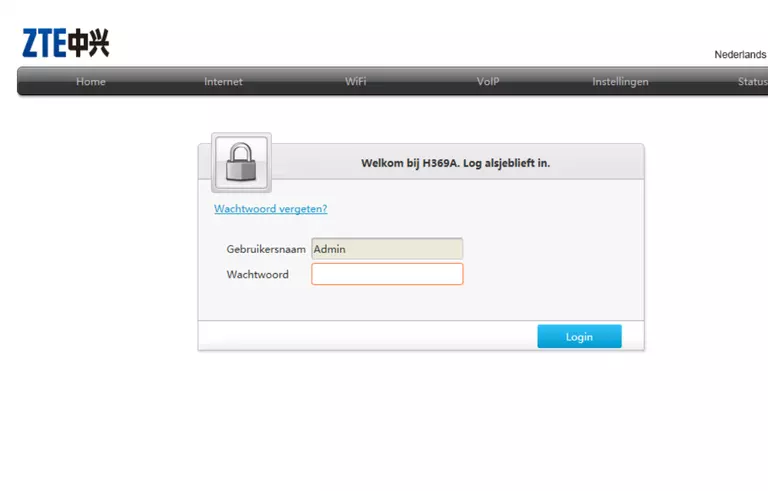
ZTE H369A Home Screen
If your password is correct then you will be logged in and see the ZTE H369A home screen, which looks like this:
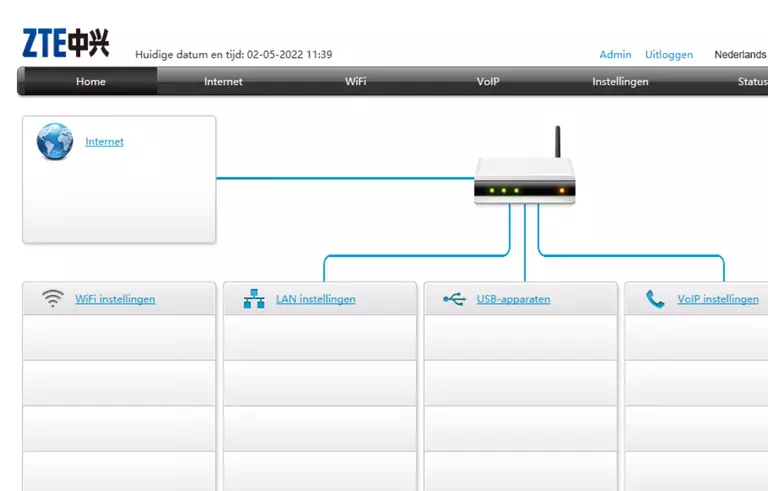
If you see this screen, then good job, you are now logged in to your ZTE H369A router. You are now ready to follow one of our other guides.
Solutions To ZTE H369A Login Problems
Here are some things that you can try if you are having problems getting logged in to your router.
ZTE H369A Password Doesn't Work
It's possible that your router's factory default password is different than what we have listed. It doesn't hurt to try all of the other known ZTE passwords. Here is our list of all ZTE Passwords.
Forgot Password to ZTE H369A Router
If your Internet Service Provider supplied you with your router, then you might want to try giving them a call and see if they either know what your router's username and password are, or maybe they can reset it for you.
How to Reset the ZTE H369A Router To Default Settings
If all else fails and you are unable to login to your router, then you may have to reset it to its factory default settings. If you decide to reset your router to factory defaults, then you can follow our How To Reset your Router guide.f you still cannot get logged in, then you are probably going to have to reset your router to its default settings.
Other ZTE H369A Guides
Here are some of our other ZTE H369A info that you might be interested in.
This is the login guide for the ZTE H369A v1.01.00T03.8V4 (NL). We also have the following guides for the same router:
- ZTE H369A v1.0.2_TL1T6v1 Tele2 - ZTE H369A Login Instructions
- ZTE H369A v1.0.2_TL1T6v1 Tele2 - ZTE H369A Screenshots
- ZTE H369A v1.0.2_TL1T6v1 Tele2 - Information About the ZTE H369A Router
- ZTE H369A v1.0.2_TL1T6v1 Tele2 - Reset the ZTE H369A
- ZTE H369A v1.01.00T03.0 - ZTE H369A Login Instructions
- ZTE H369A v1.01.00T03.0 - ZTE H369A Screenshots
- ZTE H369A v1.01.00T03.0 - Information About the ZTE H369A Router
- ZTE H369A v1.01.00T03.0 - Reset the ZTE H369A