Each of these screenshots was captured and submitted to us by users of this site.
We'd love to see your screenshots on our site. Simply use our Router Screenshot Grabber, which is a free tool in Network Utilities. It makes the capture process easy and sends the screenshots to us automatically.
This is the screenshots guide for the ZTE H369A v1.01.00T03.0. We also have the following guides for the same router:
- ZTE H369A v1.0.2_TL1T6v1 Tele2 - ZTE H369A Login Instructions
- ZTE H369A v1.0.2_TL1T6v1 Tele2 - ZTE H369A Screenshots
- ZTE H369A v1.0.2_TL1T6v1 Tele2 - Information About the ZTE H369A Router
- ZTE H369A v1.0.2_TL1T6v1 Tele2 - Reset the ZTE H369A
- ZTE H369A v1.01.00T03.0 - ZTE H369A Login Instructions
- ZTE H369A v1.01.00T03.0 - Information About the ZTE H369A Router
- ZTE H369A v1.01.00T03.0 - Reset the ZTE H369A
All ZTE H369A Screenshots
All screenshots below were captured from a ZTE H369A router.
ZTE H369A Wifi Setup Screenshot
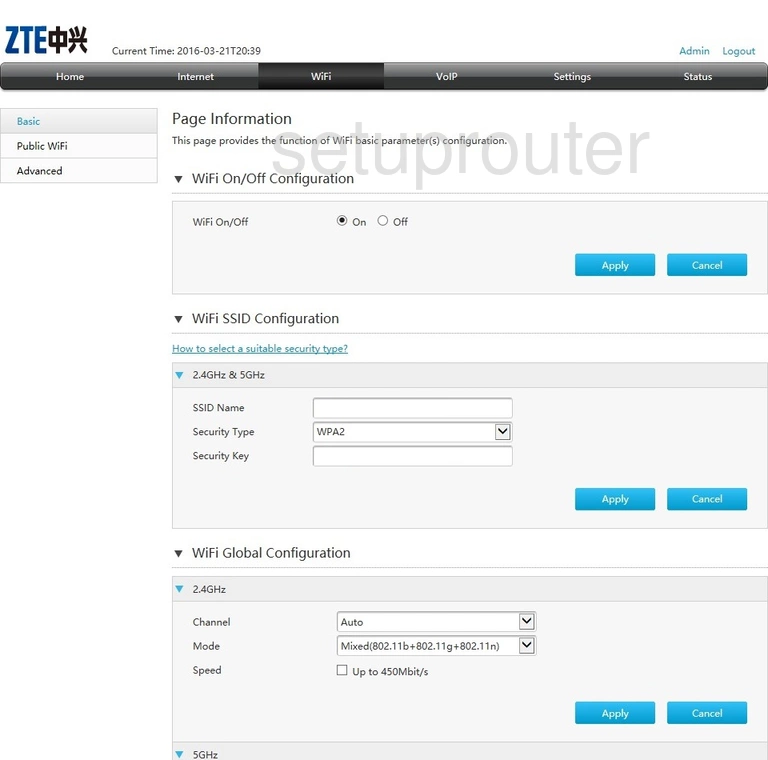
ZTE H369A Wifi Advanced Screenshot
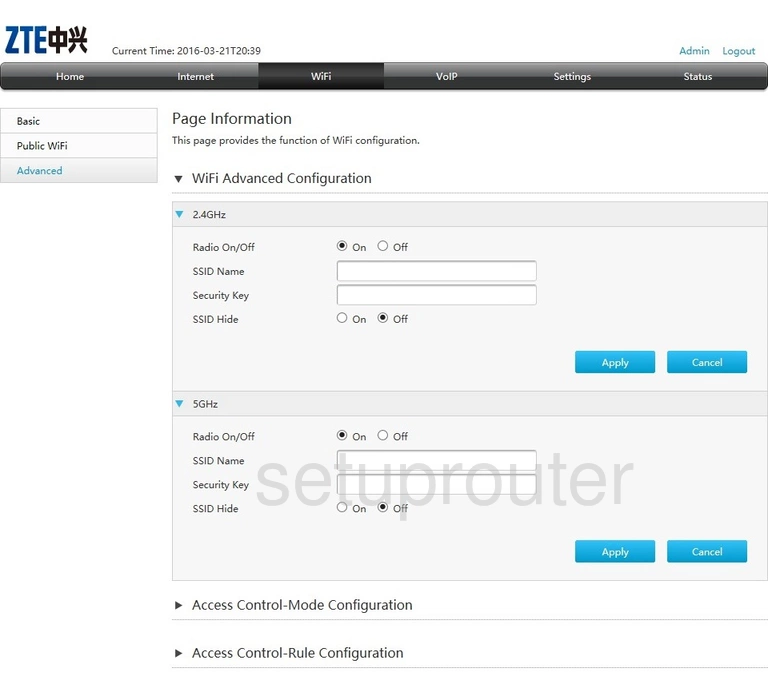
ZTE H369A Voip Screenshot
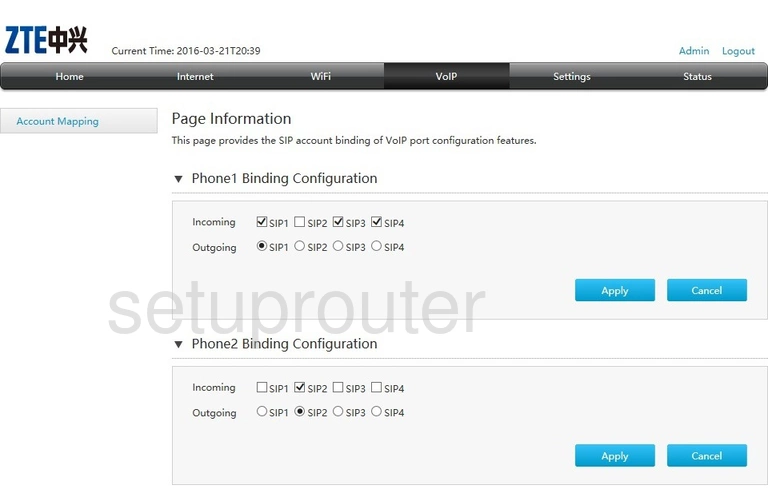
ZTE H369A Upnp Screenshot
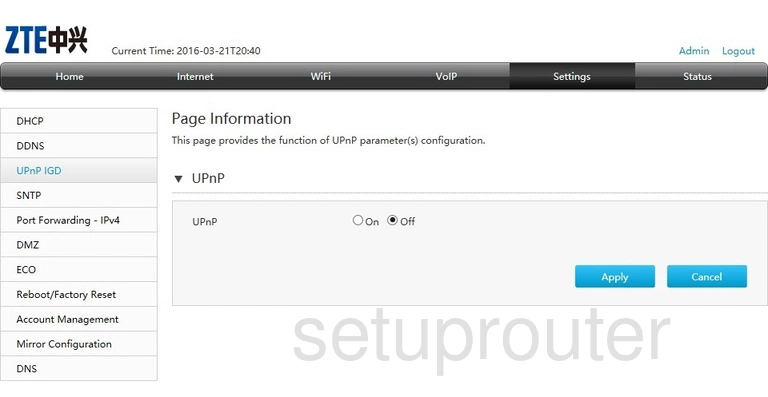
ZTE H369A Time Setup Screenshot
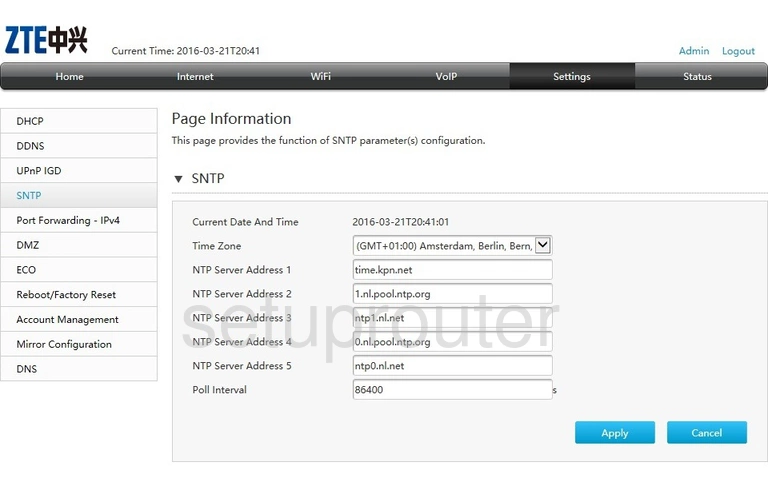
ZTE H369A Reboot Screenshot
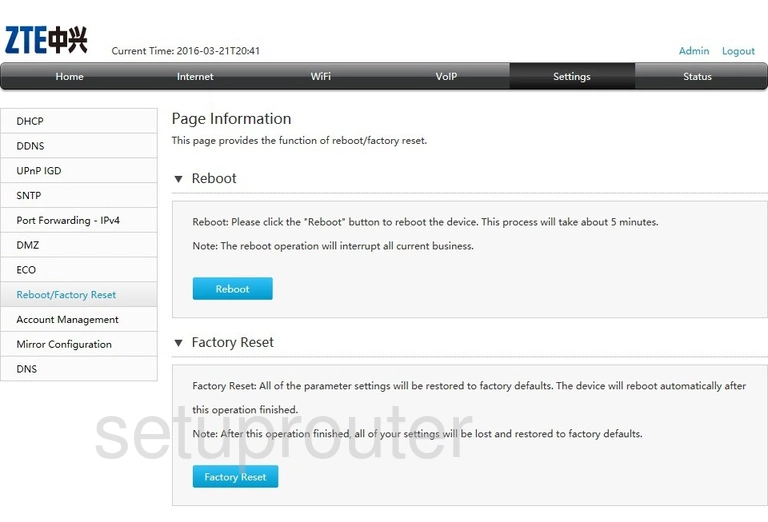
ZTE H369A Wifi Setup Screenshot
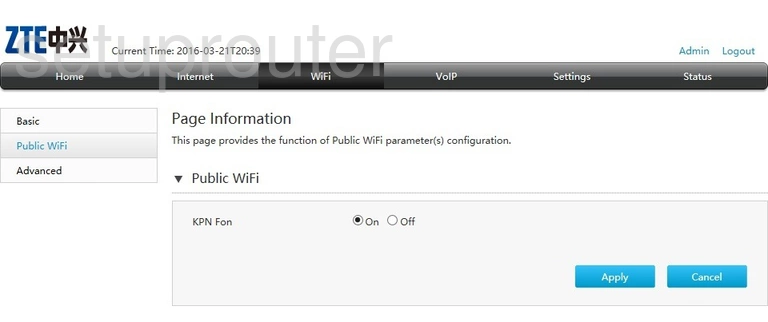
ZTE H369A Port Forwarding Screenshot
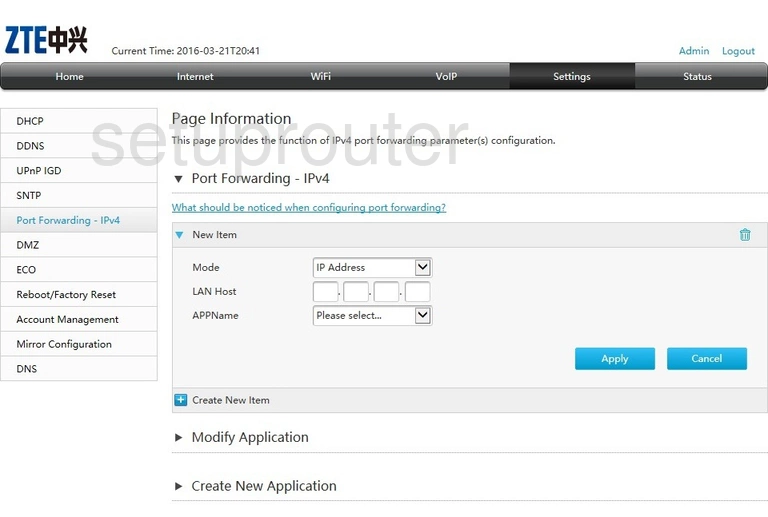
ZTE H369A Setup Screenshot
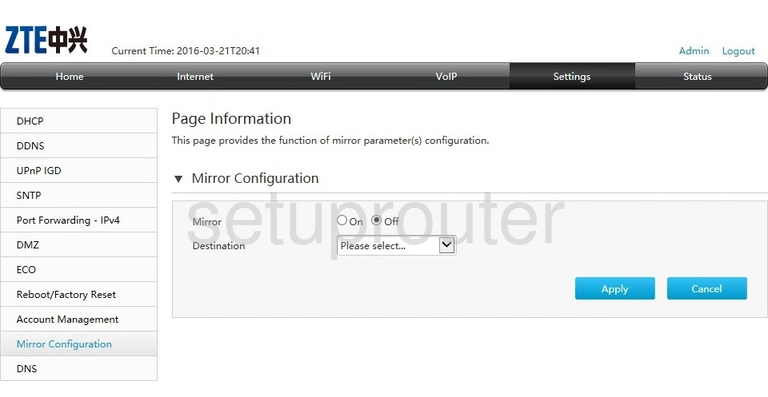
ZTE H369A Login Screenshot
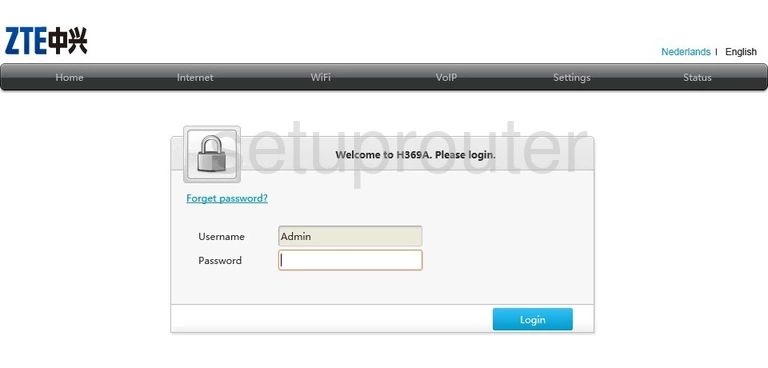
ZTE H369A Wan Screenshot
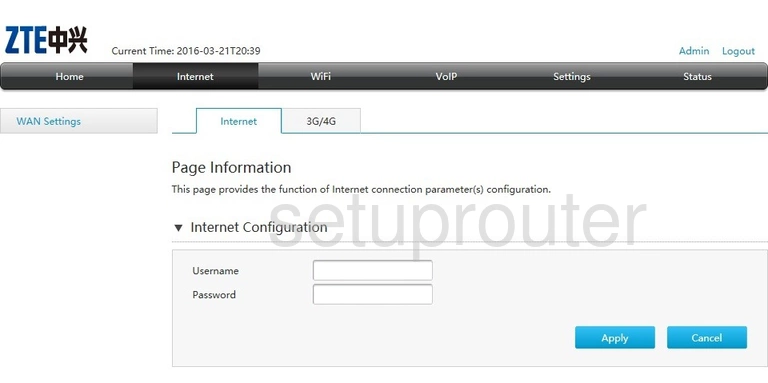
ZTE H369A Attached Devices Screenshot
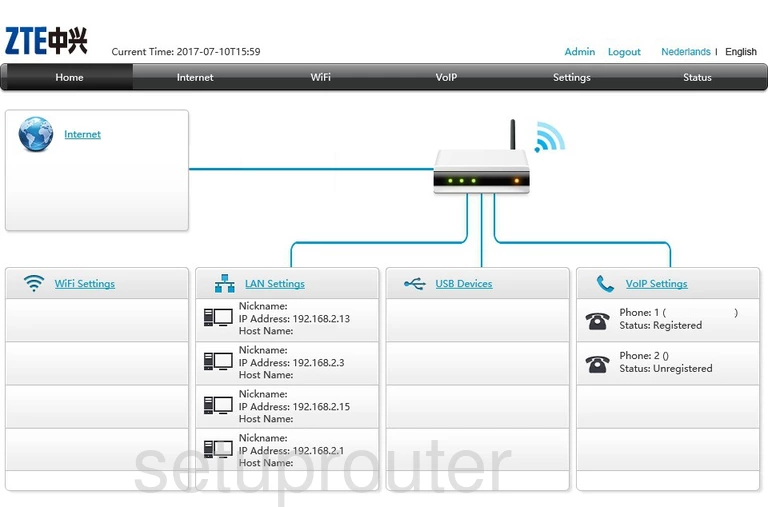
ZTE H369A Status Screenshot
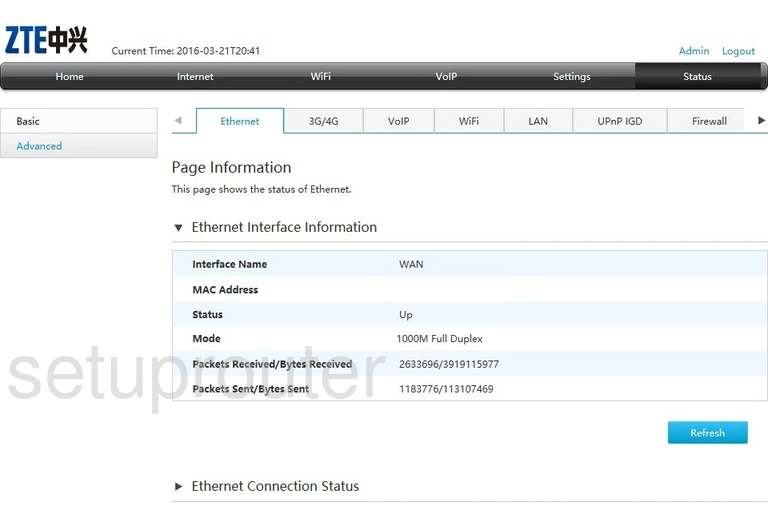
ZTE H369A Setup Screenshot

ZTE H369A Dns Screenshot
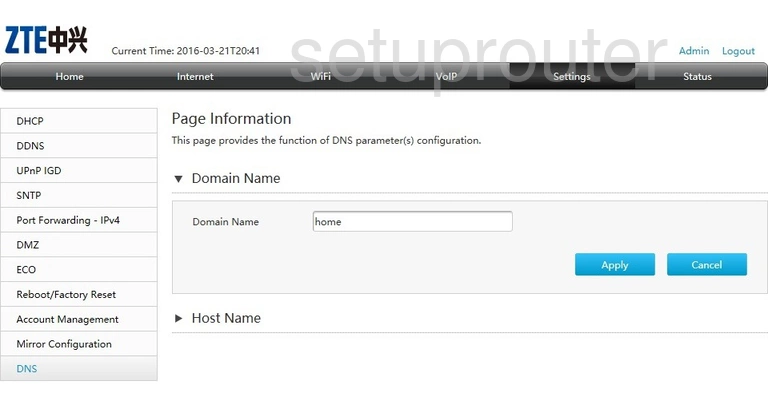
ZTE H369A Dmz Screenshot
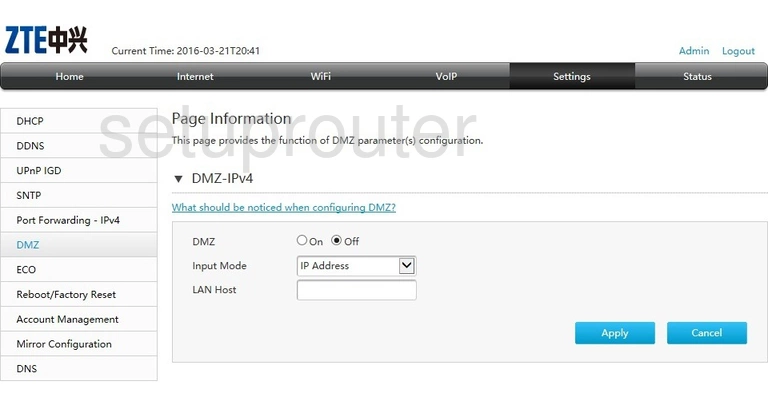
ZTE H369A Dhcp Screenshot
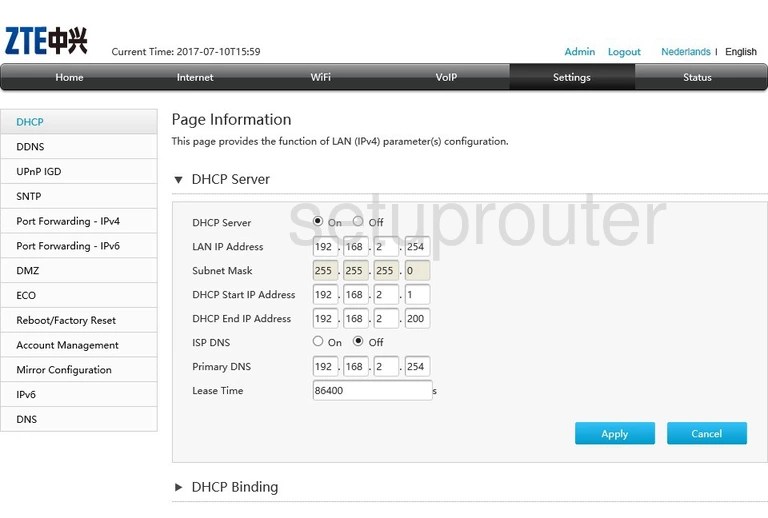
ZTE H369A Dynamic Dns Screenshot
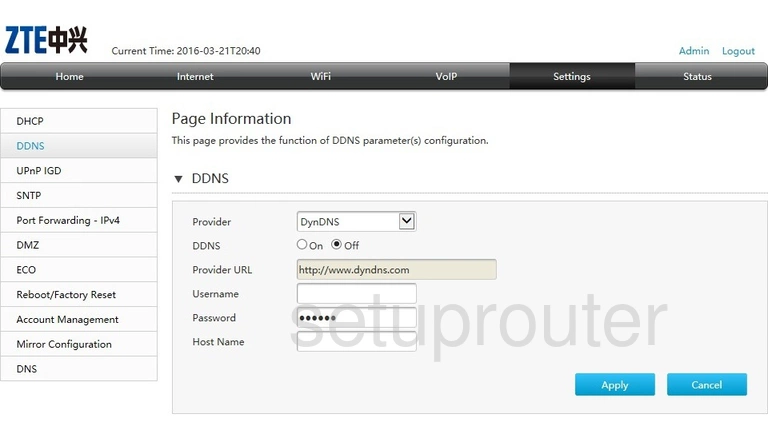
ZTE H369A Status Screenshot
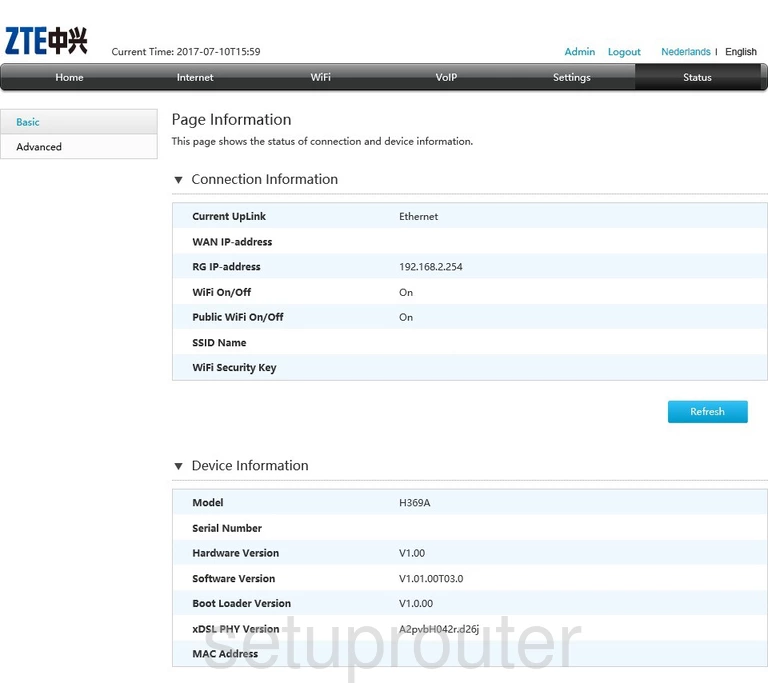
ZTE H369A Password Screenshot
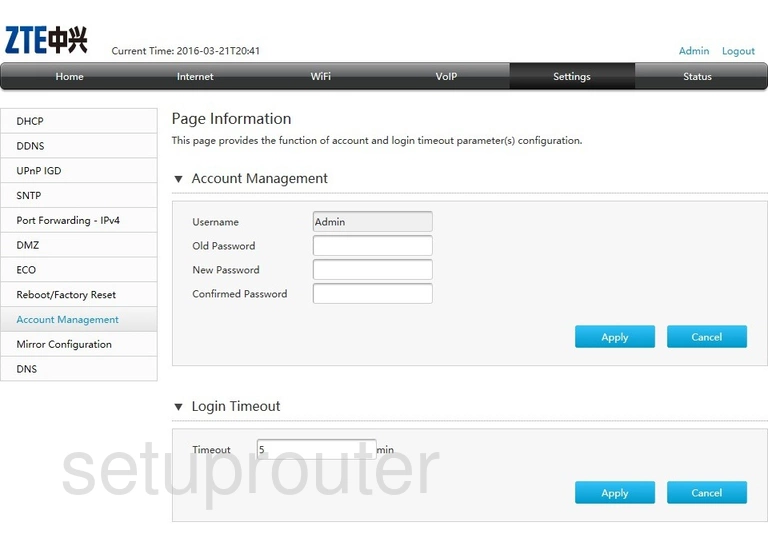
ZTE H369A 3G 4G Wifi Screenshot
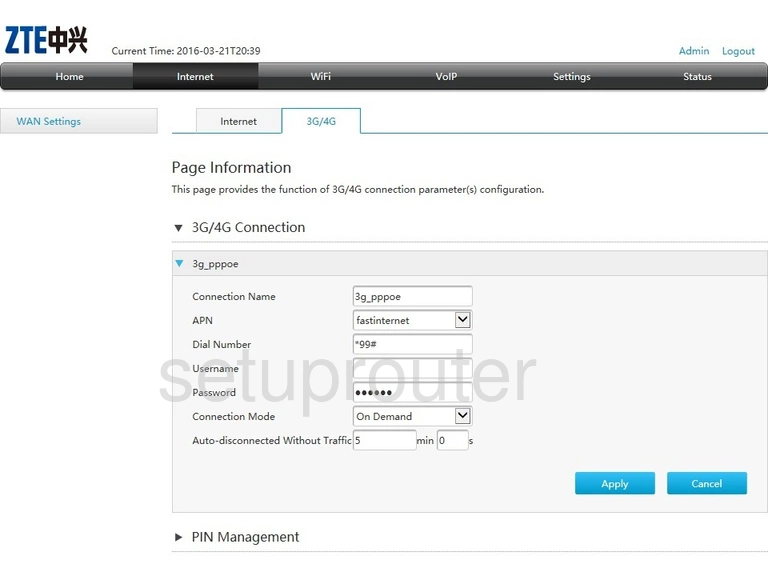
ZTE H369A Device Image Screenshot

This is the screenshots guide for the ZTE H369A v1.01.00T03.0. We also have the following guides for the same router:
- ZTE H369A v1.0.2_TL1T6v1 Tele2 - ZTE H369A Login Instructions
- ZTE H369A v1.0.2_TL1T6v1 Tele2 - ZTE H369A Screenshots
- ZTE H369A v1.0.2_TL1T6v1 Tele2 - Information About the ZTE H369A Router
- ZTE H369A v1.0.2_TL1T6v1 Tele2 - Reset the ZTE H369A
- ZTE H369A v1.01.00T03.0 - ZTE H369A Login Instructions
- ZTE H369A v1.01.00T03.0 - Information About the ZTE H369A Router
- ZTE H369A v1.01.00T03.0 - Reset the ZTE H369A