Before I begin I want to explain the difference between a reset and reboot of a router. When I use the word reboot I am referring to the cycle of power to the device. This can be done from inside the router interface or manually. To do this manually you unplug the power for about 30 seconds before plugging it back in. When I use the word reset I am referring to the complete factory restore of all settings. This means every single setting you have changed in the past is erased and restored back to how they were from the factory. In this guide I will be explaining how to reset the Dlink DI-604 router back to the original factory defaults.
Warning: Please make sure you understand that this reset is erasing everything you have ever done to your router. We highly recommend making a list of the settings you know you have changed. Consider the following:
- The router's login username and password are erased and put back to factory defaults.
- Have you made any other changes to this device? Write these down so you can reconfigure them later.
Other Dlink DI-604 Guides
This is the reset router guide for the Dlink DI-604. We also have the following guides for the same router:
- Dlink DI-604 - How to change the IP Address on a Dlink DI-604 router
- Dlink DI-604 - Dlink DI-604 Login Instructions
- Dlink DI-604 - Dlink DI-604 User Manual
- Dlink DI-604 - Dlink DI-604 Port Forwarding Instructions
- Dlink DI-604 - How to change the DNS settings on a Dlink DI-604 router
- Dlink DI-604 - Information About the Dlink DI-604 Router
- Dlink DI-604 - Dlink DI-604 Screenshots
- Dlink DI-604 v2 - How to change the IP Address on a Dlink DI-604 router
- Dlink DI-604 v2 - Dlink DI-604 Login Instructions
- Dlink DI-604 v2 - Dlink DI-604 User Manual
- Dlink DI-604 v2 - Dlink DI-604 Port Forwarding Instructions
- Dlink DI-604 v2 - How to change the DNS settings on a Dlink DI-604 router
- Dlink DI-604 v2 - How to Reset the Dlink DI-604
- Dlink DI-604 v2 - Information About the Dlink DI-604 Router
- Dlink DI-604 v2 - Dlink DI-604 Screenshots
- Dlink DI-604 v3 - How to change the IP Address on a Dlink DI-604 router
- Dlink DI-604 v3 - Dlink DI-604 Login Instructions
- Dlink DI-604 v3 - Dlink DI-604 User Manual
- Dlink DI-604 v3 - Dlink DI-604 Port Forwarding Instructions
- Dlink DI-604 v3 - How to change the DNS settings on a Dlink DI-604 router
- Dlink DI-604 v3 - How to Reset the Dlink DI-604
- Dlink DI-604 v3 - Information About the Dlink DI-604 Router
- Dlink DI-604 v3 - Dlink DI-604 Screenshots
- Dlink DI-604 v4 - How to change the IP Address on a Dlink DI-604 router
- Dlink DI-604 v4 - Dlink DI-604 Login Instructions
- Dlink DI-604 v4 - Dlink DI-604 User Manual
- Dlink DI-604 v4 - Dlink DI-604 Port Forwarding Instructions
- Dlink DI-604 v4 - How to change the DNS settings on a Dlink DI-604 router
- Dlink DI-604 v4 - How to Reset the Dlink DI-604
- Dlink DI-604 v4 - Information About the Dlink DI-604 Router
- Dlink DI-604 v4 - Dlink DI-604 Screenshots
Reset the Dlink DI-604
The first step in a reset is to locate the reset button. For this model it can be found on the back panel.
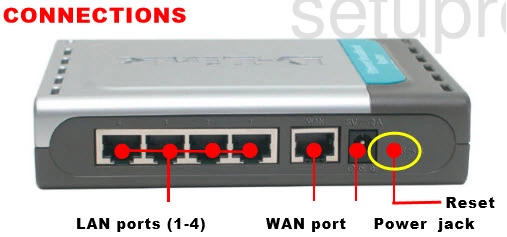
Take the end of an unfolded paperclip and press down on the reset button for about 10 seconds. If you don't hold this button down for long enough you end up only rebooting the router instead of resetting it like you wanted.
Remember this erases every single setting you have ever changed on the router. If you want to avoid this you need to try other methods of troubleshooting.
Login to the Dlink DI-604
Once you've reset the Dlink DI-604 router you'll want to log into it. This is done by using the factory default username and password found in our Login Guide.
Tip: Defaults not logging you in? It could be because the reset button wasn't held down for long enough.
Change Your Password
Now that you're logged into your router we recommend setting a new password. This can be anything you like, however keep in mind that a strong password is 14-20 characters in length and includes no personal information. For more helpful hints like these be sure to visit our Choosing a Strong Password Guide.
Tip: Keep from losing your new password by writing it on a note and attaching it to the bottom of your router.
Dlink DI-604 Help
Be sure to check out our other Dlink DI-604 info that you might be interested in.
This is the reset router guide for the Dlink DI-604. We also have the following guides for the same router:
- Dlink DI-604 - How to change the IP Address on a Dlink DI-604 router
- Dlink DI-604 - Dlink DI-604 Login Instructions
- Dlink DI-604 - Dlink DI-604 User Manual
- Dlink DI-604 - Dlink DI-604 Port Forwarding Instructions
- Dlink DI-604 - How to change the DNS settings on a Dlink DI-604 router
- Dlink DI-604 - Information About the Dlink DI-604 Router
- Dlink DI-604 - Dlink DI-604 Screenshots
- Dlink DI-604 v2 - How to change the IP Address on a Dlink DI-604 router
- Dlink DI-604 v2 - Dlink DI-604 Login Instructions
- Dlink DI-604 v2 - Dlink DI-604 User Manual
- Dlink DI-604 v2 - Dlink DI-604 Port Forwarding Instructions
- Dlink DI-604 v2 - How to change the DNS settings on a Dlink DI-604 router
- Dlink DI-604 v2 - How to Reset the Dlink DI-604
- Dlink DI-604 v2 - Information About the Dlink DI-604 Router
- Dlink DI-604 v2 - Dlink DI-604 Screenshots
- Dlink DI-604 v3 - How to change the IP Address on a Dlink DI-604 router
- Dlink DI-604 v3 - Dlink DI-604 Login Instructions
- Dlink DI-604 v3 - Dlink DI-604 User Manual
- Dlink DI-604 v3 - Dlink DI-604 Port Forwarding Instructions
- Dlink DI-604 v3 - How to change the DNS settings on a Dlink DI-604 router
- Dlink DI-604 v3 - How to Reset the Dlink DI-604
- Dlink DI-604 v3 - Information About the Dlink DI-604 Router
- Dlink DI-604 v3 - Dlink DI-604 Screenshots
- Dlink DI-604 v4 - How to change the IP Address on a Dlink DI-604 router
- Dlink DI-604 v4 - Dlink DI-604 Login Instructions
- Dlink DI-604 v4 - Dlink DI-604 User Manual
- Dlink DI-604 v4 - Dlink DI-604 Port Forwarding Instructions
- Dlink DI-604 v4 - How to change the DNS settings on a Dlink DI-604 router
- Dlink DI-604 v4 - How to Reset the Dlink DI-604
- Dlink DI-604 v4 - Information About the Dlink DI-604 Router
- Dlink DI-604 v4 - Dlink DI-604 Screenshots