On this page I will be explaining how to reset the Dlink DI-604v2 router back to factory defaults. First I want to explain the difference between a reset and a reboot. When I use the word reboot I am referring to a cycle in the power to the device. When I use the word reset I am referring to a complete factory restore where all personal settings are erased and returned to factory defaults.
Warning: Resetting this router can cause problems if you don't understand what settings are changed. We strongly recommend making a list of any settings you have changed in the past. Please consider the following:
- The router's main interface username and password are reverted to factory defaults.
- Have you made any other changes to your device? These are erased and need your attention after the reset is complete.
Other Dlink DI-604 Guides
This is the reset router guide for the Dlink DI-604 v2. We also have the following guides for the same router:
- Dlink DI-604 - How to change the IP Address on a Dlink DI-604 router
- Dlink DI-604 - Dlink DI-604 Login Instructions
- Dlink DI-604 - Dlink DI-604 User Manual
- Dlink DI-604 - Dlink DI-604 Port Forwarding Instructions
- Dlink DI-604 - How to change the DNS settings on a Dlink DI-604 router
- Dlink DI-604 - How to Reset the Dlink DI-604
- Dlink DI-604 - Information About the Dlink DI-604 Router
- Dlink DI-604 - Dlink DI-604 Screenshots
- Dlink DI-604 v2 - How to change the IP Address on a Dlink DI-604 router
- Dlink DI-604 v2 - Dlink DI-604 Login Instructions
- Dlink DI-604 v2 - Dlink DI-604 User Manual
- Dlink DI-604 v2 - Dlink DI-604 Port Forwarding Instructions
- Dlink DI-604 v2 - How to change the DNS settings on a Dlink DI-604 router
- Dlink DI-604 v2 - Information About the Dlink DI-604 Router
- Dlink DI-604 v2 - Dlink DI-604 Screenshots
- Dlink DI-604 v3 - How to change the IP Address on a Dlink DI-604 router
- Dlink DI-604 v3 - Dlink DI-604 Login Instructions
- Dlink DI-604 v3 - Dlink DI-604 User Manual
- Dlink DI-604 v3 - Dlink DI-604 Port Forwarding Instructions
- Dlink DI-604 v3 - How to change the DNS settings on a Dlink DI-604 router
- Dlink DI-604 v3 - How to Reset the Dlink DI-604
- Dlink DI-604 v3 - Information About the Dlink DI-604 Router
- Dlink DI-604 v3 - Dlink DI-604 Screenshots
- Dlink DI-604 v4 - How to change the IP Address on a Dlink DI-604 router
- Dlink DI-604 v4 - Dlink DI-604 Login Instructions
- Dlink DI-604 v4 - Dlink DI-604 User Manual
- Dlink DI-604 v4 - Dlink DI-604 Port Forwarding Instructions
- Dlink DI-604 v4 - How to change the DNS settings on a Dlink DI-604 router
- Dlink DI-604 v4 - How to Reset the Dlink DI-604
- Dlink DI-604 v4 - Information About the Dlink DI-604 Router
- Dlink DI-604 v4 - Dlink DI-604 Screenshots
Reset the Dlink DI-604
The first step in any reset is to know where the reset button is. On this particular router the reset button is located on the back panel of the device. See the image below.
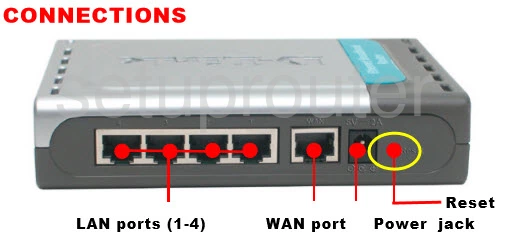
Take the tip of an unfolded paperclip and press down on the reset button for about 10 seconds. This begins the reset process. If you don't hold this button down for long enough it will only reboot the router instead of resetting it.
Remember this reset erases every single setting you have ever changed on this Dlink DI-604v2 router. If you want to avoid this loss we recommend trying other methods of troubleshooting first.
Login to the Dlink DI-604
Now that you've reset the Dlink DI-604v2 router you'll need to log into it. This is done by using the default username and password provided to you in our Login Guide.
Tip: Defaults not logging you in? It could be because the reset button wasn't held down for long enough.
Change Your Password
After logging into your router you should set a new password for it. This password can be anything you like, however keep in mind that a strong password is 14-20 characters in length and includes no personal information. For more help check out our Choosing a Strong Password Guide.
Tip: Keep from losing your new password by writing it on a note and taping it to the underside of your router.
Dlink DI-604 Help
Be sure to check out our other Dlink DI-604 info that you might be interested in.
This is the reset router guide for the Dlink DI-604 v2. We also have the following guides for the same router:
- Dlink DI-604 - How to change the IP Address on a Dlink DI-604 router
- Dlink DI-604 - Dlink DI-604 Login Instructions
- Dlink DI-604 - Dlink DI-604 User Manual
- Dlink DI-604 - Dlink DI-604 Port Forwarding Instructions
- Dlink DI-604 - How to change the DNS settings on a Dlink DI-604 router
- Dlink DI-604 - How to Reset the Dlink DI-604
- Dlink DI-604 - Information About the Dlink DI-604 Router
- Dlink DI-604 - Dlink DI-604 Screenshots
- Dlink DI-604 v2 - How to change the IP Address on a Dlink DI-604 router
- Dlink DI-604 v2 - Dlink DI-604 Login Instructions
- Dlink DI-604 v2 - Dlink DI-604 User Manual
- Dlink DI-604 v2 - Dlink DI-604 Port Forwarding Instructions
- Dlink DI-604 v2 - How to change the DNS settings on a Dlink DI-604 router
- Dlink DI-604 v2 - Information About the Dlink DI-604 Router
- Dlink DI-604 v2 - Dlink DI-604 Screenshots
- Dlink DI-604 v3 - How to change the IP Address on a Dlink DI-604 router
- Dlink DI-604 v3 - Dlink DI-604 Login Instructions
- Dlink DI-604 v3 - Dlink DI-604 User Manual
- Dlink DI-604 v3 - Dlink DI-604 Port Forwarding Instructions
- Dlink DI-604 v3 - How to change the DNS settings on a Dlink DI-604 router
- Dlink DI-604 v3 - How to Reset the Dlink DI-604
- Dlink DI-604 v3 - Information About the Dlink DI-604 Router
- Dlink DI-604 v3 - Dlink DI-604 Screenshots
- Dlink DI-604 v4 - How to change the IP Address on a Dlink DI-604 router
- Dlink DI-604 v4 - Dlink DI-604 Login Instructions
- Dlink DI-604 v4 - Dlink DI-604 User Manual
- Dlink DI-604 v4 - Dlink DI-604 Port Forwarding Instructions
- Dlink DI-604 v4 - How to change the DNS settings on a Dlink DI-604 router
- Dlink DI-604 v4 - How to Reset the Dlink DI-604
- Dlink DI-604 v4 - Information About the Dlink DI-604 Router
- Dlink DI-604 v4 - Dlink DI-604 Screenshots