We have a collection of user-submitted screenshots to share.
We'd love to see your screenshots on our site. Simply use our Router Screenshot Grabber, which is a free tool in Network Utilities. It makes the capture process easy and sends the screenshots to us automatically.
This is the screenshots guide for the Dlink DI-604 v2. We also have the following guides for the same router:
- Dlink DI-604 - How to change the IP Address on a Dlink DI-604 router
- Dlink DI-604 - Dlink DI-604 Login Instructions
- Dlink DI-604 - Dlink DI-604 User Manual
- Dlink DI-604 - Dlink DI-604 Port Forwarding Instructions
- Dlink DI-604 - How to change the DNS settings on a Dlink DI-604 router
- Dlink DI-604 - How to Reset the Dlink DI-604
- Dlink DI-604 - Information About the Dlink DI-604 Router
- Dlink DI-604 - Dlink DI-604 Screenshots
- Dlink DI-604 v2 - How to change the IP Address on a Dlink DI-604 router
- Dlink DI-604 v2 - Dlink DI-604 Login Instructions
- Dlink DI-604 v2 - Dlink DI-604 User Manual
- Dlink DI-604 v2 - Dlink DI-604 Port Forwarding Instructions
- Dlink DI-604 v2 - How to change the DNS settings on a Dlink DI-604 router
- Dlink DI-604 v2 - How to Reset the Dlink DI-604
- Dlink DI-604 v2 - Information About the Dlink DI-604 Router
- Dlink DI-604 v3 - How to change the IP Address on a Dlink DI-604 router
- Dlink DI-604 v3 - Dlink DI-604 Login Instructions
- Dlink DI-604 v3 - Dlink DI-604 User Manual
- Dlink DI-604 v3 - Dlink DI-604 Port Forwarding Instructions
- Dlink DI-604 v3 - How to change the DNS settings on a Dlink DI-604 router
- Dlink DI-604 v3 - How to Reset the Dlink DI-604
- Dlink DI-604 v3 - Information About the Dlink DI-604 Router
- Dlink DI-604 v3 - Dlink DI-604 Screenshots
- Dlink DI-604 v4 - How to change the IP Address on a Dlink DI-604 router
- Dlink DI-604 v4 - Dlink DI-604 Login Instructions
- Dlink DI-604 v4 - Dlink DI-604 User Manual
- Dlink DI-604 v4 - Dlink DI-604 Port Forwarding Instructions
- Dlink DI-604 v4 - How to change the DNS settings on a Dlink DI-604 router
- Dlink DI-604 v4 - How to Reset the Dlink DI-604
- Dlink DI-604 v4 - Information About the Dlink DI-604 Router
- Dlink DI-604 v4 - Dlink DI-604 Screenshots
All Dlink DI-604 Screenshots
All screenshots below were captured from a Dlink DI-604 router.
Dlink DI-604 Status Screenshot
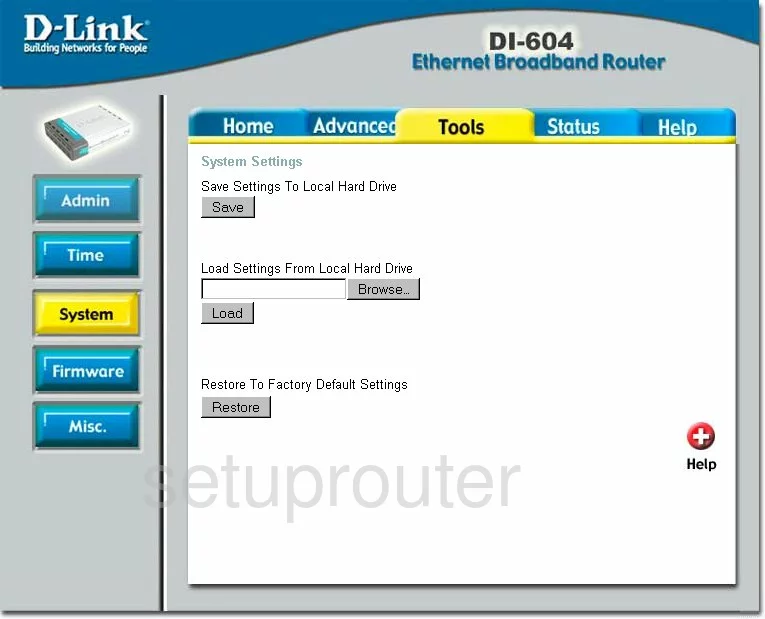
Dlink DI-604 Firmware Screenshot
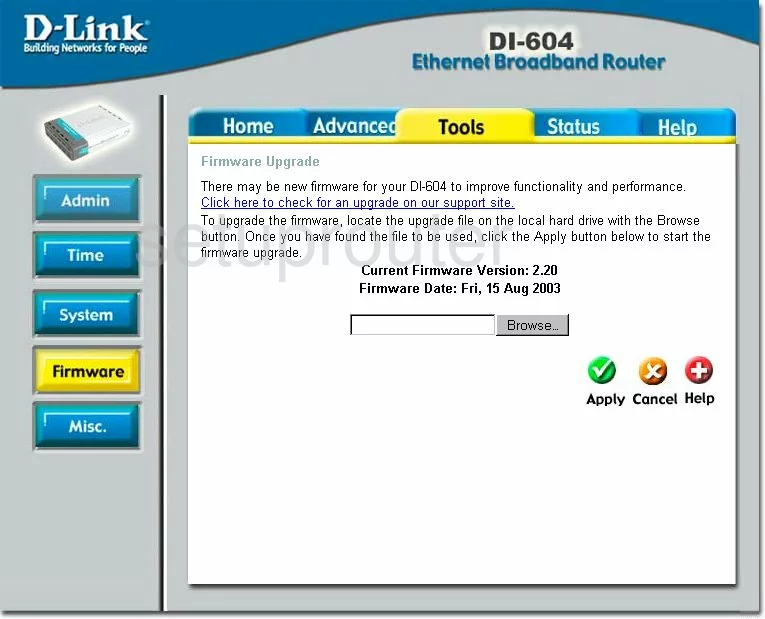
Dlink DI-604 Dmz Screenshot
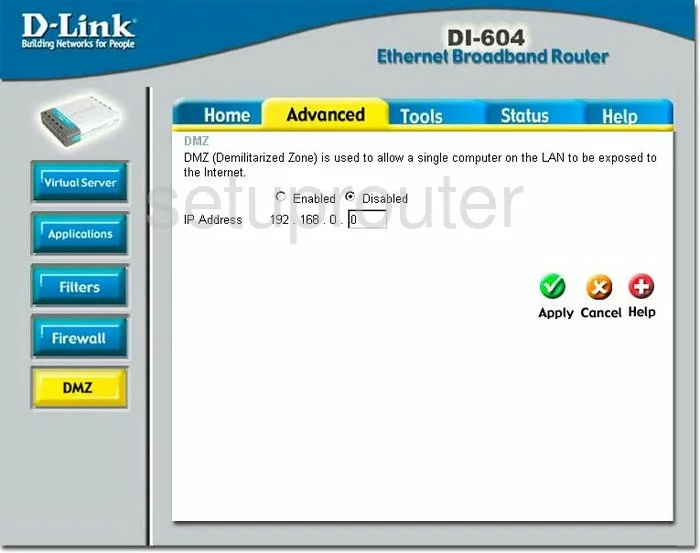
Dlink DI-604 Firewall Screenshot
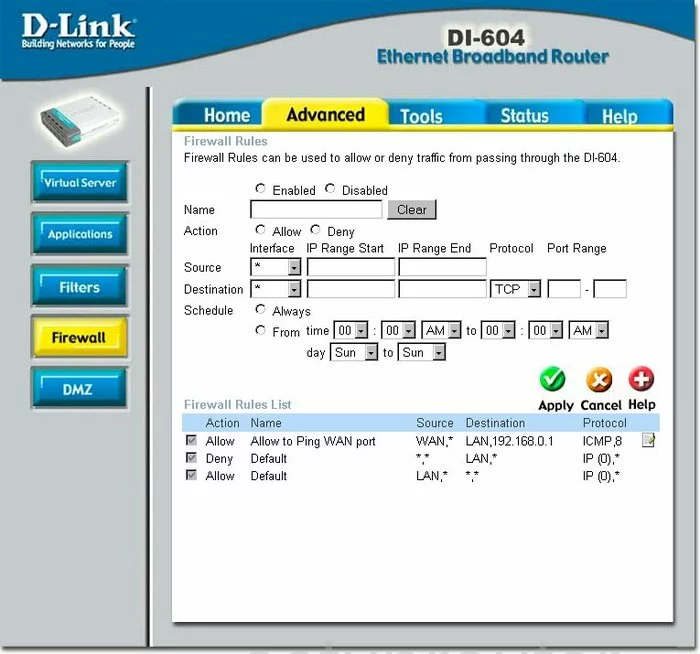
Dlink DI-604 Log Screenshot
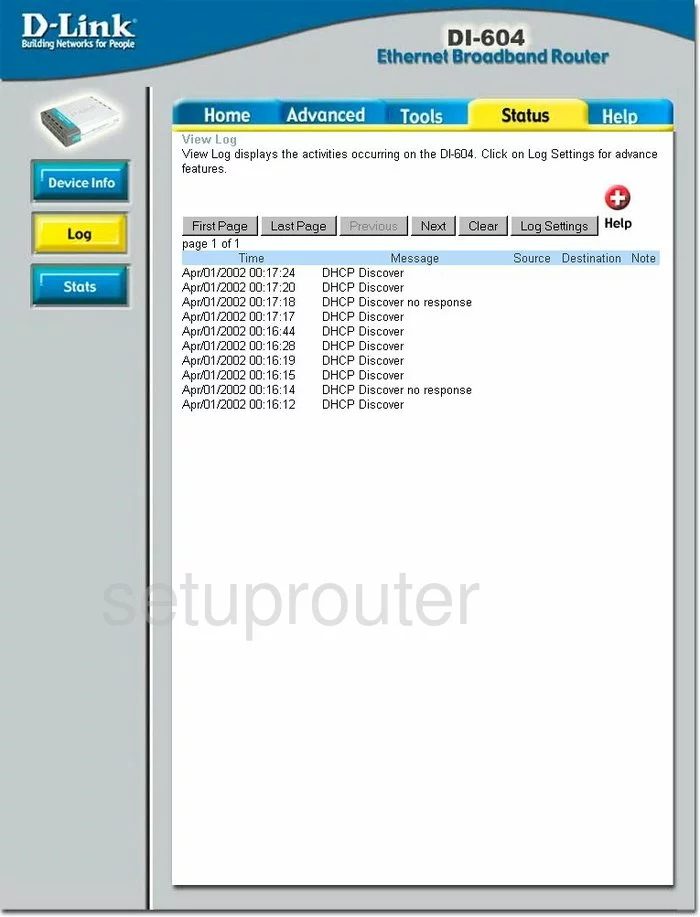
Dlink DI-604 Port Forwarding Screenshot

Dlink DI-604 Setup Screenshot
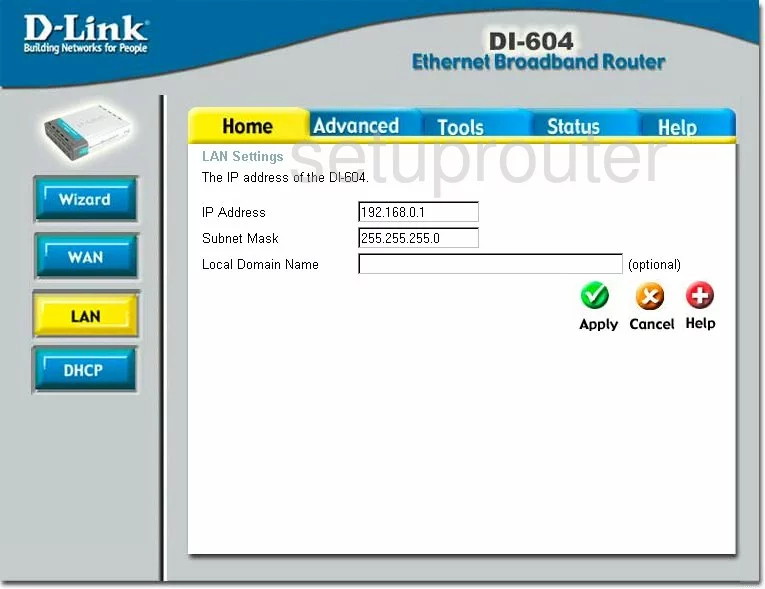
Dlink DI-604 Setup Screenshot
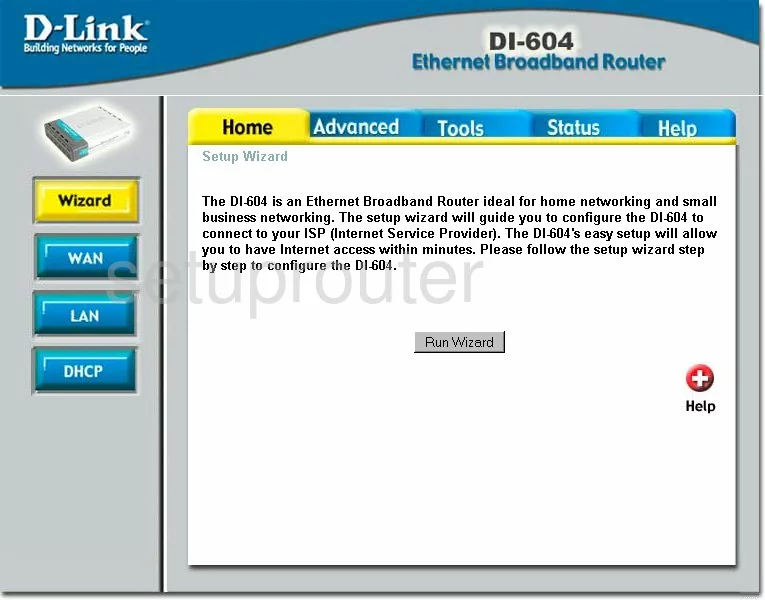
Dlink DI-604 Dhcp Screenshot
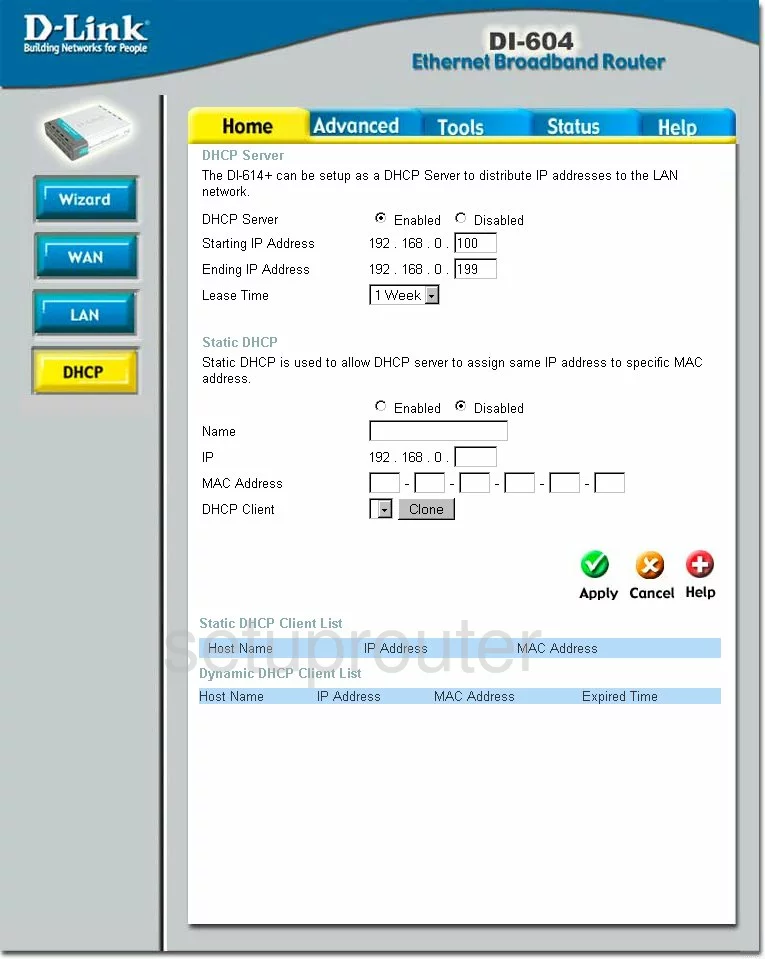
Dlink DI-604 Open Port Screenshot
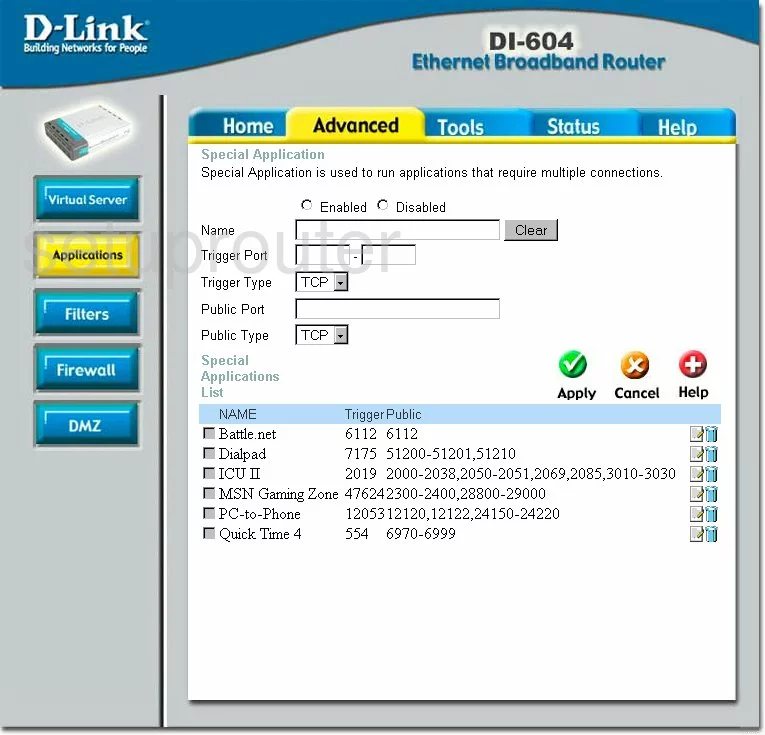
Dlink DI-604 Status Screenshot
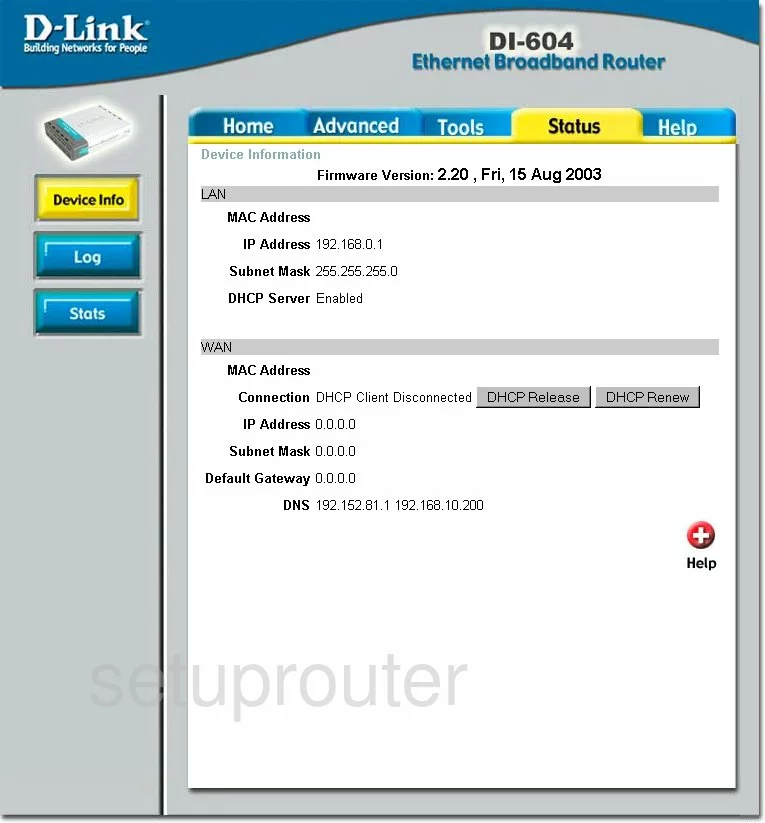
Dlink DI-604 Time Setup Screenshot
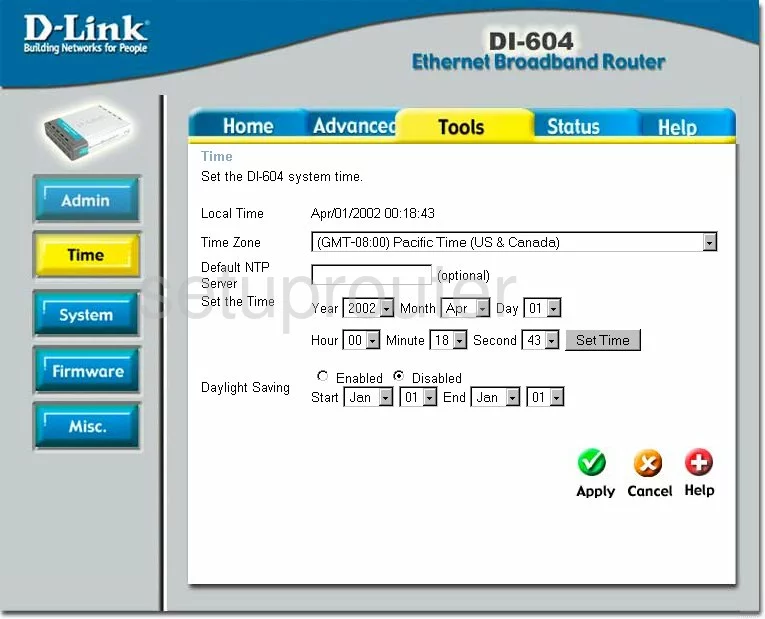
Dlink DI-604 Help Screenshot
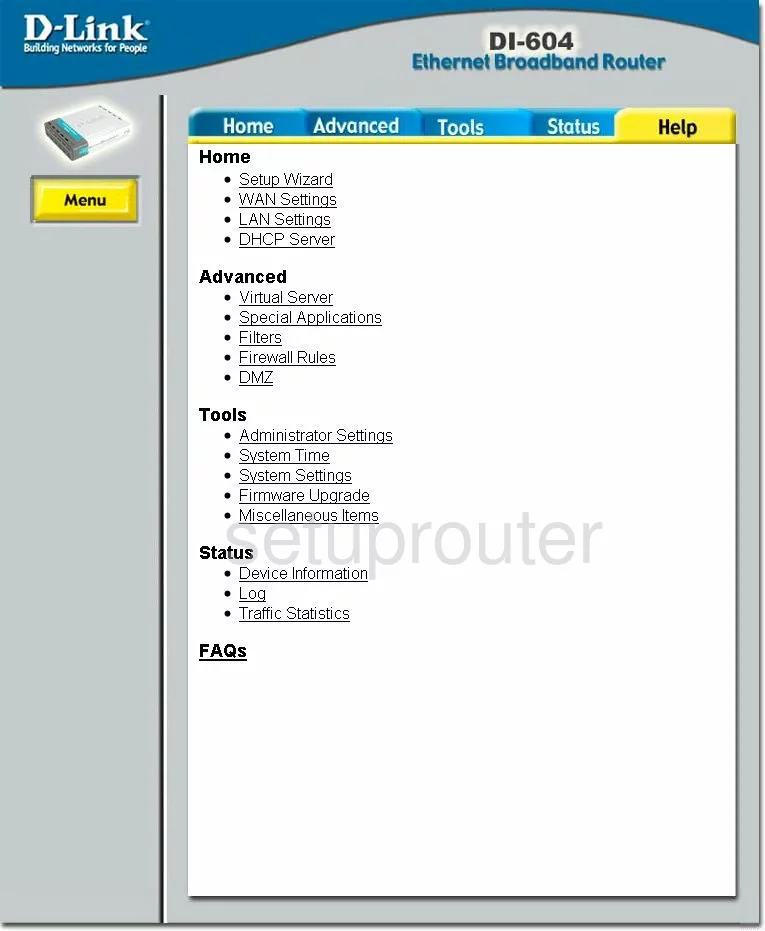
Dlink DI-604 Password Screenshot
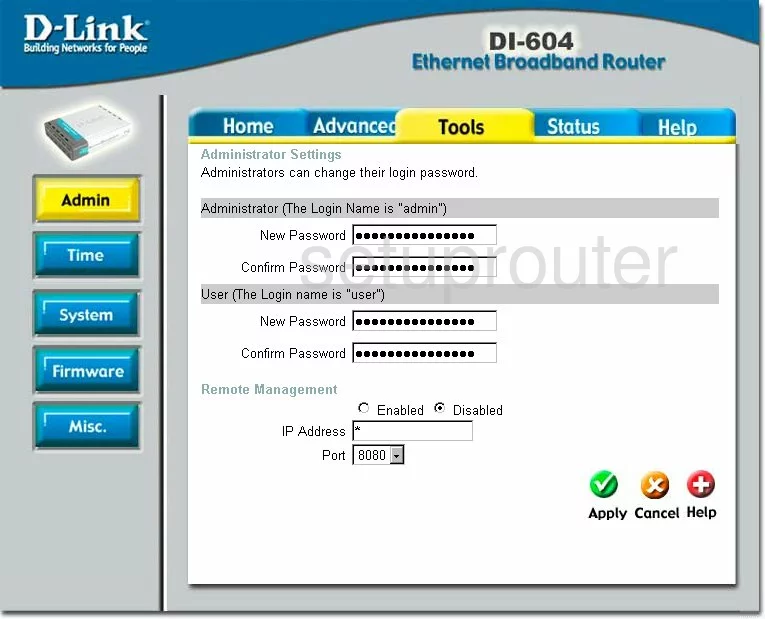
Dlink DI-604 Wan Screenshot
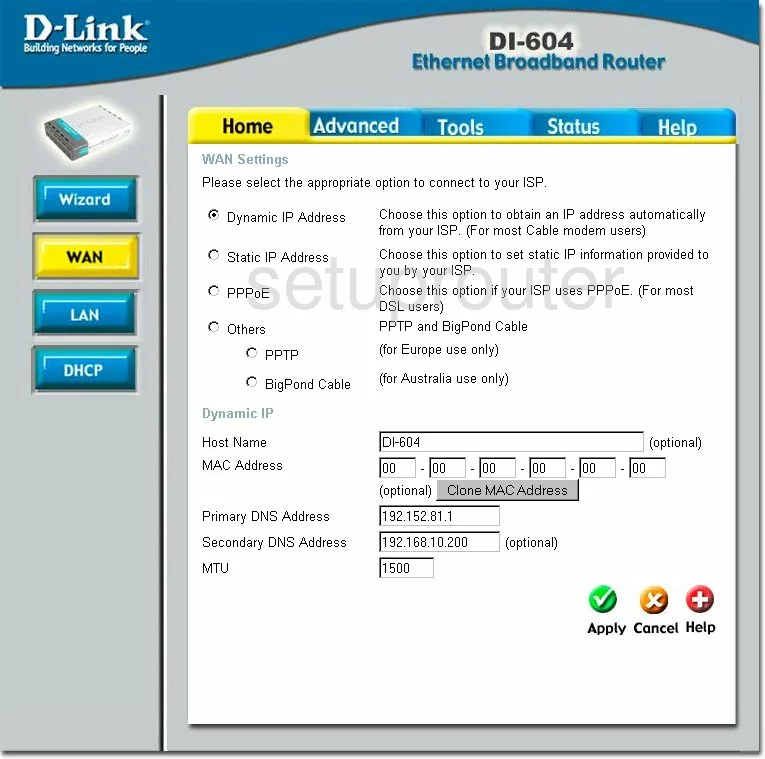
Dlink DI-604 Ip Filter Screenshot
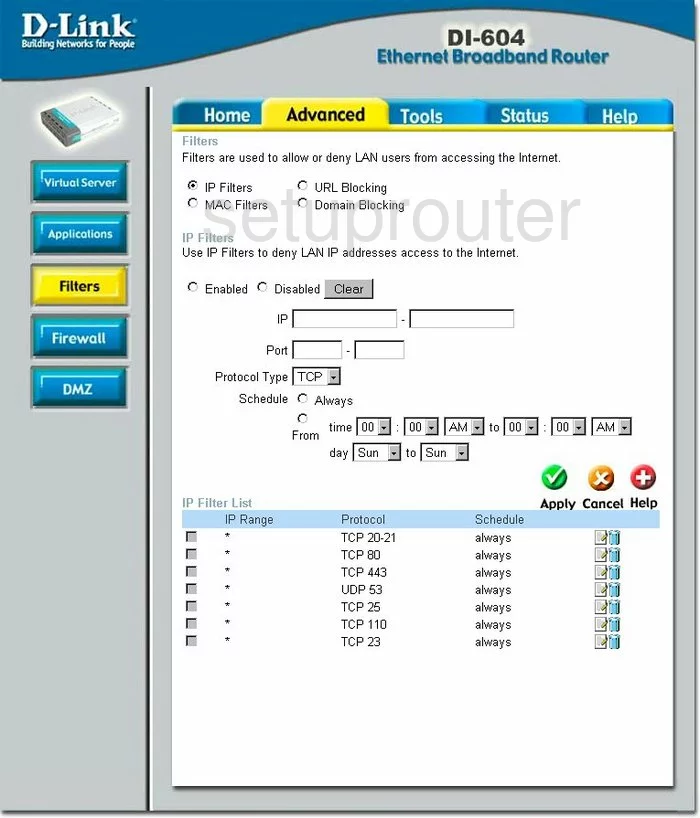
Dlink DI-604 Ping Screenshot
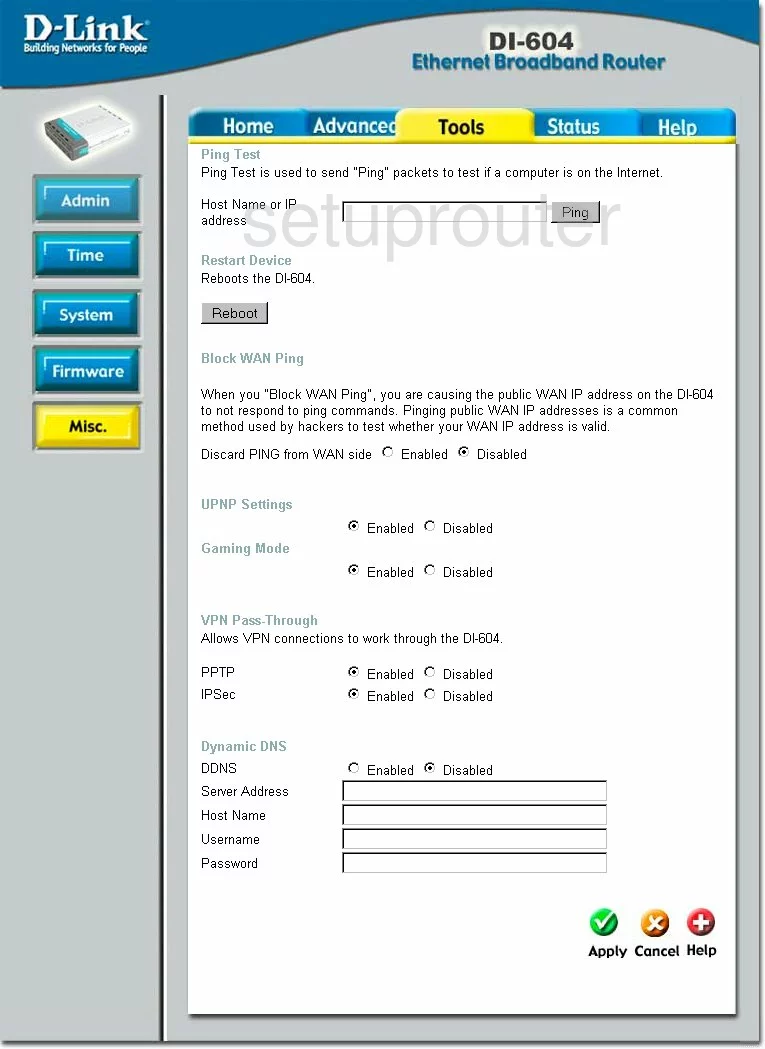
Dlink DI-604 General Screenshot
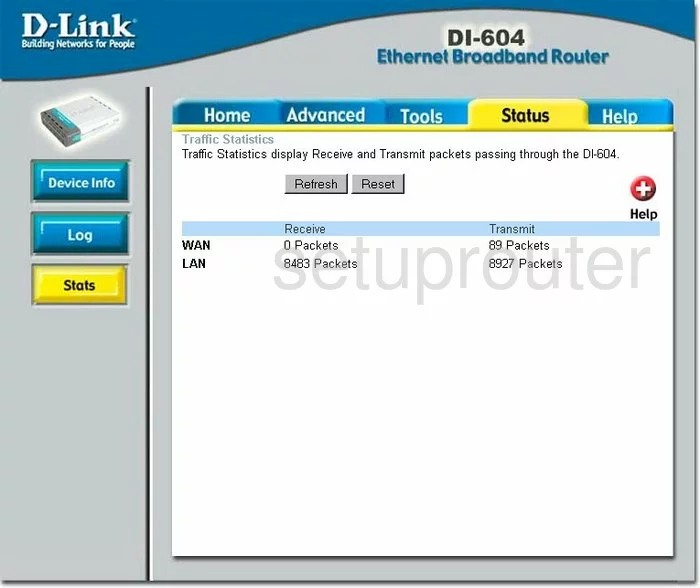
Dlink DI-604 Device Image Screenshot

Dlink DI-604 Reset Screenshot
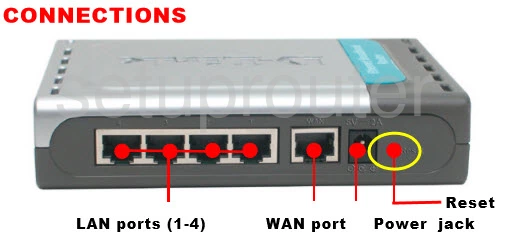
This is the screenshots guide for the Dlink DI-604 v2. We also have the following guides for the same router:
- Dlink DI-604 - How to change the IP Address on a Dlink DI-604 router
- Dlink DI-604 - Dlink DI-604 Login Instructions
- Dlink DI-604 - Dlink DI-604 User Manual
- Dlink DI-604 - Dlink DI-604 Port Forwarding Instructions
- Dlink DI-604 - How to change the DNS settings on a Dlink DI-604 router
- Dlink DI-604 - How to Reset the Dlink DI-604
- Dlink DI-604 - Information About the Dlink DI-604 Router
- Dlink DI-604 - Dlink DI-604 Screenshots
- Dlink DI-604 v2 - How to change the IP Address on a Dlink DI-604 router
- Dlink DI-604 v2 - Dlink DI-604 Login Instructions
- Dlink DI-604 v2 - Dlink DI-604 User Manual
- Dlink DI-604 v2 - Dlink DI-604 Port Forwarding Instructions
- Dlink DI-604 v2 - How to change the DNS settings on a Dlink DI-604 router
- Dlink DI-604 v2 - How to Reset the Dlink DI-604
- Dlink DI-604 v2 - Information About the Dlink DI-604 Router
- Dlink DI-604 v3 - How to change the IP Address on a Dlink DI-604 router
- Dlink DI-604 v3 - Dlink DI-604 Login Instructions
- Dlink DI-604 v3 - Dlink DI-604 User Manual
- Dlink DI-604 v3 - Dlink DI-604 Port Forwarding Instructions
- Dlink DI-604 v3 - How to change the DNS settings on a Dlink DI-604 router
- Dlink DI-604 v3 - How to Reset the Dlink DI-604
- Dlink DI-604 v3 - Information About the Dlink DI-604 Router
- Dlink DI-604 v3 - Dlink DI-604 Screenshots
- Dlink DI-604 v4 - How to change the IP Address on a Dlink DI-604 router
- Dlink DI-604 v4 - Dlink DI-604 Login Instructions
- Dlink DI-604 v4 - Dlink DI-604 User Manual
- Dlink DI-604 v4 - Dlink DI-604 Port Forwarding Instructions
- Dlink DI-604 v4 - How to change the DNS settings on a Dlink DI-604 router
- Dlink DI-604 v4 - How to Reset the Dlink DI-604
- Dlink DI-604 v4 - Information About the Dlink DI-604 Router
- Dlink DI-604 v4 - Dlink DI-604 Screenshots