The Actiontec MI424WR router is considered a wireless router because it offers WiFi connectivity. WiFi, or simply wireless, allows you to connect various devices to your router, such as wireless printers, smart televisions, and WiFi enabled smartphones.
Other Actiontec MI424WR Guides
This is the wifi guide for the Actiontec MI424WR Rev.C. We also have the following guides for the same router:
- Actiontec MI424WR Rev.C - Actiontec MI424WR Login Instructions
- Actiontec MI424WR Rev.C - Actiontec MI424WR User Manual
- Actiontec MI424WR Rev.C - Actiontec MI424WR Port Forwarding Instructions
- Actiontec MI424WR Rev.C - How to Reset the Actiontec MI424WR
- Actiontec MI424WR Rev.C - Actiontec MI424WR Default Password
- Actiontec MI424WR Rev.C - Information About the Actiontec MI424WR Router
- Actiontec MI424WR Rev.C - Actiontec MI424WR Screenshots
- Actiontec MI424WR Rev.D - Actiontec MI424WR Login Instructions
- Actiontec MI424WR Rev.D - Actiontec MI424WR User Manual
- Actiontec MI424WR Rev.D - Actiontec MI424WR Port Forwarding Instructions
- Actiontec MI424WR Rev.D - Setup WiFi on the Actiontec MI424WR
- Actiontec MI424WR Rev.D - How to Reset the Actiontec MI424WR
- Actiontec MI424WR Rev.D - Actiontec MI424WR Default Password
- Actiontec MI424WR Rev.D - Information About the Actiontec MI424WR Router
- Actiontec MI424WR Rev.D - Actiontec MI424WR Screenshots
- Actiontec MI424WR Rev.F - Actiontec MI424WR Login Instructions
- Actiontec MI424WR Rev.F - Actiontec MI424WR User Manual
- Actiontec MI424WR Rev.F - Actiontec MI424WR Port Forwarding Instructions
- Actiontec MI424WR Rev.F - Setup WiFi on the Actiontec MI424WR
- Actiontec MI424WR Rev.F - How to Reset the Actiontec MI424WR
- Actiontec MI424WR Rev.F - Actiontec MI424WR Default Password
- Actiontec MI424WR Rev.F - Information About the Actiontec MI424WR Router
- Actiontec MI424WR Rev.F - Actiontec MI424WR Screenshots
WiFi Terms
Before we get started there is a little bit of background info that you should be familiar with.
Wireless Name
Your wireless network needs to have a name to uniquely identify it from other wireless networks. If you are not sure what this means we have a guide explaining what a wireless name is that you can read for more information.
Wireless Password
An important part of securing your wireless network is choosing a strong password.
Wireless Channel
Picking a WiFi channel is not always a simple task. Be sure to read about WiFi channels before making the choice.
Encryption
You should almost definitely pick WPA2 for your networks encryption. If you are unsure, be sure to read our WEP vs WPA guide first.
Login To The Actiontec MI424WR
To get started configuring the Actiontec MI424WR WiFi settings you need to login to your router. If you are already logged in you can skip this step.
To login to the Actiontec MI424WR, follow our Actiontec MI424WR Login Guide.
Find the WiFi Settings on the Actiontec MI424WR
If you followed our login guide above then you should see this screen.
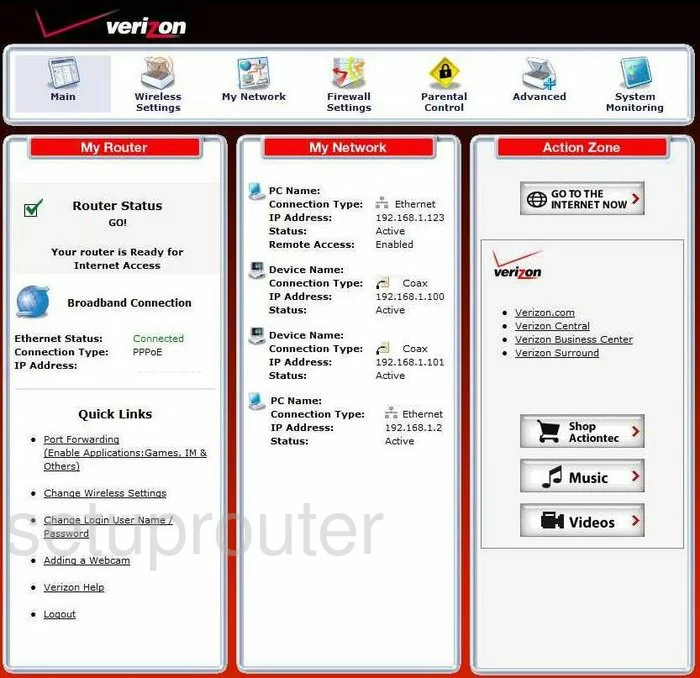
The wireless setup guide for the Actiontec M1424-WR-Rev-C router starts on the Main page. To begin configuring your wireless settings, click the Wireless Settings icon near the top of the page. From there, click Basic Security Settings.
Change the WiFi Settings on the Actiontec MI424WR
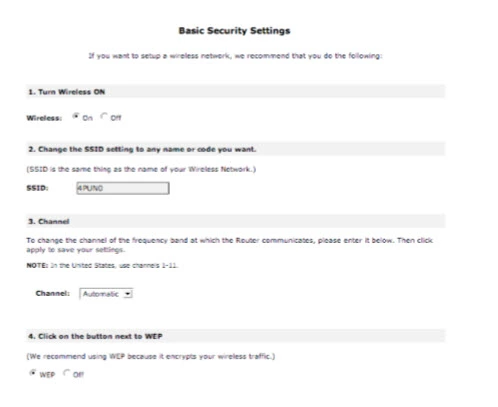
You should now be on the page you see here.
Start off by setting the Wireless option to On.
Now for the SSID. This will serve as your network identification and can be anything you like. However, due to security reasons, we strongly recommend that you avoid any personal information. For more on this subject, take a look at our Wireless Names Guide.
Following that you'll need to set the Channel. This should be set to either 1, 6, or 11. Why is this important? Read our WiFi Channels Guide to find out.
Lastly for this page, make sure that WEP is set to Off. Want to know why? Check out our WEP vs. WPA Guide.
That's all here. Just be sure to click Apply before moving on.
Now click Advanced Security Settings located on the left hand side of the page.
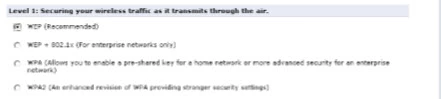
On this new page select the WPA2 (An enhanced revision of WPA providing stronger security settings) option.
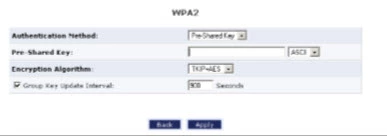
This opens a new section.
Begin by setting the Authentication Method to Pre-Shared Key.
After that you'll need to set a Pre-Shared Key. This will be your network password and can be whatever you want. However, bear in mind a strong password consists of 14-20 characters and contains no personal information. For more helpful tips, check out our Choosing a Strong Password Guide.
Finally, set the Encryption Algorithm to AES.
Congratulations! You're done. Just don't forget to click Apply before leaving the page.
Possible Problems when Changing your WiFi Settings
After making these changes to your router you will almost definitely have to reconnect any previously connected devices. This is usually done at the device itself and not at your computer.
Other Actiontec MI424WR Info
Don't forget about our other Actiontec MI424WR info that you might be interested in.
This is the wifi guide for the Actiontec MI424WR Rev.C. We also have the following guides for the same router:
- Actiontec MI424WR Rev.C - Actiontec MI424WR Login Instructions
- Actiontec MI424WR Rev.C - Actiontec MI424WR User Manual
- Actiontec MI424WR Rev.C - Actiontec MI424WR Port Forwarding Instructions
- Actiontec MI424WR Rev.C - How to Reset the Actiontec MI424WR
- Actiontec MI424WR Rev.C - Actiontec MI424WR Default Password
- Actiontec MI424WR Rev.C - Information About the Actiontec MI424WR Router
- Actiontec MI424WR Rev.C - Actiontec MI424WR Screenshots
- Actiontec MI424WR Rev.D - Actiontec MI424WR Login Instructions
- Actiontec MI424WR Rev.D - Actiontec MI424WR User Manual
- Actiontec MI424WR Rev.D - Actiontec MI424WR Port Forwarding Instructions
- Actiontec MI424WR Rev.D - Setup WiFi on the Actiontec MI424WR
- Actiontec MI424WR Rev.D - How to Reset the Actiontec MI424WR
- Actiontec MI424WR Rev.D - Actiontec MI424WR Default Password
- Actiontec MI424WR Rev.D - Information About the Actiontec MI424WR Router
- Actiontec MI424WR Rev.D - Actiontec MI424WR Screenshots
- Actiontec MI424WR Rev.F - Actiontec MI424WR Login Instructions
- Actiontec MI424WR Rev.F - Actiontec MI424WR User Manual
- Actiontec MI424WR Rev.F - Actiontec MI424WR Port Forwarding Instructions
- Actiontec MI424WR Rev.F - Setup WiFi on the Actiontec MI424WR
- Actiontec MI424WR Rev.F - How to Reset the Actiontec MI424WR
- Actiontec MI424WR Rev.F - Actiontec MI424WR Default Password
- Actiontec MI424WR Rev.F - Information About the Actiontec MI424WR Router
- Actiontec MI424WR Rev.F - Actiontec MI424WR Screenshots