The Actiontec MI424WR router is considered a wireless router because it offers WiFi connectivity. WiFi, or simply wireless, allows you to connect various devices to your router, such as wireless printers, smart televisions, and WiFi enabled smartphones.
Other Actiontec MI424WR Guides
This is the wifi guide for the Actiontec MI424WR Rev.D. We also have the following guides for the same router:
- Actiontec MI424WR Rev.C - Actiontec MI424WR Login Instructions
- Actiontec MI424WR Rev.C - Actiontec MI424WR User Manual
- Actiontec MI424WR Rev.C - Actiontec MI424WR Port Forwarding Instructions
- Actiontec MI424WR Rev.C - Setup WiFi on the Actiontec MI424WR
- Actiontec MI424WR Rev.C - How to Reset the Actiontec MI424WR
- Actiontec MI424WR Rev.C - Actiontec MI424WR Default Password
- Actiontec MI424WR Rev.C - Information About the Actiontec MI424WR Router
- Actiontec MI424WR Rev.C - Actiontec MI424WR Screenshots
- Actiontec MI424WR Rev.D - Actiontec MI424WR Login Instructions
- Actiontec MI424WR Rev.D - Actiontec MI424WR User Manual
- Actiontec MI424WR Rev.D - Actiontec MI424WR Port Forwarding Instructions
- Actiontec MI424WR Rev.D - How to Reset the Actiontec MI424WR
- Actiontec MI424WR Rev.D - Actiontec MI424WR Default Password
- Actiontec MI424WR Rev.D - Information About the Actiontec MI424WR Router
- Actiontec MI424WR Rev.D - Actiontec MI424WR Screenshots
- Actiontec MI424WR Rev.F - Actiontec MI424WR Login Instructions
- Actiontec MI424WR Rev.F - Actiontec MI424WR User Manual
- Actiontec MI424WR Rev.F - Actiontec MI424WR Port Forwarding Instructions
- Actiontec MI424WR Rev.F - Setup WiFi on the Actiontec MI424WR
- Actiontec MI424WR Rev.F - How to Reset the Actiontec MI424WR
- Actiontec MI424WR Rev.F - Actiontec MI424WR Default Password
- Actiontec MI424WR Rev.F - Information About the Actiontec MI424WR Router
- Actiontec MI424WR Rev.F - Actiontec MI424WR Screenshots
WiFi Terms
Before we get started there is a little bit of background info that you should be familiar with.
Wireless Name
Your wireless network needs to have a name to uniquely identify it from other wireless networks. If you are not sure what this means we have a guide explaining what a wireless name is that you can read for more information.
Wireless Password
An important part of securing your wireless network is choosing a strong password.
Wireless Channel
Picking a WiFi channel is not always a simple task. Be sure to read about WiFi channels before making the choice.
Encryption
You should almost definitely pick WPA2 for your networks encryption. If you are unsure, be sure to read our WEP vs WPA guide first.
Login To The Actiontec MI424WR
To get started configuring the Actiontec MI424WR WiFi settings you need to login to your router. If you are already logged in you can skip this step.
To login to the Actiontec MI424WR, follow our Actiontec MI424WR Login Guide.
Find the WiFi Settings on the Actiontec MI424WR
If you followed our login guide above then you should see this screen.
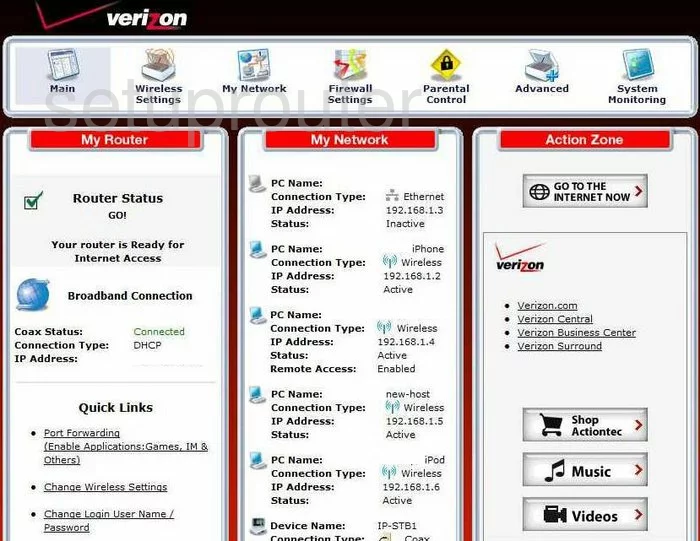
Starting on the Home page of the Actiontec MI424-WR-Rev-D router, click the link at the top of the page labeled Wireless Settings. Then to the left of the page, click Basic Security Settings.
Change the WiFi Settings on the Actiontec MI424WR
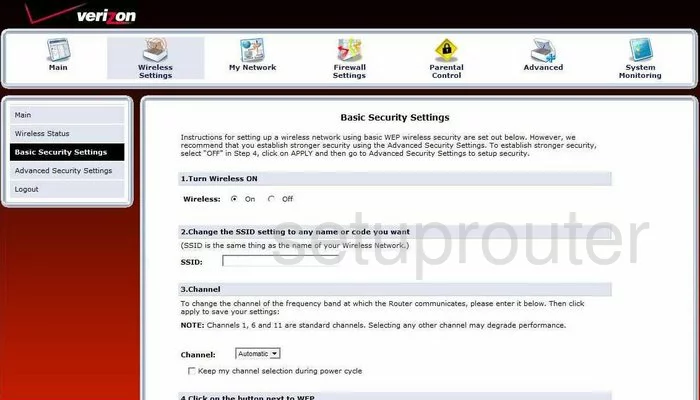
You should now be on the page you see here.
- Turn Wireless ON. This should by default be turned On. Be sure it is on.
- Change the SSID setting to any name or code you want. This is the name of your wireless network. You can call it anything you want. It just identifies your network from those around you. We recommend not using any personal information in this name. Personal information would point to you and a potential hacker may decide to choose your network to hack because they may then use other personal information to try and guess your password. Go ahead and enter your wireless name in the box labeled SSID. For more information on this, check out our guide titled wireless name.
- Channel - You can change the channel your WiFi sends information on if you think you can get better reception. In the United States there are only 11 channels you can choose from. Due to overlapping channel problems, there are only three of those 11 channels that everyone should use. Choose from channel 1,6, and 11. For more information on why you should only use one of these three channels, check out our guide on the subject titled WiFi channels.
- Click on the button next to WPA-PSK. This refers to the security you use to secure your WiFi transmissions. Go ahead and click the WPA-PSK button. For more information on the different security protocols, check out our guide on the subject titled WEP vs. WPA.
- Select WPA-PSK String. This is the password for your network. It is extremely important to make this strong and random. The password should not contain anything that may be easy to guess. For instance, do not include any personal information. Do not include any word found in any dictionary. Do use symbols, numbers, and capital letters within the password. This password should be as long as you can make it and still be memorable. For help in creating a strong and memorable password check out our guide, how to choose a strong password.
- When you are finished on this page, go ahead and click the Apply button.
That's it, you are done!
Possible Problems when Changing your WiFi Settings
After making these changes to your router you will almost definitely have to reconnect any previously connected devices. This is usually done at the device itself and not at your computer.
Other Actiontec MI424WR Info
Don't forget about our other Actiontec MI424WR info that you might be interested in.
This is the wifi guide for the Actiontec MI424WR Rev.D. We also have the following guides for the same router:
- Actiontec MI424WR Rev.C - Actiontec MI424WR Login Instructions
- Actiontec MI424WR Rev.C - Actiontec MI424WR User Manual
- Actiontec MI424WR Rev.C - Actiontec MI424WR Port Forwarding Instructions
- Actiontec MI424WR Rev.C - Setup WiFi on the Actiontec MI424WR
- Actiontec MI424WR Rev.C - How to Reset the Actiontec MI424WR
- Actiontec MI424WR Rev.C - Actiontec MI424WR Default Password
- Actiontec MI424WR Rev.C - Information About the Actiontec MI424WR Router
- Actiontec MI424WR Rev.C - Actiontec MI424WR Screenshots
- Actiontec MI424WR Rev.D - Actiontec MI424WR Login Instructions
- Actiontec MI424WR Rev.D - Actiontec MI424WR User Manual
- Actiontec MI424WR Rev.D - Actiontec MI424WR Port Forwarding Instructions
- Actiontec MI424WR Rev.D - How to Reset the Actiontec MI424WR
- Actiontec MI424WR Rev.D - Actiontec MI424WR Default Password
- Actiontec MI424WR Rev.D - Information About the Actiontec MI424WR Router
- Actiontec MI424WR Rev.D - Actiontec MI424WR Screenshots
- Actiontec MI424WR Rev.F - Actiontec MI424WR Login Instructions
- Actiontec MI424WR Rev.F - Actiontec MI424WR User Manual
- Actiontec MI424WR Rev.F - Actiontec MI424WR Port Forwarding Instructions
- Actiontec MI424WR Rev.F - Setup WiFi on the Actiontec MI424WR
- Actiontec MI424WR Rev.F - How to Reset the Actiontec MI424WR
- Actiontec MI424WR Rev.F - Actiontec MI424WR Default Password
- Actiontec MI424WR Rev.F - Information About the Actiontec MI424WR Router
- Actiontec MI424WR Rev.F - Actiontec MI424WR Screenshots