This guide shows you how to reset your Actiontec MI424-WR-Rev-D router to factory defaults. This is not the same thing as rebooting which simply means turning it off and back on again. Resetting is a little more involved and has much higher consequences.
Warning: Resetting erases everything you have done to personalize this router. Proceed with caution. The following is a partial list of some of the things you need to consider:
- The router username and password are reset.
- The WiFi username and password are reset to factory settings.
- If you are using a DSL router you will need to know the ISP username and password to continue to use the Internet. To learn these details, call your ISP.
- Any configurations such as firewalls or port forwards will be erased.
Other Actiontec MI424WR Guides
This is the reset router guide for the Actiontec MI424WR Rev.D. We also have the following guides for the same router:
- Actiontec MI424WR Rev.C - Actiontec MI424WR Login Instructions
- Actiontec MI424WR Rev.C - Actiontec MI424WR User Manual
- Actiontec MI424WR Rev.C - Actiontec MI424WR Port Forwarding Instructions
- Actiontec MI424WR Rev.C - Setup WiFi on the Actiontec MI424WR
- Actiontec MI424WR Rev.C - How to Reset the Actiontec MI424WR
- Actiontec MI424WR Rev.C - Actiontec MI424WR Default Password
- Actiontec MI424WR Rev.C - Information About the Actiontec MI424WR Router
- Actiontec MI424WR Rev.C - Actiontec MI424WR Screenshots
- Actiontec MI424WR Rev.D - Actiontec MI424WR Login Instructions
- Actiontec MI424WR Rev.D - Actiontec MI424WR User Manual
- Actiontec MI424WR Rev.D - Actiontec MI424WR Port Forwarding Instructions
- Actiontec MI424WR Rev.D - Setup WiFi on the Actiontec MI424WR
- Actiontec MI424WR Rev.D - Actiontec MI424WR Default Password
- Actiontec MI424WR Rev.D - Information About the Actiontec MI424WR Router
- Actiontec MI424WR Rev.D - Actiontec MI424WR Screenshots
- Actiontec MI424WR Rev.F - Actiontec MI424WR Login Instructions
- Actiontec MI424WR Rev.F - Actiontec MI424WR User Manual
- Actiontec MI424WR Rev.F - Actiontec MI424WR Port Forwarding Instructions
- Actiontec MI424WR Rev.F - Setup WiFi on the Actiontec MI424WR
- Actiontec MI424WR Rev.F - How to Reset the Actiontec MI424WR
- Actiontec MI424WR Rev.F - Actiontec MI424WR Default Password
- Actiontec MI424WR Rev.F - Information About the Actiontec MI424WR Router
- Actiontec MI424WR Rev.F - Actiontec MI424WR Screenshots
Reset the Actiontec MI424WR
While the router is on, turn it over so you are looking at the back of it.
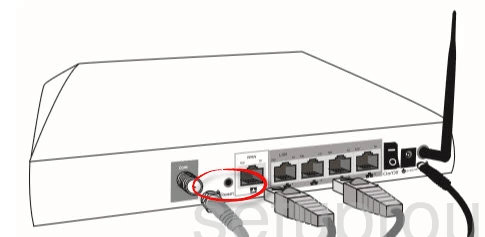
Use the end of a paperclip and press and hold the reset button for 10 seconds. When you release this button the router will wait an additional 10 seconds then begin the reset process. The lights on the front will turn off and some will begin to flash. The reset process is finished when the power light is steadily glowing green.
Warning: Do not unplug or turn off your router during the reset process as it could cause permanent damage to the router.
The reset process erases everything you have done to personalize your Actiontec MI424-WR-Rev-D. Make sure you have exhausted other troubleshooting options first.
Login to the Actiontec MI424WR
After you have reset the Actiontec MI424-WR-Rev-D router you need to login using the default username and password. For instructions on how to do this check out this Login Guide.
Change Your Password
It's now a good idea to change your password for your Actiontec MI424-WR-Rev-D router. If you have trouble thinking of new passwords, check out this Choosing a Strong Password guide for tips.
Tip: Write this new password down on a slip of paper and stick it to the bottom of the router for future reference.
Setup WiFi on the Actiontec MI424-WR-Rev-D
The final setting we suggest you change is the WiFi security. Some router manufacturers set the WiFi to open as the default. This means anyone within range can use your WiFi with or without your permission. Change this by following our guide titled How to Setup WiFi on the Actiontec MI424-WR-Rev-D.
Actiontec MI424WR Help
Be sure to check out our other Actiontec MI424WR info that you might be interested in.
This is the reset router guide for the Actiontec MI424WR Rev.D. We also have the following guides for the same router:
- Actiontec MI424WR Rev.C - Actiontec MI424WR Login Instructions
- Actiontec MI424WR Rev.C - Actiontec MI424WR User Manual
- Actiontec MI424WR Rev.C - Actiontec MI424WR Port Forwarding Instructions
- Actiontec MI424WR Rev.C - Setup WiFi on the Actiontec MI424WR
- Actiontec MI424WR Rev.C - How to Reset the Actiontec MI424WR
- Actiontec MI424WR Rev.C - Actiontec MI424WR Default Password
- Actiontec MI424WR Rev.C - Information About the Actiontec MI424WR Router
- Actiontec MI424WR Rev.C - Actiontec MI424WR Screenshots
- Actiontec MI424WR Rev.D - Actiontec MI424WR Login Instructions
- Actiontec MI424WR Rev.D - Actiontec MI424WR User Manual
- Actiontec MI424WR Rev.D - Actiontec MI424WR Port Forwarding Instructions
- Actiontec MI424WR Rev.D - Setup WiFi on the Actiontec MI424WR
- Actiontec MI424WR Rev.D - Actiontec MI424WR Default Password
- Actiontec MI424WR Rev.D - Information About the Actiontec MI424WR Router
- Actiontec MI424WR Rev.D - Actiontec MI424WR Screenshots
- Actiontec MI424WR Rev.F - Actiontec MI424WR Login Instructions
- Actiontec MI424WR Rev.F - Actiontec MI424WR User Manual
- Actiontec MI424WR Rev.F - Actiontec MI424WR Port Forwarding Instructions
- Actiontec MI424WR Rev.F - Setup WiFi on the Actiontec MI424WR
- Actiontec MI424WR Rev.F - How to Reset the Actiontec MI424WR
- Actiontec MI424WR Rev.F - Actiontec MI424WR Default Password
- Actiontec MI424WR Rev.F - Information About the Actiontec MI424WR Router
- Actiontec MI424WR Rev.F - Actiontec MI424WR Screenshots