The Actiontec MI424WR router is considered a wireless router because it offers WiFi connectivity. WiFi, or simply wireless, allows you to connect various devices to your router, such as wireless printers, smart televisions, and WiFi enabled smartphones.
Other Actiontec MI424WR Guides
This is the wifi guide for the Actiontec MI424WR Rev.F. We also have the following guides for the same router:
- Actiontec MI424WR Rev.C - Actiontec MI424WR Login Instructions
- Actiontec MI424WR Rev.C - Actiontec MI424WR User Manual
- Actiontec MI424WR Rev.C - Actiontec MI424WR Port Forwarding Instructions
- Actiontec MI424WR Rev.C - Setup WiFi on the Actiontec MI424WR
- Actiontec MI424WR Rev.C - How to Reset the Actiontec MI424WR
- Actiontec MI424WR Rev.C - Actiontec MI424WR Default Password
- Actiontec MI424WR Rev.C - Information About the Actiontec MI424WR Router
- Actiontec MI424WR Rev.C - Actiontec MI424WR Screenshots
- Actiontec MI424WR Rev.D - Actiontec MI424WR Login Instructions
- Actiontec MI424WR Rev.D - Actiontec MI424WR User Manual
- Actiontec MI424WR Rev.D - Actiontec MI424WR Port Forwarding Instructions
- Actiontec MI424WR Rev.D - Setup WiFi on the Actiontec MI424WR
- Actiontec MI424WR Rev.D - How to Reset the Actiontec MI424WR
- Actiontec MI424WR Rev.D - Actiontec MI424WR Default Password
- Actiontec MI424WR Rev.D - Information About the Actiontec MI424WR Router
- Actiontec MI424WR Rev.D - Actiontec MI424WR Screenshots
- Actiontec MI424WR Rev.F - Actiontec MI424WR Login Instructions
- Actiontec MI424WR Rev.F - Actiontec MI424WR User Manual
- Actiontec MI424WR Rev.F - Actiontec MI424WR Port Forwarding Instructions
- Actiontec MI424WR Rev.F - How to Reset the Actiontec MI424WR
- Actiontec MI424WR Rev.F - Actiontec MI424WR Default Password
- Actiontec MI424WR Rev.F - Information About the Actiontec MI424WR Router
- Actiontec MI424WR Rev.F - Actiontec MI424WR Screenshots
WiFi Terms
Before we get started there is a little bit of background info that you should be familiar with.
Wireless Name
Your wireless network needs to have a name to uniquely identify it from other wireless networks. If you are not sure what this means we have a guide explaining what a wireless name is that you can read for more information.
Wireless Password
An important part of securing your wireless network is choosing a strong password.
Wireless Channel
Picking a WiFi channel is not always a simple task. Be sure to read about WiFi channels before making the choice.
Encryption
You should almost definitely pick WPA2 for your networks encryption. If you are unsure, be sure to read our WEP vs WPA guide first.
Login To The Actiontec MI424WR
To get started configuring the Actiontec MI424WR WiFi settings you need to login to your router. If you are already logged in you can skip this step.
To login to the Actiontec MI424WR, follow our Actiontec MI424WR Login Guide.
Find the WiFi Settings on the Actiontec MI424WR
If you followed our login guide above then you should see this screen.
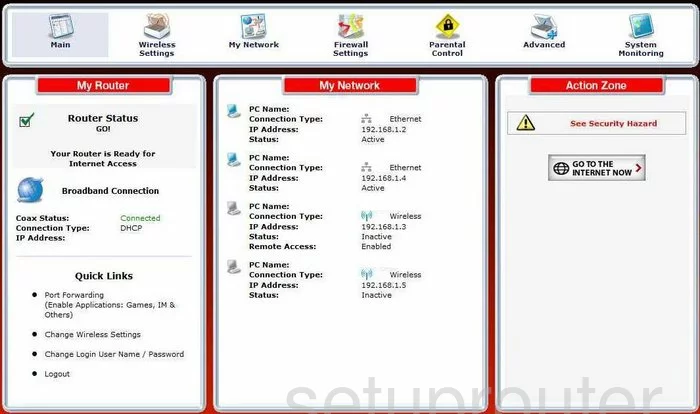
Begin on the Home page of the Actiontec M1424-WR-Rev-F router. To configure the security of the router, click the choice on the top of the page labeled Wireless Settings. Then click Basic Security Settings on the left side of the page.
Change the WiFi Settings on the Actiontec MI424WR
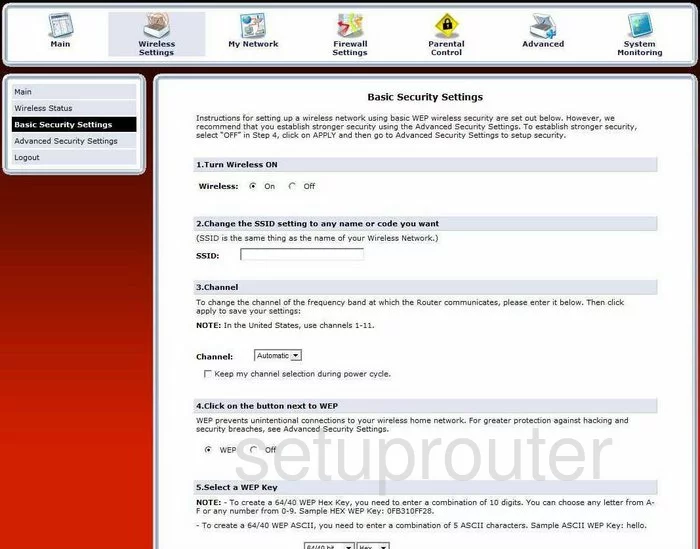
You should now be on a page similar to the one you see here.
- Turn Wireless ON. This should automatically be On. Go ahead and leave this alone.
- Change the SSID setting to any name or code you want. This is referring to the network name or the name that you use when connecting to your network. This name shouldn't contain any personal information. Go ahead and enter the name that you would like to use in the box titled SSID. To learn more about what your SSID or network name is, check out our guide on the subject called wireless name.
- Channel - Your router can use a different channel if you need better reception. In the United States the use of channel 1-11 is allowed. There are only three of those 11 channels that don't overlap. Overlapping channels create a lot of interference, so everyone should use either channel 1,6, or 11. For more information on why it is important to only use these three channels, check out our guide titled WiFi channels.
- Click on the button next to WPA-PSK. Turn this on, it is your security protocol. For more information on what it is and what the other security protocols are, check out our guide titled WEP vs. WPA.
- Select WPA-PSK String. This is referring to the password. Your password is extremely important to the security of your network. This is different than your router password. This one needs to be very strong and random. Don't use any personal information. Don't use any words you can find in a dictionary, in any language. Do use symbols, numbers, and capital letters in the middle of the password. For help in creating a strong password that is memorable, check out our guide titled how to choose a strong password.
- Click the Save/Apply button when you are finished.
That's it, congratulations!
Possible Problems when Changing your WiFi Settings
After making these changes to your router you will almost definitely have to reconnect any previously connected devices. This is usually done at the device itself and not at your computer.
Other Actiontec MI424WR Info
Don't forget about our other Actiontec MI424WR info that you might be interested in.
This is the wifi guide for the Actiontec MI424WR Rev.F. We also have the following guides for the same router:
- Actiontec MI424WR Rev.C - Actiontec MI424WR Login Instructions
- Actiontec MI424WR Rev.C - Actiontec MI424WR User Manual
- Actiontec MI424WR Rev.C - Actiontec MI424WR Port Forwarding Instructions
- Actiontec MI424WR Rev.C - Setup WiFi on the Actiontec MI424WR
- Actiontec MI424WR Rev.C - How to Reset the Actiontec MI424WR
- Actiontec MI424WR Rev.C - Actiontec MI424WR Default Password
- Actiontec MI424WR Rev.C - Information About the Actiontec MI424WR Router
- Actiontec MI424WR Rev.C - Actiontec MI424WR Screenshots
- Actiontec MI424WR Rev.D - Actiontec MI424WR Login Instructions
- Actiontec MI424WR Rev.D - Actiontec MI424WR User Manual
- Actiontec MI424WR Rev.D - Actiontec MI424WR Port Forwarding Instructions
- Actiontec MI424WR Rev.D - Setup WiFi on the Actiontec MI424WR
- Actiontec MI424WR Rev.D - How to Reset the Actiontec MI424WR
- Actiontec MI424WR Rev.D - Actiontec MI424WR Default Password
- Actiontec MI424WR Rev.D - Information About the Actiontec MI424WR Router
- Actiontec MI424WR Rev.D - Actiontec MI424WR Screenshots
- Actiontec MI424WR Rev.F - Actiontec MI424WR Login Instructions
- Actiontec MI424WR Rev.F - Actiontec MI424WR User Manual
- Actiontec MI424WR Rev.F - Actiontec MI424WR Port Forwarding Instructions
- Actiontec MI424WR Rev.F - How to Reset the Actiontec MI424WR
- Actiontec MI424WR Rev.F - Actiontec MI424WR Default Password
- Actiontec MI424WR Rev.F - Information About the Actiontec MI424WR Router
- Actiontec MI424WR Rev.F - Actiontec MI424WR Screenshots