The Belkin F5D7234-4 router is considered a wireless router because it offers WiFi connectivity. WiFi, or simply wireless, allows you to connect various devices to your router, such as wireless printers, smart televisions, and WiFi enabled smartphones.
Other Belkin F5D7234-4 Guides
This is the wifi guide for the Belkin F5D7234-4 v1. We also have the following guides for the same router:
- Belkin F5D7234-4 v1 - How to change the IP Address on a Belkin F5D7234-4 router
- Belkin F5D7234-4 v1 - Belkin F5D7234-4 Login Instructions
- Belkin F5D7234-4 v1 - Belkin F5D7234-4 User Manual
- Belkin F5D7234-4 v1 - Belkin F5D7234-4 Port Forwarding Instructions
- Belkin F5D7234-4 v1 - How to change the DNS settings on a Belkin F5D7234-4 router
- Belkin F5D7234-4 v1 - How to Reset the Belkin F5D7234-4
- Belkin F5D7234-4 v1 - Information About the Belkin F5D7234-4 Router
- Belkin F5D7234-4 v1 - Belkin F5D7234-4 Screenshots
- Belkin F5D7234-4 v3 - How to change the IP Address on a Belkin F5D7234-4 router
- Belkin F5D7234-4 v3 - Belkin F5D7234-4 Login Instructions
- Belkin F5D7234-4 v3 - Belkin F5D7234-4 User Manual
- Belkin F5D7234-4 v3 - Belkin F5D7234-4 Port Forwarding Instructions
- Belkin F5D7234-4 v3 - How to change the DNS settings on a Belkin F5D7234-4 router
- Belkin F5D7234-4 v3 - Setup WiFi on the Belkin F5D7234-4
- Belkin F5D7234-4 v3 - How to Reset the Belkin F5D7234-4
- Belkin F5D7234-4 v3 - Information About the Belkin F5D7234-4 Router
- Belkin F5D7234-4 v3 - Belkin F5D7234-4 Screenshots
- Belkin F5D7234-4 v4 - How to change the IP Address on a Belkin F5D7234-4 router
- Belkin F5D7234-4 v4 - Belkin F5D7234-4 Login Instructions
- Belkin F5D7234-4 v4 - Setup WiFi on the Belkin F5D7234-4
- Belkin F5D7234-4 v4 - Belkin F5D7234-4 User Manual
- Belkin F5D7234-4 v4 - Belkin F5D7234-4 Port Forwarding Instructions
- Belkin F5D7234-4 v4 - How to change the DNS settings on a Belkin F5D7234-4 router
- Belkin F5D7234-4 v4 - How to Reset the Belkin F5D7234-4
- Belkin F5D7234-4 v4 - Information About the Belkin F5D7234-4 Router
- Belkin F5D7234-4 v4 - Belkin F5D7234-4 Screenshots
- Belkin F5D7234-4 v5 - Belkin F5D7234-4 User Manual
- Belkin F5D7234-4 v5 - How to change the IP Address on a Belkin F5D7234-4 router
- Belkin F5D7234-4 v5 - Belkin F5D7234-4 Login Instructions
- Belkin F5D7234-4 v5 - Belkin F5D7234-4 Port Forwarding Instructions
- Belkin F5D7234-4 v5 - How to change the DNS settings on a Belkin F5D7234-4 router
- Belkin F5D7234-4 v5 - Setup WiFi on the Belkin F5D7234-4
- Belkin F5D7234-4 v5 - How to Reset the Belkin F5D7234-4
- Belkin F5D7234-4 v5 - Belkin F5D7234-4 Screenshots
- Belkin F5D7234-4 v5 - Information About the Belkin F5D7234-4 Router
WiFi Terms
Before we get started there is a little bit of background info that you should be familiar with.
Wireless Name
Your wireless network needs to have a name to uniquely identify it from other wireless networks. If you are not sure what this means we have a guide explaining what a wireless name is that you can read for more information.
Wireless Password
An important part of securing your wireless network is choosing a strong password.
Wireless Channel
Picking a WiFi channel is not always a simple task. Be sure to read about WiFi channels before making the choice.
Encryption
You should almost definitely pick WPA2 for your networks encryption. If you are unsure, be sure to read our WEP vs WPA guide first.
Login To The Belkin F5D7234-4
To get started configuring the Belkin F5D7234-4 WiFi settings you need to login to your router. If you are already logged in you can skip this step.
To login to the Belkin F5D7234-4, follow our Belkin F5D7234-4 Login Guide.
Find the WiFi Settings on the Belkin F5D7234-4
If you followed our login guide above then you should see this screen.
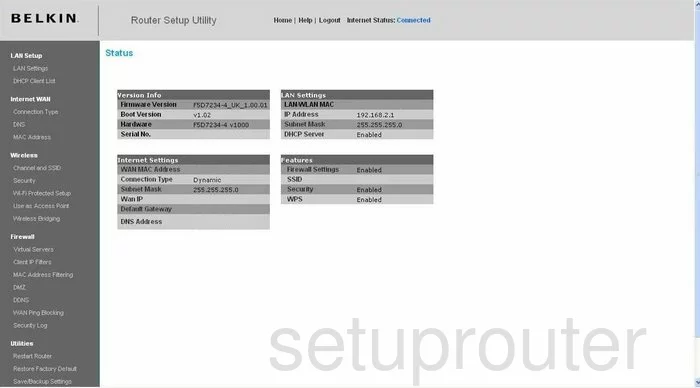
You begin on the Status page of the Belkin F5D7234-4v1 router. To configure the WiFi settings, click the link in the left sidebar labeled Wireless, then Channel and SSID.
Change the WiFi Settings on the Belkin F5D7234-4
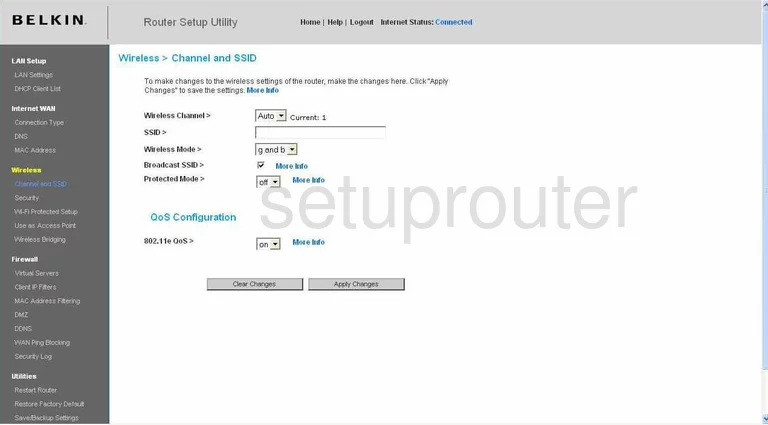
This takes you to the page you see here. Use the drop down list next to Wireless Channel to choose either channel 1,6, or 11. There is only room in the spectrum for up to three channels that don't overlap one another. These three channels are 1,6, or 11. Check out our guide titled WiFi channels for more information.
Next is the SSID. This is the name you give your wireless network so that you can identify it from the others around you. When creating this name, be sure to not use any personal information. Check out our guide titled Wireless names for more information.
That's all that needs to be changed on this page. Click the Apply Changes button when you are finished. Then, in the left sidebar click Security.
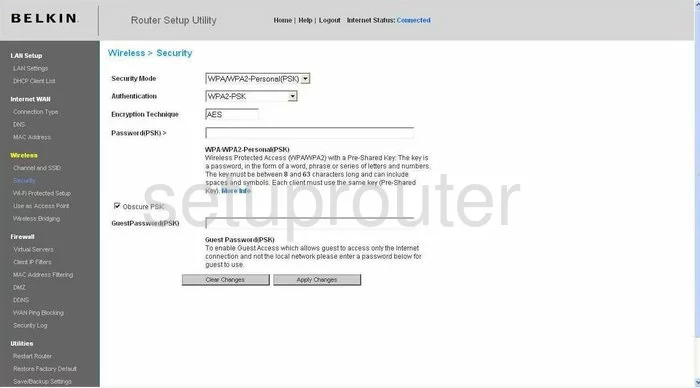
On this page, the first thing to change is the Security Mode. There are several different choices here. Take a look at WEP vs. WPA for a good explanation of the differences. Our recommendation is WPA/WPA2-Personal (PSK).
Next is the Authentication. The best choice here is WPA2-PSK.
After that is the Encryption Technique. It looks like the router automatically chooses this one for you. In my screenshot, AES has been chosen. This is the best encryption available today.
Finally you need to enter the Password(PSK) >. This is the password that you use to access your network. This password should be quite strong, at least 20 characters. Use not only lowercase letters, but numbers, and symbols, and uppercase letters. Try and avoid using any personal information. You should also avoid using words that can be found in a dictionary. For help in creating a strong and memorable password, check out our guide titled Choosing a strong password.
That's all there is to do on this page, click the Apply Changes button and you are finished.
Possible Problems when Changing your WiFi Settings
After making these changes to your router you will almost definitely have to reconnect any previously connected devices. This is usually done at the device itself and not at your computer.
Other Belkin F5D7234-4 Info
Don't forget about our other Belkin F5D7234-4 info that you might be interested in.
This is the wifi guide for the Belkin F5D7234-4 v1. We also have the following guides for the same router:
- Belkin F5D7234-4 v1 - How to change the IP Address on a Belkin F5D7234-4 router
- Belkin F5D7234-4 v1 - Belkin F5D7234-4 Login Instructions
- Belkin F5D7234-4 v1 - Belkin F5D7234-4 User Manual
- Belkin F5D7234-4 v1 - Belkin F5D7234-4 Port Forwarding Instructions
- Belkin F5D7234-4 v1 - How to change the DNS settings on a Belkin F5D7234-4 router
- Belkin F5D7234-4 v1 - How to Reset the Belkin F5D7234-4
- Belkin F5D7234-4 v1 - Information About the Belkin F5D7234-4 Router
- Belkin F5D7234-4 v1 - Belkin F5D7234-4 Screenshots
- Belkin F5D7234-4 v3 - How to change the IP Address on a Belkin F5D7234-4 router
- Belkin F5D7234-4 v3 - Belkin F5D7234-4 Login Instructions
- Belkin F5D7234-4 v3 - Belkin F5D7234-4 User Manual
- Belkin F5D7234-4 v3 - Belkin F5D7234-4 Port Forwarding Instructions
- Belkin F5D7234-4 v3 - How to change the DNS settings on a Belkin F5D7234-4 router
- Belkin F5D7234-4 v3 - Setup WiFi on the Belkin F5D7234-4
- Belkin F5D7234-4 v3 - How to Reset the Belkin F5D7234-4
- Belkin F5D7234-4 v3 - Information About the Belkin F5D7234-4 Router
- Belkin F5D7234-4 v3 - Belkin F5D7234-4 Screenshots
- Belkin F5D7234-4 v4 - How to change the IP Address on a Belkin F5D7234-4 router
- Belkin F5D7234-4 v4 - Belkin F5D7234-4 Login Instructions
- Belkin F5D7234-4 v4 - Setup WiFi on the Belkin F5D7234-4
- Belkin F5D7234-4 v4 - Belkin F5D7234-4 User Manual
- Belkin F5D7234-4 v4 - Belkin F5D7234-4 Port Forwarding Instructions
- Belkin F5D7234-4 v4 - How to change the DNS settings on a Belkin F5D7234-4 router
- Belkin F5D7234-4 v4 - How to Reset the Belkin F5D7234-4
- Belkin F5D7234-4 v4 - Information About the Belkin F5D7234-4 Router
- Belkin F5D7234-4 v4 - Belkin F5D7234-4 Screenshots
- Belkin F5D7234-4 v5 - Belkin F5D7234-4 User Manual
- Belkin F5D7234-4 v5 - How to change the IP Address on a Belkin F5D7234-4 router
- Belkin F5D7234-4 v5 - Belkin F5D7234-4 Login Instructions
- Belkin F5D7234-4 v5 - Belkin F5D7234-4 Port Forwarding Instructions
- Belkin F5D7234-4 v5 - How to change the DNS settings on a Belkin F5D7234-4 router
- Belkin F5D7234-4 v5 - Setup WiFi on the Belkin F5D7234-4
- Belkin F5D7234-4 v5 - How to Reset the Belkin F5D7234-4
- Belkin F5D7234-4 v5 - Belkin F5D7234-4 Screenshots
- Belkin F5D7234-4 v5 - Information About the Belkin F5D7234-4 Router