In this guide I will explain how to reset the Belkin F5D7234-4v3 router back to factory defaults. There is some confusion between the terms reset and reboot. Rebooting the router is simply restarting it in order to cycle the power. A factory reset is taking all the settings and returning them back to factory defaults.
Warning: This changes ALL settings not just one or two. Any setting you have ever changed is returned to default. We recommend making a list of settings you know will change. Consider the following:
- The router's interface username and password are returned to default.
- The WiFi information such as SSID, password, and security method are returned to how they were from the factory.
- The ISP (Internet Service Provider) username and password need to be re-entered if you use DSL. This information is found by calling your ISP.
- Any other setting you have made such as port forwards are returned to factory defaults.
Other Belkin F5D7234-4 Guides
This is the reset router guide for the Belkin F5D7234-4 v3. We also have the following guides for the same router:
- Belkin F5D7234-4 v1 - How to change the IP Address on a Belkin F5D7234-4 router
- Belkin F5D7234-4 v1 - Belkin F5D7234-4 Login Instructions
- Belkin F5D7234-4 v1 - Belkin F5D7234-4 User Manual
- Belkin F5D7234-4 v1 - Belkin F5D7234-4 Port Forwarding Instructions
- Belkin F5D7234-4 v1 - How to change the DNS settings on a Belkin F5D7234-4 router
- Belkin F5D7234-4 v1 - Setup WiFi on the Belkin F5D7234-4
- Belkin F5D7234-4 v1 - How to Reset the Belkin F5D7234-4
- Belkin F5D7234-4 v1 - Information About the Belkin F5D7234-4 Router
- Belkin F5D7234-4 v1 - Belkin F5D7234-4 Screenshots
- Belkin F5D7234-4 v3 - How to change the IP Address on a Belkin F5D7234-4 router
- Belkin F5D7234-4 v3 - Belkin F5D7234-4 Login Instructions
- Belkin F5D7234-4 v3 - Belkin F5D7234-4 User Manual
- Belkin F5D7234-4 v3 - Belkin F5D7234-4 Port Forwarding Instructions
- Belkin F5D7234-4 v3 - How to change the DNS settings on a Belkin F5D7234-4 router
- Belkin F5D7234-4 v3 - Setup WiFi on the Belkin F5D7234-4
- Belkin F5D7234-4 v3 - Information About the Belkin F5D7234-4 Router
- Belkin F5D7234-4 v3 - Belkin F5D7234-4 Screenshots
- Belkin F5D7234-4 v4 - How to change the IP Address on a Belkin F5D7234-4 router
- Belkin F5D7234-4 v4 - Belkin F5D7234-4 Login Instructions
- Belkin F5D7234-4 v4 - Setup WiFi on the Belkin F5D7234-4
- Belkin F5D7234-4 v4 - Belkin F5D7234-4 User Manual
- Belkin F5D7234-4 v4 - Belkin F5D7234-4 Port Forwarding Instructions
- Belkin F5D7234-4 v4 - How to change the DNS settings on a Belkin F5D7234-4 router
- Belkin F5D7234-4 v4 - How to Reset the Belkin F5D7234-4
- Belkin F5D7234-4 v4 - Information About the Belkin F5D7234-4 Router
- Belkin F5D7234-4 v4 - Belkin F5D7234-4 Screenshots
- Belkin F5D7234-4 v5 - Belkin F5D7234-4 User Manual
- Belkin F5D7234-4 v5 - How to change the IP Address on a Belkin F5D7234-4 router
- Belkin F5D7234-4 v5 - Belkin F5D7234-4 Login Instructions
- Belkin F5D7234-4 v5 - Belkin F5D7234-4 Port Forwarding Instructions
- Belkin F5D7234-4 v5 - How to change the DNS settings on a Belkin F5D7234-4 router
- Belkin F5D7234-4 v5 - Setup WiFi on the Belkin F5D7234-4
- Belkin F5D7234-4 v5 - How to Reset the Belkin F5D7234-4
- Belkin F5D7234-4 v5 - Belkin F5D7234-4 Screenshots
- Belkin F5D7234-4 v5 - Information About the Belkin F5D7234-4 Router
Reset the Belkin F5D7234-4
The first step in any reset is to locate the tiny recessed reset button. This is typically located on the back panel or the side panel of the router. We have circled it location in the image below.
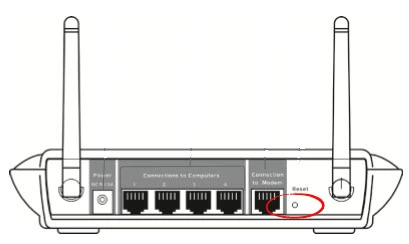
Due to the small size of this reset button we recommend taking the end of an unwound paperclip to press and hold down the reset button for about 10 seconds. Any less than that and you may end up only rebooting the router instead of resetting it. It is also important to note that your Belkin F5D7234-4v3 router needs to be on in order for this reset to work. Do not unplug or turn off the router during this reset process as that could damage the router.
Remember this WILL erase every setting you have ever made to this router. It is highly recommended that you exhaust other troubleshooting methods before resorting to a reset.
Login to the Belkin F5D7234-4
After you have finished resetting the router you need to login using the factory default IP address, username, and password. These are normally found in the user guide or sometimes on the router itself. We have found this information for you and included it in our Belkin F5D7234-4v3 Login Guide.
Change Your Password
The next step is to change that default password. It is never a good idea to leave a default password the way it is. If you need help coming up with a strong password check out this guide titled Choosing a Strong Password for helpful tips and ideas.
Tip: Don't lose this password. It will be used in the future every time you need to login to the router graphical user interface. If your router is in a secure location go ahead and write this password down on a post-it note and attach it to the bottom of the router.
Setup WiFi on the Belkin F5D7234-4v3
The last thing we will discuss in this guide is the WiFi settings. Don't forget that these are reset as well and include the SSID, password, and security method. We highly recommend setting the security method to WPA2-PSK. For a full set of instructions on how to do this check out our guide titled How to Setup WiFi on the Belkin F5D7234-4v3.
Belkin F5D7234-4 Help
Be sure to check out our other Belkin F5D7234-4 info that you might be interested in.
This is the reset router guide for the Belkin F5D7234-4 v3. We also have the following guides for the same router:
- Belkin F5D7234-4 v1 - How to change the IP Address on a Belkin F5D7234-4 router
- Belkin F5D7234-4 v1 - Belkin F5D7234-4 Login Instructions
- Belkin F5D7234-4 v1 - Belkin F5D7234-4 User Manual
- Belkin F5D7234-4 v1 - Belkin F5D7234-4 Port Forwarding Instructions
- Belkin F5D7234-4 v1 - How to change the DNS settings on a Belkin F5D7234-4 router
- Belkin F5D7234-4 v1 - Setup WiFi on the Belkin F5D7234-4
- Belkin F5D7234-4 v1 - How to Reset the Belkin F5D7234-4
- Belkin F5D7234-4 v1 - Information About the Belkin F5D7234-4 Router
- Belkin F5D7234-4 v1 - Belkin F5D7234-4 Screenshots
- Belkin F5D7234-4 v3 - How to change the IP Address on a Belkin F5D7234-4 router
- Belkin F5D7234-4 v3 - Belkin F5D7234-4 Login Instructions
- Belkin F5D7234-4 v3 - Belkin F5D7234-4 User Manual
- Belkin F5D7234-4 v3 - Belkin F5D7234-4 Port Forwarding Instructions
- Belkin F5D7234-4 v3 - How to change the DNS settings on a Belkin F5D7234-4 router
- Belkin F5D7234-4 v3 - Setup WiFi on the Belkin F5D7234-4
- Belkin F5D7234-4 v3 - Information About the Belkin F5D7234-4 Router
- Belkin F5D7234-4 v3 - Belkin F5D7234-4 Screenshots
- Belkin F5D7234-4 v4 - How to change the IP Address on a Belkin F5D7234-4 router
- Belkin F5D7234-4 v4 - Belkin F5D7234-4 Login Instructions
- Belkin F5D7234-4 v4 - Setup WiFi on the Belkin F5D7234-4
- Belkin F5D7234-4 v4 - Belkin F5D7234-4 User Manual
- Belkin F5D7234-4 v4 - Belkin F5D7234-4 Port Forwarding Instructions
- Belkin F5D7234-4 v4 - How to change the DNS settings on a Belkin F5D7234-4 router
- Belkin F5D7234-4 v4 - How to Reset the Belkin F5D7234-4
- Belkin F5D7234-4 v4 - Information About the Belkin F5D7234-4 Router
- Belkin F5D7234-4 v4 - Belkin F5D7234-4 Screenshots
- Belkin F5D7234-4 v5 - Belkin F5D7234-4 User Manual
- Belkin F5D7234-4 v5 - How to change the IP Address on a Belkin F5D7234-4 router
- Belkin F5D7234-4 v5 - Belkin F5D7234-4 Login Instructions
- Belkin F5D7234-4 v5 - Belkin F5D7234-4 Port Forwarding Instructions
- Belkin F5D7234-4 v5 - How to change the DNS settings on a Belkin F5D7234-4 router
- Belkin F5D7234-4 v5 - Setup WiFi on the Belkin F5D7234-4
- Belkin F5D7234-4 v5 - How to Reset the Belkin F5D7234-4
- Belkin F5D7234-4 v5 - Belkin F5D7234-4 Screenshots
- Belkin F5D7234-4 v5 - Information About the Belkin F5D7234-4 Router