This is our collection of screenshots that have been submitted to this site by our users.
Please feel free to share screenshots with us using our Router Screenshot Grabber, which is a free tool in Network Utilities. It makes the capture process easy and sends the screenshots to us automatically.
This is the screenshots guide for the Belkin F5D7234-4 v3. We also have the following guides for the same router:
- Belkin F5D7234-4 v1 - How to change the IP Address on a Belkin F5D7234-4 router
- Belkin F5D7234-4 v1 - Belkin F5D7234-4 Login Instructions
- Belkin F5D7234-4 v1 - Belkin F5D7234-4 User Manual
- Belkin F5D7234-4 v1 - Belkin F5D7234-4 Port Forwarding Instructions
- Belkin F5D7234-4 v1 - How to change the DNS settings on a Belkin F5D7234-4 router
- Belkin F5D7234-4 v1 - Setup WiFi on the Belkin F5D7234-4
- Belkin F5D7234-4 v1 - How to Reset the Belkin F5D7234-4
- Belkin F5D7234-4 v1 - Information About the Belkin F5D7234-4 Router
- Belkin F5D7234-4 v1 - Belkin F5D7234-4 Screenshots
- Belkin F5D7234-4 v3 - How to change the IP Address on a Belkin F5D7234-4 router
- Belkin F5D7234-4 v3 - Belkin F5D7234-4 Login Instructions
- Belkin F5D7234-4 v3 - Belkin F5D7234-4 User Manual
- Belkin F5D7234-4 v3 - Belkin F5D7234-4 Port Forwarding Instructions
- Belkin F5D7234-4 v3 - How to change the DNS settings on a Belkin F5D7234-4 router
- Belkin F5D7234-4 v3 - Setup WiFi on the Belkin F5D7234-4
- Belkin F5D7234-4 v3 - How to Reset the Belkin F5D7234-4
- Belkin F5D7234-4 v3 - Information About the Belkin F5D7234-4 Router
- Belkin F5D7234-4 v4 - How to change the IP Address on a Belkin F5D7234-4 router
- Belkin F5D7234-4 v4 - Belkin F5D7234-4 Login Instructions
- Belkin F5D7234-4 v4 - Setup WiFi on the Belkin F5D7234-4
- Belkin F5D7234-4 v4 - Belkin F5D7234-4 User Manual
- Belkin F5D7234-4 v4 - Belkin F5D7234-4 Port Forwarding Instructions
- Belkin F5D7234-4 v4 - How to change the DNS settings on a Belkin F5D7234-4 router
- Belkin F5D7234-4 v4 - How to Reset the Belkin F5D7234-4
- Belkin F5D7234-4 v4 - Information About the Belkin F5D7234-4 Router
- Belkin F5D7234-4 v4 - Belkin F5D7234-4 Screenshots
- Belkin F5D7234-4 v5 - Belkin F5D7234-4 User Manual
- Belkin F5D7234-4 v5 - How to change the IP Address on a Belkin F5D7234-4 router
- Belkin F5D7234-4 v5 - Belkin F5D7234-4 Login Instructions
- Belkin F5D7234-4 v5 - Belkin F5D7234-4 Port Forwarding Instructions
- Belkin F5D7234-4 v5 - How to change the DNS settings on a Belkin F5D7234-4 router
- Belkin F5D7234-4 v5 - Setup WiFi on the Belkin F5D7234-4
- Belkin F5D7234-4 v5 - How to Reset the Belkin F5D7234-4
- Belkin F5D7234-4 v5 - Belkin F5D7234-4 Screenshots
- Belkin F5D7234-4 v5 - Information About the Belkin F5D7234-4 Router
All Belkin F5D7234-4 Screenshots
All screenshots below were captured from a Belkin F5D7234-4 router.
Belkin F5D7234-4 Status Screenshot
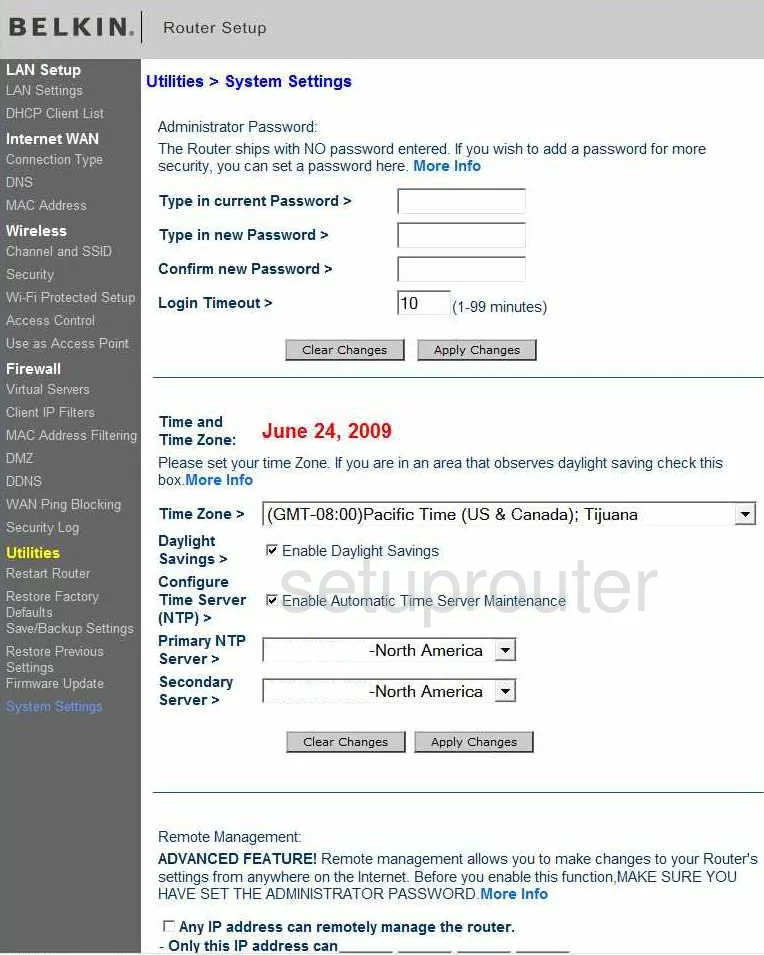
Belkin F5D7234-4 Dmz Screenshot
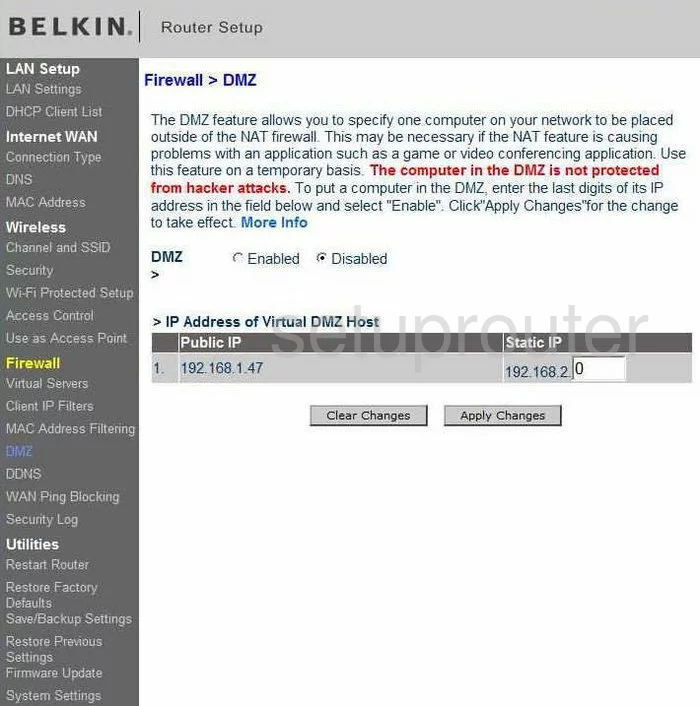
Belkin F5D7234-4 Firewall Screenshot
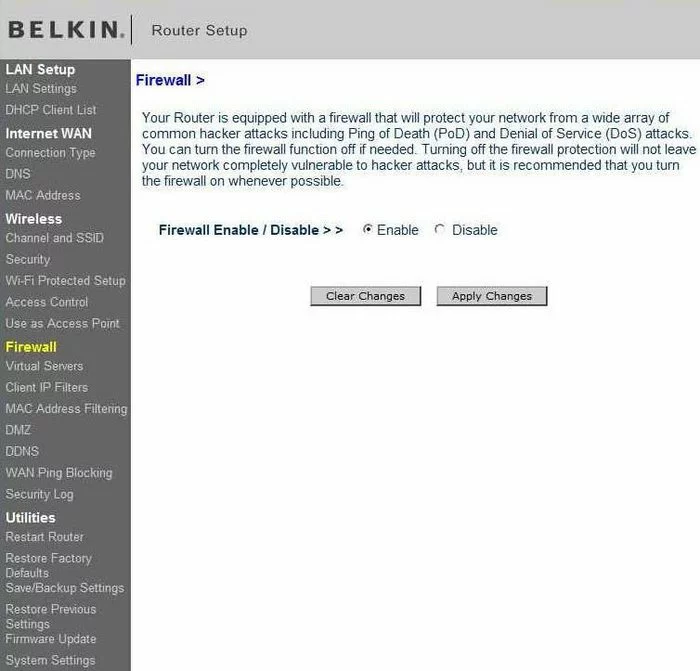
Belkin F5D7234-4 Status Screenshot
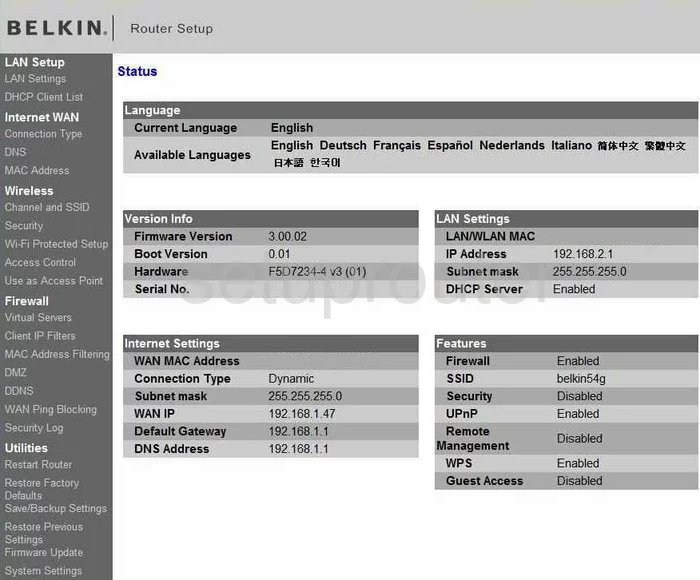
Belkin F5D7234-4 Login Screenshot
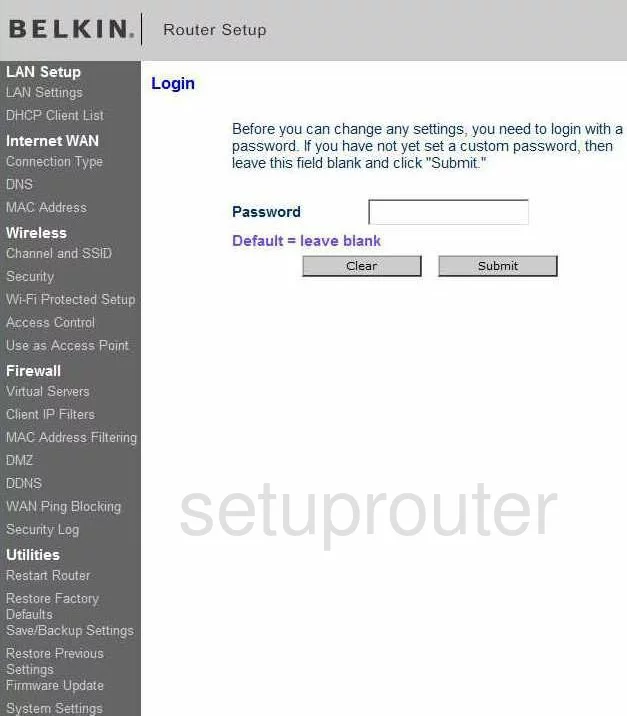
Belkin F5D7234-4 Dynamic Dns Screenshot
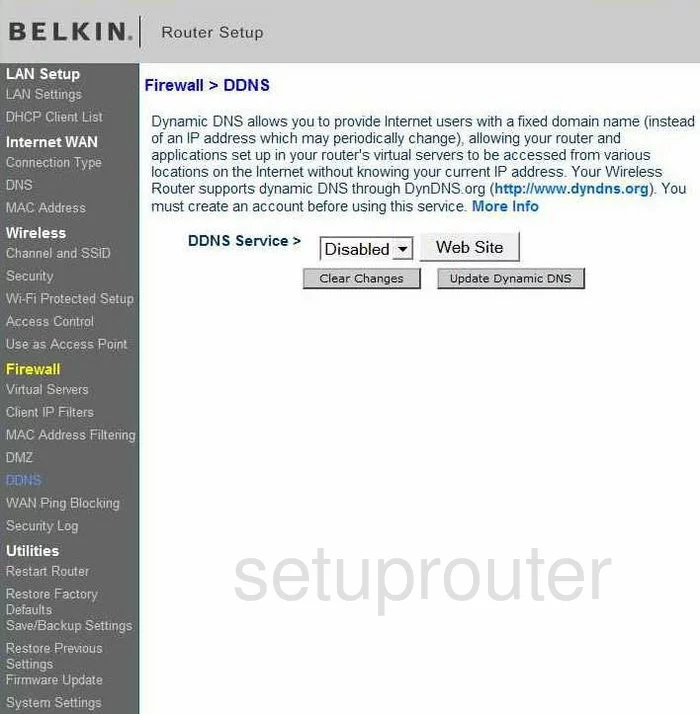
Belkin F5D7234-4 Setup Screenshot
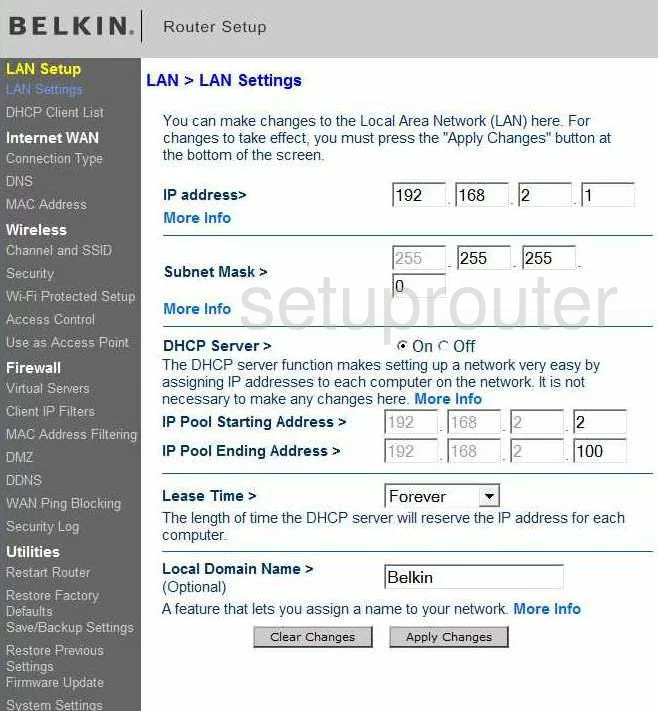
Belkin F5D7234-4 Lan Screenshot
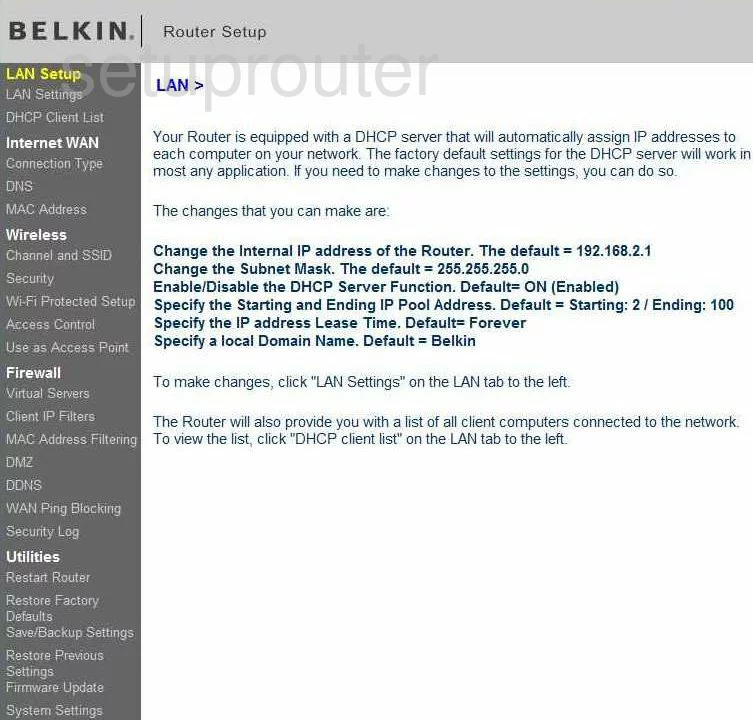
Belkin F5D7234-4 Port Forwarding Screenshot
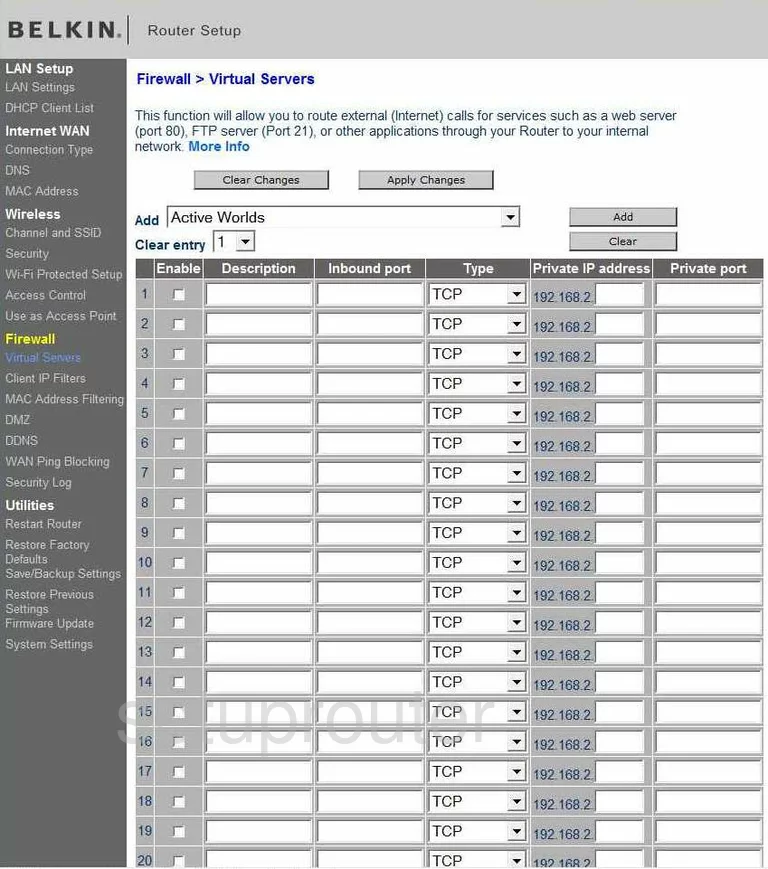
Belkin F5D7234-4 Access Control Screenshot
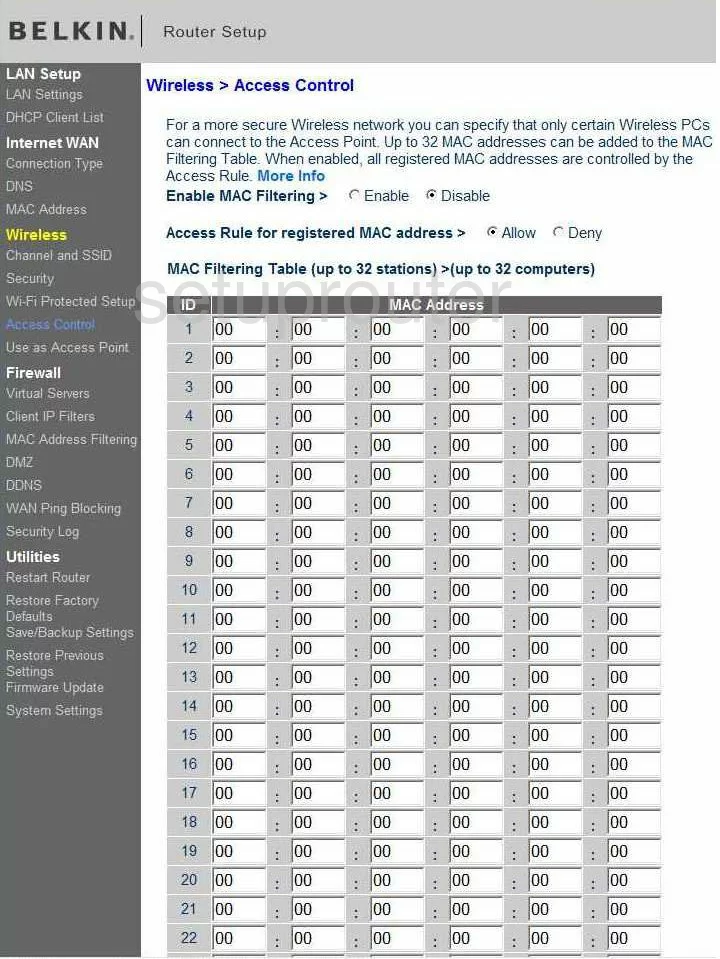
Belkin F5D7234-4 Wifi Setup Screenshot
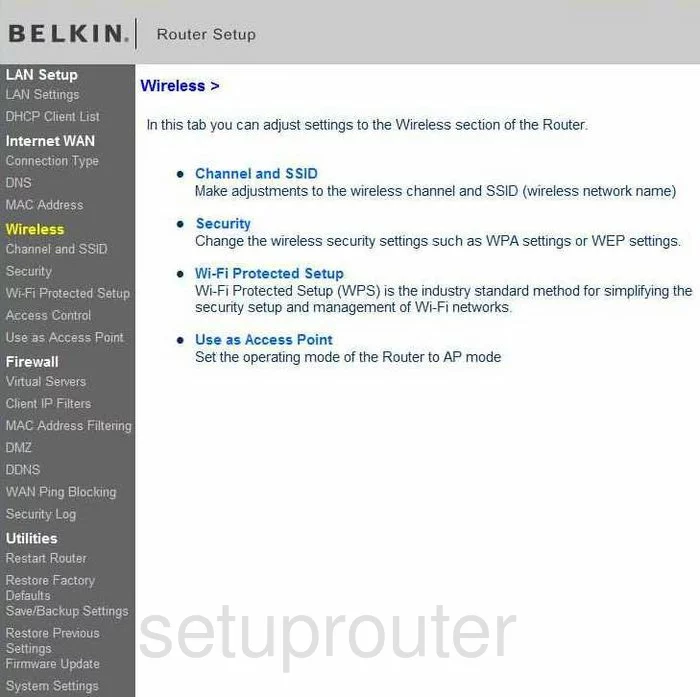
Belkin F5D7234-4 Dns Screenshot
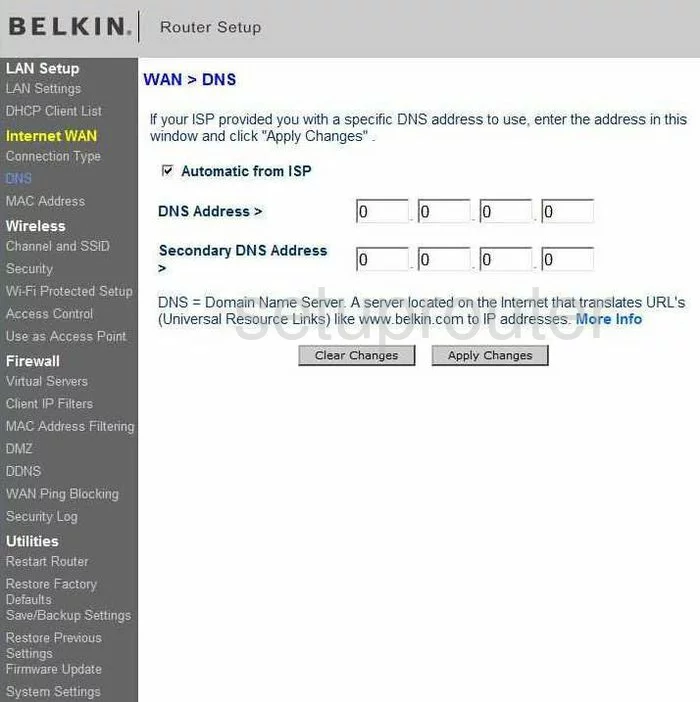
Belkin F5D7234-4 Log Screenshot
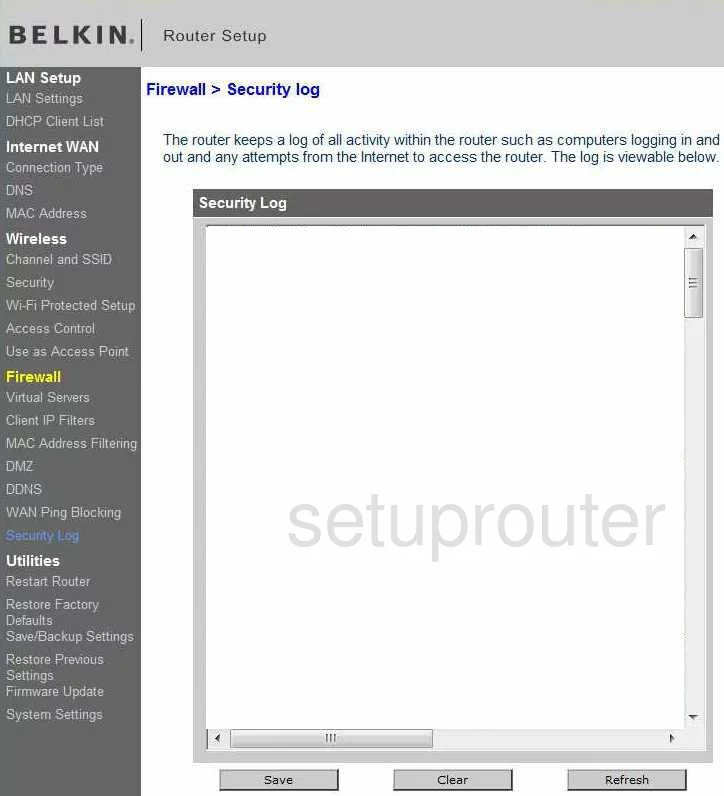
Belkin F5D7234-4 Security Screenshot
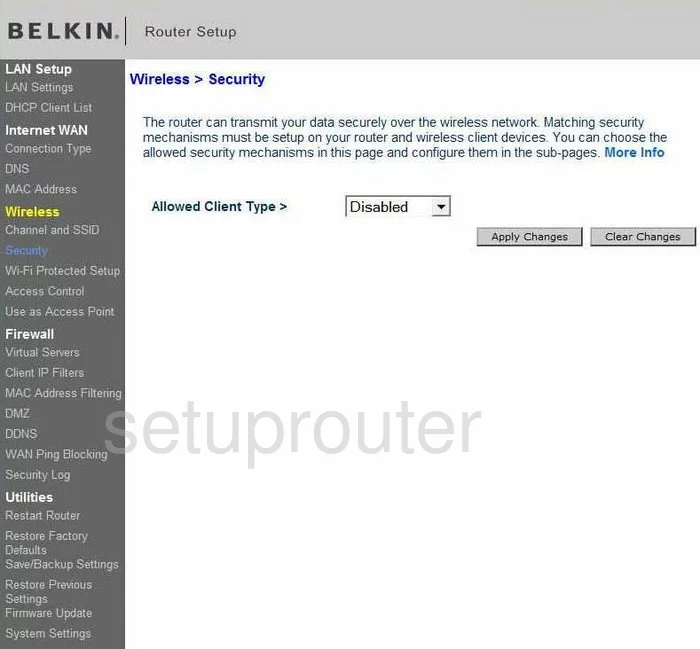
Belkin F5D7234-4 Firmware Screenshot
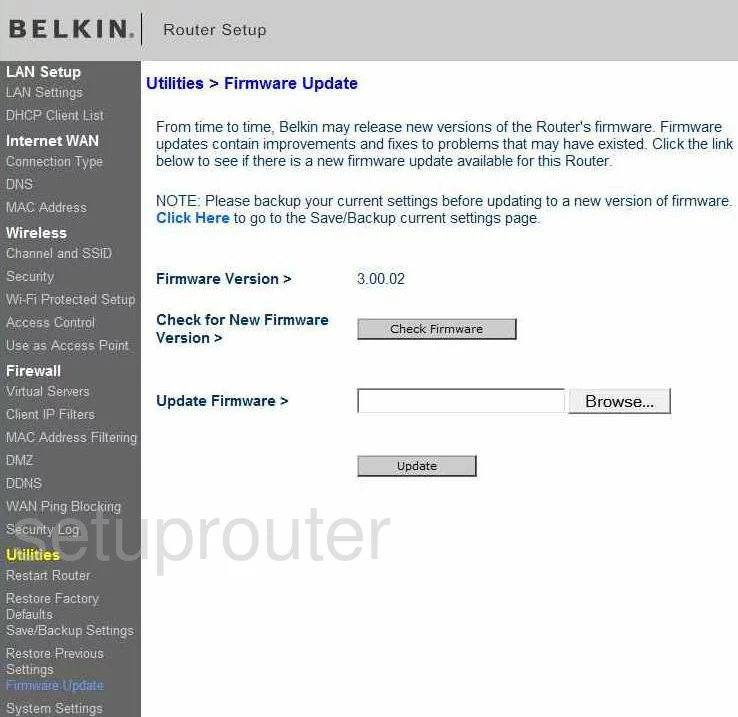
Belkin F5D7234-4 Dhcp Client Screenshot
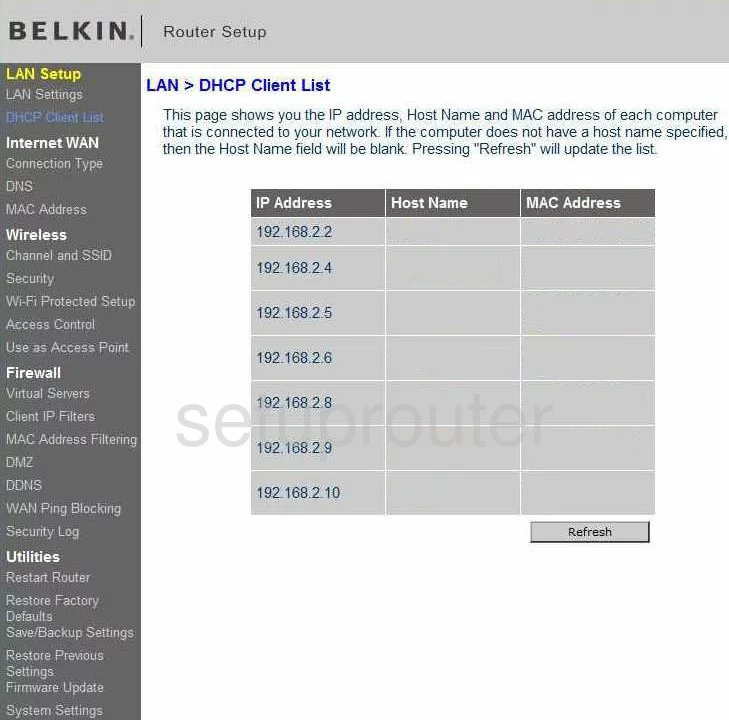
Belkin F5D7234-4 Wan Screenshot
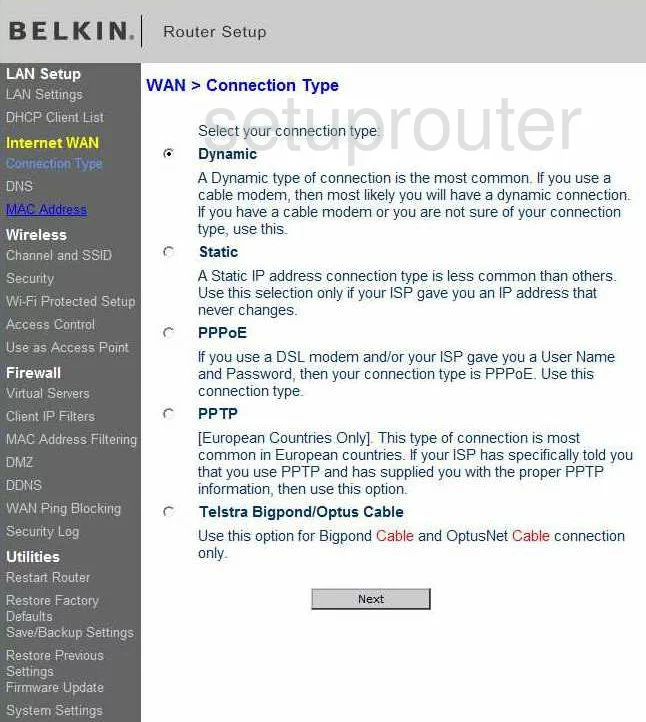
Belkin F5D7234-4 Reboot Screenshot
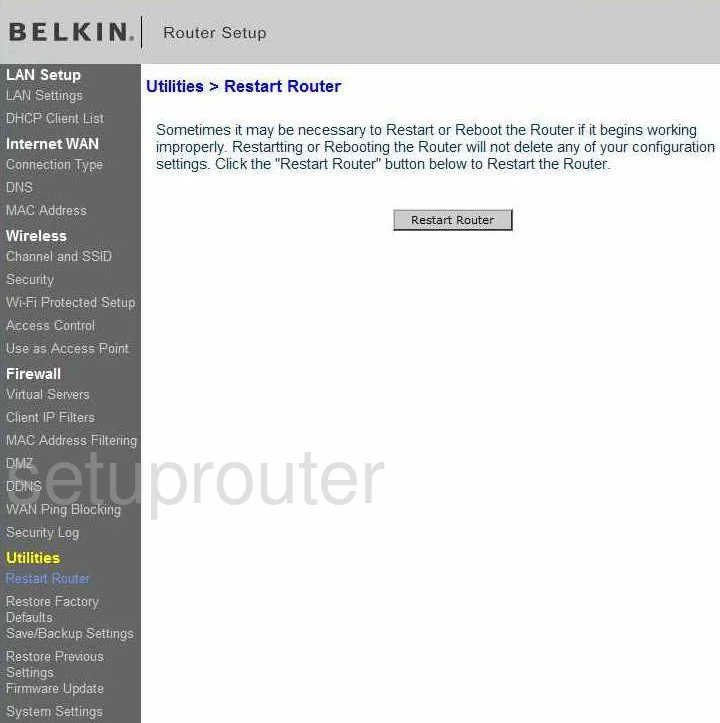
Belkin F5D7234-4 Ping Blocking Screenshot
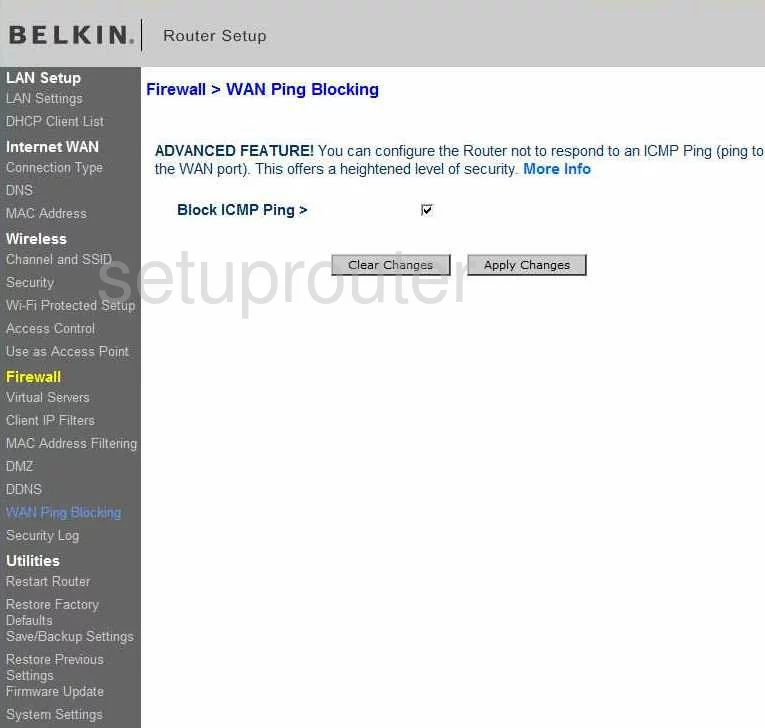
Belkin F5D7234-4 Mac Filter Screenshot
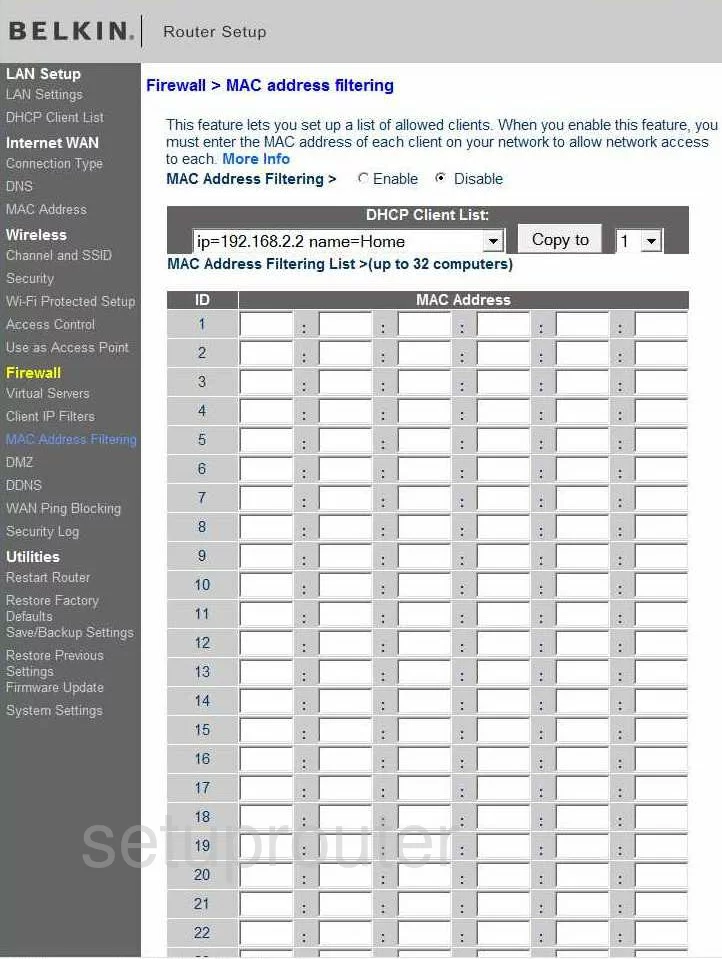
Belkin F5D7234-4 Wifi Wps Screenshot
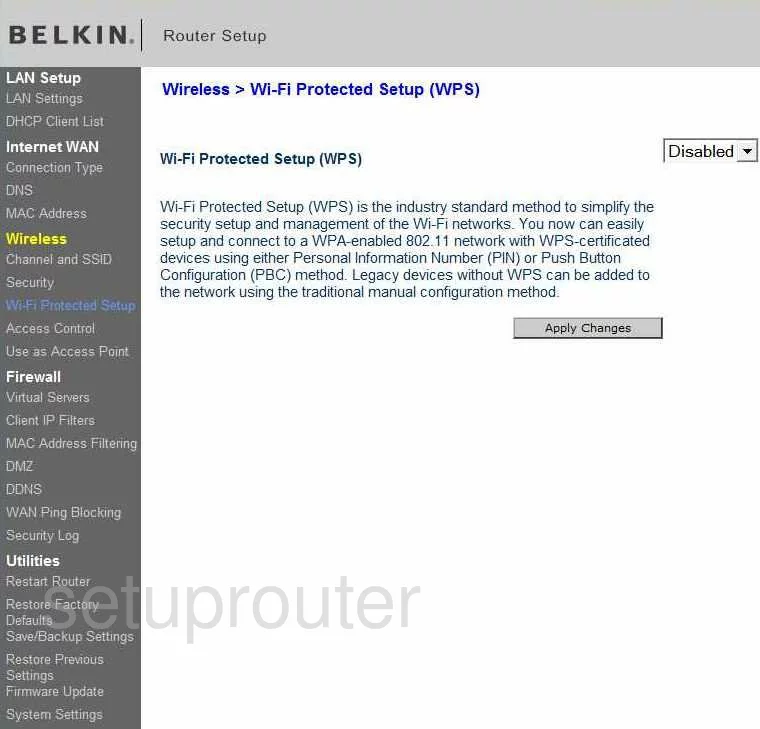
Belkin F5D7234-4 Reset Screenshot
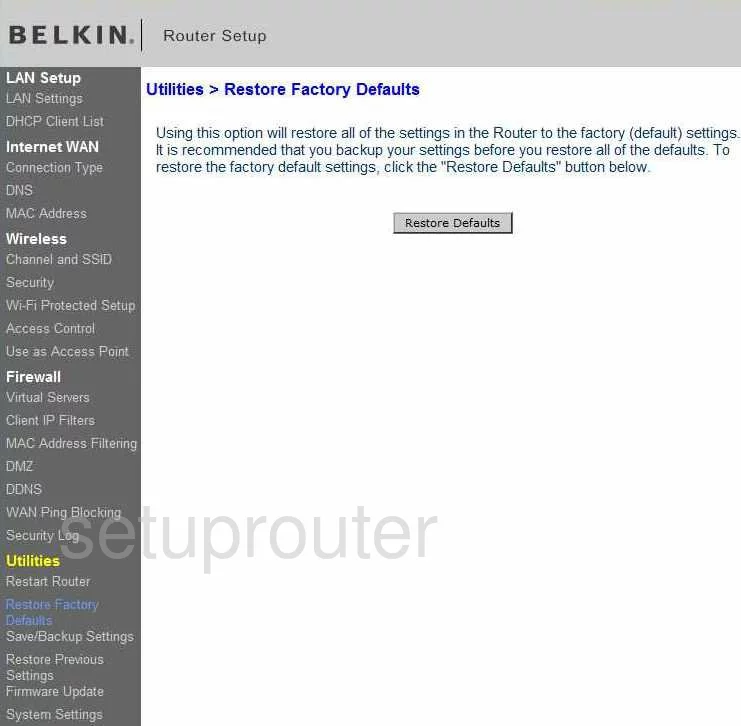
Belkin F5D7234-4 Reset Screenshot
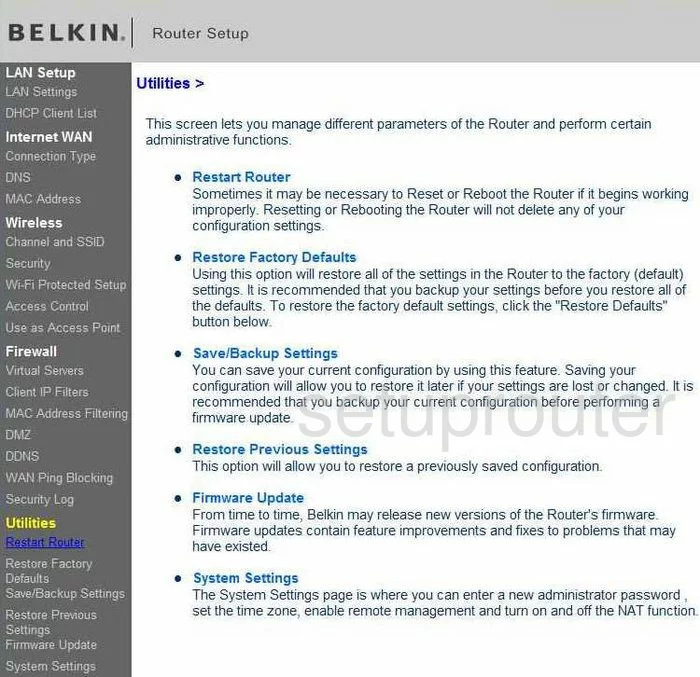
Belkin F5D7234-4 Mac Address Screenshot
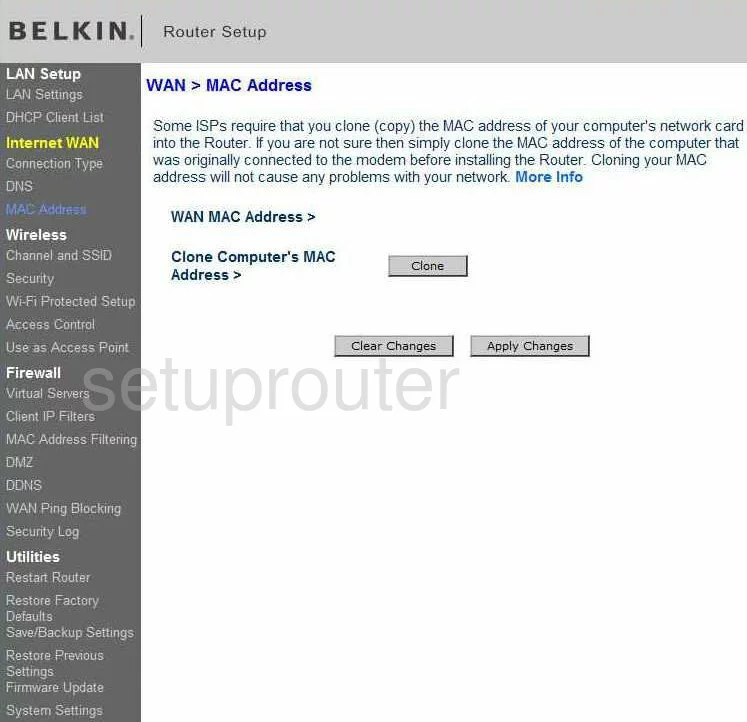
Belkin F5D7234-4 General Screenshot
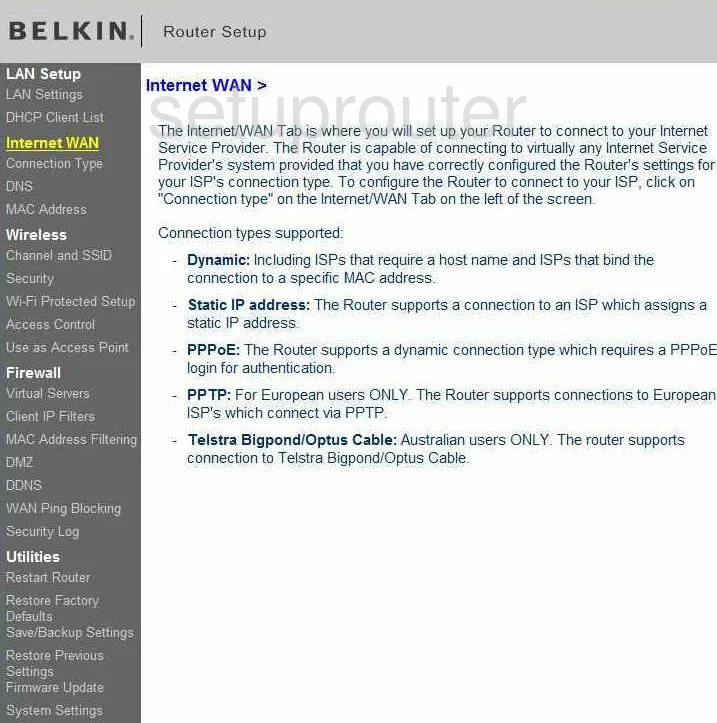
Belkin F5D7234-4 Ip Filter Screenshot
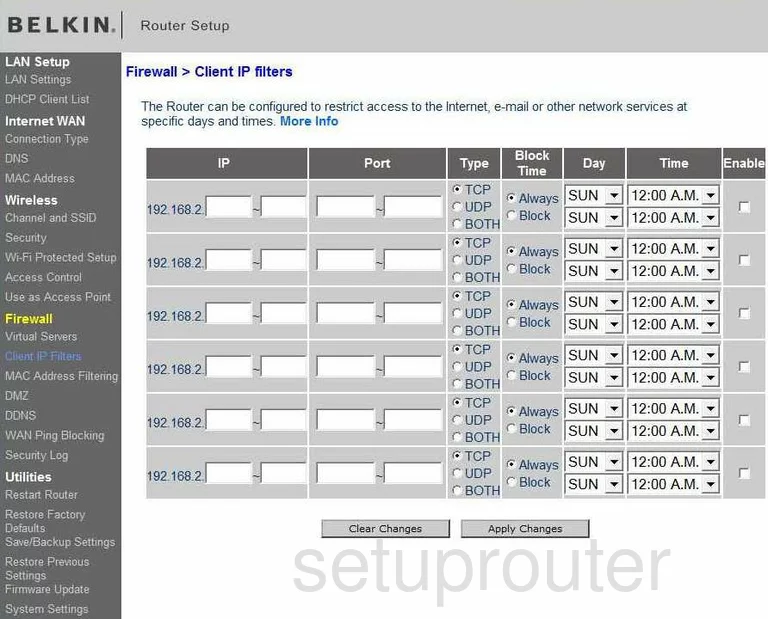
Belkin F5D7234-4 Reset Screenshot
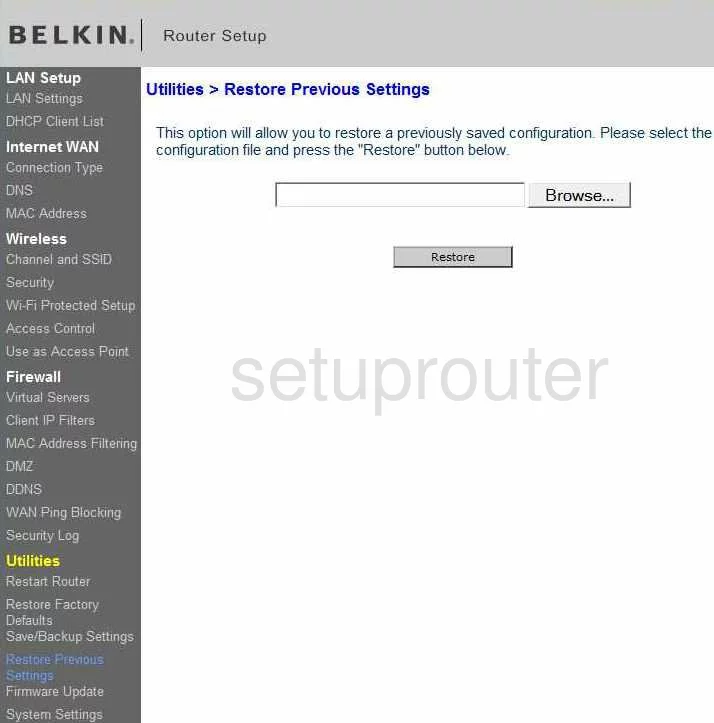
Belkin F5D7234-4 Wifi Channel Screenshot
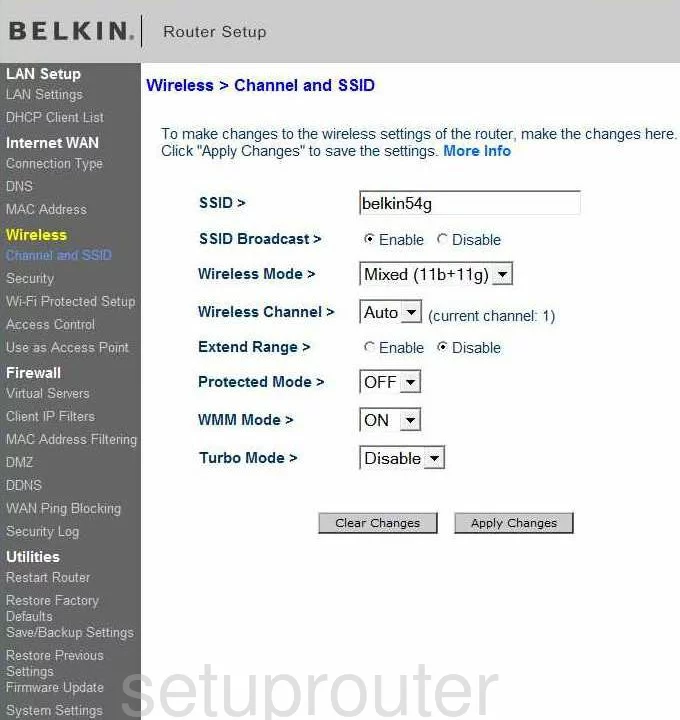
Belkin F5D7234-4 Backup Screenshot
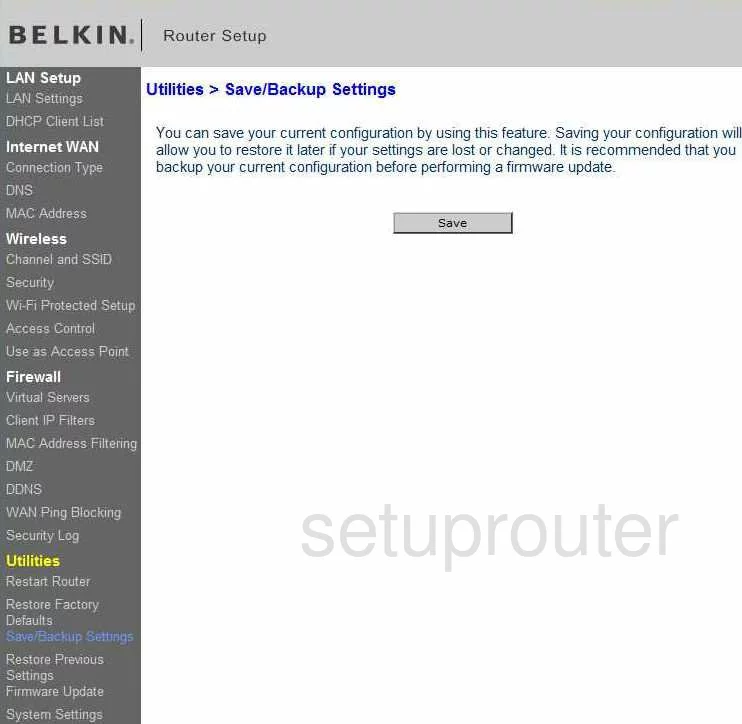
Belkin F5D7234-4 Wifi Access Point Screenshot

Belkin F5D7234-4 Device Image Screenshot

Belkin F5D7234-4 Reset Screenshot
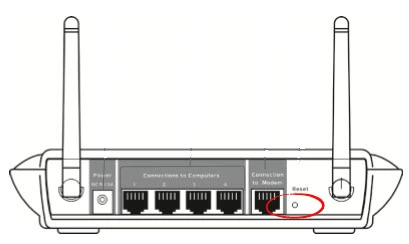
This is the screenshots guide for the Belkin F5D7234-4 v3. We also have the following guides for the same router:
- Belkin F5D7234-4 v1 - How to change the IP Address on a Belkin F5D7234-4 router
- Belkin F5D7234-4 v1 - Belkin F5D7234-4 Login Instructions
- Belkin F5D7234-4 v1 - Belkin F5D7234-4 User Manual
- Belkin F5D7234-4 v1 - Belkin F5D7234-4 Port Forwarding Instructions
- Belkin F5D7234-4 v1 - How to change the DNS settings on a Belkin F5D7234-4 router
- Belkin F5D7234-4 v1 - Setup WiFi on the Belkin F5D7234-4
- Belkin F5D7234-4 v1 - How to Reset the Belkin F5D7234-4
- Belkin F5D7234-4 v1 - Information About the Belkin F5D7234-4 Router
- Belkin F5D7234-4 v1 - Belkin F5D7234-4 Screenshots
- Belkin F5D7234-4 v3 - How to change the IP Address on a Belkin F5D7234-4 router
- Belkin F5D7234-4 v3 - Belkin F5D7234-4 Login Instructions
- Belkin F5D7234-4 v3 - Belkin F5D7234-4 User Manual
- Belkin F5D7234-4 v3 - Belkin F5D7234-4 Port Forwarding Instructions
- Belkin F5D7234-4 v3 - How to change the DNS settings on a Belkin F5D7234-4 router
- Belkin F5D7234-4 v3 - Setup WiFi on the Belkin F5D7234-4
- Belkin F5D7234-4 v3 - How to Reset the Belkin F5D7234-4
- Belkin F5D7234-4 v3 - Information About the Belkin F5D7234-4 Router
- Belkin F5D7234-4 v4 - How to change the IP Address on a Belkin F5D7234-4 router
- Belkin F5D7234-4 v4 - Belkin F5D7234-4 Login Instructions
- Belkin F5D7234-4 v4 - Setup WiFi on the Belkin F5D7234-4
- Belkin F5D7234-4 v4 - Belkin F5D7234-4 User Manual
- Belkin F5D7234-4 v4 - Belkin F5D7234-4 Port Forwarding Instructions
- Belkin F5D7234-4 v4 - How to change the DNS settings on a Belkin F5D7234-4 router
- Belkin F5D7234-4 v4 - How to Reset the Belkin F5D7234-4
- Belkin F5D7234-4 v4 - Information About the Belkin F5D7234-4 Router
- Belkin F5D7234-4 v4 - Belkin F5D7234-4 Screenshots
- Belkin F5D7234-4 v5 - Belkin F5D7234-4 User Manual
- Belkin F5D7234-4 v5 - How to change the IP Address on a Belkin F5D7234-4 router
- Belkin F5D7234-4 v5 - Belkin F5D7234-4 Login Instructions
- Belkin F5D7234-4 v5 - Belkin F5D7234-4 Port Forwarding Instructions
- Belkin F5D7234-4 v5 - How to change the DNS settings on a Belkin F5D7234-4 router
- Belkin F5D7234-4 v5 - Setup WiFi on the Belkin F5D7234-4
- Belkin F5D7234-4 v5 - How to Reset the Belkin F5D7234-4
- Belkin F5D7234-4 v5 - Belkin F5D7234-4 Screenshots
- Belkin F5D7234-4 v5 - Information About the Belkin F5D7234-4 Router