If you need to login to the Dlink DIR-615 router, then this guide shows you how.
Other Dlink DIR-615 Guides
This is the login guide for the Dlink DIR-615 20.06. We also have the following guides for the same router:
- Dlink DIR-615 1.10 - How to change the IP Address on a Dlink DIR-615 router
- Dlink DIR-615 1.10 - Dlink DIR-615 Login Instructions
- Dlink DIR-615 1.10 - Dlink DIR-615 User Manual
- Dlink DIR-615 1.10 - Dlink DIR-615 Port Forwarding Instructions
- Dlink DIR-615 1.10 - Setup WiFi on the Dlink DIR-615
- Dlink DIR-615 1.10 - How to Reset the Dlink DIR-615
- Dlink DIR-615 1.10 - Information About the Dlink DIR-615 Router
- Dlink DIR-615 1.10 - Dlink DIR-615 Screenshots
- Dlink DIR-615 2.21 - How to change the IP Address on a Dlink DIR-615 router
- Dlink DIR-615 2.21 - Dlink DIR-615 Login Instructions
- Dlink DIR-615 2.21 - Dlink DIR-615 User Manual
- Dlink DIR-615 2.21 - Dlink DIR-615 Port Forwarding Instructions
- Dlink DIR-615 2.21 - Setup WiFi on the Dlink DIR-615
- Dlink DIR-615 2.21 - How to Reset the Dlink DIR-615
- Dlink DIR-615 2.21 - Information About the Dlink DIR-615 Router
- Dlink DIR-615 2.21 - Dlink DIR-615 Screenshots
- Dlink DIR-615 2.5.41 (RU) MTC - Login to the Dlink DIR-615
- Dlink DIR-615 2.5.41 (RU) MTC - Information About the Dlink DIR-615 Router
- Dlink DIR-615 2.5.41 (RU) MTC - Reset the Dlink DIR-615
- Dlink DIR-615 20.06 - Setup WiFi on the Dlink DIR-615
- Dlink DIR-615 20.06 - Dlink DIR-615 User Manual
- Dlink DIR-615 20.06 - Dlink DIR-615 Screenshots
- Dlink DIR-615 20.06 - Information About the Dlink DIR-615 Router
- Dlink DIR-615 20.06 - Reset the Dlink DIR-615
- Dlink DIR-615 3.10NA - How to change the IP Address on a Dlink DIR-615 router
- Dlink DIR-615 3.10NA - Dlink DIR-615 Login Instructions
- Dlink DIR-615 3.10NA - Dlink DIR-615 User Manual
- Dlink DIR-615 3.10NA - Dlink DIR-615 Port Forwarding Instructions
- Dlink DIR-615 3.10NA - Setup WiFi on the Dlink DIR-615
- Dlink DIR-615 3.10NA - How to Reset the Dlink DIR-615
- Dlink DIR-615 3.10NA - Information About the Dlink DIR-615 Router
- Dlink DIR-615 3.10NA - Dlink DIR-615 Screenshots
- Dlink DIR-615 5.10 - How to change the IP Address on a Dlink DIR-615 router
- Dlink DIR-615 5.10 - Dlink DIR-615 Login Instructions
- Dlink DIR-615 5.10 - Dlink DIR-615 User Manual
- Dlink DIR-615 5.10 - Dlink DIR-615 Port Forwarding Instructions
- Dlink DIR-615 5.10 - Setup WiFi on the Dlink DIR-615
- Dlink DIR-615 5.10 - How to Reset the Dlink DIR-615
- Dlink DIR-615 5.10 - Information About the Dlink DIR-615 Router
- Dlink DIR-615 5.10 - Dlink DIR-615 Screenshots
Find Your Dlink DIR-615 Router IP Address
We need to find your Dlink DIR-615 router's internal IP address before we can log in to it.
| Known DIR-615 IP Addresses |
|---|
| 192.168.0.1 |
Choose an IP address from the list above and then follow the rest of this guide.
If you do not find your router's interface later in this guide, then try a different IP address. Keep trying different IP addresses until you find your router. It is harmless to try different IP addresses.
If, after trying all of the above IP addresses, you still cannot find your router, then you have the following options:
- Follow our Find Your Router's Internal IP Address guide.
- Use our free software called Router Detector.
Once you have the internal IP Address of your router, you can log in to it.
Login to the Dlink DIR-615 Router
Your Dlink DIR-615 router has a web interface. You can manage it by using a web browser such as Chrome, Firefox, or Edge.
Enter Dlink DIR-615 Internal IP Address
Type the internal IP address that you picked above in the address bar of your web browser. The address bar will look like this:

Press the Enter key on your keyboard. You should see a window asking for your Dlink DIR-615 password.
Dlink DIR-615 Default Username and Password
You need to know your username and password to login to your Dlink DIR-615. It's possible that the router's password is still set to the factory default. Below is a list of all known Dlink DIR-615 default usernames and passwords.
| Dlink DIR-615 Default Usernames and Passwords | |
|---|---|
| Username | Password |
| Admin | blank |
Enter your username and password in the dialog box that pops up. You can try them all.
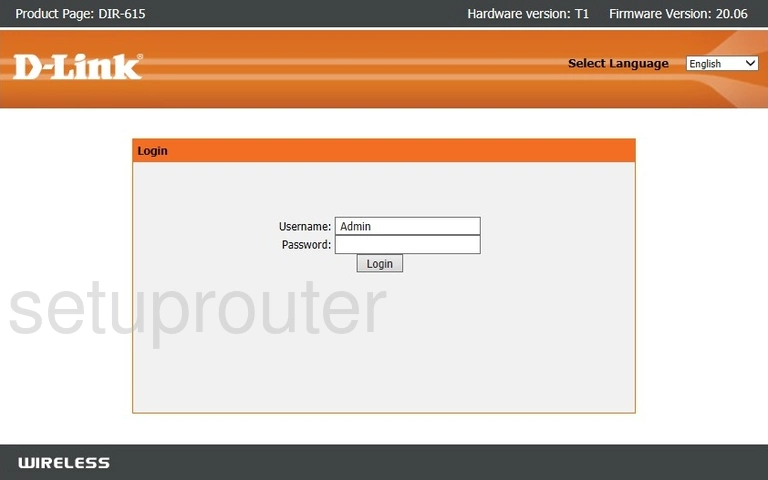
Dlink DIR-615 Home Screen
Once you are logged in you will see the Dlink DIR-615 home screen, like this:
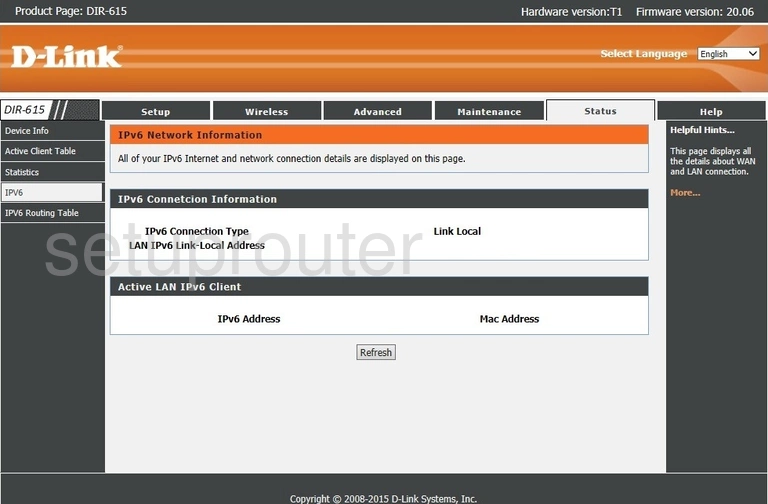
If you see this screen, then you know that you are logged in to your Dlink DIR-615 router. At this point, you can follow any of our other guides for this router.
Solutions To Dlink DIR-615 Login Problems
Here are some ideas to help if you are having problems getting logged in to your router.
Dlink DIR-615 Password Doesn't Work
It's possible that your router's factory default password is different than what we have listed. You can try other Dlink passwords. Here is our list of all Dlink Passwords.
Forgot Password to Dlink DIR-615 Router
If you are using an ISP provided router, then you may need to call their support desk and ask for your login information. Most of the time they will have it on file for you.
How to Reset the Dlink DIR-615 Router To Default Settings
Your last option when you are unable to get logged in is to reset your router to factory default settings. For help resetting your router, follow our How To Reset your Router guide.
Other Dlink DIR-615 Guides
Here are some of our other Dlink DIR-615 info that you might be interested in.
This is the login guide for the Dlink DIR-615 20.06. We also have the following guides for the same router:
- Dlink DIR-615 1.10 - How to change the IP Address on a Dlink DIR-615 router
- Dlink DIR-615 1.10 - Dlink DIR-615 Login Instructions
- Dlink DIR-615 1.10 - Dlink DIR-615 User Manual
- Dlink DIR-615 1.10 - Dlink DIR-615 Port Forwarding Instructions
- Dlink DIR-615 1.10 - Setup WiFi on the Dlink DIR-615
- Dlink DIR-615 1.10 - How to Reset the Dlink DIR-615
- Dlink DIR-615 1.10 - Information About the Dlink DIR-615 Router
- Dlink DIR-615 1.10 - Dlink DIR-615 Screenshots
- Dlink DIR-615 2.21 - How to change the IP Address on a Dlink DIR-615 router
- Dlink DIR-615 2.21 - Dlink DIR-615 Login Instructions
- Dlink DIR-615 2.21 - Dlink DIR-615 User Manual
- Dlink DIR-615 2.21 - Dlink DIR-615 Port Forwarding Instructions
- Dlink DIR-615 2.21 - Setup WiFi on the Dlink DIR-615
- Dlink DIR-615 2.21 - How to Reset the Dlink DIR-615
- Dlink DIR-615 2.21 - Information About the Dlink DIR-615 Router
- Dlink DIR-615 2.21 - Dlink DIR-615 Screenshots
- Dlink DIR-615 2.5.41 (RU) MTC - Login to the Dlink DIR-615
- Dlink DIR-615 2.5.41 (RU) MTC - Information About the Dlink DIR-615 Router
- Dlink DIR-615 2.5.41 (RU) MTC - Reset the Dlink DIR-615
- Dlink DIR-615 20.06 - Setup WiFi on the Dlink DIR-615
- Dlink DIR-615 20.06 - Dlink DIR-615 User Manual
- Dlink DIR-615 20.06 - Dlink DIR-615 Screenshots
- Dlink DIR-615 20.06 - Information About the Dlink DIR-615 Router
- Dlink DIR-615 20.06 - Reset the Dlink DIR-615
- Dlink DIR-615 3.10NA - How to change the IP Address on a Dlink DIR-615 router
- Dlink DIR-615 3.10NA - Dlink DIR-615 Login Instructions
- Dlink DIR-615 3.10NA - Dlink DIR-615 User Manual
- Dlink DIR-615 3.10NA - Dlink DIR-615 Port Forwarding Instructions
- Dlink DIR-615 3.10NA - Setup WiFi on the Dlink DIR-615
- Dlink DIR-615 3.10NA - How to Reset the Dlink DIR-615
- Dlink DIR-615 3.10NA - Information About the Dlink DIR-615 Router
- Dlink DIR-615 3.10NA - Dlink DIR-615 Screenshots
- Dlink DIR-615 5.10 - How to change the IP Address on a Dlink DIR-615 router
- Dlink DIR-615 5.10 - Dlink DIR-615 Login Instructions
- Dlink DIR-615 5.10 - Dlink DIR-615 User Manual
- Dlink DIR-615 5.10 - Dlink DIR-615 Port Forwarding Instructions
- Dlink DIR-615 5.10 - Setup WiFi on the Dlink DIR-615
- Dlink DIR-615 5.10 - How to Reset the Dlink DIR-615
- Dlink DIR-615 5.10 - Information About the Dlink DIR-615 Router
- Dlink DIR-615 5.10 - Dlink DIR-615 Screenshots