This page will show you how to setup a port forward on the Dlink DIR-615 router.
If you are not sure what port forwarding is you can read our What is Port Forwarding guide to help get started.
Other Dlink DIR-615 Guides
This is the port forwarding guide for the Dlink DIR-615 1.10. We also have the following guides for the same router:
- Dlink DIR-615 1.10 - How to change the IP Address on a Dlink DIR-615 router
- Dlink DIR-615 1.10 - Dlink DIR-615 Login Instructions
- Dlink DIR-615 1.10 - Dlink DIR-615 User Manual
- Dlink DIR-615 1.10 - Setup WiFi on the Dlink DIR-615
- Dlink DIR-615 1.10 - How to Reset the Dlink DIR-615
- Dlink DIR-615 1.10 - Information About the Dlink DIR-615 Router
- Dlink DIR-615 1.10 - Dlink DIR-615 Screenshots
- Dlink DIR-615 2.21 - How to change the IP Address on a Dlink DIR-615 router
- Dlink DIR-615 2.21 - Dlink DIR-615 Login Instructions
- Dlink DIR-615 2.21 - Dlink DIR-615 User Manual
- Dlink DIR-615 2.21 - Dlink DIR-615 Port Forwarding Instructions
- Dlink DIR-615 2.21 - Setup WiFi on the Dlink DIR-615
- Dlink DIR-615 2.21 - How to Reset the Dlink DIR-615
- Dlink DIR-615 2.21 - Information About the Dlink DIR-615 Router
- Dlink DIR-615 2.21 - Dlink DIR-615 Screenshots
- Dlink DIR-615 2.5.41 (RU) MTC - Login to the Dlink DIR-615
- Dlink DIR-615 2.5.41 (RU) MTC - Information About the Dlink DIR-615 Router
- Dlink DIR-615 2.5.41 (RU) MTC - Reset the Dlink DIR-615
- Dlink DIR-615 20.06 - Setup WiFi on the Dlink DIR-615
- Dlink DIR-615 20.06 - Dlink DIR-615 User Manual
- Dlink DIR-615 20.06 - Dlink DIR-615 Login Instructions
- Dlink DIR-615 20.06 - Dlink DIR-615 Screenshots
- Dlink DIR-615 20.06 - Information About the Dlink DIR-615 Router
- Dlink DIR-615 20.06 - Reset the Dlink DIR-615
- Dlink DIR-615 3.10NA - How to change the IP Address on a Dlink DIR-615 router
- Dlink DIR-615 3.10NA - Dlink DIR-615 Login Instructions
- Dlink DIR-615 3.10NA - Dlink DIR-615 User Manual
- Dlink DIR-615 3.10NA - Dlink DIR-615 Port Forwarding Instructions
- Dlink DIR-615 3.10NA - Setup WiFi on the Dlink DIR-615
- Dlink DIR-615 3.10NA - How to Reset the Dlink DIR-615
- Dlink DIR-615 3.10NA - Information About the Dlink DIR-615 Router
- Dlink DIR-615 3.10NA - Dlink DIR-615 Screenshots
- Dlink DIR-615 5.10 - How to change the IP Address on a Dlink DIR-615 router
- Dlink DIR-615 5.10 - Dlink DIR-615 Login Instructions
- Dlink DIR-615 5.10 - Dlink DIR-615 User Manual
- Dlink DIR-615 5.10 - Dlink DIR-615 Port Forwarding Instructions
- Dlink DIR-615 5.10 - Setup WiFi on the Dlink DIR-615
- Dlink DIR-615 5.10 - How to Reset the Dlink DIR-615
- Dlink DIR-615 5.10 - Information About the Dlink DIR-615 Router
- Dlink DIR-615 5.10 - Dlink DIR-615 Screenshots
Configure your Computer to Have a Static IP Address
Port forwarding the Dlink DIR-615 to your computer can be more reliable if you first configure a static IP address on your computer. We have instructions to setup a static IP address for Windows 7, Windows 8, and a variety of other devices on our Static IP Address Settings page.
Please note that while setting up a static IP address on your computer is optional, it is still a very good idea to go ahead and do it. In the long run it will make your port forward much more reliable.
Login To The Dlink DIR-615
To get started forwarding a port you need to login to your Dlink DIR-615 router. If you are already logged in you can skip this step.
To login to the Dlink DIR-615, follow our Dlink DIR-615 Login Guide.
Forward a Port on the Dlink DIR-615 router
Find The Port Forwarding Section of the Dlink DIR-615
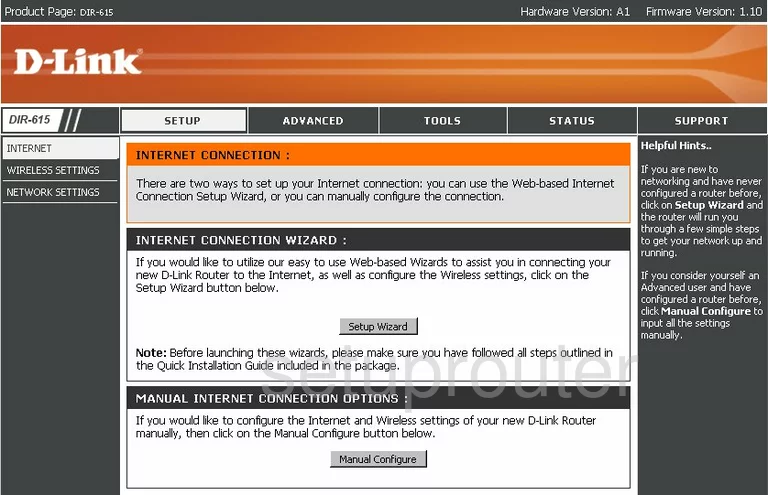
When you start on the INTERNET CONNECTION page of the Dlink DIR-615 router, click the choice at the top of the page labeled ADVANCED. Then looking to the left, you click the link in the sidebar labeled PORT FORWARDING.
Configure the Port Forwarding section of your Dlink DIR-615
Now to forward a port, make the following changes:
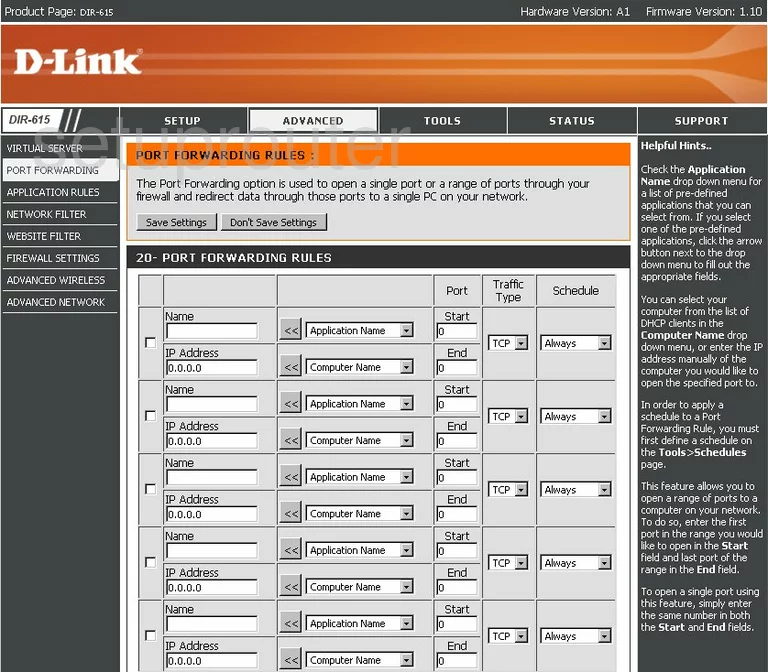
You are now on the correct page to forward a port or ports.
First, find an empty row of boxes and put a check mark in the small box to the left. This enables the following rule you are about to make.
Then, using the Name box, enter something that will help you to remember why you are forwarding these ports. We suggest entering the name of the program in this box.
Underneath that is the IP Address. Use this box to enter the LAN IP address of the specific computer you are forwarding these ports to. What is my IP Address is a great guide on how to find a computer's internal IP address, if you are unsure of how to find your computer's IP Address.
Now, skip over to the Port boxes. If you are forwarding a single port, enter that number in both the Start and End boxes. If you are forwarding a range of ports, enter the lowest number of the range in the Start box, and the highest number of the range in the End box.
To the right of that is the Traffic Type drop down menu. Use this menu to choose the type of protocol you need to use in order to forward these ports correctly.
Set the Schedule to Always.
Test if Your Ports are Open
Now that you have forwarded ports on the Dlink DIR-615 you should test to see if your ports are forwarded correctly.
To test if your ports are forwarded you should use our Open Port Check tool.
Other Dlink DIR-615 Info
Don't forget about our other Dlink DIR-615 info that you might be interested in.
This is the port forwarding guide for the Dlink DIR-615 1.10. We also have the following guides for the same router:
- Dlink DIR-615 1.10 - How to change the IP Address on a Dlink DIR-615 router
- Dlink DIR-615 1.10 - Dlink DIR-615 Login Instructions
- Dlink DIR-615 1.10 - Dlink DIR-615 User Manual
- Dlink DIR-615 1.10 - Setup WiFi on the Dlink DIR-615
- Dlink DIR-615 1.10 - How to Reset the Dlink DIR-615
- Dlink DIR-615 1.10 - Information About the Dlink DIR-615 Router
- Dlink DIR-615 1.10 - Dlink DIR-615 Screenshots
- Dlink DIR-615 2.21 - How to change the IP Address on a Dlink DIR-615 router
- Dlink DIR-615 2.21 - Dlink DIR-615 Login Instructions
- Dlink DIR-615 2.21 - Dlink DIR-615 User Manual
- Dlink DIR-615 2.21 - Dlink DIR-615 Port Forwarding Instructions
- Dlink DIR-615 2.21 - Setup WiFi on the Dlink DIR-615
- Dlink DIR-615 2.21 - How to Reset the Dlink DIR-615
- Dlink DIR-615 2.21 - Information About the Dlink DIR-615 Router
- Dlink DIR-615 2.21 - Dlink DIR-615 Screenshots
- Dlink DIR-615 2.5.41 (RU) MTC - Login to the Dlink DIR-615
- Dlink DIR-615 2.5.41 (RU) MTC - Information About the Dlink DIR-615 Router
- Dlink DIR-615 2.5.41 (RU) MTC - Reset the Dlink DIR-615
- Dlink DIR-615 20.06 - Setup WiFi on the Dlink DIR-615
- Dlink DIR-615 20.06 - Dlink DIR-615 User Manual
- Dlink DIR-615 20.06 - Dlink DIR-615 Login Instructions
- Dlink DIR-615 20.06 - Dlink DIR-615 Screenshots
- Dlink DIR-615 20.06 - Information About the Dlink DIR-615 Router
- Dlink DIR-615 20.06 - Reset the Dlink DIR-615
- Dlink DIR-615 3.10NA - How to change the IP Address on a Dlink DIR-615 router
- Dlink DIR-615 3.10NA - Dlink DIR-615 Login Instructions
- Dlink DIR-615 3.10NA - Dlink DIR-615 User Manual
- Dlink DIR-615 3.10NA - Dlink DIR-615 Port Forwarding Instructions
- Dlink DIR-615 3.10NA - Setup WiFi on the Dlink DIR-615
- Dlink DIR-615 3.10NA - How to Reset the Dlink DIR-615
- Dlink DIR-615 3.10NA - Information About the Dlink DIR-615 Router
- Dlink DIR-615 3.10NA - Dlink DIR-615 Screenshots
- Dlink DIR-615 5.10 - How to change the IP Address on a Dlink DIR-615 router
- Dlink DIR-615 5.10 - Dlink DIR-615 Login Instructions
- Dlink DIR-615 5.10 - Dlink DIR-615 User Manual
- Dlink DIR-615 5.10 - Dlink DIR-615 Port Forwarding Instructions
- Dlink DIR-615 5.10 - Setup WiFi on the Dlink DIR-615
- Dlink DIR-615 5.10 - How to Reset the Dlink DIR-615
- Dlink DIR-615 5.10 - Information About the Dlink DIR-615 Router
- Dlink DIR-615 5.10 - Dlink DIR-615 Screenshots