What is the difference between a reset and a reboot? These two terms are used in place of one another frequently. Some guides will even change terms mid sentence or paragraph. In this guide when I use the word reboot I am referring to a cycle in the power to the device. This is done by unplugging the power to the router, waiting around 30 seconds, and plugging it back in. In this guide when I use the term reset I am referring to a complete factory restore of all settings. This means every single setting you have ever changed is erased and reverted back to factory defaults.
Warning: Resetting the Dlink DIR-615v3 router erases every single setting you have changed on this device. We strongly recommend making a list of settings you know will be erased. Consider the following list:
- The router's interface username and password are erased and replaced with the factory defaults.
- The factory defaults replace any changes you made to your Internet SSID or password.
- If you use a DSL connection you need to re-enter the ISP username and password. Call your local Internet Service Provider for the details.
- Any other changes you have made are erased as well. Write down anything else you can think of such as port forwards or parental controls.
Other Dlink DIR-615 Guides
This is the reset router guide for the Dlink DIR-615 v3. We also have the following guides for the same router:
- Dlink DIR-615 - How to change the IP Address on a Dlink DIR-615 router
- Dlink DIR-615 - Dlink DIR-615 Login Instructions
- Dlink DIR-615 - Dlink DIR-615 User Manual
- Dlink DIR-615 - Dlink DIR-615 Port Forwarding Instructions
- Dlink DIR-615 - Setup WiFi on the Dlink DIR-615
- Dlink DIR-615 - How to Reset the Dlink DIR-615
- Dlink DIR-615 - Information About the Dlink DIR-615 Router
- Dlink DIR-615 - Dlink DIR-615 Screenshots
- Dlink DIR-615 v2 - How to change the IP Address on a Dlink DIR-615 router
- Dlink DIR-615 v2 - Dlink DIR-615 Login Instructions
- Dlink DIR-615 v2 - Dlink DIR-615 User Manual
- Dlink DIR-615 v2 - Dlink DIR-615 Port Forwarding Instructions
- Dlink DIR-615 v2 - Setup WiFi on the Dlink DIR-615
- Dlink DIR-615 v2 - How to Reset the Dlink DIR-615
- Dlink DIR-615 v2 - Information About the Dlink DIR-615 Router
- Dlink DIR-615 v2 - Dlink DIR-615 Screenshots
- Dlink DIR-615 v20 - Setup WiFi on the Dlink DIR-615
- Dlink DIR-615 v20 - Dlink DIR-615 User Manual
- Dlink DIR-615 v20 - Dlink DIR-615 Login Instructions
- Dlink DIR-615 v20 - Dlink DIR-615 Screenshots
- Dlink DIR-615 v20 - Information About the Dlink DIR-615 Router
- Dlink DIR-615 v20 - Reset the Dlink DIR-615
- Dlink DIR-615 v3 - How to change the IP Address on a Dlink DIR-615 router
- Dlink DIR-615 v3 - Dlink DIR-615 Login Instructions
- Dlink DIR-615 v3 - Dlink DIR-615 User Manual
- Dlink DIR-615 v3 - Dlink DIR-615 Port Forwarding Instructions
- Dlink DIR-615 v3 - Setup WiFi on the Dlink DIR-615
- Dlink DIR-615 v3 - Information About the Dlink DIR-615 Router
- Dlink DIR-615 v3 - Dlink DIR-615 Screenshots
- Dlink DIR-615 v5 - How to change the IP Address on a Dlink DIR-615 router
- Dlink DIR-615 v5 - Dlink DIR-615 Login Instructions
- Dlink DIR-615 v5 - Dlink DIR-615 User Manual
- Dlink DIR-615 v5 - Dlink DIR-615 Port Forwarding Instructions
- Dlink DIR-615 v5 - Setup WiFi on the Dlink DIR-615
- Dlink DIR-615 v5 - How to Reset the Dlink DIR-615
- Dlink DIR-615 v5 - Information About the Dlink DIR-615 Router
- Dlink DIR-615 v5 - Dlink DIR-615 Screenshots
Reset the Dlink DIR-615
Looking at the image below you can see that the reset button is found on the back panel of the unit.
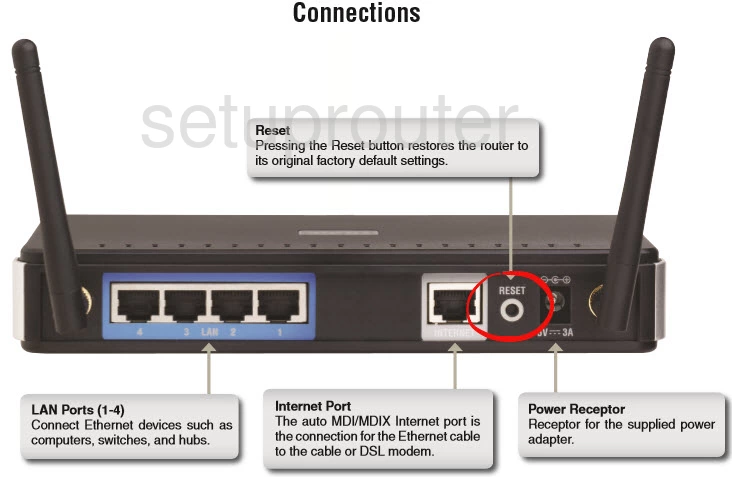
Step One: Make sure your router is on when you reset it.
Step Two: Take an unwound paperclip and press down on the reset button for about 10 seconds. This is important because if you don't you end up simply rebooting the device instead of resetting it.
Don't forget a reset erases every single setting you have ever changed on the device. To avoid that kind of loss you should try other ways of fixing this problem before deciding to reset it
Login to the Dlink DIR-615
Now that you've reset your Dlink DIR-615v3 router you'll need to log into it. This is done using the default username and password. Don't know where to get these? We have them listed for you in our Login Guide.
Tip: If the defaults aren't working for you try holding the reset button down for longer.
Change Your Password
After resetting and logging into your router we suggest setting a new password. This will only protect your router settings, not your wireless network. All the same, setting a strong password is always a good decision. For help in doing this be sure to visit our Choosing a Strong Password Guide.
Tip: Keep from losing your new password by writing it on a note and attaching it to the underside of your router.
Setup WiFi on the Dlink DIR-615v3
Finally I want to remind you to check on the WiFi settings. These should include the SSID, the Internet password, and the security type you use. For a full guide on this check out our page called How to Setup WiFi on the Dlink DIR-615v3.
Dlink DIR-615 Help
Be sure to check out our other Dlink DIR-615 info that you might be interested in.
This is the reset router guide for the Dlink DIR-615 v3. We also have the following guides for the same router:
- Dlink DIR-615 - How to change the IP Address on a Dlink DIR-615 router
- Dlink DIR-615 - Dlink DIR-615 Login Instructions
- Dlink DIR-615 - Dlink DIR-615 User Manual
- Dlink DIR-615 - Dlink DIR-615 Port Forwarding Instructions
- Dlink DIR-615 - Setup WiFi on the Dlink DIR-615
- Dlink DIR-615 - How to Reset the Dlink DIR-615
- Dlink DIR-615 - Information About the Dlink DIR-615 Router
- Dlink DIR-615 - Dlink DIR-615 Screenshots
- Dlink DIR-615 v2 - How to change the IP Address on a Dlink DIR-615 router
- Dlink DIR-615 v2 - Dlink DIR-615 Login Instructions
- Dlink DIR-615 v2 - Dlink DIR-615 User Manual
- Dlink DIR-615 v2 - Dlink DIR-615 Port Forwarding Instructions
- Dlink DIR-615 v2 - Setup WiFi on the Dlink DIR-615
- Dlink DIR-615 v2 - How to Reset the Dlink DIR-615
- Dlink DIR-615 v2 - Information About the Dlink DIR-615 Router
- Dlink DIR-615 v2 - Dlink DIR-615 Screenshots
- Dlink DIR-615 v20 - Setup WiFi on the Dlink DIR-615
- Dlink DIR-615 v20 - Dlink DIR-615 User Manual
- Dlink DIR-615 v20 - Dlink DIR-615 Login Instructions
- Dlink DIR-615 v20 - Dlink DIR-615 Screenshots
- Dlink DIR-615 v20 - Information About the Dlink DIR-615 Router
- Dlink DIR-615 v20 - Reset the Dlink DIR-615
- Dlink DIR-615 v3 - How to change the IP Address on a Dlink DIR-615 router
- Dlink DIR-615 v3 - Dlink DIR-615 Login Instructions
- Dlink DIR-615 v3 - Dlink DIR-615 User Manual
- Dlink DIR-615 v3 - Dlink DIR-615 Port Forwarding Instructions
- Dlink DIR-615 v3 - Setup WiFi on the Dlink DIR-615
- Dlink DIR-615 v3 - Information About the Dlink DIR-615 Router
- Dlink DIR-615 v3 - Dlink DIR-615 Screenshots
- Dlink DIR-615 v5 - How to change the IP Address on a Dlink DIR-615 router
- Dlink DIR-615 v5 - Dlink DIR-615 Login Instructions
- Dlink DIR-615 v5 - Dlink DIR-615 User Manual
- Dlink DIR-615 v5 - Dlink DIR-615 Port Forwarding Instructions
- Dlink DIR-615 v5 - Setup WiFi on the Dlink DIR-615
- Dlink DIR-615 v5 - How to Reset the Dlink DIR-615
- Dlink DIR-615 v5 - Information About the Dlink DIR-615 Router
- Dlink DIR-615 v5 - Dlink DIR-615 Screenshots