Below I will explain how to reset the Dlink DIR-615v2 router back to it's original factory defaults.
Before I begin I want to differentiate between two terms that are used interchangeably. As I go through router manufacturer guides I see that the words reset and reboot are used in place of each other frequently. Sometimes changing places with one another mid paragraph. In this reset guide when I use the word reboot I will always be referring to a cycle in the power to the device. This is done to solve errors in the device. When I use the word reset I am referring to a complete factory restore of all settings.
Warning: A reset is a big step in solving a problem you are having with your unit. Every single setting you have ever changed in the lifetime of the Dlink DIR-615v2 is erased. Please consider the following list:
- The router's setup username and password are erased and replaced with the original factory defaults.
- The Internet SSID/network name and password are reverted back to factory settings.
- If you use a DSL connection for your Internet you need to re-enter the ISP (Internet Service Provider) username and password. We recommend calling your local ISP for this information.
- All other changes you have made to this device such as port forwards are erased. Write all of these down so you can reconfigure them later.
Other Dlink DIR-615 Guides
This is the reset router guide for the Dlink DIR-615 v2. We also have the following guides for the same router:
- Dlink DIR-615 - How to change the IP Address on a Dlink DIR-615 router
- Dlink DIR-615 - Dlink DIR-615 Login Instructions
- Dlink DIR-615 - Dlink DIR-615 User Manual
- Dlink DIR-615 - Dlink DIR-615 Port Forwarding Instructions
- Dlink DIR-615 - Setup WiFi on the Dlink DIR-615
- Dlink DIR-615 - How to Reset the Dlink DIR-615
- Dlink DIR-615 - Information About the Dlink DIR-615 Router
- Dlink DIR-615 - Dlink DIR-615 Screenshots
- Dlink DIR-615 v2 - How to change the IP Address on a Dlink DIR-615 router
- Dlink DIR-615 v2 - Dlink DIR-615 Login Instructions
- Dlink DIR-615 v2 - Dlink DIR-615 User Manual
- Dlink DIR-615 v2 - Dlink DIR-615 Port Forwarding Instructions
- Dlink DIR-615 v2 - Setup WiFi on the Dlink DIR-615
- Dlink DIR-615 v2 - Information About the Dlink DIR-615 Router
- Dlink DIR-615 v2 - Dlink DIR-615 Screenshots
- Dlink DIR-615 v20 - Setup WiFi on the Dlink DIR-615
- Dlink DIR-615 v20 - Dlink DIR-615 User Manual
- Dlink DIR-615 v20 - Dlink DIR-615 Login Instructions
- Dlink DIR-615 v20 - Dlink DIR-615 Screenshots
- Dlink DIR-615 v20 - Information About the Dlink DIR-615 Router
- Dlink DIR-615 v20 - Reset the Dlink DIR-615
- Dlink DIR-615 v3 - How to change the IP Address on a Dlink DIR-615 router
- Dlink DIR-615 v3 - Dlink DIR-615 Login Instructions
- Dlink DIR-615 v3 - Dlink DIR-615 User Manual
- Dlink DIR-615 v3 - Dlink DIR-615 Port Forwarding Instructions
- Dlink DIR-615 v3 - Setup WiFi on the Dlink DIR-615
- Dlink DIR-615 v3 - How to Reset the Dlink DIR-615
- Dlink DIR-615 v3 - Information About the Dlink DIR-615 Router
- Dlink DIR-615 v3 - Dlink DIR-615 Screenshots
- Dlink DIR-615 v5 - How to change the IP Address on a Dlink DIR-615 router
- Dlink DIR-615 v5 - Dlink DIR-615 Login Instructions
- Dlink DIR-615 v5 - Dlink DIR-615 User Manual
- Dlink DIR-615 v5 - Dlink DIR-615 Port Forwarding Instructions
- Dlink DIR-615 v5 - Setup WiFi on the Dlink DIR-615
- Dlink DIR-615 v5 - How to Reset the Dlink DIR-615
- Dlink DIR-615 v5 - Information About the Dlink DIR-615 Router
- Dlink DIR-615 v5 - Dlink DIR-615 Screenshots
Reset the Dlink DIR-615
Looking at the image of the back panel of the Dlink DIR-615v2 router you can see the reset button on the right side of the panel.
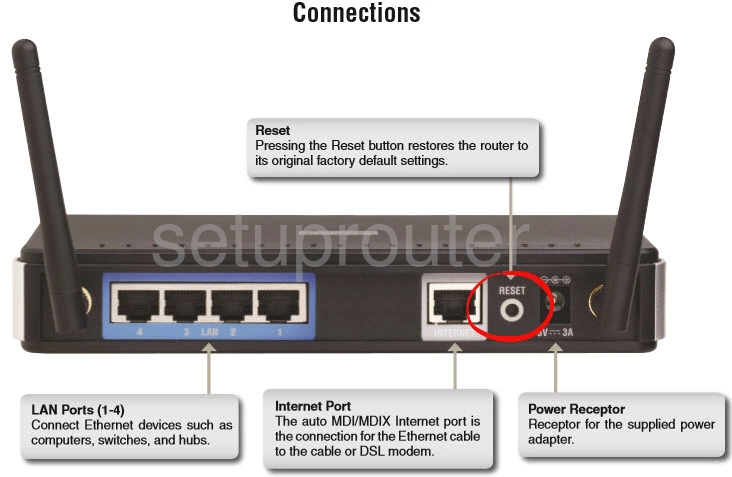
While the router is on take an unwound paperclip and press down on the reset button for about 10 seconds to start the reset process. If you don't hold this button down for the entire 10 seconds you may only reboot the router instead of resetting it like you wanted.
Don't forget this reset erases every single personal setting you have ever made to your router. If this loss is something you don't want to deal with we recommend trying other troubleshooting methods.
Login to the Dlink DIR-615
Once you've reset the Dlink DIR-615v2 router you'll need to log into. Do this by using the factory default username and password found in our Login Guide.
Tip: If the defaults aren't logging you in it could be because the reset button wasn't held down for long enough.
Change Your Password
Now that you're logged into your router you'll need to set a new password for it. This can be anything you want it to be, however keep in mind that a strong password consists of 14-20 characters and includes no personal information. For more help be sure to check out our Choosing a Strong Password Guide.
Tip: Afraid of losing your new password? Try writing it on a sticky note and attaching it to the bottom of your router.
Setup WiFi on the Dlink DIR-615v2
Finally you should check on the WiFi settings. If you are interested in a guide that will walk you through the steps involved check out our How to Setup WiFi on the Dlink DIR-615v2.
Dlink DIR-615 Help
Be sure to check out our other Dlink DIR-615 info that you might be interested in.
This is the reset router guide for the Dlink DIR-615 v2. We also have the following guides for the same router:
- Dlink DIR-615 - How to change the IP Address on a Dlink DIR-615 router
- Dlink DIR-615 - Dlink DIR-615 Login Instructions
- Dlink DIR-615 - Dlink DIR-615 User Manual
- Dlink DIR-615 - Dlink DIR-615 Port Forwarding Instructions
- Dlink DIR-615 - Setup WiFi on the Dlink DIR-615
- Dlink DIR-615 - How to Reset the Dlink DIR-615
- Dlink DIR-615 - Information About the Dlink DIR-615 Router
- Dlink DIR-615 - Dlink DIR-615 Screenshots
- Dlink DIR-615 v2 - How to change the IP Address on a Dlink DIR-615 router
- Dlink DIR-615 v2 - Dlink DIR-615 Login Instructions
- Dlink DIR-615 v2 - Dlink DIR-615 User Manual
- Dlink DIR-615 v2 - Dlink DIR-615 Port Forwarding Instructions
- Dlink DIR-615 v2 - Setup WiFi on the Dlink DIR-615
- Dlink DIR-615 v2 - Information About the Dlink DIR-615 Router
- Dlink DIR-615 v2 - Dlink DIR-615 Screenshots
- Dlink DIR-615 v20 - Setup WiFi on the Dlink DIR-615
- Dlink DIR-615 v20 - Dlink DIR-615 User Manual
- Dlink DIR-615 v20 - Dlink DIR-615 Login Instructions
- Dlink DIR-615 v20 - Dlink DIR-615 Screenshots
- Dlink DIR-615 v20 - Information About the Dlink DIR-615 Router
- Dlink DIR-615 v20 - Reset the Dlink DIR-615
- Dlink DIR-615 v3 - How to change the IP Address on a Dlink DIR-615 router
- Dlink DIR-615 v3 - Dlink DIR-615 Login Instructions
- Dlink DIR-615 v3 - Dlink DIR-615 User Manual
- Dlink DIR-615 v3 - Dlink DIR-615 Port Forwarding Instructions
- Dlink DIR-615 v3 - Setup WiFi on the Dlink DIR-615
- Dlink DIR-615 v3 - How to Reset the Dlink DIR-615
- Dlink DIR-615 v3 - Information About the Dlink DIR-615 Router
- Dlink DIR-615 v3 - Dlink DIR-615 Screenshots
- Dlink DIR-615 v5 - How to change the IP Address on a Dlink DIR-615 router
- Dlink DIR-615 v5 - Dlink DIR-615 Login Instructions
- Dlink DIR-615 v5 - Dlink DIR-615 User Manual
- Dlink DIR-615 v5 - Dlink DIR-615 Port Forwarding Instructions
- Dlink DIR-615 v5 - Setup WiFi on the Dlink DIR-615
- Dlink DIR-615 v5 - How to Reset the Dlink DIR-615
- Dlink DIR-615 v5 - Information About the Dlink DIR-615 Router
- Dlink DIR-615 v5 - Dlink DIR-615 Screenshots