On this page I will be showing you how to reset the Dlink DIR-615 router back to it's original factory defaults.
Before I do that I want to explain the difference between two easily confused terms. The first is a reboot. When you reboot you cycle the power to the device. When you reset this router you take all the settings and return everyone of them back to factory defaults.
Warning: This means every single setting you have ever changed is erased. A reset is a big step and some of the things that need your consideration are:
- The ISP (Internet Service Provider) username and password need to be re-entered if you use DSL.
- The router's main username and password are erased and reverted back to how they were from the factory.
- The Internet information is also reverted.
- If you have made any other changes such as port forwards these are erased and need to be reconfigured.
Other Dlink DIR-615 Guides
This is the reset router guide for the Dlink DIR-615 1.10. We also have the following guides for the same router:
- Dlink DIR-615 1.10 - How to change the IP Address on a Dlink DIR-615 router
- Dlink DIR-615 1.10 - Dlink DIR-615 Login Instructions
- Dlink DIR-615 1.10 - Dlink DIR-615 User Manual
- Dlink DIR-615 1.10 - Dlink DIR-615 Port Forwarding Instructions
- Dlink DIR-615 1.10 - Setup WiFi on the Dlink DIR-615
- Dlink DIR-615 1.10 - Information About the Dlink DIR-615 Router
- Dlink DIR-615 1.10 - Dlink DIR-615 Screenshots
- Dlink DIR-615 2.21 - How to change the IP Address on a Dlink DIR-615 router
- Dlink DIR-615 2.21 - Dlink DIR-615 Login Instructions
- Dlink DIR-615 2.21 - Dlink DIR-615 User Manual
- Dlink DIR-615 2.21 - Dlink DIR-615 Port Forwarding Instructions
- Dlink DIR-615 2.21 - Setup WiFi on the Dlink DIR-615
- Dlink DIR-615 2.21 - How to Reset the Dlink DIR-615
- Dlink DIR-615 2.21 - Information About the Dlink DIR-615 Router
- Dlink DIR-615 2.21 - Dlink DIR-615 Screenshots
- Dlink DIR-615 2.5.41 (RU) MTC - Login to the Dlink DIR-615
- Dlink DIR-615 2.5.41 (RU) MTC - Information About the Dlink DIR-615 Router
- Dlink DIR-615 2.5.41 (RU) MTC - Reset the Dlink DIR-615
- Dlink DIR-615 20.06 - Setup WiFi on the Dlink DIR-615
- Dlink DIR-615 20.06 - Dlink DIR-615 User Manual
- Dlink DIR-615 20.06 - Dlink DIR-615 Login Instructions
- Dlink DIR-615 20.06 - Dlink DIR-615 Screenshots
- Dlink DIR-615 20.06 - Information About the Dlink DIR-615 Router
- Dlink DIR-615 20.06 - Reset the Dlink DIR-615
- Dlink DIR-615 3.10NA - How to change the IP Address on a Dlink DIR-615 router
- Dlink DIR-615 3.10NA - Dlink DIR-615 Login Instructions
- Dlink DIR-615 3.10NA - Dlink DIR-615 User Manual
- Dlink DIR-615 3.10NA - Dlink DIR-615 Port Forwarding Instructions
- Dlink DIR-615 3.10NA - Setup WiFi on the Dlink DIR-615
- Dlink DIR-615 3.10NA - How to Reset the Dlink DIR-615
- Dlink DIR-615 3.10NA - Information About the Dlink DIR-615 Router
- Dlink DIR-615 3.10NA - Dlink DIR-615 Screenshots
- Dlink DIR-615 5.10 - How to change the IP Address on a Dlink DIR-615 router
- Dlink DIR-615 5.10 - Dlink DIR-615 Login Instructions
- Dlink DIR-615 5.10 - Dlink DIR-615 User Manual
- Dlink DIR-615 5.10 - Dlink DIR-615 Port Forwarding Instructions
- Dlink DIR-615 5.10 - Setup WiFi on the Dlink DIR-615
- Dlink DIR-615 5.10 - How to Reset the Dlink DIR-615
- Dlink DIR-615 5.10 - Information About the Dlink DIR-615 Router
- Dlink DIR-615 5.10 - Dlink DIR-615 Screenshots
Reset the Dlink DIR-615
The first step in a reset is to find the reset button. For this model you can find it on the back panel of the device. Take a look at the image below for reference.
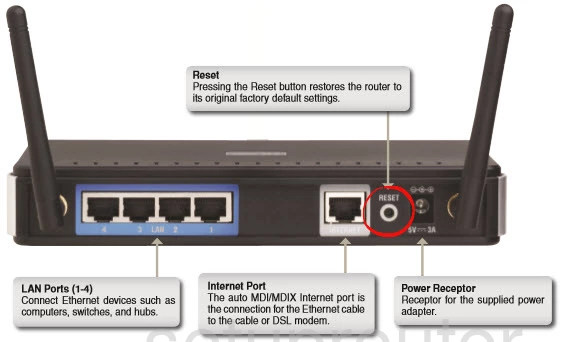
While the router is on take the end of a paperclip and press down on the reset button for about 10 seconds. This begins the reset process. If you don't hold this button down for the correct amount of time you end up only rebooting the router instead of resetting it like you wanted.
Remember this reset erases every single setting you have ever changed on this device. If you want to try and avoid this loss you should try other methods of troubleshooting first.
Login to the Dlink DIR-615
Next you'll need to log into your Dlink DIR-615 router. This is done by using the factory default username and password. Not sure where to find these? We have them listed for you in our Login Guide.
Tip: If the defaults aren't logging you in it it could be because you're not holding the reset button down for long enough.
Change Your Password
After you've logged into your router you should set a new password for it. Bear in mind that this password only protects your router settings, not your wireless network. However, setting a strong password is always a good idea. For more information be sure to check out our Choosing a Strong Password Guide.
Tip: Keep from losing your new password by writing it on a note and taping it to the bottom of your router.
Setup WiFi on the Dlink DIR-615
The last thing to check is the WiFi settings. Change the SSID, the Internet password, and the security type. If you need a guide for this I have one titled How to Setup WiFi on the Dlink DIR-615.
Dlink DIR-615 Help
Be sure to check out our other Dlink DIR-615 info that you might be interested in.
This is the reset router guide for the Dlink DIR-615 1.10. We also have the following guides for the same router:
- Dlink DIR-615 1.10 - How to change the IP Address on a Dlink DIR-615 router
- Dlink DIR-615 1.10 - Dlink DIR-615 Login Instructions
- Dlink DIR-615 1.10 - Dlink DIR-615 User Manual
- Dlink DIR-615 1.10 - Dlink DIR-615 Port Forwarding Instructions
- Dlink DIR-615 1.10 - Setup WiFi on the Dlink DIR-615
- Dlink DIR-615 1.10 - Information About the Dlink DIR-615 Router
- Dlink DIR-615 1.10 - Dlink DIR-615 Screenshots
- Dlink DIR-615 2.21 - How to change the IP Address on a Dlink DIR-615 router
- Dlink DIR-615 2.21 - Dlink DIR-615 Login Instructions
- Dlink DIR-615 2.21 - Dlink DIR-615 User Manual
- Dlink DIR-615 2.21 - Dlink DIR-615 Port Forwarding Instructions
- Dlink DIR-615 2.21 - Setup WiFi on the Dlink DIR-615
- Dlink DIR-615 2.21 - How to Reset the Dlink DIR-615
- Dlink DIR-615 2.21 - Information About the Dlink DIR-615 Router
- Dlink DIR-615 2.21 - Dlink DIR-615 Screenshots
- Dlink DIR-615 2.5.41 (RU) MTC - Login to the Dlink DIR-615
- Dlink DIR-615 2.5.41 (RU) MTC - Information About the Dlink DIR-615 Router
- Dlink DIR-615 2.5.41 (RU) MTC - Reset the Dlink DIR-615
- Dlink DIR-615 20.06 - Setup WiFi on the Dlink DIR-615
- Dlink DIR-615 20.06 - Dlink DIR-615 User Manual
- Dlink DIR-615 20.06 - Dlink DIR-615 Login Instructions
- Dlink DIR-615 20.06 - Dlink DIR-615 Screenshots
- Dlink DIR-615 20.06 - Information About the Dlink DIR-615 Router
- Dlink DIR-615 20.06 - Reset the Dlink DIR-615
- Dlink DIR-615 3.10NA - How to change the IP Address on a Dlink DIR-615 router
- Dlink DIR-615 3.10NA - Dlink DIR-615 Login Instructions
- Dlink DIR-615 3.10NA - Dlink DIR-615 User Manual
- Dlink DIR-615 3.10NA - Dlink DIR-615 Port Forwarding Instructions
- Dlink DIR-615 3.10NA - Setup WiFi on the Dlink DIR-615
- Dlink DIR-615 3.10NA - How to Reset the Dlink DIR-615
- Dlink DIR-615 3.10NA - Information About the Dlink DIR-615 Router
- Dlink DIR-615 3.10NA - Dlink DIR-615 Screenshots
- Dlink DIR-615 5.10 - How to change the IP Address on a Dlink DIR-615 router
- Dlink DIR-615 5.10 - Dlink DIR-615 Login Instructions
- Dlink DIR-615 5.10 - Dlink DIR-615 User Manual
- Dlink DIR-615 5.10 - Dlink DIR-615 Port Forwarding Instructions
- Dlink DIR-615 5.10 - Setup WiFi on the Dlink DIR-615
- Dlink DIR-615 5.10 - How to Reset the Dlink DIR-615
- Dlink DIR-615 5.10 - Information About the Dlink DIR-615 Router
- Dlink DIR-615 5.10 - Dlink DIR-615 Screenshots