This page shows you how to login to the Dlink DIR-615 router.
Other Dlink DIR-615 Guides
This is the login guide for the Dlink DIR-615 5.10. We also have the following guides for the same router:
- Dlink DIR-615 1.10 - How to change the IP Address on a Dlink DIR-615 router
- Dlink DIR-615 1.10 - Dlink DIR-615 Login Instructions
- Dlink DIR-615 1.10 - Dlink DIR-615 User Manual
- Dlink DIR-615 1.10 - Dlink DIR-615 Port Forwarding Instructions
- Dlink DIR-615 1.10 - Setup WiFi on the Dlink DIR-615
- Dlink DIR-615 1.10 - How to Reset the Dlink DIR-615
- Dlink DIR-615 1.10 - Information About the Dlink DIR-615 Router
- Dlink DIR-615 1.10 - Dlink DIR-615 Screenshots
- Dlink DIR-615 2.21 - How to change the IP Address on a Dlink DIR-615 router
- Dlink DIR-615 2.21 - Dlink DIR-615 Login Instructions
- Dlink DIR-615 2.21 - Dlink DIR-615 User Manual
- Dlink DIR-615 2.21 - Dlink DIR-615 Port Forwarding Instructions
- Dlink DIR-615 2.21 - Setup WiFi on the Dlink DIR-615
- Dlink DIR-615 2.21 - How to Reset the Dlink DIR-615
- Dlink DIR-615 2.21 - Information About the Dlink DIR-615 Router
- Dlink DIR-615 2.21 - Dlink DIR-615 Screenshots
- Dlink DIR-615 2.5.41 (RU) MTC - Login to the Dlink DIR-615
- Dlink DIR-615 2.5.41 (RU) MTC - Information About the Dlink DIR-615 Router
- Dlink DIR-615 2.5.41 (RU) MTC - Reset the Dlink DIR-615
- Dlink DIR-615 20.06 - Setup WiFi on the Dlink DIR-615
- Dlink DIR-615 20.06 - Dlink DIR-615 User Manual
- Dlink DIR-615 20.06 - Dlink DIR-615 Login Instructions
- Dlink DIR-615 20.06 - Dlink DIR-615 Screenshots
- Dlink DIR-615 20.06 - Information About the Dlink DIR-615 Router
- Dlink DIR-615 20.06 - Reset the Dlink DIR-615
- Dlink DIR-615 3.10NA - How to change the IP Address on a Dlink DIR-615 router
- Dlink DIR-615 3.10NA - Dlink DIR-615 Login Instructions
- Dlink DIR-615 3.10NA - Dlink DIR-615 User Manual
- Dlink DIR-615 3.10NA - Dlink DIR-615 Port Forwarding Instructions
- Dlink DIR-615 3.10NA - Setup WiFi on the Dlink DIR-615
- Dlink DIR-615 3.10NA - How to Reset the Dlink DIR-615
- Dlink DIR-615 3.10NA - Information About the Dlink DIR-615 Router
- Dlink DIR-615 3.10NA - Dlink DIR-615 Screenshots
- Dlink DIR-615 5.10 - How to change the IP Address on a Dlink DIR-615 router
- Dlink DIR-615 5.10 - Dlink DIR-615 User Manual
- Dlink DIR-615 5.10 - Dlink DIR-615 Port Forwarding Instructions
- Dlink DIR-615 5.10 - Setup WiFi on the Dlink DIR-615
- Dlink DIR-615 5.10 - How to Reset the Dlink DIR-615
- Dlink DIR-615 5.10 - Information About the Dlink DIR-615 Router
- Dlink DIR-615 5.10 - Dlink DIR-615 Screenshots
Find Your Dlink DIR-615 Router IP Address
Before you can log in to your Dlink DIR-615 router, you need to figure out it's internal IP address.
| Known DIR-615 IP Addresses |
|---|
| 192.168.1.1 |
Choose an IP address from the list above and then follow the rest of this guide.
If later on in this guide you do not find your router using the IP address that you pick, then you can try different IP addresses until you get logged in. It is harmless to try different IP addresses.
If, after trying all of the above IP addresses, you still cannot find your router, then do one of the following:
- Use our Find Your Router's Internal IP Address guide.
- Use our free software called Router Detector.
Choose an internal IP Address using one of the above methods and then try to login to your router.
Login to the Dlink DIR-615 Router
Your Dlink DIR-615 is managed through a web-based interface. You need to use a web browser to manage it, such as Chrome, Edge, or Firefox.
Enter Dlink DIR-615 Internal IP Address
Type the internal IP address that you picked above in the address bar of your web browser. The address bar looks like this:

Press the Enter key on your keyboard. You will be prompted for your Dlink DIR-615 password.
Dlink DIR-615 Default Username and Password
In order to login to your Dlink DIR-615 you are going to need to know your username and password. It's possible that the router's password is still set to the factory default. Try all of the Dlink DIR-615 factory default usernames and passwords below.
| Dlink DIR-615 Default Usernames and Passwords | |
|---|---|
| Username | Password |
| admin | blank |
Enter your username and password in the dialog box that pops up. Put your username and password in the appropriate boxes.
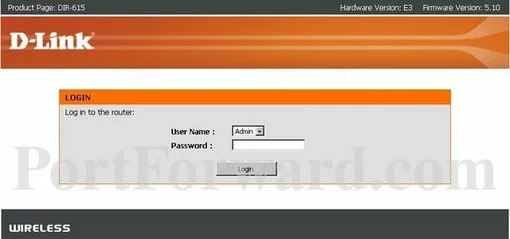
Dlink DIR-615 Home Screen
Once you are logged in you will see the Dlink DIR-615 home screen, like this:
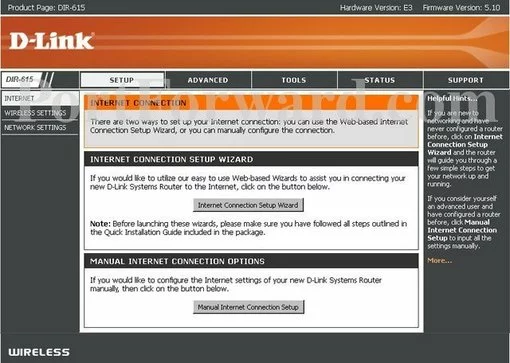
If you see this screen, then good job, you are now logged in to your Dlink DIR-615 router. You are ready to follow any of our other guides for this router.
Solutions To Dlink DIR-615 Login Problems
If you cannot get logged in to your router, here a few possible solutions you can try.
Dlink DIR-615 Password Doesn't Work
It's possible that your router's factory default password is different than what we have listed. You can try other Dlink passwords. Here is our list of all Dlink Passwords.
Forgot Password to Dlink DIR-615 Router
If your ISP provided your router, then you may have to call them and ask them if they know how to login to your router. Sometimes they will have your password on file.
How to Reset the Dlink DIR-615 Router To Default Settings
If all else fails and you are unable to login to your router, then you may have to reset it to its factory default settings. Your last option when you are unable to get logged in is to reset your router to factory default settings.
Other Dlink DIR-615 Guides
Here are some of our other Dlink DIR-615 info that you might be interested in.
This is the login guide for the Dlink DIR-615 5.10. We also have the following guides for the same router:
- Dlink DIR-615 1.10 - How to change the IP Address on a Dlink DIR-615 router
- Dlink DIR-615 1.10 - Dlink DIR-615 Login Instructions
- Dlink DIR-615 1.10 - Dlink DIR-615 User Manual
- Dlink DIR-615 1.10 - Dlink DIR-615 Port Forwarding Instructions
- Dlink DIR-615 1.10 - Setup WiFi on the Dlink DIR-615
- Dlink DIR-615 1.10 - How to Reset the Dlink DIR-615
- Dlink DIR-615 1.10 - Information About the Dlink DIR-615 Router
- Dlink DIR-615 1.10 - Dlink DIR-615 Screenshots
- Dlink DIR-615 2.21 - How to change the IP Address on a Dlink DIR-615 router
- Dlink DIR-615 2.21 - Dlink DIR-615 Login Instructions
- Dlink DIR-615 2.21 - Dlink DIR-615 User Manual
- Dlink DIR-615 2.21 - Dlink DIR-615 Port Forwarding Instructions
- Dlink DIR-615 2.21 - Setup WiFi on the Dlink DIR-615
- Dlink DIR-615 2.21 - How to Reset the Dlink DIR-615
- Dlink DIR-615 2.21 - Information About the Dlink DIR-615 Router
- Dlink DIR-615 2.21 - Dlink DIR-615 Screenshots
- Dlink DIR-615 2.5.41 (RU) MTC - Login to the Dlink DIR-615
- Dlink DIR-615 2.5.41 (RU) MTC - Information About the Dlink DIR-615 Router
- Dlink DIR-615 2.5.41 (RU) MTC - Reset the Dlink DIR-615
- Dlink DIR-615 20.06 - Setup WiFi on the Dlink DIR-615
- Dlink DIR-615 20.06 - Dlink DIR-615 User Manual
- Dlink DIR-615 20.06 - Dlink DIR-615 Login Instructions
- Dlink DIR-615 20.06 - Dlink DIR-615 Screenshots
- Dlink DIR-615 20.06 - Information About the Dlink DIR-615 Router
- Dlink DIR-615 20.06 - Reset the Dlink DIR-615
- Dlink DIR-615 3.10NA - How to change the IP Address on a Dlink DIR-615 router
- Dlink DIR-615 3.10NA - Dlink DIR-615 Login Instructions
- Dlink DIR-615 3.10NA - Dlink DIR-615 User Manual
- Dlink DIR-615 3.10NA - Dlink DIR-615 Port Forwarding Instructions
- Dlink DIR-615 3.10NA - Setup WiFi on the Dlink DIR-615
- Dlink DIR-615 3.10NA - How to Reset the Dlink DIR-615
- Dlink DIR-615 3.10NA - Information About the Dlink DIR-615 Router
- Dlink DIR-615 3.10NA - Dlink DIR-615 Screenshots
- Dlink DIR-615 5.10 - How to change the IP Address on a Dlink DIR-615 router
- Dlink DIR-615 5.10 - Dlink DIR-615 User Manual
- Dlink DIR-615 5.10 - Dlink DIR-615 Port Forwarding Instructions
- Dlink DIR-615 5.10 - Setup WiFi on the Dlink DIR-615
- Dlink DIR-615 5.10 - How to Reset the Dlink DIR-615
- Dlink DIR-615 5.10 - Information About the Dlink DIR-615 Router
- Dlink DIR-615 5.10 - Dlink DIR-615 Screenshots