If you need to login to the Dlink DIR-615 router, then this guide shows you how.
Other Dlink DIR-615 Guides
This is the login guide for the Dlink DIR-615 2.21. We also have the following guides for the same router:
- Dlink DIR-615 1.10 - How to change the IP Address on a Dlink DIR-615 router
- Dlink DIR-615 1.10 - Dlink DIR-615 Login Instructions
- Dlink DIR-615 1.10 - Dlink DIR-615 User Manual
- Dlink DIR-615 1.10 - Dlink DIR-615 Port Forwarding Instructions
- Dlink DIR-615 1.10 - Setup WiFi on the Dlink DIR-615
- Dlink DIR-615 1.10 - How to Reset the Dlink DIR-615
- Dlink DIR-615 1.10 - Information About the Dlink DIR-615 Router
- Dlink DIR-615 1.10 - Dlink DIR-615 Screenshots
- Dlink DIR-615 2.21 - How to change the IP Address on a Dlink DIR-615 router
- Dlink DIR-615 2.21 - Dlink DIR-615 User Manual
- Dlink DIR-615 2.21 - Dlink DIR-615 Port Forwarding Instructions
- Dlink DIR-615 2.21 - Setup WiFi on the Dlink DIR-615
- Dlink DIR-615 2.21 - How to Reset the Dlink DIR-615
- Dlink DIR-615 2.21 - Information About the Dlink DIR-615 Router
- Dlink DIR-615 2.21 - Dlink DIR-615 Screenshots
- Dlink DIR-615 2.5.41 (RU) MTC - Login to the Dlink DIR-615
- Dlink DIR-615 2.5.41 (RU) MTC - Information About the Dlink DIR-615 Router
- Dlink DIR-615 2.5.41 (RU) MTC - Reset the Dlink DIR-615
- Dlink DIR-615 20.06 - Setup WiFi on the Dlink DIR-615
- Dlink DIR-615 20.06 - Dlink DIR-615 User Manual
- Dlink DIR-615 20.06 - Dlink DIR-615 Login Instructions
- Dlink DIR-615 20.06 - Dlink DIR-615 Screenshots
- Dlink DIR-615 20.06 - Information About the Dlink DIR-615 Router
- Dlink DIR-615 20.06 - Reset the Dlink DIR-615
- Dlink DIR-615 3.10NA - How to change the IP Address on a Dlink DIR-615 router
- Dlink DIR-615 3.10NA - Dlink DIR-615 Login Instructions
- Dlink DIR-615 3.10NA - Dlink DIR-615 User Manual
- Dlink DIR-615 3.10NA - Dlink DIR-615 Port Forwarding Instructions
- Dlink DIR-615 3.10NA - Setup WiFi on the Dlink DIR-615
- Dlink DIR-615 3.10NA - How to Reset the Dlink DIR-615
- Dlink DIR-615 3.10NA - Information About the Dlink DIR-615 Router
- Dlink DIR-615 3.10NA - Dlink DIR-615 Screenshots
- Dlink DIR-615 5.10 - How to change the IP Address on a Dlink DIR-615 router
- Dlink DIR-615 5.10 - Dlink DIR-615 Login Instructions
- Dlink DIR-615 5.10 - Dlink DIR-615 User Manual
- Dlink DIR-615 5.10 - Dlink DIR-615 Port Forwarding Instructions
- Dlink DIR-615 5.10 - Setup WiFi on the Dlink DIR-615
- Dlink DIR-615 5.10 - How to Reset the Dlink DIR-615
- Dlink DIR-615 5.10 - Information About the Dlink DIR-615 Router
- Dlink DIR-615 5.10 - Dlink DIR-615 Screenshots
Find Your Dlink DIR-615 Router IP Address
Before you can log in to your Dlink DIR-615 router, you need to figure out it's internal IP address.
| Known DIR-615 IP Addresses |
|---|
| 192.168.0.1 |
You may have to try using a few different IP addresses from the list above. Just pick one and then follow the rest of this guide.
If the IP address you picked does not seem to work, then simply try a different one. It is harmless to try different IP addresses.
If you try all of the above IP addresses and still cannot find your router, then you can try one of the following steps:
- Check our out Find Your Router's Internal IP Address guide.
- Use our free software called Router Detector.
After you find your router's internal IP Address, it is time to try logging in to it.
Login to the Dlink DIR-615 Router
The Dlink DIR-615 router has a web-based interface. In order to log in to it, you need to use a web browser, such as Chrome, Firefox, or Edge.
Enter Dlink DIR-615 Internal IP Address
Put the internal IP Address of your Dlink DIR-615 in the address bar of your web browser. The address bar will look like this:

Press the Enter key on your keyboard. You will see a window asking for your Dlink DIR-615 password.
Dlink DIR-615 Default Username and Password
You need to know your username and password to login to your Dlink DIR-615. If you are not sure what the username and password are, then perhaps they are still set to the factory defaults. Here is a list of all known factory default usernames and passwords for the Dlink DIR-615 router.
| Dlink DIR-615 Default Usernames and Passwords | |
|---|---|
| Username | Password |
| admin | blank |
Enter your username and password in the dialog box that pops up. Keep trying them all until you get logged in.
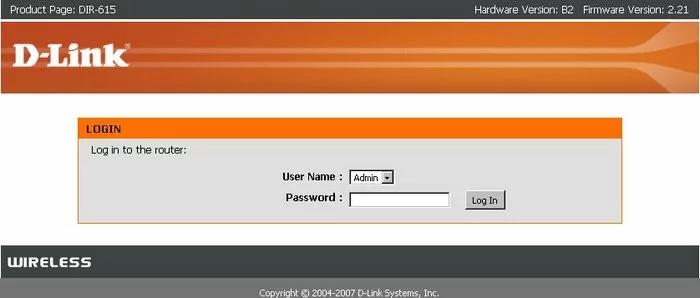
Dlink DIR-615 Home Screen
You should now see the Dlink DIR-615 home Screen, which looks similar to this:
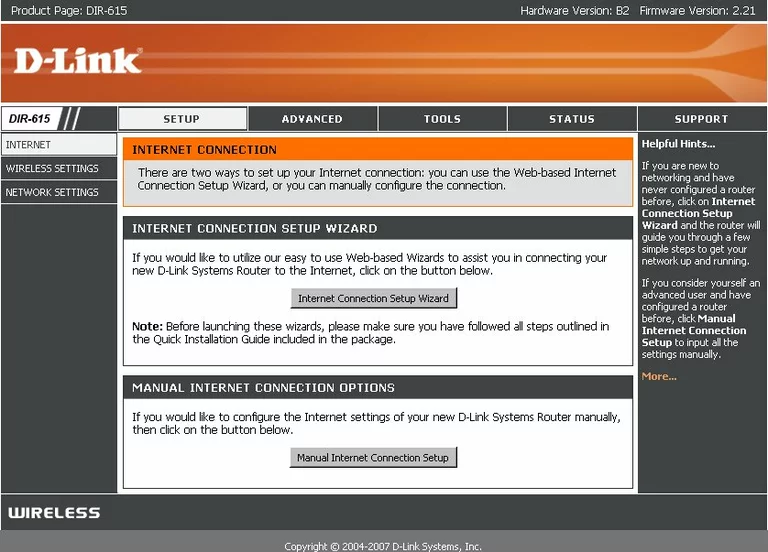
If you see this screen, then you know that you are logged in to your Dlink DIR-615 router. You are ready to follow any of our other guides for this router.
Solutions To Dlink DIR-615 Login Problems
If you are having problems getting logged in to your router, here are a few ideas for you to try.
Dlink DIR-615 Password Doesn't Work
It's possible that your router's factory default password is different than what we have listed. It doesn't hurt to try all of the other known Dlink passwords. Head over to our list of all Dlink Passwords.
Forgot Password to Dlink DIR-615 Router
If your Internet Service Provider supplied you with your router, then you might want to try giving them a call and see if they either know what your router's username and password are, or maybe they can reset it for you.
How to Reset the Dlink DIR-615 Router To Default Settings
As a last resort, you can reset your router to factory defaults. If you decide to reset your router to factory defaults, then you can follow our How To Reset your Router guide.f you still cannot get logged in, then you are probably going to have to reset your router to its default settings.
Other Dlink DIR-615 Guides
Here are some of our other Dlink DIR-615 info that you might be interested in.
This is the login guide for the Dlink DIR-615 2.21. We also have the following guides for the same router:
- Dlink DIR-615 1.10 - How to change the IP Address on a Dlink DIR-615 router
- Dlink DIR-615 1.10 - Dlink DIR-615 Login Instructions
- Dlink DIR-615 1.10 - Dlink DIR-615 User Manual
- Dlink DIR-615 1.10 - Dlink DIR-615 Port Forwarding Instructions
- Dlink DIR-615 1.10 - Setup WiFi on the Dlink DIR-615
- Dlink DIR-615 1.10 - How to Reset the Dlink DIR-615
- Dlink DIR-615 1.10 - Information About the Dlink DIR-615 Router
- Dlink DIR-615 1.10 - Dlink DIR-615 Screenshots
- Dlink DIR-615 2.21 - How to change the IP Address on a Dlink DIR-615 router
- Dlink DIR-615 2.21 - Dlink DIR-615 User Manual
- Dlink DIR-615 2.21 - Dlink DIR-615 Port Forwarding Instructions
- Dlink DIR-615 2.21 - Setup WiFi on the Dlink DIR-615
- Dlink DIR-615 2.21 - How to Reset the Dlink DIR-615
- Dlink DIR-615 2.21 - Information About the Dlink DIR-615 Router
- Dlink DIR-615 2.21 - Dlink DIR-615 Screenshots
- Dlink DIR-615 2.5.41 (RU) MTC - Login to the Dlink DIR-615
- Dlink DIR-615 2.5.41 (RU) MTC - Information About the Dlink DIR-615 Router
- Dlink DIR-615 2.5.41 (RU) MTC - Reset the Dlink DIR-615
- Dlink DIR-615 20.06 - Setup WiFi on the Dlink DIR-615
- Dlink DIR-615 20.06 - Dlink DIR-615 User Manual
- Dlink DIR-615 20.06 - Dlink DIR-615 Login Instructions
- Dlink DIR-615 20.06 - Dlink DIR-615 Screenshots
- Dlink DIR-615 20.06 - Information About the Dlink DIR-615 Router
- Dlink DIR-615 20.06 - Reset the Dlink DIR-615
- Dlink DIR-615 3.10NA - How to change the IP Address on a Dlink DIR-615 router
- Dlink DIR-615 3.10NA - Dlink DIR-615 Login Instructions
- Dlink DIR-615 3.10NA - Dlink DIR-615 User Manual
- Dlink DIR-615 3.10NA - Dlink DIR-615 Port Forwarding Instructions
- Dlink DIR-615 3.10NA - Setup WiFi on the Dlink DIR-615
- Dlink DIR-615 3.10NA - How to Reset the Dlink DIR-615
- Dlink DIR-615 3.10NA - Information About the Dlink DIR-615 Router
- Dlink DIR-615 3.10NA - Dlink DIR-615 Screenshots
- Dlink DIR-615 5.10 - How to change the IP Address on a Dlink DIR-615 router
- Dlink DIR-615 5.10 - Dlink DIR-615 Login Instructions
- Dlink DIR-615 5.10 - Dlink DIR-615 User Manual
- Dlink DIR-615 5.10 - Dlink DIR-615 Port Forwarding Instructions
- Dlink DIR-615 5.10 - Setup WiFi on the Dlink DIR-615
- Dlink DIR-615 5.10 - How to Reset the Dlink DIR-615
- Dlink DIR-615 5.10 - Information About the Dlink DIR-615 Router
- Dlink DIR-615 5.10 - Dlink DIR-615 Screenshots