We have a collection of user-submitted screenshots to share.
When you want to share screenshots for us to use, please use our Router Screenshot Grabber, which is a free tool in Network Utilities. It makes the capture process easy and sends the screenshots to us automatically.
This is the screenshots guide for the Linksys WRT54GS v3. We also have the following guides for the same router:
- Linksys WRT54GS - How to change the IP Address on a Linksys WRT54GS router
- Linksys WRT54GS - Linksys WRT54GS User Manual
- Linksys WRT54GS - Linksys WRT54GS Login Instructions
- Linksys WRT54GS - How to change the DNS settings on a Linksys WRT54GS router
- Linksys WRT54GS - Setup WiFi on the Linksys WRT54GS
- Linksys WRT54GS - How to Reset the Linksys WRT54GS
- Linksys WRT54GS - Information About the Linksys WRT54GS Router
- Linksys WRT54GS - Linksys WRT54GS Screenshots
- Linksys WRT54GS v3 - How to change the IP Address on a Linksys WRT54GS router
- Linksys WRT54GS v3 - Linksys WRT54GS User Manual
- Linksys WRT54GS v3 - Linksys WRT54GS Login Instructions
- Linksys WRT54GS v3 - How to change the DNS settings on a Linksys WRT54GS router
- Linksys WRT54GS v3 - Setup WiFi on the Linksys WRT54GS
- Linksys WRT54GS v3 - How to Reset the Linksys WRT54GS
- Linksys WRT54GS v3 - Information About the Linksys WRT54GS Router
- Linksys WRT54GS v4 - How to change the IP Address on a Linksys WRT54GS router
- Linksys WRT54GS v4 - Linksys WRT54GS User Manual
- Linksys WRT54GS v4 - Linksys WRT54GS Login Instructions
- Linksys WRT54GS v4 - How to change the DNS settings on a Linksys WRT54GS router
- Linksys WRT54GS v4 - Setup WiFi on the Linksys WRT54GS
- Linksys WRT54GS v4 - How to Reset the Linksys WRT54GS
- Linksys WRT54GS v4 - Information About the Linksys WRT54GS Router
- Linksys WRT54GS v4 - Linksys WRT54GS Screenshots
- Linksys WRT54GS v4 Gargoyle - How to change the IP Address on a Linksys WRT54GS router
- Linksys WRT54GS v4 Gargoyle - Linksys WRT54GS User Manual
- Linksys WRT54GS v4 Gargoyle - Linksys WRT54GS Login Instructions
- Linksys WRT54GS v4 Gargoyle - How to change the DNS settings on a Linksys WRT54GS router
- Linksys WRT54GS v4 Gargoyle - Setup WiFi on the Linksys WRT54GS
- Linksys WRT54GS v4 Gargoyle - How to Reset the Linksys WRT54GS
- Linksys WRT54GS v4 Gargoyle - Information About the Linksys WRT54GS Router
- Linksys WRT54GS v4 Gargoyle - Linksys WRT54GS Screenshots
- Linksys WRT54GS v5 - How to change the IP Address on a Linksys WRT54GS router
- Linksys WRT54GS v5 - Linksys WRT54GS User Manual
- Linksys WRT54GS v5 - Linksys WRT54GS Login Instructions
- Linksys WRT54GS v5 - How to change the DNS settings on a Linksys WRT54GS router
- Linksys WRT54GS v5 - Setup WiFi on the Linksys WRT54GS
- Linksys WRT54GS v5 - How to Reset the Linksys WRT54GS
- Linksys WRT54GS v5 - Information About the Linksys WRT54GS Router
- Linksys WRT54GS v5 - Linksys WRT54GS Screenshots
- Linksys WRT54GS v6 - How to change the IP Address on a Linksys WRT54GS router
- Linksys WRT54GS v6 - Linksys WRT54GS User Manual
- Linksys WRT54GS v6 - Linksys WRT54GS Login Instructions
- Linksys WRT54GS v6 - How to change the DNS settings on a Linksys WRT54GS router
- Linksys WRT54GS v6 - Setup WiFi on the Linksys WRT54GS
- Linksys WRT54GS v6 - How to Reset the Linksys WRT54GS
- Linksys WRT54GS v6 - Information About the Linksys WRT54GS Router
- Linksys WRT54GS v6 - Linksys WRT54GS Screenshots
All Linksys WRT54GS Screenshots
All screenshots below were captured from a Linksys WRT54GS router.
Linksys WRT54GS Firmware Screenshot
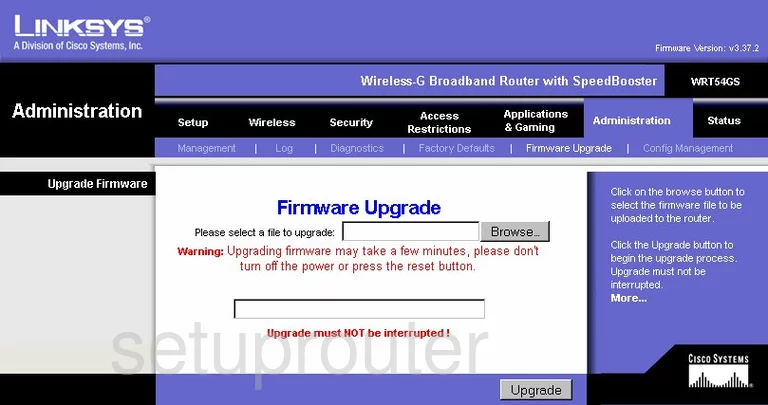
Linksys WRT54GS Dmz Screenshot
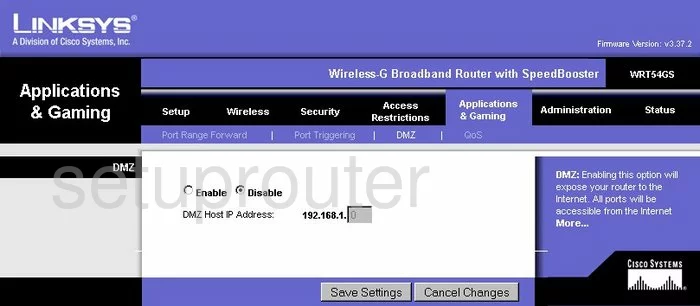
Linksys WRT54GS Firewall Screenshot
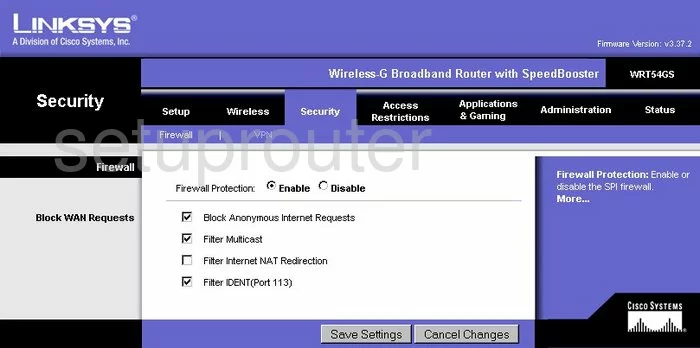
Linksys WRT54GS Dynamic Dns Screenshot
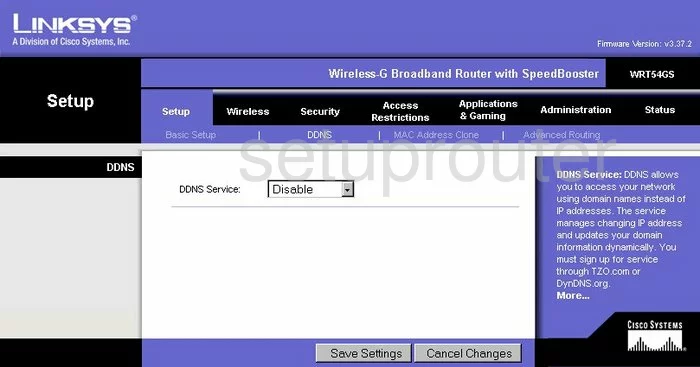
Linksys WRT54GS Wifi Security Screenshot
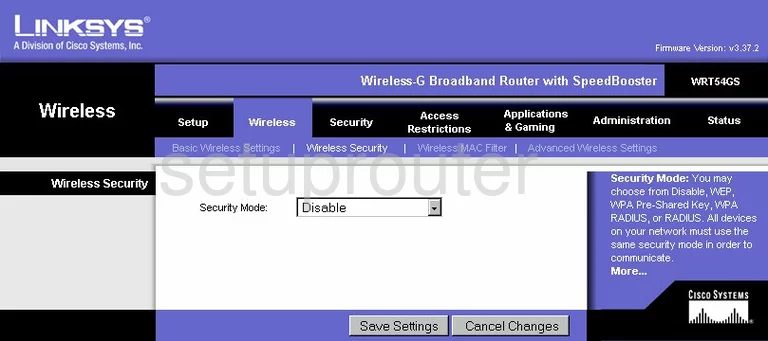
Linksys WRT54GS Diagnostics Screenshot
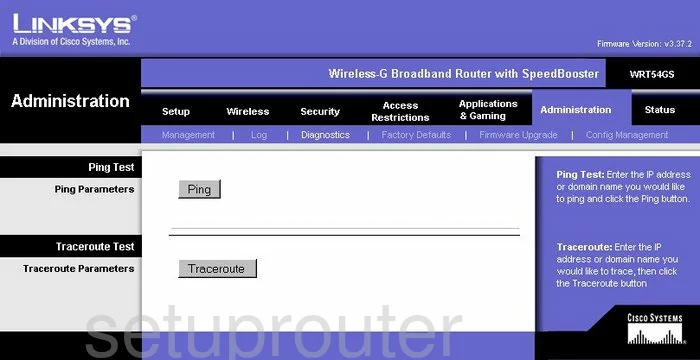
Linksys WRT54GS Log Screenshot
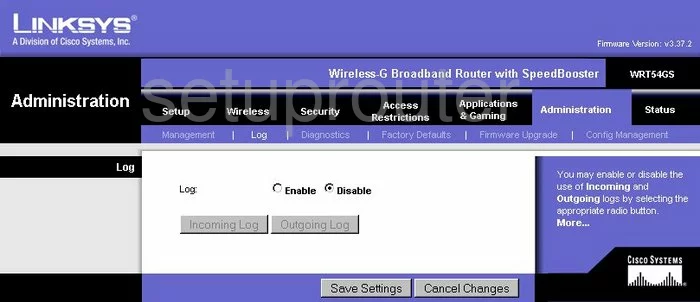
Linksys WRT54GS Port Triggering Screenshot
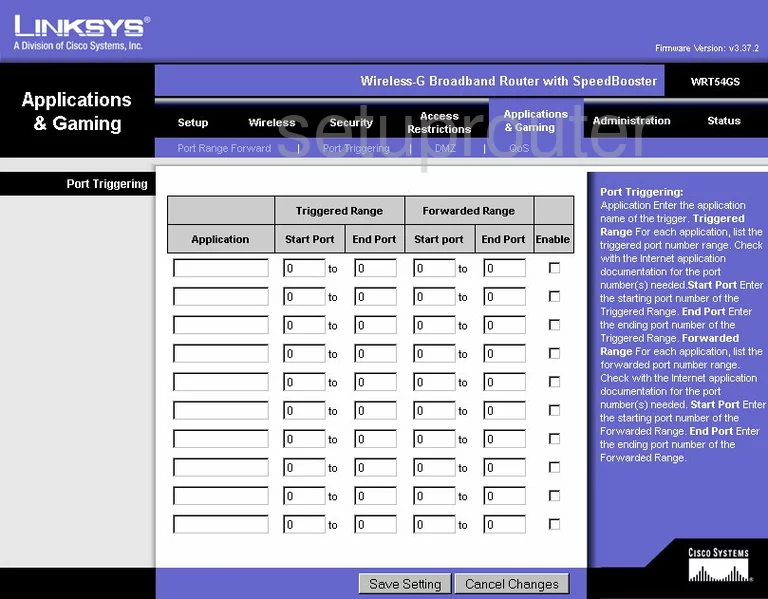
Linksys WRT54GS Qos Screenshot
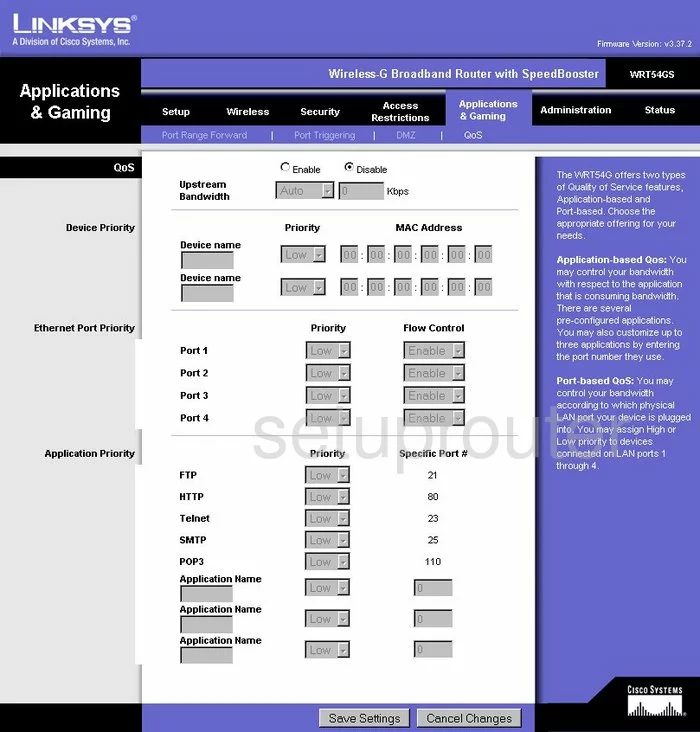
Linksys WRT54GS Wifi Advanced Screenshot
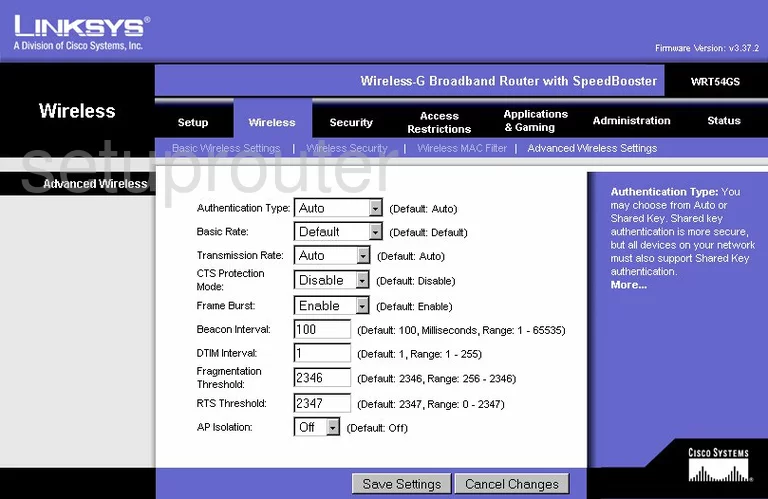
Linksys WRT54GS Reset Screenshot
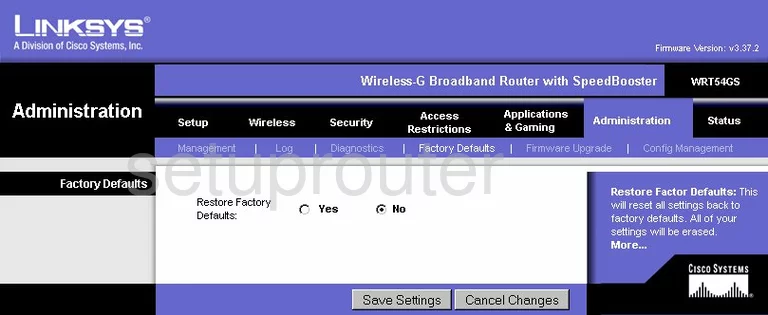
Linksys WRT54GS Setup Screenshot
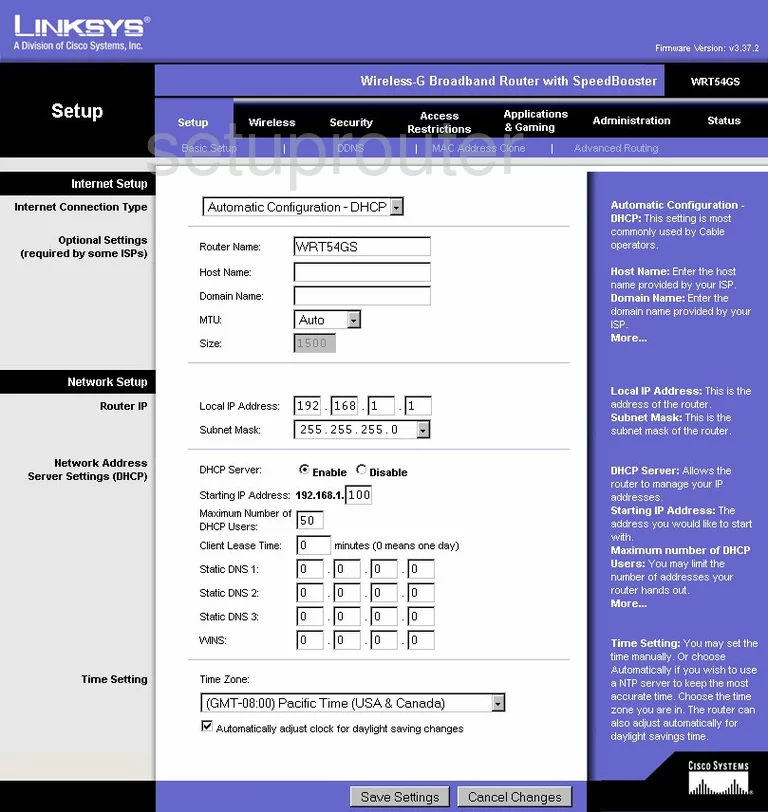
Linksys WRT54GS Password Screenshot
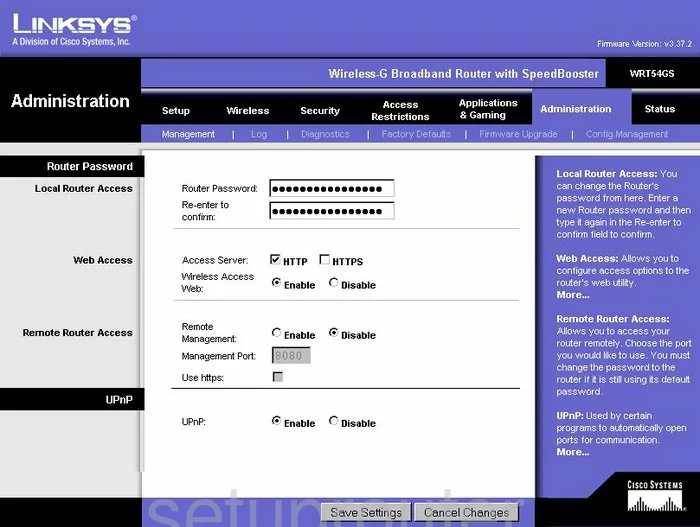
Linksys WRT54GS Mac Filter Screenshot
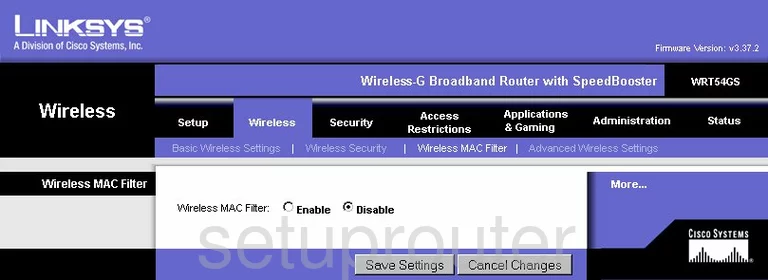
Linksys WRT54GS Routing Advanced Screenshot
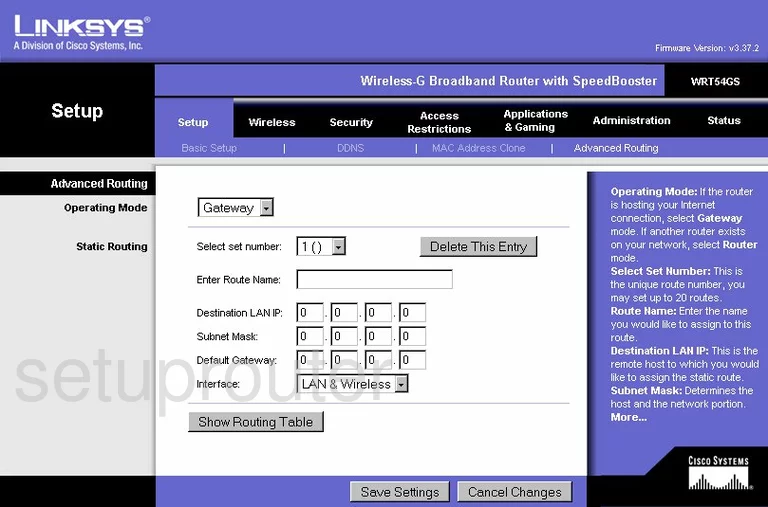
Linksys WRT54GS Mac Address Screenshot
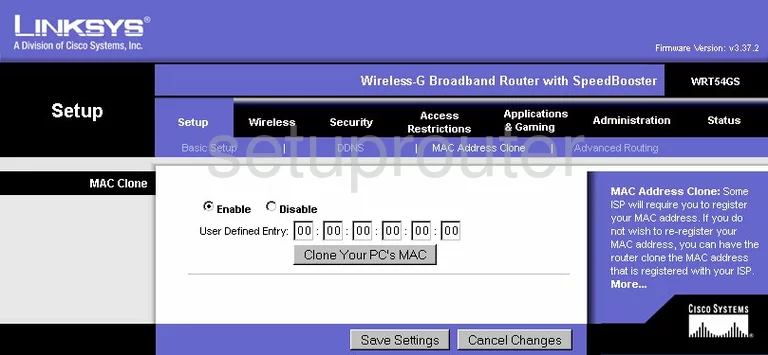
Linksys WRT54GS Wifi Setup Screenshot

Linksys WRT54GS Vpn Screenshot
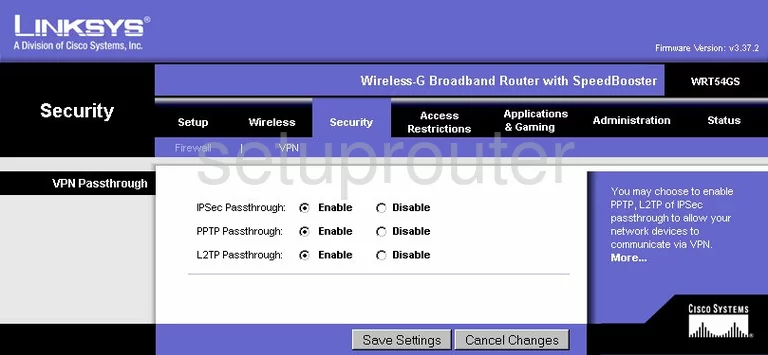
Linksys WRT54GS Status Screenshot
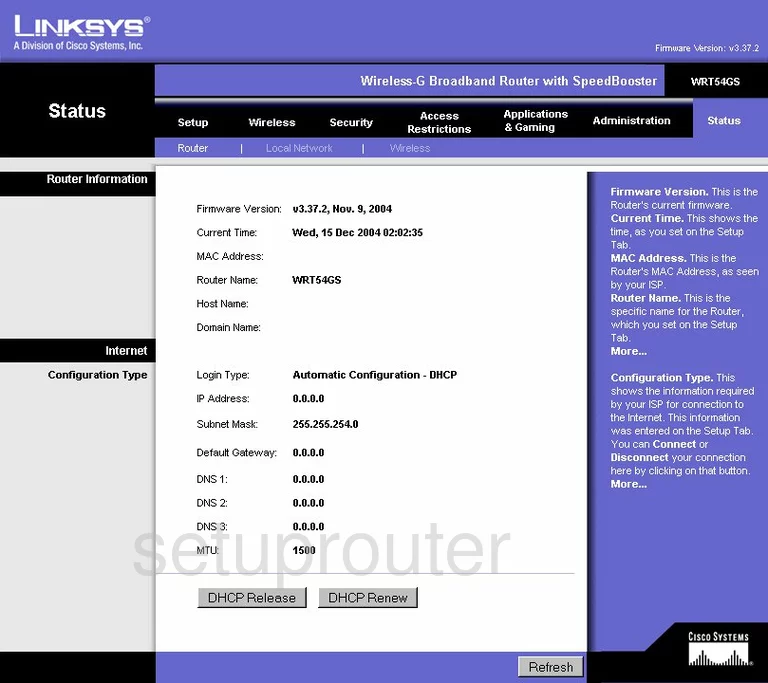
Linksys WRT54GS Access Control Screenshot
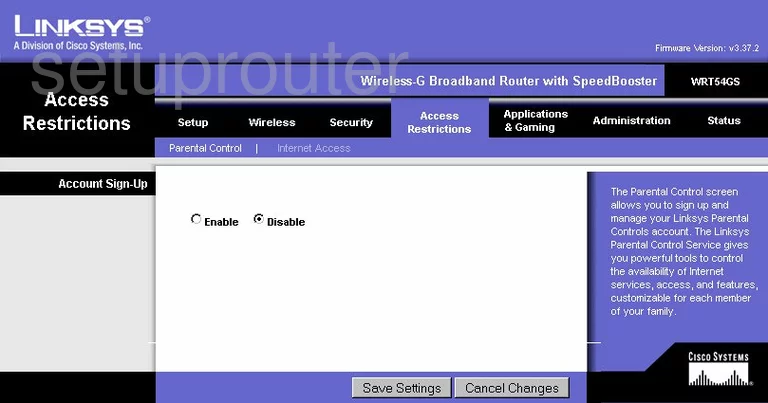
Screenshot of Linksys WRT54GS Router
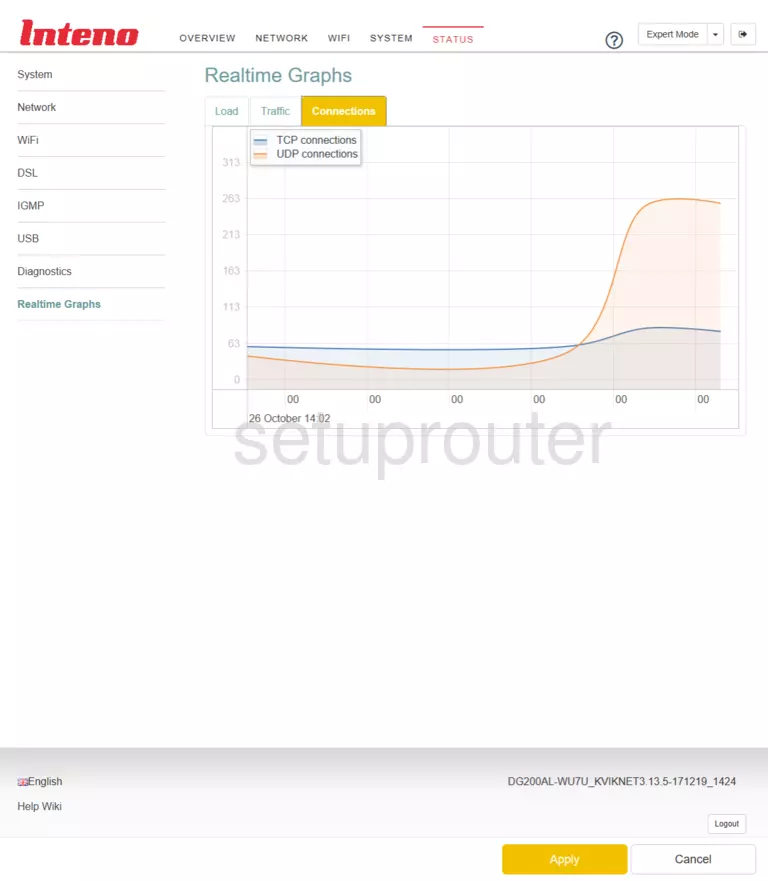
Linksys WRT54GS Backup Screenshot

Linksys WRT54GS Port Forwarding Screenshot
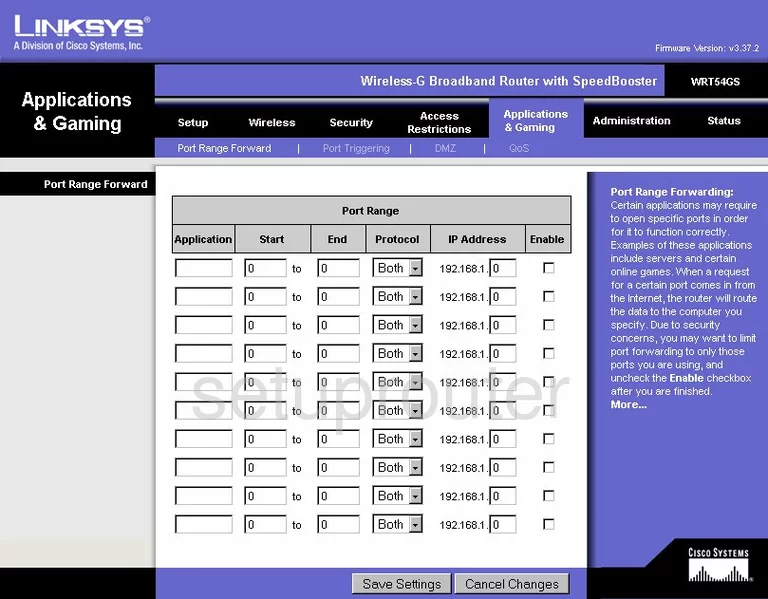
Linksys WRT54GS Device Image Screenshot

Linksys WRT54GS Reset Screenshot

This is the screenshots guide for the Linksys WRT54GS v3. We also have the following guides for the same router:
- Linksys WRT54GS - How to change the IP Address on a Linksys WRT54GS router
- Linksys WRT54GS - Linksys WRT54GS User Manual
- Linksys WRT54GS - Linksys WRT54GS Login Instructions
- Linksys WRT54GS - How to change the DNS settings on a Linksys WRT54GS router
- Linksys WRT54GS - Setup WiFi on the Linksys WRT54GS
- Linksys WRT54GS - How to Reset the Linksys WRT54GS
- Linksys WRT54GS - Information About the Linksys WRT54GS Router
- Linksys WRT54GS - Linksys WRT54GS Screenshots
- Linksys WRT54GS v3 - How to change the IP Address on a Linksys WRT54GS router
- Linksys WRT54GS v3 - Linksys WRT54GS User Manual
- Linksys WRT54GS v3 - Linksys WRT54GS Login Instructions
- Linksys WRT54GS v3 - How to change the DNS settings on a Linksys WRT54GS router
- Linksys WRT54GS v3 - Setup WiFi on the Linksys WRT54GS
- Linksys WRT54GS v3 - How to Reset the Linksys WRT54GS
- Linksys WRT54GS v3 - Information About the Linksys WRT54GS Router
- Linksys WRT54GS v4 - How to change the IP Address on a Linksys WRT54GS router
- Linksys WRT54GS v4 - Linksys WRT54GS User Manual
- Linksys WRT54GS v4 - Linksys WRT54GS Login Instructions
- Linksys WRT54GS v4 - How to change the DNS settings on a Linksys WRT54GS router
- Linksys WRT54GS v4 - Setup WiFi on the Linksys WRT54GS
- Linksys WRT54GS v4 - How to Reset the Linksys WRT54GS
- Linksys WRT54GS v4 - Information About the Linksys WRT54GS Router
- Linksys WRT54GS v4 - Linksys WRT54GS Screenshots
- Linksys WRT54GS v4 Gargoyle - How to change the IP Address on a Linksys WRT54GS router
- Linksys WRT54GS v4 Gargoyle - Linksys WRT54GS User Manual
- Linksys WRT54GS v4 Gargoyle - Linksys WRT54GS Login Instructions
- Linksys WRT54GS v4 Gargoyle - How to change the DNS settings on a Linksys WRT54GS router
- Linksys WRT54GS v4 Gargoyle - Setup WiFi on the Linksys WRT54GS
- Linksys WRT54GS v4 Gargoyle - How to Reset the Linksys WRT54GS
- Linksys WRT54GS v4 Gargoyle - Information About the Linksys WRT54GS Router
- Linksys WRT54GS v4 Gargoyle - Linksys WRT54GS Screenshots
- Linksys WRT54GS v5 - How to change the IP Address on a Linksys WRT54GS router
- Linksys WRT54GS v5 - Linksys WRT54GS User Manual
- Linksys WRT54GS v5 - Linksys WRT54GS Login Instructions
- Linksys WRT54GS v5 - How to change the DNS settings on a Linksys WRT54GS router
- Linksys WRT54GS v5 - Setup WiFi on the Linksys WRT54GS
- Linksys WRT54GS v5 - How to Reset the Linksys WRT54GS
- Linksys WRT54GS v5 - Information About the Linksys WRT54GS Router
- Linksys WRT54GS v5 - Linksys WRT54GS Screenshots
- Linksys WRT54GS v6 - How to change the IP Address on a Linksys WRT54GS router
- Linksys WRT54GS v6 - Linksys WRT54GS User Manual
- Linksys WRT54GS v6 - Linksys WRT54GS Login Instructions
- Linksys WRT54GS v6 - How to change the DNS settings on a Linksys WRT54GS router
- Linksys WRT54GS v6 - Setup WiFi on the Linksys WRT54GS
- Linksys WRT54GS v6 - How to Reset the Linksys WRT54GS
- Linksys WRT54GS v6 - Information About the Linksys WRT54GS Router
- Linksys WRT54GS v6 - Linksys WRT54GS Screenshots