The Linksys WRT54GS router is considered a wireless router because it offers WiFi connectivity. WiFi, or simply wireless, allows you to connect various devices to your router, such as wireless printers, smart televisions, and WiFi enabled smartphones.
Other Linksys WRT54GS Guides
This is the wifi guide for the Linksys WRT54GS v4. We also have the following guides for the same router:
- Linksys WRT54GS - How to change the IP Address on a Linksys WRT54GS router
- Linksys WRT54GS - Linksys WRT54GS User Manual
- Linksys WRT54GS - Linksys WRT54GS Login Instructions
- Linksys WRT54GS - How to change the DNS settings on a Linksys WRT54GS router
- Linksys WRT54GS - Setup WiFi on the Linksys WRT54GS
- Linksys WRT54GS - How to Reset the Linksys WRT54GS
- Linksys WRT54GS - Information About the Linksys WRT54GS Router
- Linksys WRT54GS - Linksys WRT54GS Screenshots
- Linksys WRT54GS v3 - How to change the IP Address on a Linksys WRT54GS router
- Linksys WRT54GS v3 - Linksys WRT54GS User Manual
- Linksys WRT54GS v3 - Linksys WRT54GS Login Instructions
- Linksys WRT54GS v3 - How to change the DNS settings on a Linksys WRT54GS router
- Linksys WRT54GS v3 - Setup WiFi on the Linksys WRT54GS
- Linksys WRT54GS v3 - How to Reset the Linksys WRT54GS
- Linksys WRT54GS v3 - Information About the Linksys WRT54GS Router
- Linksys WRT54GS v3 - Linksys WRT54GS Screenshots
- Linksys WRT54GS v4 - How to change the IP Address on a Linksys WRT54GS router
- Linksys WRT54GS v4 - Linksys WRT54GS User Manual
- Linksys WRT54GS v4 - Linksys WRT54GS Login Instructions
- Linksys WRT54GS v4 - How to change the DNS settings on a Linksys WRT54GS router
- Linksys WRT54GS v4 - How to Reset the Linksys WRT54GS
- Linksys WRT54GS v4 - Information About the Linksys WRT54GS Router
- Linksys WRT54GS v4 - Linksys WRT54GS Screenshots
- Linksys WRT54GS v4 Gargoyle - How to change the IP Address on a Linksys WRT54GS router
- Linksys WRT54GS v4 Gargoyle - Linksys WRT54GS User Manual
- Linksys WRT54GS v4 Gargoyle - Linksys WRT54GS Login Instructions
- Linksys WRT54GS v4 Gargoyle - How to change the DNS settings on a Linksys WRT54GS router
- Linksys WRT54GS v4 Gargoyle - Setup WiFi on the Linksys WRT54GS
- Linksys WRT54GS v4 Gargoyle - How to Reset the Linksys WRT54GS
- Linksys WRT54GS v4 Gargoyle - Information About the Linksys WRT54GS Router
- Linksys WRT54GS v4 Gargoyle - Linksys WRT54GS Screenshots
- Linksys WRT54GS v5 - How to change the IP Address on a Linksys WRT54GS router
- Linksys WRT54GS v5 - Linksys WRT54GS User Manual
- Linksys WRT54GS v5 - Linksys WRT54GS Login Instructions
- Linksys WRT54GS v5 - How to change the DNS settings on a Linksys WRT54GS router
- Linksys WRT54GS v5 - Setup WiFi on the Linksys WRT54GS
- Linksys WRT54GS v5 - How to Reset the Linksys WRT54GS
- Linksys WRT54GS v5 - Information About the Linksys WRT54GS Router
- Linksys WRT54GS v5 - Linksys WRT54GS Screenshots
- Linksys WRT54GS v6 - How to change the IP Address on a Linksys WRT54GS router
- Linksys WRT54GS v6 - Linksys WRT54GS User Manual
- Linksys WRT54GS v6 - Linksys WRT54GS Login Instructions
- Linksys WRT54GS v6 - How to change the DNS settings on a Linksys WRT54GS router
- Linksys WRT54GS v6 - Setup WiFi on the Linksys WRT54GS
- Linksys WRT54GS v6 - How to Reset the Linksys WRT54GS
- Linksys WRT54GS v6 - Information About the Linksys WRT54GS Router
- Linksys WRT54GS v6 - Linksys WRT54GS Screenshots
WiFi Terms
Before we get started there is a little bit of background info that you should be familiar with.
Wireless Name
Your wireless network needs to have a name to uniquely identify it from other wireless networks. If you are not sure what this means we have a guide explaining what a wireless name is that you can read for more information.
Wireless Password
An important part of securing your wireless network is choosing a strong password.
Wireless Channel
Picking a WiFi channel is not always a simple task. Be sure to read about WiFi channels before making the choice.
Encryption
You should almost definitely pick WPA2 for your networks encryption. If you are unsure, be sure to read our WEP vs WPA guide first.
Login To The Linksys WRT54GS
To get started configuring the Linksys WRT54GS WiFi settings you need to login to your router. If you are already logged in you can skip this step.
To login to the Linksys WRT54GS, follow our Linksys WRT54GS Login Guide.
Find the WiFi Settings on the Linksys WRT54GS
If you followed our login guide above then you should see this screen.
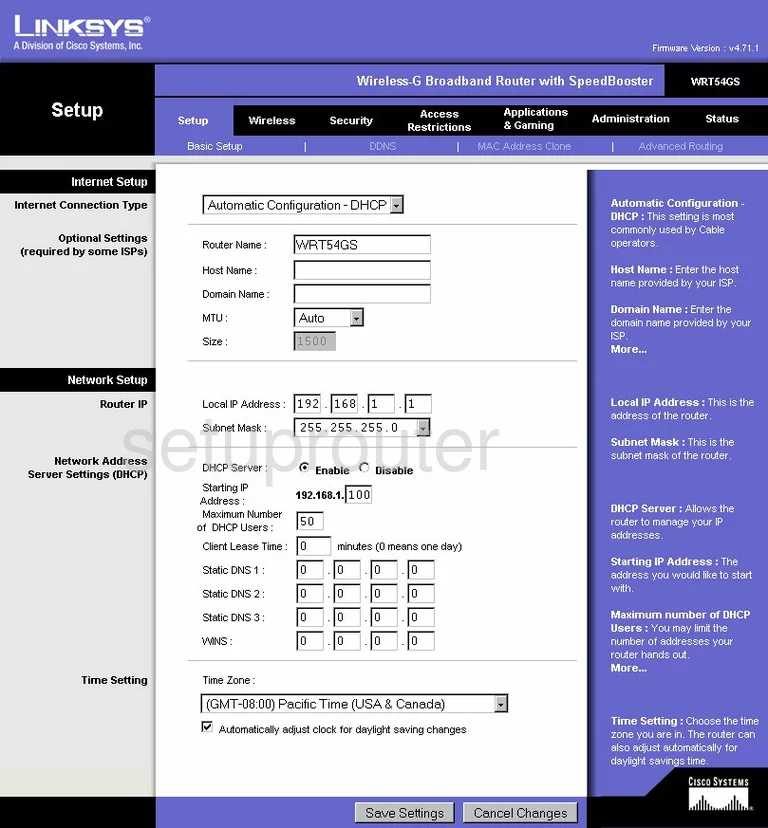
To configure the WiFi settings for the Linksys WRT54GSv4 router you begin on the Basic Setup page. From here click the option at the top of the page labeled Wireless.
Change the WiFi Settings on the Linksys WRT54GS
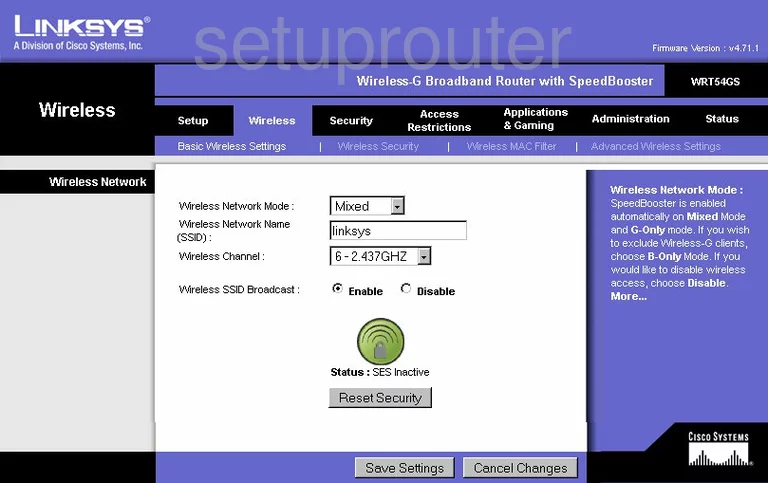
This takes you to the page you see here. First is the drop down list of Wireless Network Mode. This is asking what standard of wireless devices you are using. We recommend choosing the option of Mixed.
The second setting is titled Wireless Network Name (SSID). This is a name you create in order to identify your network. While it really doesn't matter what you enter here, we recommend avoiding personal information such as names or numbers. Learn more in our Wireless Name Guide.
Next is the Wireless Channel. For the least amount of interference, we recommend that everyone use the channels of 1,6, or 11. Learn more about this in our WiFi Channels Guide.
Below that is the Wireless SSID Broadcast. If you want to hide your SSID go ahead and click the button labeled Disable. Remember that while this camouflages your network name it doesn't make it completely invisible. A hacker intent on finding hidden networks can do so with the right tools.
Do not use SES, the green button, near the bottom of the page. SES Is the same thing as WPS and is very insecure. Read more about this in our What is WPS Guide.
That's it for this page, just click the Save Settings button. Then go back to the top of the page and click the option of Wireless Security.
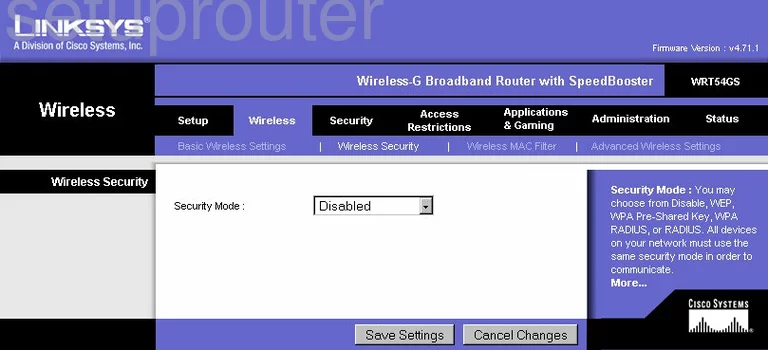
This brings you to the page you see here. The first setting on this page is titled Security Mode. We recommend choosing the security option of WPA2 Personal. If you are interested in learning why, read our WEP vs. WPA guide.
You should then be asked for the WPA Algorithm. If you can select one choose AES.
Next is the WPA Shared Key. This is the password you use to gain access to your internet. Hackers know the default passwords so it is highly recommended that you change this as soon as possible. Create as strong password of at least 14-20 characters. We recommend using a mixture of symbols, numbers, and letters to form this new password. We have more tips in our Choosing a Strong Password Guide.
That's all that needs to be changed, just click the Save Settings button before you exit.
Possible Problems when Changing your WiFi Settings
After making these changes to your router you will almost definitely have to reconnect any previously connected devices. This is usually done at the device itself and not at your computer.
Other Linksys WRT54GS Info
Don't forget about our other Linksys WRT54GS info that you might be interested in.
This is the wifi guide for the Linksys WRT54GS v4. We also have the following guides for the same router:
- Linksys WRT54GS - How to change the IP Address on a Linksys WRT54GS router
- Linksys WRT54GS - Linksys WRT54GS User Manual
- Linksys WRT54GS - Linksys WRT54GS Login Instructions
- Linksys WRT54GS - How to change the DNS settings on a Linksys WRT54GS router
- Linksys WRT54GS - Setup WiFi on the Linksys WRT54GS
- Linksys WRT54GS - How to Reset the Linksys WRT54GS
- Linksys WRT54GS - Information About the Linksys WRT54GS Router
- Linksys WRT54GS - Linksys WRT54GS Screenshots
- Linksys WRT54GS v3 - How to change the IP Address on a Linksys WRT54GS router
- Linksys WRT54GS v3 - Linksys WRT54GS User Manual
- Linksys WRT54GS v3 - Linksys WRT54GS Login Instructions
- Linksys WRT54GS v3 - How to change the DNS settings on a Linksys WRT54GS router
- Linksys WRT54GS v3 - Setup WiFi on the Linksys WRT54GS
- Linksys WRT54GS v3 - How to Reset the Linksys WRT54GS
- Linksys WRT54GS v3 - Information About the Linksys WRT54GS Router
- Linksys WRT54GS v3 - Linksys WRT54GS Screenshots
- Linksys WRT54GS v4 - How to change the IP Address on a Linksys WRT54GS router
- Linksys WRT54GS v4 - Linksys WRT54GS User Manual
- Linksys WRT54GS v4 - Linksys WRT54GS Login Instructions
- Linksys WRT54GS v4 - How to change the DNS settings on a Linksys WRT54GS router
- Linksys WRT54GS v4 - How to Reset the Linksys WRT54GS
- Linksys WRT54GS v4 - Information About the Linksys WRT54GS Router
- Linksys WRT54GS v4 - Linksys WRT54GS Screenshots
- Linksys WRT54GS v4 Gargoyle - How to change the IP Address on a Linksys WRT54GS router
- Linksys WRT54GS v4 Gargoyle - Linksys WRT54GS User Manual
- Linksys WRT54GS v4 Gargoyle - Linksys WRT54GS Login Instructions
- Linksys WRT54GS v4 Gargoyle - How to change the DNS settings on a Linksys WRT54GS router
- Linksys WRT54GS v4 Gargoyle - Setup WiFi on the Linksys WRT54GS
- Linksys WRT54GS v4 Gargoyle - How to Reset the Linksys WRT54GS
- Linksys WRT54GS v4 Gargoyle - Information About the Linksys WRT54GS Router
- Linksys WRT54GS v4 Gargoyle - Linksys WRT54GS Screenshots
- Linksys WRT54GS v5 - How to change the IP Address on a Linksys WRT54GS router
- Linksys WRT54GS v5 - Linksys WRT54GS User Manual
- Linksys WRT54GS v5 - Linksys WRT54GS Login Instructions
- Linksys WRT54GS v5 - How to change the DNS settings on a Linksys WRT54GS router
- Linksys WRT54GS v5 - Setup WiFi on the Linksys WRT54GS
- Linksys WRT54GS v5 - How to Reset the Linksys WRT54GS
- Linksys WRT54GS v5 - Information About the Linksys WRT54GS Router
- Linksys WRT54GS v5 - Linksys WRT54GS Screenshots
- Linksys WRT54GS v6 - How to change the IP Address on a Linksys WRT54GS router
- Linksys WRT54GS v6 - Linksys WRT54GS User Manual
- Linksys WRT54GS v6 - Linksys WRT54GS Login Instructions
- Linksys WRT54GS v6 - How to change the DNS settings on a Linksys WRT54GS router
- Linksys WRT54GS v6 - Setup WiFi on the Linksys WRT54GS
- Linksys WRT54GS v6 - How to Reset the Linksys WRT54GS
- Linksys WRT54GS v6 - Information About the Linksys WRT54GS Router
- Linksys WRT54GS v6 - Linksys WRT54GS Screenshots