The Linksys WRT54GS router is considered a wireless router because it offers WiFi connectivity. WiFi, or simply wireless, allows you to connect various devices to your router, such as wireless printers, smart televisions, and WiFi enabled smartphones.
Other Linksys WRT54GS Guides
This is the wifi guide for the Linksys WRT54GS v3. We also have the following guides for the same router:
- Linksys WRT54GS - How to change the IP Address on a Linksys WRT54GS router
- Linksys WRT54GS - Linksys WRT54GS User Manual
- Linksys WRT54GS - Linksys WRT54GS Login Instructions
- Linksys WRT54GS - How to change the DNS settings on a Linksys WRT54GS router
- Linksys WRT54GS - Setup WiFi on the Linksys WRT54GS
- Linksys WRT54GS - How to Reset the Linksys WRT54GS
- Linksys WRT54GS - Information About the Linksys WRT54GS Router
- Linksys WRT54GS - Linksys WRT54GS Screenshots
- Linksys WRT54GS v3 - How to change the IP Address on a Linksys WRT54GS router
- Linksys WRT54GS v3 - Linksys WRT54GS User Manual
- Linksys WRT54GS v3 - Linksys WRT54GS Login Instructions
- Linksys WRT54GS v3 - How to change the DNS settings on a Linksys WRT54GS router
- Linksys WRT54GS v3 - How to Reset the Linksys WRT54GS
- Linksys WRT54GS v3 - Information About the Linksys WRT54GS Router
- Linksys WRT54GS v3 - Linksys WRT54GS Screenshots
- Linksys WRT54GS v4 - How to change the IP Address on a Linksys WRT54GS router
- Linksys WRT54GS v4 - Linksys WRT54GS User Manual
- Linksys WRT54GS v4 - Linksys WRT54GS Login Instructions
- Linksys WRT54GS v4 - How to change the DNS settings on a Linksys WRT54GS router
- Linksys WRT54GS v4 - Setup WiFi on the Linksys WRT54GS
- Linksys WRT54GS v4 - How to Reset the Linksys WRT54GS
- Linksys WRT54GS v4 - Information About the Linksys WRT54GS Router
- Linksys WRT54GS v4 - Linksys WRT54GS Screenshots
- Linksys WRT54GS v4 Gargoyle - How to change the IP Address on a Linksys WRT54GS router
- Linksys WRT54GS v4 Gargoyle - Linksys WRT54GS User Manual
- Linksys WRT54GS v4 Gargoyle - Linksys WRT54GS Login Instructions
- Linksys WRT54GS v4 Gargoyle - How to change the DNS settings on a Linksys WRT54GS router
- Linksys WRT54GS v4 Gargoyle - Setup WiFi on the Linksys WRT54GS
- Linksys WRT54GS v4 Gargoyle - How to Reset the Linksys WRT54GS
- Linksys WRT54GS v4 Gargoyle - Information About the Linksys WRT54GS Router
- Linksys WRT54GS v4 Gargoyle - Linksys WRT54GS Screenshots
- Linksys WRT54GS v5 - How to change the IP Address on a Linksys WRT54GS router
- Linksys WRT54GS v5 - Linksys WRT54GS User Manual
- Linksys WRT54GS v5 - Linksys WRT54GS Login Instructions
- Linksys WRT54GS v5 - How to change the DNS settings on a Linksys WRT54GS router
- Linksys WRT54GS v5 - Setup WiFi on the Linksys WRT54GS
- Linksys WRT54GS v5 - How to Reset the Linksys WRT54GS
- Linksys WRT54GS v5 - Information About the Linksys WRT54GS Router
- Linksys WRT54GS v5 - Linksys WRT54GS Screenshots
- Linksys WRT54GS v6 - How to change the IP Address on a Linksys WRT54GS router
- Linksys WRT54GS v6 - Linksys WRT54GS User Manual
- Linksys WRT54GS v6 - Linksys WRT54GS Login Instructions
- Linksys WRT54GS v6 - How to change the DNS settings on a Linksys WRT54GS router
- Linksys WRT54GS v6 - Setup WiFi on the Linksys WRT54GS
- Linksys WRT54GS v6 - How to Reset the Linksys WRT54GS
- Linksys WRT54GS v6 - Information About the Linksys WRT54GS Router
- Linksys WRT54GS v6 - Linksys WRT54GS Screenshots
WiFi Terms
Before we get started there is a little bit of background info that you should be familiar with.
Wireless Name
Your wireless network needs to have a name to uniquely identify it from other wireless networks. If you are not sure what this means we have a guide explaining what a wireless name is that you can read for more information.
Wireless Password
An important part of securing your wireless network is choosing a strong password.
Wireless Channel
Picking a WiFi channel is not always a simple task. Be sure to read about WiFi channels before making the choice.
Encryption
You should almost definitely pick WPA2 for your networks encryption. If you are unsure, be sure to read our WEP vs WPA guide first.
Login To The Linksys WRT54GS
To get started configuring the Linksys WRT54GS WiFi settings you need to login to your router. If you are already logged in you can skip this step.
To login to the Linksys WRT54GS, follow our Linksys WRT54GS Login Guide.
Find the WiFi Settings on the Linksys WRT54GS
If you followed our login guide above then you should see this screen.
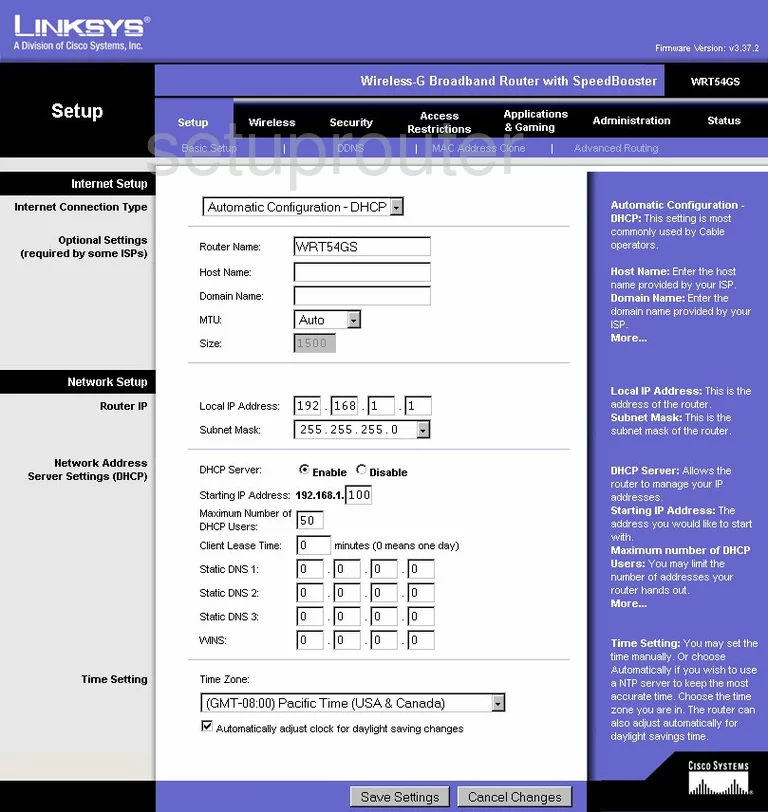
For the Linksys WRT54GSv3 you begin on the Basic Setup page. From here, click the Wireless link at the top of the page.
Change the WiFi Settings on the Linksys WRT54GS

This places you on a page quite similar to the one you see above. The first drop-down menu is titled Wireless Network Mode. This is referring to the wireless devices you plan on connecting to your local internet. We recommend Mixed.
Next is the Wireless Network Name (SSID). This is your network ID name. Create an original name here. While it doesn't matter what you enter in this box, we recommend avoiding personal information such as names or numbers. For more information, read our Wireless Name Guide.
Below that is the Wireless Channel. For the least amount of interference we recommend that everyone use the channel numbers of 1,6, or 11. Learn more in our WiFi Channels Guide.
The last thing you can change if you want is the Wireless SSID Broadcast. If you want to hide your SSID from your neighbors then go ahead and click the Disable button. This only hides your SSID, it doesn't make it invisible. A hacker intent on finding hidden networks can still find yours.
Click the Save Settings button at the bottom of the page. Then go back to the top of the page and click the link titled Wireless Security.
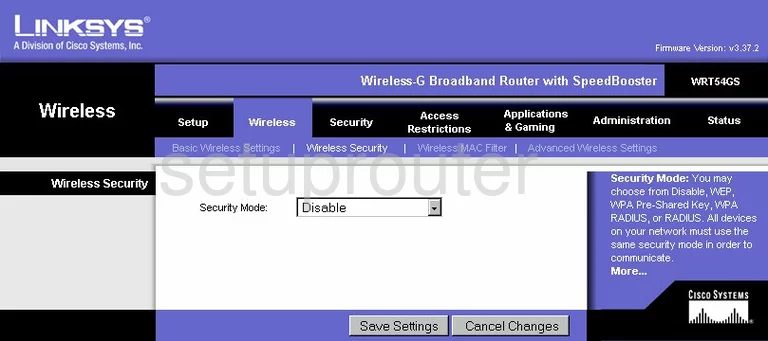
On this new page, use the Security Mode drop down list to choose the appropriate security mode for your network. We recommend updating your firmware version to allow for WPA2 Personal. Read our WEP vs. WPA guide for more information.
Then below that you may be asked for a WPA Algorithm. If you are given a choice we recommend AES.
Now for the WPA Shared Key. This is the password you use to gain access to your network. We recommend changing this as soon as possible. Create a strong password of at least 14-20 characters. We also suggest using at least one symbol, number, and capital letter within this new password. Learn more tips regarding this topic, read our Choosing a Strong Password Guide.
That's it, just click the Save Settings button before you exit.
Possible Problems when Changing your WiFi Settings
After making these changes to your router you will almost definitely have to reconnect any previously connected devices. This is usually done at the device itself and not at your computer.
Other Linksys WRT54GS Info
Don't forget about our other Linksys WRT54GS info that you might be interested in.
This is the wifi guide for the Linksys WRT54GS v3. We also have the following guides for the same router:
- Linksys WRT54GS - How to change the IP Address on a Linksys WRT54GS router
- Linksys WRT54GS - Linksys WRT54GS User Manual
- Linksys WRT54GS - Linksys WRT54GS Login Instructions
- Linksys WRT54GS - How to change the DNS settings on a Linksys WRT54GS router
- Linksys WRT54GS - Setup WiFi on the Linksys WRT54GS
- Linksys WRT54GS - How to Reset the Linksys WRT54GS
- Linksys WRT54GS - Information About the Linksys WRT54GS Router
- Linksys WRT54GS - Linksys WRT54GS Screenshots
- Linksys WRT54GS v3 - How to change the IP Address on a Linksys WRT54GS router
- Linksys WRT54GS v3 - Linksys WRT54GS User Manual
- Linksys WRT54GS v3 - Linksys WRT54GS Login Instructions
- Linksys WRT54GS v3 - How to change the DNS settings on a Linksys WRT54GS router
- Linksys WRT54GS v3 - How to Reset the Linksys WRT54GS
- Linksys WRT54GS v3 - Information About the Linksys WRT54GS Router
- Linksys WRT54GS v3 - Linksys WRT54GS Screenshots
- Linksys WRT54GS v4 - How to change the IP Address on a Linksys WRT54GS router
- Linksys WRT54GS v4 - Linksys WRT54GS User Manual
- Linksys WRT54GS v4 - Linksys WRT54GS Login Instructions
- Linksys WRT54GS v4 - How to change the DNS settings on a Linksys WRT54GS router
- Linksys WRT54GS v4 - Setup WiFi on the Linksys WRT54GS
- Linksys WRT54GS v4 - How to Reset the Linksys WRT54GS
- Linksys WRT54GS v4 - Information About the Linksys WRT54GS Router
- Linksys WRT54GS v4 - Linksys WRT54GS Screenshots
- Linksys WRT54GS v4 Gargoyle - How to change the IP Address on a Linksys WRT54GS router
- Linksys WRT54GS v4 Gargoyle - Linksys WRT54GS User Manual
- Linksys WRT54GS v4 Gargoyle - Linksys WRT54GS Login Instructions
- Linksys WRT54GS v4 Gargoyle - How to change the DNS settings on a Linksys WRT54GS router
- Linksys WRT54GS v4 Gargoyle - Setup WiFi on the Linksys WRT54GS
- Linksys WRT54GS v4 Gargoyle - How to Reset the Linksys WRT54GS
- Linksys WRT54GS v4 Gargoyle - Information About the Linksys WRT54GS Router
- Linksys WRT54GS v4 Gargoyle - Linksys WRT54GS Screenshots
- Linksys WRT54GS v5 - How to change the IP Address on a Linksys WRT54GS router
- Linksys WRT54GS v5 - Linksys WRT54GS User Manual
- Linksys WRT54GS v5 - Linksys WRT54GS Login Instructions
- Linksys WRT54GS v5 - How to change the DNS settings on a Linksys WRT54GS router
- Linksys WRT54GS v5 - Setup WiFi on the Linksys WRT54GS
- Linksys WRT54GS v5 - How to Reset the Linksys WRT54GS
- Linksys WRT54GS v5 - Information About the Linksys WRT54GS Router
- Linksys WRT54GS v5 - Linksys WRT54GS Screenshots
- Linksys WRT54GS v6 - How to change the IP Address on a Linksys WRT54GS router
- Linksys WRT54GS v6 - Linksys WRT54GS User Manual
- Linksys WRT54GS v6 - Linksys WRT54GS Login Instructions
- Linksys WRT54GS v6 - How to change the DNS settings on a Linksys WRT54GS router
- Linksys WRT54GS v6 - Setup WiFi on the Linksys WRT54GS
- Linksys WRT54GS v6 - How to Reset the Linksys WRT54GS
- Linksys WRT54GS v6 - Information About the Linksys WRT54GS Router
- Linksys WRT54GS v6 - Linksys WRT54GS Screenshots